-
Posts
38 -
Joined
-
Last visited
-
Days Won
1
Content Type
Profiles
Forums
Articles
Downloads
Gallery
Blogs
Posts posted by ShawnS
-
-
Three years later, I second this obscure request. A flag for loop: on|off would be great. I've been thinking it'd be nice to have a familiar sound effect or jingle play for each game instead of a whole song.
-
Hands-On Pause Theme
View File
The goal of Hands-On is to display physical information about the game you're playing without having to exit the emulator. It was first designed with arcade games in mind so if all your media is in place you'll see control diagrams, the game's physical control panel, an image of the full cabinet as well as 'Clear logo', 'Advertisement Flyer - Front' and 'Platform Clear Logo' all on one screen.
Rather than show your controller mappings -- Retro808's Game Controls pause theme is excellent for that -- I just wanted to better see how many buttons, sticks, or pedals an arcade game had and what it physically looked like. Coincidentally, while working on my theme Antny released their Transparent Control Panels pack which provides exactly the kind of true-to-life, close up images I was aiming to incorporate. Really worth grabbing if you like the idea of my theme.
What about consoles and handhelds?
That's where the setup gets a wee bit more complicated. I didn't find that there were a lot of game-specific control images out there so for consoles I focused on showing the hardware, controller, and cart/disc. Case in point, until I started working on this I had no idea the Virtual Boy had buttons on the back of the controller! Having that kind of reference at hand really helps keep in mind the hardware you're emulating.To accomplish a similar look to the arcade side I've created two separate directories you'll need to copy over named 'HW_Console' and 'HW_Control'. These contain my incomplete set of custom images based on my personal preference. But good news: since they're separate from the directories that LaunchBox scrapes you can freely replace mine with any hardware images you'd like without screwing up your existing setup. Most of mine came from Evan Amos who has provided hundreds of high quality images for Wikipedia.
I hope to keep expanding the console and controller selection over time as a separate release. Look for it here.
How to set it upIn the zip you'll find the following folders and files:
-
Hands-On Pause Theme v1.0
-
README.txt
-
LaunchBox
-
Images
- HW_Console
- HW_Controller
-
PauseThemes
-
Hands-On Pause Theme
- Fonts (be sure to install the included font)
- Images
- Default.xaml
-
Hands-On Pause Theme
-
Images
-
LaunchBox
-
README.txt
These are the folders that need to be placed within your LaunchBox install. 'HW_Console' and 'HW_Controller' folders go into your Launchbox\Images directory. 'Hands-On Pause Theme' goes into your LaunchBox\PauseThemes directory. Finally, go to LaunchBox > Tools > Options and under 'Game Pause' select the new 'Hands-On Pause Theme' entry. You're ready to go!
NOTES on the theme's behavior:- I never use the menu options on pause themes so I condensed them down to a single line at the bottom middle of the screen. Press up/down to cycle through the options for Save, Load, Achievements, etc.
- The arcade cabinet image sits on top of your arcade clear logo. This is intentional to keep the cabinet images at a good size while making the platform logos more visible for consoles. It's not my favorite thing but I couldn't figure out how to hide just the arcade platform logo.
- All of the images look much better if you can get transparent PNGs. Cabinet photos seem to frequently have solid backgrounds so they look a little odd.
- Pause Often! If you have more than one image scraped for LaunchBox's default types the pause theme will cycle through them. I couldn't find a way to control this behavior but have grown to like the surprise of different images.
- For consoles the theme pulls both a cart image and a disc image. If you somehow have an image of each type for the same game, they'll both be displayed on top of each other. See below for how to edit that.
How to customize itSimply replace my 'HW_Console' or 'HW_Controller' images with whatever PNG files you want. Make sure they are named exactly how your platforms are named in LaunchBox. My versions have a shadow pre-applied to match the other images in the theme so yours might look a little flat.
The theme only supports PNG files by default. If you'd like to use JPG instead, edit Line 133 and Line 156 of Default.xaml to replace the '.png' with the file extension you're using.
If there are any elements you don't like or don't want to see, open the Default.xaml file and delete them. Don't want to see cart or disc images? Delete the section below <!-- For Consoles: Disc Image -->, etc. I tried to label everything as clearly as possible.
If you're looking for great sources of controller, console, and platform images check out these releases. They're fantastic and expansive!
- Dan Patrick's Platform Logos Professionally Redrawn
- AsparagusTrevor's Controllers - Outlined Colour, Controllers - Stencil Platform Images, and System Media - Stencil
Sources & Design
I use Juketsu's Slipstream Startup Theme so I based mine on their matching pause theme. It's fairly heavily edited, mostly retaining the font, color, and default background image. Thanks Juketsu for OKing my reuse of the files. Custom controller and console images largely based on Evan Amos' work at The Vanamo Online Game Museum on Wikipedia.Custom Platforms Covered in 1.0
North American territory, original model hardware, personal selections:- 3DO (predominantly Panasonic model)
- Atari 2600 (Woody)
- Atari Lynx (both styles)
- Fairchild Channel F
- Mattel Intellivision
- NEC TurboGrafx-CD (CD add-on and DUO options available)
- NEC TurboGrafx-16
- Neo Geo AES
- Nintendo 64
- Nintendo Entertainment System
- Nintendo Game Boy Advance (GBA, SP, Micro models)
- Nintendo Game Boy (Original, Color, Pocket models)
- Nintendo GameCube
- Nintendo Virtual Boy
- Sega 32X
- Sega CD (Model 1 with Genesis)
- Sega Dreamcast
- Sega Game Gear
- Sega Genesis (Model 1)
- SNK Neo Geo Pocket Color (Color model only)
- Sony PlayStation (launch model)
- Super Nintendo Entertainment System
THANKS!
I hope you all like my first pause theme, let me know if there's anything you'd like to change and I can try to help you customize it.
-
Submitter
-
Submitted08/04/2022
-
Category
-
Hands-On Pause Theme v1.0
-
Just figured out how the xaml layout works today and have worked up something I'm pretty happy with based on @Juketsu's Slipstream theme.
What I'm hoping is possible is a sort of fallback so if 'ArcadeControlsInformationImagePath' isn't found then load 'ArcadeControlPanelImagePath'. I'm not sure if it's even built to accommodate that kind of thing. Thanks for any suggestions or pointers!
-
35 minutes ago, C-Beats said:
Default Plus would be a far easier theme to take a look into to see how the Clear Logo is displayed. I believe @Retrofrogg also have a GameDetailsView.xaml file floating around that does it as well.
About 3 minutes after downloading Default Plus it's SO much easier to work with. lol Thanks again!
-
5 minutes ago, C-Beats said:
Default Plus would be a far easier theme to take a look into to see how the Clear Logo is displayed. I believe @Retrofrogg also have a GameDetailsView.xaml file floating around that does it as well.
Wow! That's like 90% of the way to what I've been trying to do all around. 🤦♂️ Thanks for pointing that one out, I hadn't seen it before.
-
Thanks! I did make a copy first thing. I'll take a look at those other themes. Thanks for confirming it is at least possible, whether I'm capable of doing the same or not.
-
Hi all, I was wondering if it is possible to replace the game title in the LaunchBox details sidebar with the clear logo. Similar to how Big Box will display the logo and then fall back to text for the title. I've poked around in the XAML files a bit but haven't been able to pull it off. Thanks for any suggestions!
-
13 hours ago, erling1000 said:
ShawnS: I tried adapting Lambda theme to my needs - it's almost perfect ???♂️
Thanks for info, mate
That's great! Sorry I think I forgot to turn notifications of replies on so I didn't see any of this conversation going on in here. Glad you picked up on it pretty quickly though! Like Retro808 said, I just screw around with a theme I like until it does the things I want.
 Glad you were able to do the same!
Glad you were able to do the same!
-
It's possible to move these elements around by making your own theme or, like me, editing an existing one. I really like the style of the Lambda beta theme but I wanted to change some things for my own use. You can see in my image I just moved the chunk of code that puts in the screenshots up above the description. The big image at the top is actually a video but if you just want 1 screenshot up at the top you can do that pretty easily from the Settings menu.
Let me know, I might be reading your description wrong.
-
Hey all, another noob-ish question for anyone. I have regional playlists for some platforms but in order to choose them I click on the top level (NES in this case) and it loads up every game for the system. It's a bit of a strain on the HDD and I'm not ever going to scroll through that view.
So, is there a way to make clicking on NES only show the contents of a single playlist or, better yet, to have it load up nothing at all? It would basically just be a header so I can quickly pick a playlist from there. Not sure if I'm overlooking the option or if LB isn't built that way. Thanks all!

-
Thanks for the quick response! I tried it with the default theme and was able to bring up the pause menu pretty reliably, although not on every game I tried it with. Maybe 90% of the time it works. Would the version of MAME have anything to do with it?
-
So far MAME is the only emulator I'm using outside of RetroArch. With every RA core the BigBox pause menu opens just fine but with MAME it will pause the game but not present the Pause Menu. In LaunchBox it works perfectly so it's something specific to BigBox or maybe the COLORFUL theme I'm using, right? Had a look around but didn't see any posts with this specific version of pause menu problems. Appreciate any suggestions, I'm still new with LB, and BB especially.
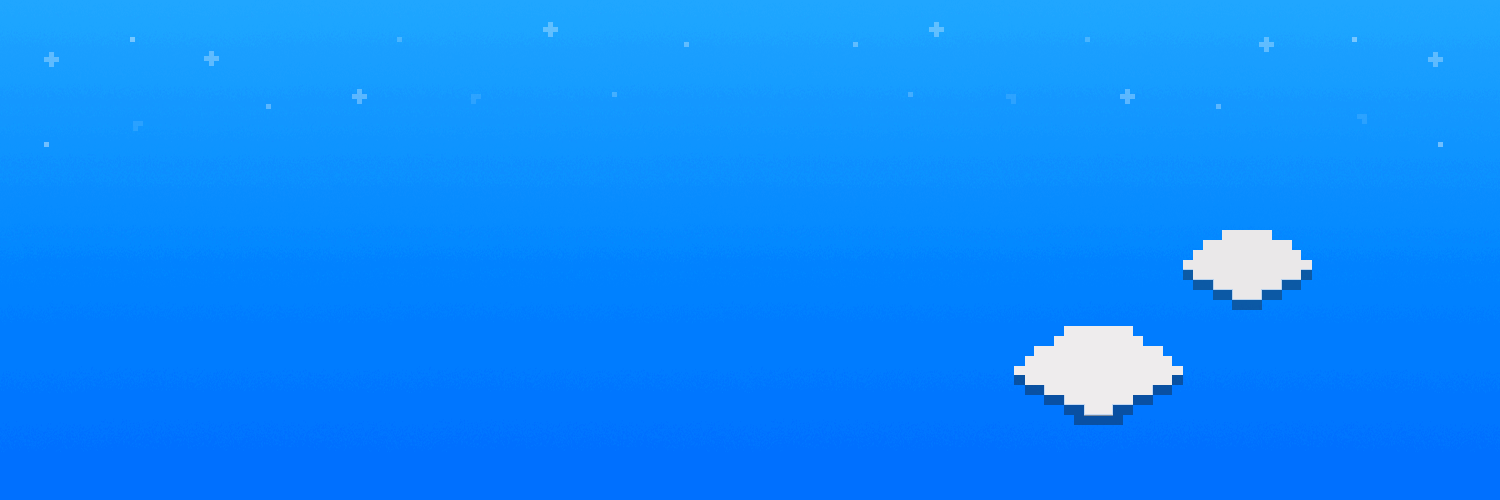

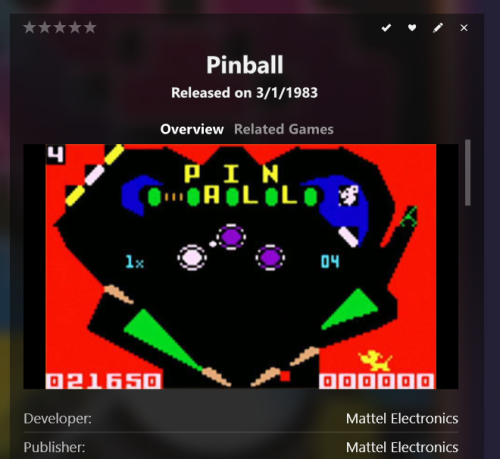
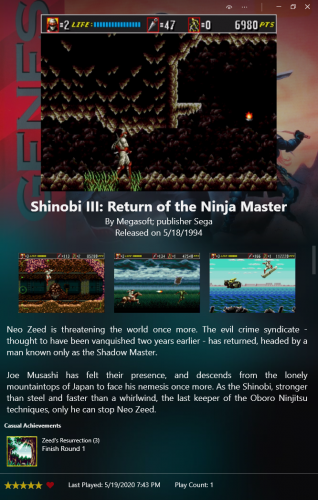

The Ultimate Magazine Experience
in Collections and Builds
Posted
Absolutely brilliant obsession! I don't know that I will ever do this myself but I really love your dedication to getting the look and feel the way you want. The FlipPDF viewer reminds me of the desktop app EGM used to use. For a time in the early 2000's you could get a digital version of their monthly issues and it had the same kind of page-turning features. I'm glad to see FlipPDF recreates that kind of effect!
Well, I don't have anything to add or ask of you, just a great idea and love your detailed write up!