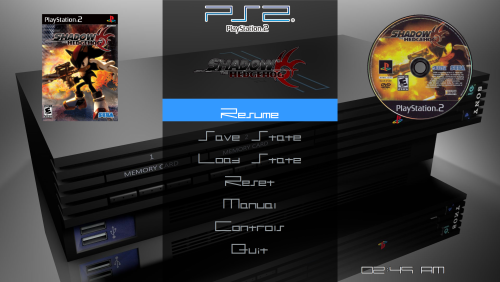Pause Themes
18 files
-
Coverbox Fragments - Pause Themes
These startup themes are for use with Coverbox - Fragments BigBox theme. These MUST be installed if you wish to use the custom pause screens I made for the fragments.
INSTALL INSTRUCTIONS:
Pause themes get installed to = "Launchbox\PauseThemes"
PLATFORMS INCLUDED:
Nintendo Super Nintendo Nintendo 64 Nintendo Gamecube Nintendo Wii Nintendo Gameboy Nintendo Gameboy Color Nintendo Gameboy Advance Nintendo DS Nintendo 3DS Sony Playstation Sony Playstation 2 Sony Playstation 3 Sony PSP Sega Genesis Sega Saturn Sega Dreamcast MS-DOS Microsoft XBox Microsoft Xbox 360290 downloads
-
Hands-On Pause Theme
By ShawnS
The goal of Hands-On is to display physical information about the game you're playing without having to exit the emulator. It was first designed with arcade games in mind so if all your media is in place you'll see control diagrams, the game's physical control panel, an image of the full cabinet as well as 'Clear logo', 'Advertisement Flyer - Front' and 'Platform Clear Logo' all on one screen.
Rather than show your controller mappings -- Retro808's Game Controls pause theme is excellent for that -- I just wanted to better see how many buttons, sticks, or pedals an arcade game had and what it physically looked like. Coincidentally, while working on my theme Antny released their Transparent Control Panels pack which provides exactly the kind of true-to-life, close up images I was aiming to incorporate. Really worth grabbing if you like the idea of my theme.
What about consoles and handhelds?
That's where the setup gets a wee bit more complicated. I didn't find that there were a lot of game-specific control images out there so for consoles I focused on showing the hardware, controller, and cart/disc. Case in point, until I started working on this I had no idea the Virtual Boy had buttons on the back of the controller! Having that kind of reference at hand really helps keep in mind the hardware you're emulating.
To accomplish a similar look to the arcade side I've created two separate directories you'll need to copy over named 'HW_Console' and 'HW_Control'. These contain my incomplete set of custom images based on my personal preference. But good news: since they're separate from the directories that LaunchBox scrapes you can freely replace mine with any hardware images you'd like without screwing up your existing setup. Most of mine came from Evan Amos who has provided hundreds of high quality images for Wikipedia.
I hope to keep expanding the console and controller selection over time as a separate release. Look for it here.
How to set it up
In the zip you'll find the following folders and files:
Hands-On Pause Theme v1.0 README.txt LaunchBox Images HW_Console HW_Controller PauseThemes Hands-On Pause Theme Fonts (be sure to install the included font) Images Default.xaml These are the folders that need to be placed within your LaunchBox install. 'HW_Console' and 'HW_Controller' folders go into your Launchbox\Images directory. 'Hands-On Pause Theme' goes into your LaunchBox\PauseThemes directory. Finally, go to LaunchBox > Tools > Options and under 'Game Pause' select the new 'Hands-On Pause Theme' entry. You're ready to go!
NOTES on the theme's behavior:
I never use the menu options on pause themes so I condensed them down to a single line at the bottom middle of the screen. Press up/down to cycle through the options for Save, Load, Achievements, etc. The arcade cabinet image sits on top of your arcade clear logo. This is intentional to keep the cabinet images at a good size while making the platform logos more visible for consoles. It's not my favorite thing but I couldn't figure out how to hide just the arcade platform logo. All of the images look much better if you can get transparent PNGs. Cabinet photos seem to frequently have solid backgrounds so they look a little odd. Pause Often! If you have more than one image scraped for LaunchBox's default types the pause theme will cycle through them. I couldn't find a way to control this behavior but have grown to like the surprise of different images. For consoles the theme pulls both a cart image and a disc image. If you somehow have an image of each type for the same game, they'll both be displayed on top of each other. See below for how to edit that.
How to customize it
Simply replace my 'HW_Console' or 'HW_Controller' images with whatever PNG files you want. Make sure they are named exactly how your platforms are named in LaunchBox. My versions have a shadow pre-applied to match the other images in the theme so yours might look a little flat.
The theme only supports PNG files by default. If you'd like to use JPG instead, edit Line 133 and Line 156 of Default.xaml to replace the '.png' with the file extension you're using.
If there are any elements you don't like or don't want to see, open the Default.xaml file and delete them. Don't want to see cart or disc images? Delete the section below <!-- For Consoles: Disc Image -->, etc. I tried to label everything as clearly as possible.
If you're looking for great sources of controller, console, and platform images check out these releases. They're fantastic and expansive!
Dan Patrick's Platform Logos Professionally Redrawn AsparagusTrevor's Controllers - Outlined Colour, Controllers - Stencil Platform Images, and System Media - Stencil
Sources & Design
I use Juketsu's Slipstream Startup Theme so I based mine on their matching pause theme. It's fairly heavily edited, mostly retaining the font, color, and default background image. Thanks Juketsu for OKing my reuse of the files. Custom controller and console images largely based on Evan Amos' work at The Vanamo Online Game Museum on Wikipedia.
Custom Platforms Covered in 1.0
North American territory, original model hardware, personal selections:
3DO (predominantly Panasonic model) Atari 2600 (Woody) Atari Lynx (both styles) Fairchild Channel F Mattel Intellivision NEC TurboGrafx-CD (CD add-on and DUO options available) NEC TurboGrafx-16 Neo Geo AES Nintendo 64 Nintendo Entertainment System Nintendo Game Boy Advance (GBA, SP, Micro models) Nintendo Game Boy (Original, Color, Pocket models) Nintendo GameCube Nintendo Virtual Boy Sega 32X Sega CD (Model 1 with Genesis) Sega Dreamcast Sega Game Gear Sega Genesis (Model 1) SNK Neo Geo Pocket Color (Color model only) Sony PlayStation (launch model) Super Nintendo Entertainment System THANKS!
I hope you all like my first pause theme, let me know if there's anything you'd like to change and I can try to help you customize it.
260 downloads
- pause menu
- pause theme
- (and 3 more)
-
Slipstream Pause Theme
By thimolor
Pause Theme for Slipstream.
Assets and data used by this theme:
Box Art Fan Art Custom background image (bg-image.jpg)
Remember to install the Google font family from the theme folder (Poppins), if not installed yet.
970 downloads
-
Pulse Pause
By Retro808
User requested a Startup, Pause, and Shutdown theme to compliment the Pulse BigBox theme. So I decided to see how close I could get to the great design of that theme made by Juketsu. I am not a skilled or seasoned coder, more of a scratch type coder so behind the scenes may not be the prettiest. This was fun seeing how much of the BB theme I could decipher. Since the BB theme was done using the Community Theme Creator and that program uses some custom plugins I had to get creative to replicate some items.
The Pause theme was modeled after Pulse's TextGamesView since a menu is needed. Overall layout, metadata, and some animations are all there from the BB theme. Only creative difference I took was using a red heart for the favorites logo. The BB theme uses the same blue star as the user rating.
Installation:
Download zip file and be sure to unblock the zip.
Simply place the PulsePause folder inside your \LaunchBox\PauseThemes\ folder (Do NOT rename the folder).
Credit(s):
@Juketsu Pulse theme is his original design. The Pause theme uses his design and artwork.
NOTES:
1. This theme will stay up until Juketsu releases his version. If he is planning to do one.
2. The menu, depending on how many items you have, may seem like there is a lot of space. Unfortunately that is the way it is. The more items you have the more the space fills are you can see in some pics. I plan a different layout for this, but for now this is the look it has.
3. Theme was only tested on a 16:9 and 4:3 aspect monitor.
818 downloads
-
Fading Elegance Pause Theme - Designed with 4k Large Screens & TVs in mind.
By The Papaw
PauseTheme that matches the Fading Elegance theme. Designed with 4k Large Screens & TVs in mind.
"Fading Elegance v1" and "Fading Elegance v1+" Theme
Matching Startup-Exit Theme - can be used with any theme of course
The pause button in the center is animated. It loops from Pause to Play.
Includes a text file with instructions
Funny Fact - Look at the Play Count on the screenshot; well I used the 4 different 007 games in Gamecube to test my changes every time I would make a change. Between the 4 games in my collection, I have played them 430 times when you add them together. Thats a lot of starting and stopping. -
The video shows the Startup, Pause and Exit
Thanks @faeran & @Retro808 for the help
-Enjoy
198 downloads
- pause
- pause theme
- (and 6 more)
(0 reviews)0 comments
Updated
-
PauseShift
By faeran
A simple Pause theme inspired by Nintendo Switch Online. This theme showcases a few things that have yet to be done in a Pause Theme:
The textlist is aligned to the right Binding the selected item to an image (As represented in the image in the bottom left) Please learn from the code and create your own Pause Theme.
Installation Instructions
Extract the folder into your LaunchBox\PauseThemes folder Open LaunchBox or BigBox and change the Pause Theme to PauseShift800 downloads
-
PausePie
By faeran
PausePie is a simple pause theme for LaunchBox/BigBox based off of the RetroPie system menu. A simple text based menu system overlays a slightly blurred background image of the game.
Installation Instructions
Extract the PausePie folder into your LaunchBox\PauseThemes folder Open LaunchBox or BigBox and change the Pause Theme to PausePie
345 downloads
-
Vertical Challenge Pause Theme
By JaysArcade
Vertical Challenge
This theme is a heavily modified version of @faeran's PausePie theme. So heavily modified that there is really not much left of his code in here. This is the first pause theme I've created, so there are bound to be some issues in the xaml code that I missed. It works though, and is a good theme for vertical cabinets.
The theme comes with 35 xbox one controller images for various platforms. If you wish to use your own images, simply replace the ones in the Game Controls folder found in the theme. You can add new platforms as well. The image must be named the same as the platform. I have an xbox controller on my system as well as arcade controls so the XBone controller is what I focused on. If someone would like to create a PS Dual Shock controller series of images and share with the community, that would be awesome. These controller images were heavily inspired by (and borrowed from) @Retro808s Game Controls FS Theme and @OhBoys controller layouts. More than those however, an old thread by @The IVI (https://forums.launchbox-app.com/topic/36435-request-show-controller-mappings-before-launching-game) was where I stole most of the ideas about the layout of the controllers. If someone wanted to create Dual Shock 4 mappings, this would be the place to start for how I invisioned those controllers to look in this theme.
To install, open the zip and drop the Vertical Challenge folder into the Pause Themes folder found in your LaunchBox folder. In Launchbox, click Tools then Options and scroll down to Gameplay/Game Pause. Once there, select the Vertical Challenge theme.
I've included the gimp template I created for use in making more controller images.
Controller images included
Arcade.png Atari 2600.png Atari 5200.png Atari 7800.png Atari Jaguar.png Bally Astrocade.png Colecovision.png Future Pinball.png GCE Vectrex.png Mattel Intellivision.png NEC TurboGrafx-16.png NEC TurboGrafx-CD.png Nintendo 3DS.png Nintendo 64.png Nintendo DS.png Nintendo Entertainment System.png Nintendo Gameboy Advance.png Nintendo Gameboy Color.png Nintendo Gameboy.png Nintendo Gamecube.png Nintendo Virtual Boy.png Pico-8.png Sega 32X.png Sega CD.png Sega Game Gear.png Sega Genesis.png Sega Master System.png Sega Saturn.png Sony Playstation 2.png Sony Playstation 3.png Sony Playstation Vita.png Sony Playstation.png Sony PSP.png Super Nintendo Entertainment System.png Visual Pinball.png Thanks goes to everyone I've mentioned in this post, and also to @Jason Carr, @C-Beats and almost all of the rest of the Launchbox team.
92 downloads
- vertical
- pause theme
- (and 1 more)
(0 reviews)0 comments
Updated
-
Vertical Basic Pause Theme
By JaysArcade
Vertical Basic 1.0
The Vertical Basic Pause Theme is a bare bones vertical theme. The theme is basically a modified version of @faeran's PausePie theme edited to fit better in a vertical orientation. Other changes from his original theme that I made are the font, font colors, changed the background image from fan art (I think thats what it was) to Gameplay Screenshot and added a clear logo to the top of the list. Vertical Basic is a really nice lightweight theme that should scale well no matter what aspect ratio your vertical monitor is running.
To install, open the zip and drop the Vertical Basic folder into the Pause Themes folder found in your LaunchBox folder. In Launchbox, click Tools then Options and scroll down to Gameplay/Game Pause. Once there, select the Vertical Basic theme.
Vertical Basic running in 9:16 and 3:4 ratios shown below.
Thanks to Faeran for his excellent PausePie theme, and to @Jason Carr, @C-Beats and almost all of the rest of the Launchbox team.
64 downloads
- vertical
- pause theme
- (and 1 more)
(0 reviews)0 comments
Updated
-
OhBoy! 4K Controller Layout
By OhBoy
These are for use with @Retro808's Game Controls Pause Theme, which can be found here (These images are already included with his theme):
RELEVANT INFO:
Most of the backgrounds are from this thread in the RetroPie forums, with a 6.6 pixel Gaussian blur applied twice:
https://retropie.org.uk/forum/topic/720/background-images-coming-back/68
Controller images were taken from various parts of the internet, and modified to fit the theme.
Enjoy, and keep an eye out for matching Retroarch bezels, coming soon!
2,005 downloads
- controls
- controller
- (and 1 more)
-
The Papaw-Pause Theme (4K Tested)
By The Papaw
This is a redux of the awesome "Big Fade Pause" theme. A Big thanks to Retro808 for his contribution and allowing me to share a modded version of it. It was designed for 4K, but seems to work fine on 1080 as well.
I tested this with the usual emulators, if you look at the screenshots you can see the ones used, the N64 is using RetroArch. The PCSX2 is buggy, sometime it works, sometimes it doesn't. Sometimes doing it a 2nd time will kill the process, but not always.
The main changes I made to it was I changed the font to match the font I used with the Startup Theme and it pulls the Fanart Background artwork.
Install:
Unzip and drop the "The Papaw-Pause Theme" folder into your ..\Launchbox\PauseThemes\ folder.
The Roboto-Light font is included in the font folder if you wish it to match the screenshots. To install it on your PC (just click on it and follow the Windows prompts)
Choose it in the BigBox Options. That's pretty much it.
I also did this remake to go along with the of the redux of my version of the "Just Simple Startup Theme". The "The Papaw-Startup Theme"
Don't forget to rate and leave comments and questions!
Enjoy!!
216 downloads
(0 reviews)0 comments
Submitted
-
Tycho's Game Control Screens
By tycho
These are for use with @Retro808's excellent Game Controls pause theme. I love its utility, so I made my own screens. I've included "generic" (system-wide) screens, as well as some game- or series-specific screens. Those are placed inside a folder named for the platform, with each file named using the games' Launchbox database ID number. They've been tested and work as expected, assuming you've set up the theme correctly. Of course, you may have to rename some of the platform files or folders according to your own setup; see the original post of the theme for more details.
Some of the screens include button mappings that obviously won't work for everyone, and I didn't even come close to making a screen for every platform (only the ones I have), so I've also included template files to create your own screens, using the PNGs and backgrounds that I've made/collected. There are Photoshop and Illustrator files, and I'm sure I used a non-standard font or two. Anyway, I hope these are of use to somebody - enjoy!
332 downloads
-
Unified Pause Theme
By RetroNi
This is a Pause theme for use with CriticalCid's Unified theme.
The theme will pull its Platform background and clear logo images from CriticalCid's Unified theme folder so it will not work properly without the theme being installed.
The theme was designed for 16:9 screens and display resolutions only.
I have made 2 versions of the pause theme, one will display the box and cart art and the other will display the controller layout for the system being used.
I have also included the .PSD template for the controller layout so you can create your own.
Installation:
Box Art pause theme:
Extract the archive and drag the 'Unified' folder inside to the "..\Launchbox\PauseThemes\" folder. Install the font supplied in Font folder. Launch BigBox and go into -> Options -> Game Pause -> Pause Theme and change the Theme to "Unified". Controls pause theme:
Extract the archive and drag the 'Unified' folder inside to the "..\Launchbox\PauseThemes\" folder. Drag the 'Game Controls' folder from the 'Controls' folder you want to use, to the "..\Launchbox\Images\" folder. Install the font supplied in Font folder. Launch BigBox and go into -> Options -> Game Pause -> Pause Theme and change the Theme to "Unified". IMPORTANT: Never rename the theme folder! The theme folder has to be named exactly "Unified" or the theme won't work properly!
NOTE: All images must be placed in a specific folder structure and follow a standard LaunchBox naming convention to work with this pause theme.
All platform specific control images must be named as the platform in your set-up is named and placed in the "..\Launchbox\Images\Game Controls\" folder.
All game specific control images must be named as the LaunchBox Database ID and be placed inside a folder that is named as the platform in your set-up is named and the folder must be placed in the "..\Launchbox\Images\Game Controls\" folder.
I have also made a Startup and Shutdown Theme to go with the Unifed theme to complete the setup.
2,629 downloads
-
Game Controls FS (Full Screen - Beta)
By Retro808
A variant of the "Game Controls" theme that shows either a Game Specific controller mapping or in absence of a game map it will show a Platform Specific controller mapping in Full Screen (FS).
A sample of images are supplied courtesy of @OhBoy. It is designed for those that will create their own mapping images or those that have them already and want a way to show them without having to override the current LaunchBox image files. The Images shown for display are only samples of how the theme will look.
NOTE: All images must be placed in a specific folder structure and follow a standard LaunchBox naming convention to work with this theme. SEE BELOW.
How to set-up:
All images must be placed in the following folder and structure. (I have included the folder structure and ReadMe in the zip just copy it into \Launchbox folder.)
(Pics below to show how this should look)
1) Place a folder called "Game Controls" in the \Launchbox\Images folder (It would be \Launchbox\Images\Game Controls\)
2) All platform specific control images must be named as the platform in your set-up is named and placed in the \Launchbox\Images\Game Controls folder
(Example Sony PlayStation platform: \Launchbox\Images\Game Controls\Sony PlayStation.jpg) Note: The name must match how you have the platform named in Launchbox.
3) All game specific control images must be named exactly as the game is named in your set-up or as the LB Database ID (the LB Database ID is best used for games with symbols in the name as currently the coding has trouble pulling game files since LB will display ":" in the title but Windows will convert it to "_").
The image must then be placed inside a folder that is named exactly as the platfrom is named and the folder must be placed in the Game Controls location.
Game Specific Controls folder example: (Example Sony PlayStation platform: \Launchbox\Images\Game Controls\Sony PlayStation\ ).
The control image for the game specific is placed in the above folder folder:(Example Alien Trilogy for Sony Playstation: \Launchbox\Images\Game Controls\Sony PlayStation\Alien Trilogy.jpg)
IMPORTANT:
The theme is searching for a .jpg if your images are .png you must either change your image file extenstions or I have left a ReadMe in the theme's folder on how to edit the theme. It is simple and only takes a few steps.
I have included @OhBoy controller images with his approval. You can download what he has created here. He has a Startup and Pause theme as well.
1,160 downloads
-
Game Controls (Beta)
By Retro808
A no frills Pause Theme that shows either a Game Specific controller mapping or, in absence of a game map, shows a Platform Specific controller mapping.
Some controller images supplied. This is not a complete collection you will have to source/make your images. The theme is mainly designed for those that will create their own mapping images or those that have them already and want a way to show them without having to override the current LaunchBox image files.
NOTE: All images must be placed in a specific folder structure and follow the standard LaunchBox naming convention to work with this theme. (SEE BELOW)
The theme looks for a .jpg. If you are using .png there is a ReadMe on how to edit the theme or you can change your image file extension.
How to set-up:
All images must be placed in the following folder and structure. (I have also included a sample folder structure and ReadMe in the zip just copy the "Images" folder into \Launchbox folder.)
1) Place a folder called "Game Controls" in the \Launchbox\Images folder (It would be \Launchbox\Images\Game Controls\)
2) All platform specific control images must be named as the platform in your set-up is named and placed in the \Launchbox\Images\Game Controls folder
(Example Sony PlayStation platform: \Launchbox\Images\Game Controls\Sony PlayStation.jpg) Note: The name must match how you have the platform named in Launchbox.
3) All game specific control images must be named exactly as the game is named in your set-up or as the rom is name.
The image must then be placed inside a folder that is named exactly as the platfrom is named and the folder must be placed in the Game Controls location.
Game Specific Controls folder example: (Example Sony PlayStation platform: \Launchbox\Images\Game Controls\Sony PlayStation\ ).
The control image for the game specific is placed in the above folder folder:(Example Alien Trilogy for Sony Playstation: \Launchbox\Images\Game Controls\Sony PlayStation\Alien Trilogy.jpg)
I have included @OhBoy controller images with his approval. You can download what he has created here. He also has a Pause and Startup theme.
467 downloads
-
Big Fade
By Retro808
Big Fade draws inspiration from @Grila BigForce BigBox theme. Pause theme shows a fanart background that fades away at the bottom to allow clear view of scrolling game notes and a game play image. Pause Menu is contained in a gradient transparent list box. Theme was tested on a 4:3 screen images provided to show how it looks on a 4:3.
Image Priorities:
Recommend in your Launchbox Image Priorities for Background moving clear logos further down the list of not using at all. This theme will resize and crop clear logos since the theme was designed for fanart primarily.
Installation (Requires Launchbox 9.8 or higher)
Available directly in the BigBox Pause theme manager.
or
Download from the forum and:
1. Download zip file. (You may need to right click the zip file and choose "unblock"
2. Extract zip in your \Launchbox\PauseThemes folder (fonts do not need to be installed)
Big Fade Start can be located here. It is a startup theme to compliment the Big Fade pause menu.
Big_Fade_Demo-01.mp4997 downloads
-
PolybiusExtreme - Pause Theme
This is a simple Pause Theme for my PolybiusExtreme Theme.
It displays the time, game logo and device image (if you have one).
Installation:
Download the zip and extract the content to LaunchBox/PauseThemes/PolybiusExtreme
--------------------------------------------------------------------------------------------------------------------------------------
Link to my Theme:
Special Thanks to:
@Jason Carr for LaunchBox & BigBox
108 downloads
(0 reviews)0 comments
Updated
-
Simple Detailed Pause Theme
By cemfundog
Ok, so this is a re-make of the PausePie theme by @faeran. He made a very nice and clean pause theme that I love and have used since it was first released, Thank you Faeran! I modified and tweaked it quite a bit so that it would match the startup theme I made called Simple Detailed Startup. Credit goes to faeran for the original work, most of which is still in use. Please enjoy this pause menu and keep on gaming!
@faeran, I will be glad to remove this if you request at anytime.
What is it?
This is a very simple pause menu with some basic animated GIF's. It displays info about the game and artwork. Designed to go best with the Colorful Theme by @viking How to use it:
Just unzip this to your Launchbox PauseThemes folder and then select it in BigBox and Launchbox. I hope I am not forgetting anything, please let me know if you have any problems or questions.
PS: I have also made a Startup Theme to match.
619 downloads
- pause theme
- pause
- (and 1 more)
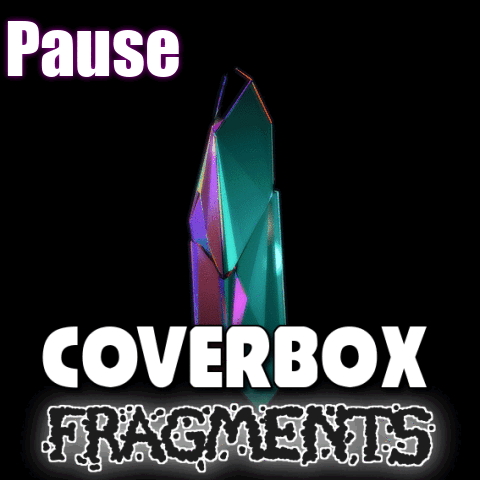

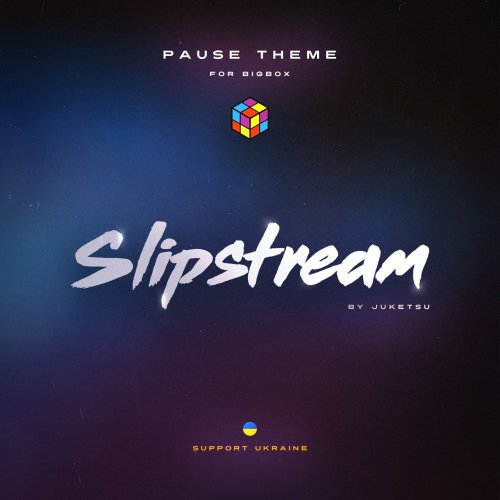
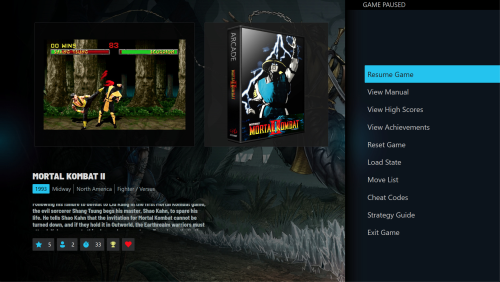
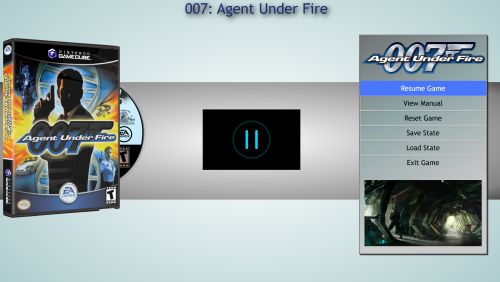
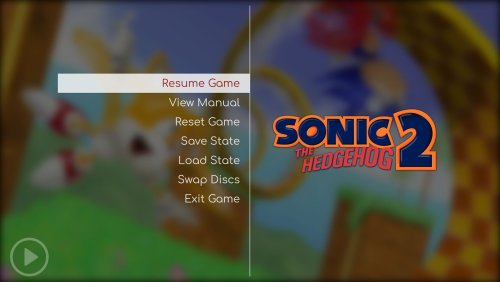
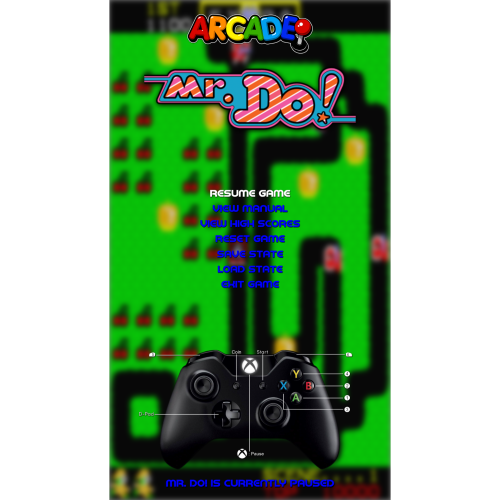
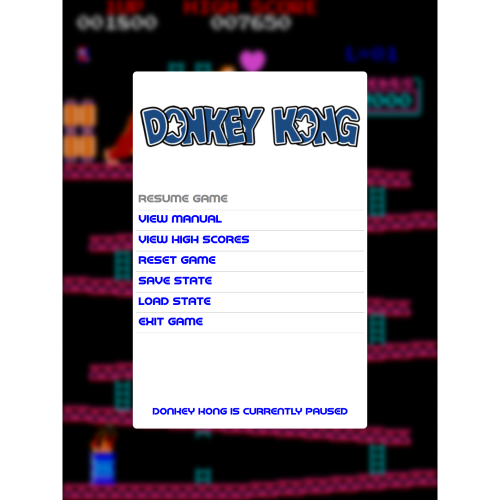

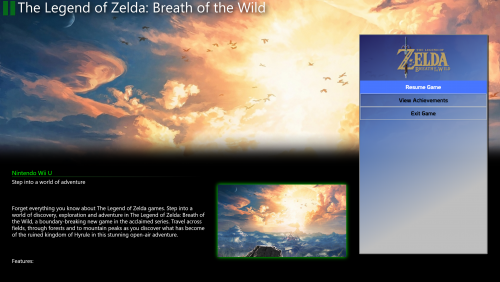




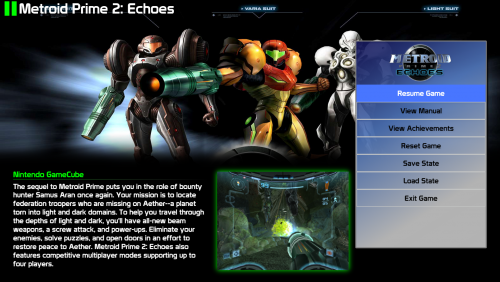
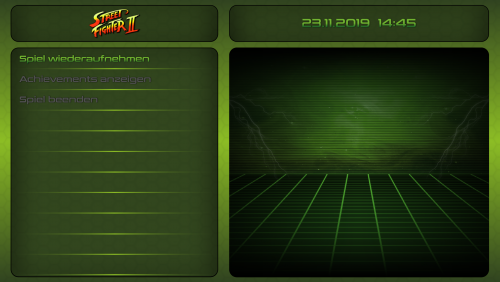
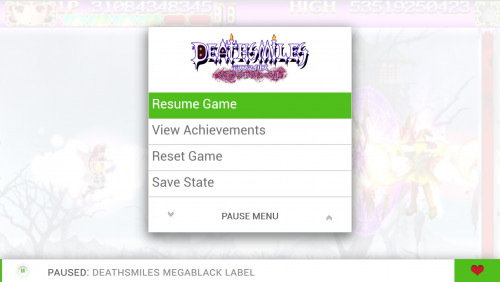
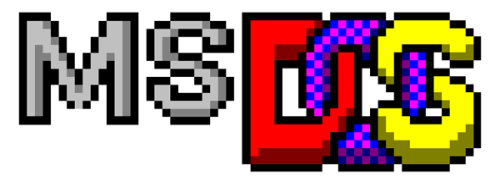
.thumb.png.075eca90012361d58eddbdfda6b471d6.png)
.thumb.png.5b094ea946c1cf4412d9ff78123cf6e0.png)
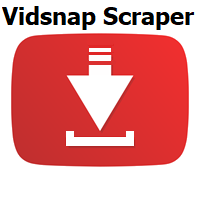
.thumb.png.dc937cbef6265caa53b80f6919b4ab7d.png)
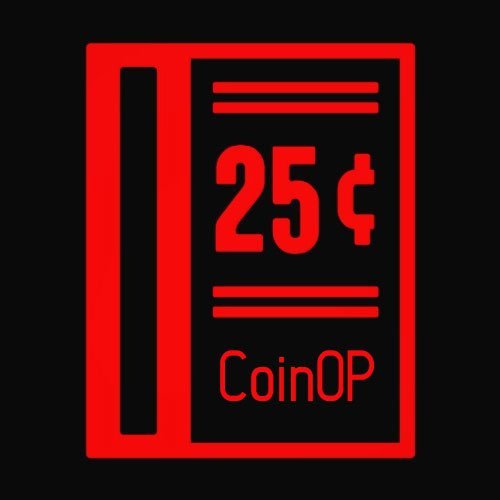
(En).thumb.png.d7edb5143927f18093cdd9c1d3193d4b.png)
(En).thumb.png.400f9df5e40421f9a754b0f8111a607d.png)