-
Posts
68 -
Joined
-
Last visited
Content Type
Profiles
Forums
Articles
Downloads
Gallery
Blogs
File Comments posted by megashub
-
-
-
-
Hmm... I checked to make sure the DLL was unblocked, but I still can't seem to get it to appear. I'm running LB v11.12:
Didn't see anything of note in the logs, but here ya go:
Debug 2021-07-05 06-01-07 PM.log
EDIT: I'm an idiot and didn't read the instructions. When I right-click on a game, I do see it listed (I was looking for it at the bottom of the Options menu). While it does appear when I right click on a game, it is greyed out for me, however. Any idea how to fix that? -
59 minutes ago, JoeViking245 said:
I had thought about adding the Custom Command-Line Parameters. But figured with Bulk adding addnl. Apps, it would have been redundant. Also, that with Bulk adding multiple times, the apps Name would have been unique to each game [set]. Making these being displayed separately already. But I see what you did there.
I had my team look into this and think we've come up with a solution. A "check Box" (as suggested).
- Select your Platform
- Check (or uncheck) Split By Commandline BEFORE clicking Get.
- If you select a Platform and click Get, then decide you want to see them 'sorted' by command line... click Clear, check the box and then click Get again.
Since there have been so many downloads of this plugin, could you please test this before it gets officially updated with the released Plugin? It would be greatly appreciated! Oh, and don't forget to Unblock the file, as before. Thank you for your time, patience and consideration.
This appears to function as intended. I did not encounter any odd behavior.
-
 1
1
-
-
Wow. That was blazingly fast! Thank you!!
 Yes, I will absolutely test this later this afternoon and report back.
Yes, I will absolutely test this later this afternoon and report back.
-
This is great! Thank you so much for building and offering this plugin. It will be very useful for many of us.
If I may, a feature request: Please allow Additional Commandline Parameters (or whatever that field's actually called) to be part of what the plugin considers a unique app (perhaps as a checkbox option which is unchecked by default). So if I have the same RunBefore.exe on 1000 apps, and I only want to delete the 45 that have a certain string in the additional commandline parameters, this extra filtering would support that.
In my case, I use batch files a lot, and I feed it game-specific parameters via commandline arguments. So that one script would show up once in this current logic, but if I had this extra level of pattern matching enabled, I could single out a subset for removal.
I have a real use case for this now, where I initially used Bulk Add to add a generic "starting point" additional app with the intention that I would later go through and edit the app to add a single keyword as an argument only on the games I ended up caring about / favoriting. I later changed my process and now would like to go through and remove only those with the missing keyword (which would all appear as the same string in the plugin).
Example:
My Run-Before App, D:\MyApps\RunBefore.exe, cfg\.ugc
My Run-Before App, D:\MyApps\RunBefore.exe, cfg\frogger.ugc
My Run-Before App, D:\MyApps\RunBefore.exe, cfg\mrdo.ugc
...
My Run-Before App, D:\MyApps\RunBefore.exe, cfg\zaxxon.ugc
This extra granularity would let me remove just the app that matched "cfg\.ugc"




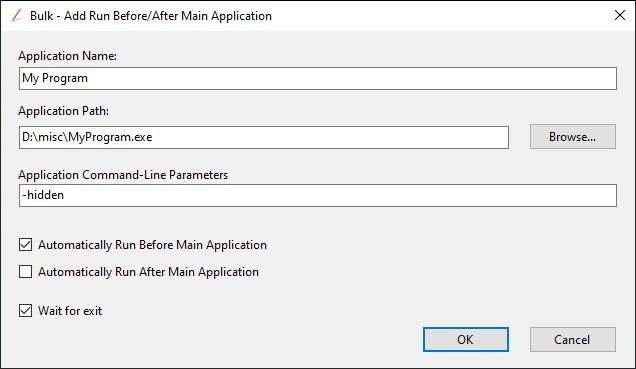

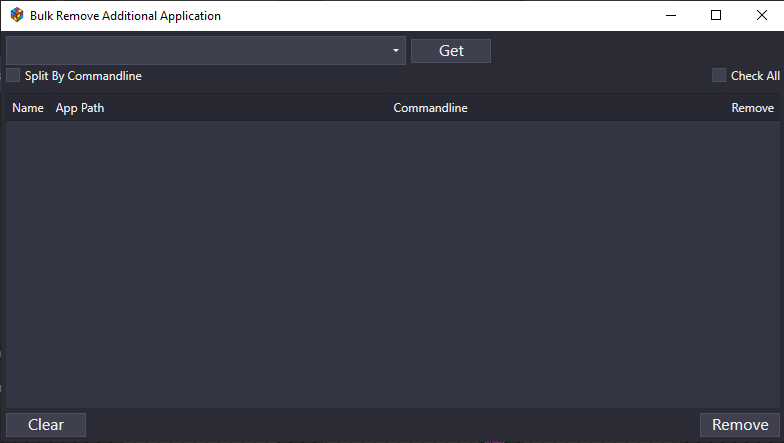

Mr. RetroLust's - Mame 4K - Lights Out - Realistic Bezels
in Platform Bezels/Overlays
Posted
Thank you so much for the awesome bezels and themes! Your work is unparalleled.
Late to the party on requests, but avsp.zip (Alien vs. Predator) perhaps?