-
Posts
11,556 -
Joined
-
Last visited
-
Days Won
76
Content Type
Profiles
Forums
Articles
Downloads
Gallery
Blogs
Posts posted by Lordmonkus
-
-
Yeah it's a great game, I have played it at a buddies and I have it on my Steam wishlist waiting for it to go on sale for a reasonable price, 55$ just feels a bit high for a shmup to me when I got Darius Gaiden which I love so much.
-
Yeah sometimes the other game executable can be located in a sub folder like \bin\ as an example.
I guess sometimes they just force you to go through the launcher which is lame.
-
 1
1
-
-
That's very strange to have 2 exes and both be for the launcher, every time I have seen games with launchers you can bypass the launcher by loading the other exe in the install folder.
-
 1
1
-
-
Hmm, interesting I couldn't get it to work with my controller with the Nestopia core but yeah your solution is the best way to load a different core.
And just FYI you don't need to upload images to a 3rd party site to post them here, you can directly upload them when posting.
-
 1
1
-
-
Did you look in the install folder for another executable ?
If there isn't one you can probably setup an AHK script to press the Enter key on your keyboard since it looks like that would press the "Launch" button
-
I had a look and in the core controller options there is an option for the Arkanoid controller but I couldn't get it to work. I tried setting up 2 controllers, one as a normal controller and the 2nd as Arkanoid and the other way around as well but no luck in either configuration. I even tried the stand alone version of Mesen along with the Nestopia and Fceumm cores and neither of them worked either, maybe i'm missing something. The actual game was packaged with its own rotary controller so maybe that has something to do with the emulation of it not working the way it should.
-
I would love to be able to make a tutorial on this but to be perfectly honest I don't feel even remotely qualified enough to explain it in a way that is correct so instead what I will do is this. Here is a direct copy paste from
http://emulation.gametechwiki.com/index.php/Input_lag
"Some emulator frontends like RetroArch or GroovyMAME have the option to delay processing of emulation for a few milliseconds until right before a vsync occurs, which causes inputs to be polled quickly before your display refreshes instead at the beginning of the 16.7ms (for 60 fps) vsync period. The amount of time you can use frame delay without dropping frames is dependent on the performance of the emulator on your machine. Predictive waiting may also be forced with any DirectX based program through GeDoSaTo.
Realistically, this is the last thing to configure, after all other sync and buffer settings have been configured for your system's performance. It is only useful with significantly more power than is required to run at full speed."
Essentially the way I understand it is this (keep in mind this is my interpretation of the information and I could be wrong).
If you have a display that runs at 60hz and v-sync enabled this means the game is running at 60 fps which equates to 1 frame every 16.7 milliseconds. The emulator polls for input at the beginning of every frame and then it has 16.7 milliseconds (ms) to do all of its "emulation work" before it displays the next frame. This is an automatic 16.7 ms of input latency on top of what ever latency your display has (more info below).What frame delay is doing is holding off that input poll until the last possible millisecond based on the frame delay setting. If you have a frame delay of 10 it is delaying that input poll by 10 milliseconds this means you then have 6.7 ms between when it polls for input and when it renders the next frame on screen. This also means that your computer only has 6.7 ms to do all of its "emulation work" before it outputs the next frame on screen this is why pushing your frame delay setting too high causes performance issues and audio crackling. The higher you push frame delay the faster and more powerful a CPU is required, this is also why heavy CPU requirement cores such as Higan and Beetle Saturn cannot achieve the same levels of frame delay as other cores that do not have the same CPU power requirements.
High end gaming monitors have approx somewhere between 1-5 ms delay, average PC monitors have slightly more but not a drastic amount, maybe 10-30 range, it really depends and varies from monitor to monitor. TVs however have quite a bit more input latency because it has extra video processing hardware in them to make the image better for watching video. You can reduce it somewhat by turning on gaming mode but this does not remove the input latency completely. I good TV with gaming mode enabled will still have 50-80 ms and without gaming 120+ ms of latency.
***Disclaimer: The numbers provided above are not 100% accurate because it varies greatly by maker and model of display. Also all numbers provided are for illustration purposes to explain what is happening, they are fairly close though as to not totally skew the information. So please if you are reading this and anything I have provided is way off base please let me know instead of tearing me a new asshole***
-
 1
1
-
-
Unfortunately very few people use Raine anymore and it's been many years since I have even looked at it.
I did a Google search and I did find there 2 posts over on the GameEX forums:
https://www.gameex.info/forums/topic/13534-resolved-raine-neo-geo-cd-command-line/
https://www.gameex.info/forums/topic/13617-raine-neo-geo-cd-command-line/
You also may wanna look in your Raine folder for any documentation that might be able to help you out with loading via command line.
-
Just copy / paste that script into the Autohotkey Script tab of the Edit Emulator window of your PinballFX emulator window, it's in the screenshot you posted above.
-
 1
1
-
-
-
Try setting your ini files to read only.
I have not run into this issue myself ever but I have heard of instances where people with wireless controllers lose their controller settings when Mame gets started up without the controller turned on.
-
If it's just gonna be your NUC or whatever you use to take to your friends and then take it home with you again when you leave you can leave the license file on it. The only thing you can't do is give your friends the license.xml file.
-
Not sure what to tell you, if they all work in Retroarch outside of Launchbox and some games work in Launchbox they all should work in Launchbox.
-
Yeah, that's perfectly fine. I have done this myself for friends, loaded up a USB stick with everything setup and removed the license.xml file and they were good to go.
-
 1
1
-
-
It's a very technical discussion but the simple thing to know is the higher the frame delay the lower the input latency. Frame delay is a setting in the video settings of Retroarch and if it's something you are going to use you should be doing it on a per core basis because not all cores use the same amount of CPU power to push it. Cores that require a lot of CPU power like the Beetle Saturn or the BSnes and Higan SNES cores require far more CPU power to run them than compared to something like the Nestopia core for the NES and the Mesen core requires more CPU power than the Nestopia core.
You should play around with the different cores and the frame delay setting to find the right setting for each core. What you wanna do is push the frame delay up until you start hearing audio glitches and crackling. Once you start hearing these crackles drop the frame delay back down 1 or 2 settings and save out the Core Override.
-
 1
1
-
-
Try setting an AHK script to to close it
$Esc:: { Process, Close, {{{StartupEXE}}} }This will close it when you press the Escape key which is what Launchbox uses with its controller automation.
-
I think if you just set video to "auto"
# OSD VIDEO OPTIONS # video autoand then enable HLSL
# DIRECT3D POST-PROCESSING OPTIONS # hlslpath hlsl hlsl_enable 1Setting the video to Auto instead of BGFX should tell Mame to ignore the BGFX settings.
6 minutes ago, Nocta said:I guess it's a stupid question but do you know if your settings work fine on a 1080p VA screen?
Yeah, should work just fine.
-
 1
1
-
-
Assuming you are using a relatively new version of Mame.
Go to your Mame install folder and look for the file plugin.ini then look for the line hiscore and change the 0 to a 1.
-
 1
1
-
-
I have a wheel but I have not had it hooked up for a very long but I see no reason why it shouldn't be able to work.
Go to Options > Controller and make sure the controller is enabled and your wheel is selected. Then go to Options > Controller Buttons and there you should be able to map them to what you want on your wheel.
I say this as theory and it should work.
-
Thanks, yeah Snes9x is still getting updates on a fairly regular basis and right now is the easiest to use with the MSU-1 hacks being made.
-
Put your license file in the folder where you installed Launchbox, where the Launchbox.exe is located.
All of the video guides on the Youtube channel are still relevant.
Here is your written Retroarch guide.
-
Yeah Retroarch is awesome and normally I do recommend people use it but this guide is for total beginners when it comes to emulation. As much as I love and tell people to use Retroarch I cannot recommend it to someone just starting out fresh with no idea on what to do.
-
 1
1
-
 1
1
-
-
This guide is aimed at people that are just getting started out with emulation but hopefully there are some tips in here to help some of the more advanced users as well. I won't be going into any super advanced subjects or emulator specific details at all. This is also just a guide to the basics, you should always refer to the emulators website and documentation on how to use them. I will however try and provide my opinion on what I feel is the best overall emulator in terms of both quality and ease of use. This means that while in some cases there may very well be better emulators in terms of emulation quality but their "new user friendliness" really isn't there. This means there are some great high quality emulators I won't be talking about but I may mention them by name but nothing beyond that.
Section 1:
What emulators to use ?This really is a tough one because there are a ton of different emulators and different people will have different requirements. For the purposes of this guide though I will stick with the basic and popular consoles. Also I will only talk about stand alone emulators and not Retroarch but I will take a moment right now to talk about it. Retroarch really is amazing and I really suggest using it once you get your feet wet with the basics and want more from your emulation experience but it really is not for the total beginners. I did write up a startup guide though for anyone wanting to get started using and can be found here:
Now that Retroarch is out of the way lets talk about some of the popular and common systems that people want to emulate:
Nintendo Entertainment System
If you start out Googling NES Emulator you will most likely find Nestopia or Fceux as the more popular and older options and while they are good emulators and not bad choices I feel there is one much better choice and is very easy to get up and running, Mesen. This emulator is quite simply the best stand alone NES emulator out there today, it is very easy to use and is extremely accurate. Two other very good options are puNES and Bizhawk.
Links:
Mesen: https://www.mesen.ca/
Bizhawk: http://tasvideos.org/BizHawk.html
puNES: http://forums.nesdev.com/viewtopic.php?t=6928Super Nintendo
Probably the next most common system to emulate and there really is only one option here for the beginner and that is Snes9x. No other emulator has the simplicity and quality packaged together in one. Zsnes is the old school emulator that many people still use but is horribly outdated and buggy with many games, it really is only worth using if your computer is ancient and you only want to play the top 50 games. Higan and BSnes are both extremely high quality emulators but they require the use of special chip dumps to make certain games work, games such as the MegaMan X series and Mario Kart. Those special chip dumps can be a bit tricky to find but with a little Googling you can find them, it is because of this extra step though I am not recommending these emulators to beginners.
Links:
Snes9x: http://www.snes9x.com/
Snes9x Download (get the 1.55 or latest version at the time of reading): http://www.s9x-w32.de/dl/
Bsnes: https://bsnes.dev
Higan (If you want to look at it): https://byuu.org/Nintendo 64
The best choice currently is Simple64.
Links:
Simple64 : https://simple64.github.io/Nintendo Gamecube and Wii
There is only one option here, Dolphin. This emulator is fairly simple to setup though the controller setup may be a bit confusing for new users it isn't too bad. The emulator overall though is very user friendly, does not require any bios files and its emulation quality is quite high given how relatively new the hardware is.
Links:
Dolphin: http://www.dolphin-emulator.com/Sega Master System, Game Gear, Genesis, CD, 32X
This is going to cover Segas 8 and 16 bit consoles, the Master System, Game Gear, Genesis, Sega CD and 32X. The Kega Fusion emulator is probably the best choice here though Gens is not a bad choice at all. Both are very simple to set up and get working. Both will require bios files for the CD functionality to work though, more on bios later on in the guide. Both Fusion and Gens are old and outdated now but they are pretty much the only choices when it comes to 32X. For the other Sega consoles mentioned here Retroarchs GenesisGX Plus core is the superior emulator but because of reasons mentioned above I am recommending Fusion or Gens. Honorable mention however go to Blastem which is an up and coming high quality Genesis emulator but its UI and setup is not very user friendly at the time of writing this.
Links:
Fusion: http://www.emulator-zone.com/doc.php/genesis/fusion.html Unfortunately no homepage for the emulator.
Gens: http://gens.me/
Blastem: https://www.retrodev.com/blastem/Sega Saturn
As much as I would like to recommend something I cannot recommend anything to people totally new to emulation. All of the choices for it have issues in one form or another but I will say that if you are seriously interested in emulating the Saturn take the time to learn how to use Mednafen or Retroarchs Beetle Saturn core which is built off of Mednafens code. Both of these do require a fairly good CPU to drive it and are very picky about the quality of the disk image dumps, there are a lot of bad Saturn dumps out there and you are required to have proper bios files. Two other options for Saturn emulation are SSF and Yabause but both have their own issues. SSF requires you to either mount disk images using a virtual CD program such as Virtual CloneDrive or DaemonTools. Yabause is more user friendly but is a very buggy emulator.
Sega Dreamcast
Redream is the easiest to use Dreamcast emulator but does have major issues with all of the Windows CE games right now but overall this is a fantastic emulator. It is free but does have a premium option for 5$ you can unlock the resolution scaling.
Demul is the better emulator in terms of compatibility and accuracy but does have higher system requirements and is a bit of a pain to setup.
Links:
Redream: https://redream.ioSony Playstation
Duckstation is the best stand alone choice now though you do need to have a bios for it to function. It is extremely easy to setup and use and the quality of this emulator is outstanding. Use ePSXe only if you are incapable of obtaining a bios file.
This one is pretty simple, much like the SNES there is only one emulator that packages both quality and ease of use into a single emulator and that is ePSXe, just make sure to use version 2.0.0 or newer. It has a fairly simple to use UI and gives you the option to use it's own built in high level emulated bios so you don't have to go looking for a bios file, though having the bios could make a difference in certain games. Like in the previous sections there are other options that technically offer better accuracy but their UI is not friendly and they are a pain to use. Mednafen and Xebra are both high quality but suck to use.Links:
Duckstation: https://github.com/stenzek/duckstation
ePSXe: http://www.epsxe.com/
Xebra: http://www.emutopia.com/index.php/emulators/item/299-sony-playstation/1221-zebraSony Playstation Portable
Much like the Dolphin emulator for Gamecube / Wii this system only has one emulator, is super simple to setup and is very high quality, also no bios requirements.
Links:
PPSSPP: http://ppsspp.org/Sony Playstation 2
At first I wasn't even going to talk about this system but I figured I may as well because it is a well known and popular system. I was hesitant to talk about this emulator because while it plays a giant percentage of the games it is fairly glitchy and when using a hardware renderer it essentially requires settings on a per game basis to get as much out of the emulator as possible. I really don't consider this a new user friendly emulator but it's not exactly awful either, it certainly lacks the polish that Dolphin or PPSSPP has. Get the latest nightly builds if you intend on using this, the stable builds are quite old in comparison and there have been big improvements overall.
Links:
PCSX2: https://pcsx2.net/TurboGrafx 16 / PC Engine
This is only going to be covering the basic system and not the CD or the SuperGrafx. For the totally new to emulation person Ootake is a great little emulator which is very simple to use. While it does emulate the CD it does require you to mount the disk image. Another good emulator choice is MagicEngine but it is not free so you would have to buy a copy of it.
Links:
Ootake: http://www.emulator-zone.com/doc.php/pcengine/ootake.html
MagicEngine: http://www.magicengine.com/uk_index.php?sessid=PtxobxixD-vjQWg00krsGAw6LGBAArcade
There is only one real option here and that is the grand daddy of arcade emulators, Mame. While not super user friendly it is the best and most reliable way of emulating the arcade stuff. More information further below in Section 4. There is the emulator Final Burn Alpha (FBA) but I really do not recommend using this as a new user at all, finding good rom sets for this can be quite troublesome. This is not to say that FBA is a bad emulator because it isn't at all, it's quite good but it is not better than Mame and more troublesome when starting out.
Links:
Mame: http://mamedev.org/Honorable Mention Emulators
I wanted to mention 2 multi system emulators that are quite good, Mednafen and Bizhawk. Both of these do a very excellent job but do have some minor drawbacks that hold them back just a bit. Mednafen is amazing and easily does the best job at emulating the TurboGrafx16/CD, Playstation and Saturn but the lack of a built in UI really hinders it for new people. There are 3rd party UIs you can get for it I have found them to be lacking in the user friendliness department as well, something to look into though if you want to look into it.
Bizhawk is also a great multi system emulator and has a nice user friendly UI, very easy to set and a nice built in bios checker so you know if your bios files are good or not. A lot of the "cores" it uses to emulate specific systems are based on other emulators code much like Retroarch does and their NES core is 100% accurate (their claims). Some of Bizhawks emulator cores are based off of Mednafens code.
Links:
Mednafen: https://mednafen.github.io/
Bizhawk: http://tasvideos.org/BizHawk/ReleaseHistory.htmlSection 2:
Where to get roms and what to watch out for ?I certainly cannot and won't be providing any links to rom sites I will give some site names that you can use Google to find. The internet archive has quite a lot of stuff and they have a copyright exemption which means they are legally allowed to have their downloads. They should be the first place you look for stuff and you do need to register an account.
Emuparadise has a lot of roms for most every system but you should only use it for cart based consoles. Their CD based disk images can be hit or miss in terms of quality and some emulators may or may not work with them.Their forums are actually a much better source for stuff than their main site and you will need to register a free forum account to get access to the downloads.Another site that is decent for some stuff is theisozone but I only use that site if I can't find what I am looking for elsewhere.If by some chance neither of these 3 sites has what you are looking for in terms of console based systems then you may have to dig deeper into Googles search but what you find could be hit or miss, there are a lot of old and bad roms and disk images out there and shady sites looking to make you jump through ad loops to get what you want.To get romsets for Mame I highly suggest using the pleasuredome.The old pleasuredome has shutdown but it is not gone, you can get the latest Mame sets on their github.io site, doing a Google search for "pleasuredome github.io" should give you the site with the first result.When looking for cart based console games you will want to look for sets that are known as the "No-Intro" sets. These are clean perfectly dumped rom images and generally you need these as a base when patching a rom for a rom hack. For CD based systems you will want to look for disk image dumps from the groups "ReDump" and "DarkWater" if you see these names in the name of a download the chances are very high that these are perfect disk images and they should be in the format of 2 files, a .cue and .bin (sometimes multiple .bin files), if what you are downloading is not from one of these two groups you may very well end up with a bad disk image that won't work with the better quality emulators.
Emuparadise and The Iso Zone have both removed all their download links which does make like a little more difficult to get games. However the EmuParadise forums (as of me writing this) are still functional and have all sorts of goodies including full sets. The Iso Zone staff have made a new site called RetroZone and they in the process of moving everything over to there.
For arcade roms this gets a little bit tricky and I will talk about this further down below in the guide in Section 4.
Section 3:
Bios and other files.Bios are simply put the firmware or operating system of a console, that is an over simplification but you get the idea and some emulators require them to work properly. Just like with normal game roms I cannot and won't provide any links to them, they are covered by the same copyright laws and protections. Generally speaking it is most commonly required to emulate CD based systems but occasionally you will need them for a non CD based systems such as the Famicom Disk System for example. This is something you will have to check the emulators documentation to find out whether a bios file/s is required or not and where they should be located on your system in relation to the emulator. Some emulators require you to place them in a specific folder while others will just ask you where you have them located. Also the emulator may give you more details such as a correct MD5 checksum to make sure you have the right file (more on MD5 checksums below). If you plan on playing games from multiple regions you will need the bios for each region or else they will not work.
Special Chips: I mentioned earlier in the Super Nintendo section about special chip dumps being required for BSnes and Higan to get full functionality and compatibility. These special chips were chips used in certain specific games to give the Super Nintendo more processing power. The more accurate emulators like BSnes and Higan requires these chips while the Snes9x emulator does not because that emulator emulates those chips within the emulator.
I mentioned before about MD5 checksums and you will need to check them to make sure they are correct. Sometimes you can just do a simple Google search, download and rename them to what the emulator is looking for specifically but this is not always they case. You will want to check the emulators documentation for information and hopefully they have the MD5 checksum listed and that way you can check yourself when you download a file if it is the correct one or not. If it has the correct MD5 you can simply rename it to what the emulator requires and it will work.
Here are a couple of tools you can use to check your files for the proper MD5 checksum. The first is just a simple shell extension you install and in the properties window of a file there is a new tab called File Hashes, this has the info you need right there to look at and compare. Get it here link: http://implbits.com/products/hashtab/ download the Personal Free version, you don't need the paid for commercial version at all. Just to show you what it looks like here is the properties of my Sega CD bios file:
 A second option is WinMD5 which is also free but instead of a shell extension which integrates itself into Windows it's a stand alone executable file you simply load up and you can drag the bios file on to it and it will display the information. Here is a screenshot of my same Sega CD bios file. Link: http://winmd5.com/
A second option is WinMD5 which is also free but instead of a shell extension which integrates itself into Windows it's a stand alone executable file you simply load up and you can drag the bios file on to it and it will display the information. Here is a screenshot of my same Sega CD bios file. Link: http://winmd5.com/
Rom Patching
This is something that is a little beyond the basics but it really is not that complicated and I felt it was worth covering. One really cool aspect of emulation is the ability to patch roms with hacks and translations so you can play those Japanese RPGS that never got an English port with full English translations. http://www.romhacking.net is a great site with nearly every hack you could ever want and you will want a good patching tool to apply those patches, Floating IPS (link: http://www.romhacking.net/utilities/1040/) is very easy to use and the patches come with instructions on how to apply the patch. Remember I mentioned the No-Intro rom sets earlier ? Those are generally what is required to patch, if you get roms that are not from a No-Intro set and the patch requires a good clean non headered rom you run a good chance of the patched rom having unintended glitches or not even work at all. Of course like anything else there are exceptions to this rule, sometimes a patch doesn't care or even requires some odd ball version of a rom. Always read the readme.txt file that comes with a rom patch for details.
Section 4:
Arcade EmulationWhile this is a little beyond the scope of this guide I did want to talk a bit about it because it's certainly one of the more popular things to emulate, for most people having a full arcade cabinet is not a feasible option let alone having multiple cabinets. Arcade boards are dumped into files for use with emulators differently than cart or CD based consoles. Also because of the nature of Mame development when you are just starting out you should obtain a Mame rom set that matches up with the version of Mame. Every month a new version of Mame gets released and with that the rom set gets updated, the impact this has can range from very minimal and inconsequential to most people all the way up to having a huge impact causing many games from a previous version to not work with the newer build of Mame. Over the years the really old rom dumps are almost certain to not work with newer versions of Mame.
To get up to date Mame roms I highly recommend the pleasuredome website. The old pleasuredome has shutdown but it is not gone, you can get the latest Mame sets on their github.io site, doing a Google search for "pleasuredome github.io" should give you the site with the first result.
For more information to get you started with Mame I have a written guide which should hopefully get you going with it:
Section 5:
ControllersThis is going to come down to personal preference and what you like but generally speaking the Xbox 360 and Xbox One controllers for Windows are going to give you the most compatibility with little to no extra work to setup. If you are looking into other controllers, especially the cheaper retro style controllers do some research on them and see what other people have to say about them. Their quality and compatibility can vary greatly. My personal recommendation for a controller for the consoles that don't use an analog stick is the Hori Fight Commander which is reasonably priced and very high build quality. It has 6 face buttons and 4 shoulder buttons along with "select" and "start" making it very versatile and suit any console you are using. Of course this is just my opinion on the controller and people have their own personal preferences and tastes.
Final thoughts
There is a whole lot more that could be covered but I really wanted to keep this more oriented towards people that are completely new to emulation and just getting things up a running in a way that makes sense while avoiding certain pitfalls. I purposely avoided talking about old computer systems or the newer more modern emulators such as Cemu and RPCS3 those systems are much more complex to setup and / or are funky in terms of their emulation. There are of a lot of other systems and emulators I could have talked about but this guide already got pretty long and is meant to be a beginners guide for people, once you get started with these basics applying the same principles.
If you feel like something is missing and really needed feel free to post a response and I will take it under consideration and adding it.
-
 9
9
-
 3
3
-
-
My separated out FBA set is from an older download on emuparadise, I use the FBA2012 core in Retroarch to play them and they work without CHD or DAT files.


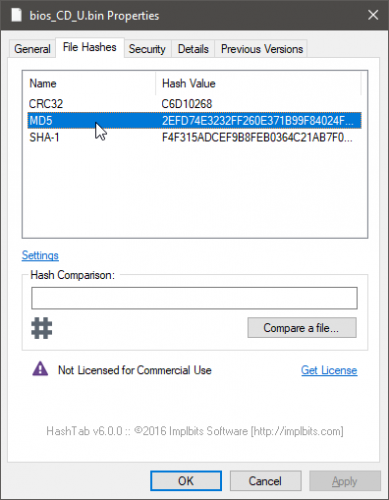
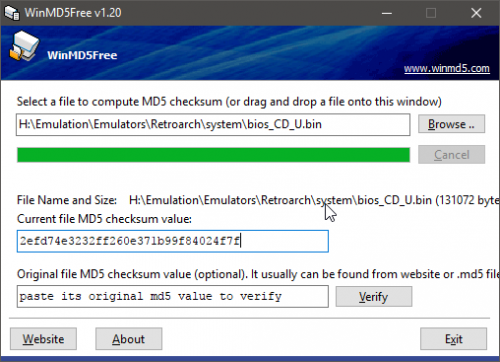
DARIUSBURST CS Anyway to skip Launcher?
in Games
Posted
It'll go on sale again for a good price. I'm good waiting, I got plenty of great shooters to keep me going til then.