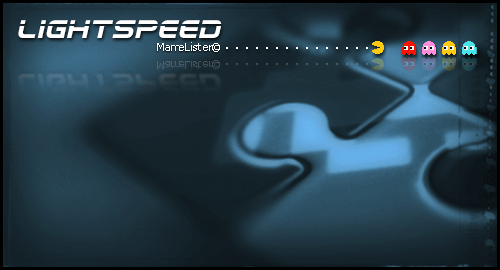-
Posts
533 -
Joined
-
Last visited
-
Days Won
4
Content Type
Profiles
Forums
Articles
Downloads
Gallery
Blogs
Everything posted by Antropus
-
https://drive.google.com/file/d/0B23vaxsfSk1ySUNwVUxlb0tuUGc/view?usp=sharing
-
Just add "mega"DOT"nz/" in front of it. It goes to moderation every time I post the full address :)
-
Oh! Try this one :) https://mega.nz/#!AQoACDDI!x7FdvE9EzIJEIvxf2kMYe7QEMLQ8r1kwueuUaJS2lt0
-
Here's a super fast demo. In this one you don't need to listen to my annoying Brazilian accent for more than 30 minutes :P https://youtu.be/jKmY-NYb-Ko -Kris
-
Let's see if this one goes through. Maybe the moderation is only triggered if posted as a link, so please copy and paste and let me know if the download is working: mega:///#!AQoACDDI!x7FdvE9EzIJEIvxf2kMYe7QEMLQ8r1kwueuUaJS2lt0 The program itself is small, but I'm packing most of the support files so you don't need to download them for now, but I strongly recommend that you download the latest versions and replace the ones in the "SupportFiles" folder, at your convenience, so you are sure to be getting the latest and greatest filters available. -Kris
-
I released the very first alpha version of it today and while we wait for moderation to approve it, here's an overview of what it does: https://www.youtube.com/watch?v=yrcjwiRe8Zs Cheers, -Kris
-
It was released a few hours ago, but it's still awaiting for approval from the moderators. Hold on guys :)
-
Here, give it a try and let me know. I changed a lot of stuff trying to solve some last minute bugs, so things might be a little shaky at this point, but I would like for you to try it and report :) Demo: https://www.youtube.com/watch?v=yrcjwiRe8Zs Download: https://mega.nz/#!AQoACDDI!x7FdvE9EzIJEIvxf2kMYe7QEMLQ8r1kwueuUaJS2lt0 Installation: Download and unzip the main folder anywhere in your HD, preferably out of any area that needs to be run elevated (admin privileges). Usage: a little manual will come at some point. For now, just watch the video :) Some images showing some of the newest features:
-
Things are looking good for a release tomorrow! Some last minute additions that I think you will really enjoy: - A Listxml generator, so you can get even more information now, with no need to manually run "mame -listxml". The program will do this for you using the mame.exe information you provided. - If you use the above option, you will get even more information than simply using mame.dat, as such: a) Orientation Info b) Resolution + Refresh Rate Info c) Display Type: Vector or Raster Things are working nicely and I'm just adding some error handling messages and testing things out now. This tiny little program is already packing some serious punch when it comes to an all-in-one "Mame Library Migration Tool" to Launchbox, but I will add more stuff to it in the future. -Kris
-
Thanks guys :) I got Version, Version Added and controls in a good place for a pre-release for you guys to test. I'm poking around with it to make sure it's running ok and all features are available and hopefully I will be releasing it on Sunday, so stay tuned! Publisher and Rated is the only data not being parsed. Not even sure from where to get them. Still, if you run my program and then run the metadata scraper within Launchbox, if you turn off everything else and just tell LaunchBox to only update the fields with no current info, you should get that info added as well. -Kris
-
I'm trying to get the most *accurate* metadata I can, but things are not easy. As I mentioned before, those support files are an awesome initiative and I really respect the people who put the time to create and maintain them, but boy they are messy at times! Controls for example... you can only find outdated controls.ini or controls.xml out there and the info is not always precise. What I started doing on my other program was creating filters to extract that information, as reliable as possible, from mame's own xml file. I've got all regular 4 and 8 way, dual 4 and 8 way, rotary, 49-way, trackball, spinner, lightgun and even touchscreen controls pretty much nailed. When it comes to pedal/wheel combos though, there's a lot of variation in there, so I'm still working on the code and testing/comparing to what's shown under mameUI for example. In an ideal world I would be able to differentiate between a driving wheel and a handle bar for example, but unfortunately, the hardware used in some of those machines seem to be the same, so unless you see how the cabinet looks like, it's virtually impossible to add the precise type of control when it comes to looks. But when it comes to the hardware side of things, the info should be correct, reason why I will probably add a combo control type just described as "Wheel/Handlebar". Surprisingly, mameUI is not totally precise either, so I'm researching games and cabinets to try to come up with better deduction methods. This will take me a little while, as I'm trying to get as precise as I can, but the up side is that once those filters are written and mostly fail proof, I will able to spit out an always updated controls.ini file using the latest Mame. For this first pre-release version, you will get *most* controls, but not all of them, as some filters are still missing as I research. In future versions you will be able to get almost everything listed. When it comes to Country/Region, that's another issue. Languages.ini is being updated periodically, but it's not precise at all. I found a big number of discrepancies in there, so I'm collecting that data in 2 steps: 1) I added support to Languages.ini, so everything starts with the data collected from it 2) BUT, if the country is found in the game name description, that is assumed to be correct and it replaces the info coming from Languages.ini, At the end, you will have a lot of info collected, although I wouldn't trust the chunk from languages.ini all that much! I'm also working on collecting the Version. I'm trying to keep all numbers, v.?.??, version ?, etc as version, but I'm collecting extra info like: Bootleg, Hack, etc and adding those as extra custom field that can be filtered later on. I'll also add another custom field with the "VerAdd" info from catver, which describes in what version of mame the game got introduced. So at this point I have plenty on my plate, but again, once those things are nailed, this will benefit not only this community, but potentially every other frontends relying on controls.ini, for example. -Kris
-
Drybonz said I guess the same would apply if you wanted to filter all clones, but you wanted to keep Midway Pac-Man or maybe a couple other important clones. This would be very specific and would have to be added manually. At this point my metadata parser module only works during the batch migration of a mame library, but later on I'll make this metadata scraper available to add metadata to pre-existent games without that info (or overwriting stuff already there). For now, anything manually added will have to be scrapped from local or wikipedia. I will give you the ability to add thousands of games with all metadata in seconds. Then you will need to spend a few minutes to add specific clones you like and scrape them manually. Sounds like a great deal :D -Kris
-
"hikaru.cpp" sourcefile info is already being parsed. You could simply open LaunchBox, create a platform called Hikaru, go to LaunchBox > Fillters > Source > Hikaru.cpp, select all roms and batch add them to your platform :) Now that I said that, my idea of a dropdown for source .cpp info is kinda pointless. One for BIOS is cool though, like in MameUI. -Kris
-
Drybonz said would be cool if you could pick a combination of systems, or favorites folders, or whatever groups you want and combine them under one platform (called "arcade" or whatever)... This can be easily done once in LaunchBox. You would generate them separated at first, but once in LaunchBox you can select all games in a platform, right click > edit and it will batch edit all games. From the drop-down menu you would just have to select the platform you want them to be merged to and done. You can later rename the platforms within LaunchBox as well. My program is more of a quickstart that will make WAY easy to add Mame collections, but it doesn't replace the awesome tools already available with Launchbox! :)
-
CriticalCid said I just thought that you maybe could integrate Sega Hikaru in the GUI as well I will leave a tiny little bit of manual work for ya ;) Sega Hikaru has a comprehensive list of... 6 games. So, not happening :) But here's something I just thought (I'll probably add this only after this first pre-release is out of the door though): Add two different drop-down menus. The first would have all machine sources (.cpp). The second would have all genres. They would appear side by side, followed by an edit box where you could enter the name for the list you would like to generate. This way, if you would like to generate a Platform for Namco System 11 you would just have to find out what source it uses, pick it from the drop-down menu (ex. "namcos11.cpp"), give it a name like "Namco System 11" hit the button and it would add this system to your LaunchBox. You could add as many systems as you want this way, without clogging the gui. Same for a genre drop-down menu, if you decided to create Platforms for certain genders, instead of using filters for this. By BIOS would be a good way too, just like MAMEUI does... -Kris
-
Here it is: a carbon copy of MAMEUI's Favorites Lists. It took more brain cells than I expected, but I found a way to create a carbon copy of any number of MAMEUI's favorites lists. Unlike what I mentioned in my previous posts, about the program not allowing the same game as part of multiple lists, the problem is now solved. The program will extract any number of favorites lists, including the contents in the root section and any other sub-sections of any number of lists your define. Since LaunchBox doesn't allow list hierarchies, all lists will be simply moved to the first level. Other than the hierarchy difference, every single list and respective games will be recreated within LaunchBox. More than that: all filters can still be applied to them and all metadata and paths will be in full effect. So, even if you loosely created some favorites lists in MAMEUI, before those lists reach LaunchBox you can simply filter the stuff that doesn't work, clones, mature games etc etc etc. Now that this is out of the way, I will proceed with cleaning up/optimizing the code and get this ready for a pre-release over the weekend (fingers crossed). Cheers, -Kris
-
I thought it would take me longer to break the whole thing into modules and hook up everything again, but it turns out I was able to cleanup the code pretty good at lunch time. I think I will be able to remove almost 1000 lines of code out of the current 3000. Like I said: a lot of redundant code ;) Good thing is, I think I will be able to capture everything from MAMEUI favorites lists, including any roms present in multiple lists, but I will need to assign unique IDs to treat each repeated game as a different game for this to work. It will not change anything on your side of things though. The game will play just the same and all artwork and metadata will be available. Just the LaunchBox.xml file will get bigger if you have duplicated stuff, but then it's your own fault -Kris
-
Yes, keep them all in the same folder. The program will sort it out for you :) But you know, I have this plan of adding an option to move or copy the roms to a separated folder. If I add that, then I'll also need to add those newly added paths to mame.ini, or else nothing will work. It shouldn't be too hard, but I'll put this in the back as I optimize the current code. I want to make the code more modular instead of linear, so I can avoid redundant stuff in there at the moment. Also, if I make it more modular, it will be easier for me to create a carbon copy of MAMEUI lists, even if same roms are present in different lists, which is not currently supported. -Kris
-
Still optimizing some things here, as there's a lot of redundant code around, but here are some good news for all interested :) MameUI Favorites Lists now land straight into your LaunchBox, with a comprehensive metadata collection + artwork. The program will read all headers within as many favorite lists as you want to add and it will then add those headers as Platforms. It will use the same roms and artwork folders to get things going and it will create all relationships between platforms/emulators and games, so you can simply fire it up and play your MAMEUI favorites from LaunchBox straight away. There's a little catch though. My current code doesn't allow the same rom to be part of two different lists. It checks for existent ones in multiple lists and only adds the first match. It's really on you to keep your MAMEUI lists organized and neat. If you already have a well organized library with little to no redundancy between lists, then this will do wonders for you. If you like to add the same rom to multiple lists, then I'm afraid I will not be able to help at this point. If you can send me your lists (you can zip all your favorites ini files), it will be great for me to test. Let me know. -Kris
-
Thank you Jason! :) I love your program, man. I would not spend all this time developing this if I wasn't excited about it, so thank you :) Things are coming along fast and I hope I can put a little video together soon! -Kris
-

Tool to Import Metadata for MAME ROMs (from MAME.dat or arcadehits.net)
Antropus replied to Jason Carr's topic in Emulation
I'm writing a tool that does a lot of what you guys are saying already. It uses a ton of different source files for parsing local data (mame.dat or listxml, series.ini, catver.ini, nplayers.ini, history.dat, so almost all information available for mame at this point) and uses your current Mame folder structure to capture the images. Also, it's blazing fast. Please follow my thread here if you want to know more: https://www.launchbox-app.com/forum/features/lightspeed-mame-importer-teaser/page-3 Current Gui: -Kris -
Little update that you guys might appreciate: MameUI Favorites to LauchBox library in progress ;) The code is working, but things are not hooked up yet. The way you will use it goes like this: - click a button - select any number of .ini files contained in the mame/Folders folder (those are the favorites lists from MameUI) - the program will scrape all of them and it will parse each list according to the section name within the .ini. If games are found under the [ROOT_FOLDER] section, the name of the .ini file will be used instead (like MameUI does). The difference is that MameUI supports sub-folders for favorites, LaunchBox doesn't, so I'm transforming both [ROOT_FOLDER] and all other sections into platform names where the games will be stored to. You can later on merge things within LaunchBox if you wish (using its own batch edit feature). The code is bare-bones right now, but it's doing the right thing. I'll try to hook it up tonight and have it fully functional in a day or so. I've also added a skeleton for a top menu where I'll be able to add other stuff in the future, without polluting the GUI even more :) -Kris
-
Update that you might enjoy: - Control Type and Number of Buttons added as a Custom Fields - Fully functional selective notes now. You can pick and choose what to add to your notes (Trivia, Tips& Tricks, Bio, Technical, etc) -Kris
-
Btw, thanks for participating actively of this thread and helping me to understand other peoples' needs! As I mentioned in another thread, the more I learn, the more I realize that everything is possible, so I take those little feature requests as little puzzles that I like to solve at night, when my kids and wife are asleep :) -Kris
-
CriticalCid said I miss “Namco System 22” and “Sega ST-V” as platforms. Both are standard Systems within HyperSpin so I'm used to them. Not at this point. Everything is hard coded at this point to look for the source.cpp related to each. The ones I added are the most common ones I use, but I do have an idea on how to support EVERYTHING else ;) I' m planning to add a "batch" add platforms based on a text file. You could for example click a button called "Batch Add Platforms", point to an ini file with the following contents: Sega ST-V=c:\Emulators\ANYemulator.exe=-nogui -fullscreen=stv.cpp Namco System 22=F:\Emulators\ANOTHERemulator.exe=-nogui -fullscreen -640x480=namcos22.cpp AnyOtherSystem=G:\OtherFolder\OTHERemulator.exe=-nogui=others.cpp AnyOtherSystemB=G:\OtherFolder\OTHERemulatorB.exe=-nogui=othersB.cpp AnyOtherSystemC=G:\OtherFolder\OTHERemulatorC.exe=-nogui=othersC.cpp I mean, this is just an example, but you basically would create a simple text file with whatever number of systems you want to install (as long as they are based on mame and uses the ".cpp" sources as a reference). You could have a hundred different systems in there. I would simply parse it line by line, split the info using a separator ("=" in my example) and the script would add everything for you. The funny thing is, all of that is super simple to do, especially if the user is in charge of providing the necessary info, especially the correct ".cpp" source for each platform deriving from mame. Everything else should work just the same from that point on, with all metadata and artwork gathered beautifully for you from your local library :) 2) Does your tool import metadata for the platforms themselves as well? I know that the history.dat offers metadata for various arcade boards. Not yet, but if there's a place from where to get the metadata from, any file, we can add it pretty quickly ;) 3) Will your tool import the MAMEUIFX extra ROMs too if I choose my mameuifx.exe as mame.exe? http://mame32fx.altervista.org/forum/viewtopic.php?t=4 If it's a custom build, I'm afraid it's not present in the mame.dat. BUT, if MAMEUIFX exports the info for those games in its own listxml file, then yes, it will work just fine. What my tool does is this: 1) Checks for your local roms first and foremost. This is the most important list, as you don't want to import games you don't have and have to deal with error messages about missing roms. 2) It then checks listxml or mame.dat for matches and starts getting the metadata from there, especially the information about the different systems based on their .cpp 3) Now it looks into all support files which include at this point: history.dat, catver.ini, nplayers.ini, series.ini 4) It extracting all kinds of information from them 5) it cross-compares each with both the listxml (or mam.dat) and your rom folder 6) It creates a custom, unique ID for each system and one custom, unique ID for each game 7) It creates all emulator entries, including their custom command lines 8) It creates all platforms and links them to their respective emulators 9) It spits a new LaunchBox.xml with everything ready to be enjoyed So, if MAMEUIFX creates those entries when you run MAMEMUIFX -listxml >> listxml.xml in your DOS command prompt, then you are all set! Just beware: if I remember correctly, MAMEUIFX also REMOVES a ton of games. You will need to pick your battle in that case. Now, if you want both, I would suggest you to run the tool first, then inside of LaunchBox you can simply rename the Mame platform to something else. Run it again pointing to MAMEUIFX listxml file and another Mame entry will appear in LaunchBox. Rename it to MAMEUIFX if you wish and everything should work. -Kris