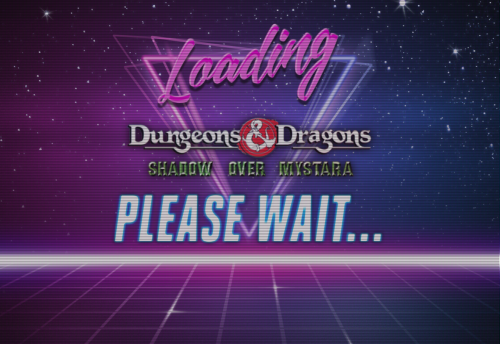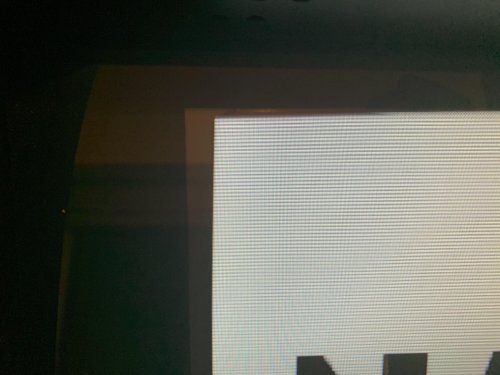-
Posts
57 -
Joined
-
Last visited
Content Type
Profiles
Forums
Articles
Downloads
Gallery
Blogs
Everything posted by NightShadowPT
-
Well, it is fixed now. Finally Nvidia addressed the sharing problems...
-
Unfortunately no... still having the same problem :(
-
Hi! I seem to be facing the same problem… network storage not showing on Launchbox (but correctly mapped and working on the Shield) im on version 1.0 of Launchbox and version 9.0.1(33.1.0.283) of the Nídia Shield. Any ideas?
-

Retro Faeran's Theme Stream - Big Box Theme Creation
NightShadowPT replied to faeran's topic in Custom Theme Tutorials
Damn... this theme looks positively beautiful. Looks like a current/next gen console GUI. Is it already available for download? -

Startup Theme... help a noob
NightShadowPT replied to NightShadowPT's topic in Custom Theme Tutorials
Hi, Coming back to this thread after some time to show you the final Result. Thanks for the help! This is the Code I used: <UserControl xmlns="http://schemas.microsoft.com/winfx/2006/xaml/presentation" xmlns:x="http://schemas.microsoft.com/winfx/2006/xaml" xmlns:mc="http://schemas.openxmlformats.org/markup-compatibility/2006" xmlns:d="http://schemas.microsoft.com/expression/blend/2008" mc:Ignorable="d" d:DesignHeight="562" d:DesignWidth="1000" HorizontalAlignment="Stretch" VerticalAlignment="Stretch" FocusVisualStyle="{x:Null}" BorderThickness="0" Margin="0" Padding="0" Background="#000"> <Canvas Name="Canvas"> <Grid Height="{Binding ElementName=Canvas, Path=ActualHeight}" Width="{Binding ElementName=Canvas, Path=ActualWidth}"> <Grid.Background> <SolidColorBrush Color="Black" /> </Grid.Background> <Grid.RowDefinitions> <RowDefinition Height="3.3*" /> <RowDefinition Height="2*" /> <RowDefinition Height="4.7*" /> </Grid.RowDefinitions> <Grid.ColumnDefinitions> <ColumnDefinition Width="1.5*" /> <ColumnDefinition Width="7*" /> <ColumnDefinition Width="1.5*" /> </Grid.ColumnDefinitions> <Image Grid.Row="0" Grid.RowSpan="3" Grid.Column="0" Grid.ColumnSpan="3" Source="LAUNCHBOX_ROOT_FOLDER/StartupThemes/NightShadow/Images/Loading.jpg" RenderOptions.BitmapScalingMode="HighQuality" /> <Image Grid.Row="1" Grid.Column="1" Source="{Binding SelectedGame.ClearLogoImagePath}" VerticalAlignment="Center" HorizontalAlignment="Center" Stretch="Uniform" RenderOptions.BitmapScalingMode="HighQuality" Margin="15"> <Image.Effect> <DropShadowEffect BlurRadius="45" Direction="-90" RenderingBias="Quality" ShadowDepth="1" /> </Image.Effect> </Image> <Image Grid.Row="0" Grid.RowSpan="3" Grid.Column="0" Grid.ColumnSpan="3" Source="LAUNCHBOX_ROOT_FOLDER/StartupThemes/NightShadow/Images/Scanline.png" RenderOptions.BitmapScalingMode="HighQuality" /> </Grid> </Canvas> </UserControl> This is the Loading Screen: -

Startup Theme... help a noob
NightShadowPT replied to NightShadowPT's topic in Custom Theme Tutorials
Thanks for the help, I'll try this out when I arrive home later today. I do have a question through, are the numbers in the Height and Width definitions a percentage of the total screen size? Thanks -

Startup Theme... help a noob
NightShadowPT replied to NightShadowPT's topic in Custom Theme Tutorials
Hi, Doing some experimentation... unfortunately, if I mess something on the file, my mouse pointer disappears and I need to reboot the PC, so progress is slow. This is how it's looking like at the moment. A few things I'd like to do and would like some help: - For the first image (Loading.jpg), how can I use either: a) it's exact pixel size b)stretch it to the screen size? - For the second image (the clear logo), how can I center the image and limit it's size? <Canvas Name="Canvas"> <Image Source="pack://siteoforigin:,,,/StartupThemes/Big Logo/Loading.jpg" Stretch="UniformToFill" RenderOptions.BitmapScalingMode="HighQuality" Height="{Binding ElementName=Canvas, Path=ActualHeight}" Width="{Binding ElementName=Canvas, Path=ActualWidth}" /> <Image Source="{Binding SelectedGame.ClearLogoImagePath}" VerticalAlignment="Center" HorizontalAlignment="Center" Stretch="Uniform" RenderOptions.BitmapScalingMode="HighQuality" Margin="15,15,15,15"> <Image.Effect> <DropShadowEffect BlurRadius="45" Direction="-90" RenderingBias="Quality" ShadowDepth="1" /> </Image.Effect> </Image> <Image Source="pack://siteoforigin:,,,/StartupThemes/Big Logo/scanlines.png" Stretch="UniformToFill" RenderOptions.BitmapScalingMode="HighQuality" Height="{Binding ElementName=Canvas, Path=ActualHeight}" Width="{Binding ElementName=Canvas, Path=ActualWidth}" /> </Canvas> Thanks in advance for any help. Cheers, -
Hi! I'm looking to create a Startup theme (for when you launch a game) and a Game Over theme, but I'm not sure where to start. I'd like to start by something simple like: 1x Image with a Black Background (black.JPG) 1x ClearLogo of the game being launched centered in the page 1x Scanline effect JPG to overlay on top of the previous 2 (scanlines.jpg) This sounds like easy to implement, but I've been fighting with the XAML file and havent been able to do it until now. Any pointers? Thanks in advance
-
Ok, on every Theme folder, you have a file called GameMarqueeView.xaml You need to edit that file for the Theme you're using (e.g.: C:\Launchbox\Themes\Default\GameMarqueeView.xaml) and force the Height and Width, alongside using "Stretch" on both the Vertical and Horizontal Alignment. Here is the content of my file, for the theme "City Hunter 2": <UserControl xmlns="http://schemas.microsoft.com/winfx/2006/xaml/presentation" xmlns:x="http://schemas.microsoft.com/winfx/2006/xaml" xmlns:mc="http://schemas.openxmlformats.org/markup-compatibility/2006" xmlns:d="http://schemas.microsoft.com/expression/blend/2008" xmlns:transitions="clr-namespace:Unbroken.LaunchBox.Wpf.Transitions;assembly=Unbroken.LaunchBox.Wpf" xmlns:i="http://schemas.microsoft.com/expression/2010/interactivity" xmlns:cal="http://www.caliburnproject.org" mc:Ignorable="d" d:DesignHeight="900" d:DesignWidth="1600" HorizontalAlignment="Stretch" VerticalAlignment="Center" Style="{DynamicResource UserControlStyle}"> <UserControl.Resources> <Style x:Key="UserControlStyle" TargetType="UserControl"> <Setter Property="FocusVisualStyle" Value="{x:Null}" /> <Setter Property="BorderThickness" Value="0" /> <Setter Property="Margin" Value="0" /> <Setter Property="Padding" Value="0" /> <Setter Property="Background" Value="Black" /> </Style> </UserControl.Resources> <Grid VerticalAlignment="Stretch" HorizontalAlignment="Stretch"> <Image Source="pack://siteoforigin:,,,/Themes/_Realistic Marquee FX/Realistic Marquee FX Subtle Only Plexi.png" RenderOptions.BitmapScalingMode="HighQuality" Stretch="Fill" Panel.ZIndex="99" HorizontalAlignment="Center" VerticalAlignment="Center"/> <Image Source="{Binding Path=SelectedGame.MarqueeImagePath}" Panel.ZIndex="1" Stretch="Fill" HorizontalAlignment="Center" VerticalAlignment="Center" RenderOptions.BitmapScalingMode="HighQuality"><Image.Effect><DropShadowEffect BlurRadius="99" /></Image.Effect></Image> <Image Source="{Binding Path=SelectedGame.MarqueeImagePath}" Panel.ZIndex="0" Stretch="Fill" Opacity="0.5" RenderOptions.BitmapScalingMode="LowQuality"><Image.Effect><BlurEffect Radius="99"/></Image.Effect></Image> </Grid> </UserControl> Hope it helps
-

How can I make the videos always show gameplay?
NightShadowPT replied to NightShadowPT's topic in Game Media
Thanks, that fixed it. Was this setting changed during the last update? I am 100% sure that I did not change this... -
Hi, I must have done something wrong (and can't find my way back) because all my games are now displaying those "fancy transitions videos" instead of the gameplay videos I always had. Can someone point me in the right direction to fix this? Thanks
-
Have you tried the MS-DOS version of LaunchBox?
-

Strange behavior downloading Media from Emumovies (?)
NightShadowPT replied to NightShadowPT's topic in Noobs
Yeah, that makes sense. Thanks. -
Hi, This one may be a bit tricky to explain, but I'll do my best. Here is the setup: Arcade Cabinet witha 19" LCD Monitor, using HLSL to simulate a CRT Emulator: MAME 0.220 Emulated System: Neo Geo MVS The problem (besides my OCD :)): Some Neo Geo games seem to be slightly cropped (?) on the sides while others seem to use the whole screen. The problem is that the ones that are slightly cropped, ruin the "3D" illusion of having a CRT because some of the HLSL effects are not applied to the sides of the image (only to the top and bottom). To illustrate the problem, I am attaching two pictures. The first one was taken while the NeoGeo was booting up, occupying the whole screen. Note the top-left corner. It is rounded and the line on the side has a fading to black effect. The second one, was taken after the game loaded. If you look at the top left, the corner is no longer rounded (because the side is cropped) and because of that, the line does not get the fading to black effect. I know I cannot play with the screen adjustments in MAME because that would move the whole screen, not just the "emulated image" inside. Is there any solution/option I can use to remediate this and extend the emulated image to the whole screen? Apologies if I'm not making much sense, but any help will be much appreciated. Happy to answer any questions. Thanks in advance.
-
Check your mame.ini file and play with it a bit. (remember to backup the original file in case you mess up the configuration)
-

Strange behavior downloading Media from Emumovies (?)
NightShadowPT replied to NightShadowPT's topic in Noobs
I see... But I would still argue that if it didn't find any game, it could search for the same name in other platforms. At least posters, clear logos and instructions could be used. Anyway, it's clear this is the behavior by design. Thanks for the explanation. Cheers! -

Strange behavior downloading Media from Emumovies (?)
NightShadowPT replied to NightShadowPT's topic in Noobs
Because it is also it's own system? Also, shouldn't the Scrapper search for other close matches if it does not find it in the "right" category? (maybe there is a good reason why it doesn't, but I don't know) -

Strange behavior downloading Media from Emumovies (?)
NightShadowPT replied to NightShadowPT's topic in Noobs
No, it is set to SNK Neo Geo MVS... I see that if I change it to Arcade it fixes the problem, but it's kind of odd... -
Hi, As I was importing my Neo Geo roms, I noticed a strange behavior while downloading media from Emumovies that I would like to discuss with you to understand if I'ts a bug or I'm just doing it wrong... It goes like this: I am importing all my Neo Geo games and adding it to the platform "SNK Neo Geo MVS". When I try to download media (images and videos) from EmuMovies, it tells me the game was not found (happens with all the games). And yes, my games have been correctly identified in the Launchbox database (I have the Launchbox DB ID in the proper place). Being Neo Geo games, I found this very strange and decided to try some things out and see if it fixed the problem. I have found out that to download the videos I have to change the platform to "Arcade" and click on download media. But this seems like a very strange behavior from the scrapper. Is this normal?
-

CleanNostalgia: my Big Box configuration
NightShadowPT replied to FatalFatNasty's topic in Collections and Builds
Thats a cool setup! Congrats -
I've decided to upgrage the Raspberry Pi on my arcade with a proper PC, so I got a MiniITX MB with a Ryzen processor. Depending on your needs you can even go with an APU, making it cheaper, smaller and easier to cool. In my case I have decided to use a 980Ti that I had laying around, but that's because I had space inside the Arcade machine, but I can say that the whole setup is barely audible. The new Ryzen CPUs are amazingly easy to keep cool and the stock cooler is more than enough.
-
That sounds weird. Does it stay laggy if you continue going up? Are you using the same resolution in both Win7 and Win10?
-
Should I post this in the Themes section instead?
-
These are the settings you'll need to mess with to fix that: distortion 0.0 cubic_distortion 0.0 distort_corner 0.0 round_corner 0.0 If you want to try them live, fire up a game and press the ~ key. Scroll down until you find these settings and adjust them live to see the effect directly on the screen. You can then save the settings or update the ini file. Cheers
-
It really is a mater of preference... the one with the Scanlines is the one that looks right for me...