
mothergoose729
-
Posts
180 -
Joined
-
Last visited
Content Type
Profiles
Forums
Articles
Downloads
Gallery
Blogs
Posts posted by mothergoose729
-
-
15% of the Xbox's library never made it to PC or another console.
-
Retroarch works great with Xinput devices. Of the ones I linked, only the PS1/PS2 adapter is Xinput, and the rest are Dinput.
To set them up in retroarch, just go to the controls menu, configure the buttons, and then save to auto config. It will work the next time you load the game with that controller connected.
-
 1
1
-
-
atari 2600 - http://www.2600-daptor.com/
NES - https://www.amazon.com/Tomee-NES-Retro-Controller-Adapter-Converter/dp/B00HM3QCN2
SNES - https://www.amazon.com/SNES-Controller-Adapter-USB-Super-NES/dp/B002IXZ5DE
Saturn - https://www.amazon.com/Mayflash-Sega-Saturn-Controller-Adapter/dp/B0089O10BC (does not have proper support for 3d pad
 )
)
N64 - https://www.amazon.com/MAYFLASH-N64-Controller-Adapter-Pc/dp/B002B9FIUU
PS1/PS2 - https://www.amazon.com/Black-Controller-Adapter-Converter-Cable/dp/B00CZ7NCAQ (these are amazing, highly recommend)
Gamecube - I have a mayflash adapter, but I want to switch to the Wii U adapter for better compatibility with dolphin
Wii Motes - https://www.amazon.com/Mayflash-W010-Wireless-Sensor-DolphinBar/dp/B00HZWEB74
-
I collect original controllers as well. If you are after authenticity, there is really no where else to go. The controller remakes range from bad to acceptable, but they never feel quite right because they just aren't built exactly the same. For the mainstream consoles of the past I highly recommend doing what you are doing.
-
I wrote up a guide about this recently for the original Xbox. You can scrape as Microsoft Xbox, add PC games to the platform, and the meta data and media pretty much takes care of itself.
-
16 minutes ago, PowerCooker said:
wait I'm lost.....can you now emulate xbox games into launchbox?
didn't pretty much everything aside from halo get ported to the ps2?
Not to be rude or anything, but I think it is pretty clear what this is about. Read the introduction and the first section.
-
I would like to add more games to the guide in the future. Let me know if there is any game in particular you would like me to included.
-
The original Xbox is notoriously difficult to emulate. As many of you know, there are no mainstream emulators for the system, much to ire of the collector and the retro game. So what is a person to do if they want to play original xbox games?

Of the 1045 games released for the original Xbox, only 143 are exclusive to the Xbox console. Of the remaining 902 games in the library, 72 of them were ported to Microsoft Windows PCs at some point, and 830 of them were not exclusive to Xbox or windows (for the most part they were co released for the Playstation 2). The vast majority of the Xbox games, including many Xbox games that were initially exclusive, are still playable - either on PC or on another console that has been successfully emulated.
This guide focus on games that were release for the PC and the Xbox, but were never released for any other console. This includes a lot of titles that were initially exclusive to the Xbox but where later ported to the pc.
The guide includes three parts: how to import titles into launchbox as if they are an Xbox game (which includes original Xbox metadata, box art, and platform media), where to find a legal copy of the game, and how to get it installed and running as well is it can on a modern PC. With the occasional bit of help from joyToKey (a keyboard emulator for PC gamepads) all of these games can be run on a Xbox One or Xbox 360 controllers. So sit back, put your nostalgia glasses on, and to take a retro trip back in time; to the golden age of consoles and the dawn of the Microsoft's first gaming machine - the mighty Xbox!
How to import “Xbox” games into Launchbox
SpoilerTo create the Xbox platform, go ahead and start launchbox in desktop mode. Go to tools, manage platforms, and select “Add”. Under the “Scrape As”dropdown, select “Microsoft Xbox”. If you have BigBox, go to tools, “Download Platform/Playlist Theme/Videos” and select the Xbox to get a platform video.

Once the platform has been added, you can add games to it like any other platform. Select the Xbox platform in desktop mode, right click on the empty space, and select “Add”. Under “Application Path” select “browse” and navigate to the executable of the game you are trying to add. For steam games, I find it easiest to import them into a windows platform, and then to right click on the game, select edit, and then move them to the Xbox platform with the platform drop down.

Launchbox and emumovies already have media and metadata for original xbox games. Enter the title of the game and then click “Search for metadata”. Then click “Download image/media button” to get original xbox cover art, cd images, manuals, and even original xbox game trailers from emu movies. Where an original xbox movie is not available, I have included a clip in the threads attachments that you can instead.
A primer on Joy2key
 Spoiler
SpoilerJoyToKey is a free mouse/keyboard emulator that works with virtually all devices that use the dinput or xinput standard. This guide makes use of joyToKey to bring controller support to games that don't otherwise support it. Compared to similar programs like xpadder or antimicro it has the following advantages:
-
Its free
-
It has tons of features
-
Its features are well documented
-
It can be configured to automatically switch to a controller profile when a game is launched, without having to fiddle around with batch scripts or command line arguments
You can find joyToKey here:
To start with, open up joyToKey, and click “create”. Enter “default” as the profile name, and leave all buttons unassigned. To assign that profile as active, click on it in the panel on the left. By default, you should leave the “default” profile active. This will make the controller do nothing, so it won't interfere with your regular gaming.
joyToKey organizes controller schemes into profiles. We will be using different profiles for each game that requires joyToKey. To assign a keyboard input to a button on a controller, simply plug your controller into your PC, start up joyToKey, and press a button on your controller. In the “joystick 1” tab, you should see one of the button indexes become highlighted when you press that a button.

Double click on the highlighted item. This will bring you into the assignment menu. The simplest way to assign keyboard input is to use the “Basic” tab, which comes up by default. In one of the text boxes, enter a key. When you press that button on your controller now, the same key on your keyboard will also be registered. You can use these same steps to assign keyboard inputs to your joysticks and the other buttons on your controller.

joyToKey has a ton of features, but I will not be covering most of them here. You can find lots of videos and examples online if you want to learn more.
http://joytokey.net/en/advanced
JoyToKey allows you to export profiles in the form of .cfg text files. I have included in the thread attachments a ready made profile for each game that requires it. To use the profile, simple place the .cfg file into the same directory as your joyTokey.exe . When you start joyToKey again, you should see the profiles you added on the left. You can select the profile you want to use by clicking on it and play that way. A better way though is to use joyToKey to associate a particular profile with a particular game, so that joyToKey will automatically load the profile you want once the game is started.
To do that, click on the settings menu at the top of the window, and then click on “Associate profile with applications” in the drop down.

In the window that pops up, click the “Add” button. The name of the application doesn't matter, as it is only for your reference. In the second text box labeled “Application path + exe file name”, this where you will enter the full path to your game executable.
Note: this must be the executable that actually runs the game code, which might be different from the executable you select to start the game.
In the “Associate Profile” drop down, select the profile you want to use for that game. Click “OK”. You should see an entry in the window now for your game. Click on the “Specify a default profile” radio button, and in the drop down select the “default” profile we just created. This will make it so that when your game has exited, the controller will switch to that “default” profile, instead of continuing to use the profile associated with that game.

The profiles I have created are designed to work with the Xbox One controllers. They should work just fine with any gamepad that uses xinput, which would include xbox 360 and logitech controllers, along with other controllers that use an xinput pc adapter.
If you using a dinput controller, then joyToKey will still work but you will probably have to rearrange the profile. The indexes for buttons on a gamepad are different depending on how they are configured in the driver. For the most part, getting these controller to work is just a matter of figuring out which buttons go with which key assignments. You can copy and paste key assignments in the window, or you can reconfigure it from scratch using the included profiles as a template.
Halo
 Spoiler
SpoilerHalo is a ground breaking fps, originally exclusive to the XBOX. You can find Halo PC for sale on amazon for 20.00$
https://www.amazon.com/Halo-Combat-Evolved-PC/dp/B00009TW6R
This game has native support for gamepad, although you will have to set the inputs within the game menus. The original setup can be found here:
http://halo.wikia.com/wiki/Halo_Controls
There are some peculiar differences in the way keyboard inputs are mapped and the way gamepad inputs are mapped. The PC inputs for reload (the 'e' key) is contextual, allowing you to use the same key to exchange weapons from the ground, activate something in game, or enter a vehicle. For whatever reason the gamepad inputs have separate keys for each of these actions. Using the attached joyToKey profile, all of these actions will be controlled with the 'X ' button, which is more similar to control setup that was used in the original game.
There is also a small problem where the neither the menu accept nor the menu back buttons actually bring up the menu in the game. This is also fixed in joyToKey.
I recommend using the in game menus to set the left and right control sticks and most of the buttons. For the activate, reload, switch weapons, and exchange weapons , in addition to the menu inputs, leave these unassigned in the game menus.

At the time this game was made, nvidia GPUs couldn't properly support the invisibility shader, so it is disabled by default for all nvidia GPUs. There is a dll you can download that fools the game into thinking you have an ati card, which enables the effect (see the thread attachments). To install the fix, simply place the “d3d9.dll” in the game installation directory, in the same location where “halo.exe” is located.
In the command line, use the following arguments:
-vidmode 1920,1080,60 -use21
The vidmode will set the resolution and the refresh rate of the game to whatever you enter there. This is the only way to get the game to run in widescreen and at high and ultra high resolutions. The use21 argument forces the game to use pixel shader 2.1, which significantly improves the graphics.
You can configure the game to automatically launch with these command line arguments in Launchbox. Right click the game, press edit, and put the command in the text box labeled "Application Command-Line Parameters".
As with the other games in this list, I also recommend adding the halo.exe in the manage 3d settings in the nvidia control panel, so you can enable things like bi linear filtering, AF, AA, and other effects.
Halo 2
 Spoiler
SpoilerHalo 2 is a critically acclaimed first person shooter and sequel to Halo. This game was originally exclusive to the Xbox. You can find it on sale at amazon for 19.99$
https://www.amazon.com/Halo-2-PC/dp/B000NV8F58
Getting the game installed can be a challenge. It was originally released for windows vista, and not a lot of work (read zero) has put into comparability for later OS. If you have problems, try running the installation executable in compatibility mode for vista, and also as an administrator.
The game used to support online multiplayer, but the servers were taken down in 2015. It also requires windows live to play, which is likewise legacy ware, and now that multiplayer doesn't exist anymore, entirely unnecessary to run the game. Included in the thread attachments is an dll file. Once the game is installed, navigate to the installation directory, and apply the xlive.dll patch by placing it in the same directory as the halo.exe. This disables online multiplayer, which removes the dependency on windows live.
The game was designed to run at 60hz. If you run the game with an unlocked framerate, then counter intuitively, the game will run slower than it is supposed to. For nvidia users, go into the nvidia control panel, navigate to the “manage 3d settings”, under “select program to customize” select “Add”, and then “browse”, and then navigate to the halo.exe in the halo installation directory, and click open in the file explorer. Under the 3d settings, make sure vsync is set to “on”. If you have a monitor that supports a refresh rate greater than 60hz, make sure it is set to a 60hz refresh rate for this game.

The game has native support for an xbox one and xbox 360 controllers.
Fable The Lost Chapters
 Spoiler
SpoilerFable is an action RPG game that allows you to play as either a hero or villain, where you choices have consequences and your reputation proceeds you wherever you go. Until it was later ported the PC, Fable was exclusive to the Xbox.The Fable Anniversary package can be found on steam, which includes native Xbox controller support, widescreen resolutions up to 2160p, improved graphics and textures, and the “Lost Chapters” DLC. At 35 dollars the cost is steep, but you get the best package. You can also find the “Lost Chapters” version of the game on steam for 9.99, which doesn't have as many goodies and additions.
http://store.steampowered.com/app/288470/Fable_Anniversary/
http://store.steampowered.com/app/204030/Fable__The_Lost_Chapters/
Chronicles of Riddick: Escape from Butcher's Bay:
 Spoiler
SpoilerChronicles of Riddick is a gritty, action/stealth game based on the popular movie franchise. It was exclusive to the Xbox before it was later ported to the PC. You can find the game on sale at amazon for 18.99$.
https://www.amazon.com/Chronicles-Riddick-Escape-Butcher-Developers-Pc/dp/B0002MQG36?th=1
Nvidia users will notice an immediate crash when loading the game. Newer graphics cards on newer OS have incompatible launch settings in the drivers by default. To fix this issue, use the nvidia inspector tool to alter the launch settings. A video with instructions is below. Note: I did not have to change the comparability settings on the executable to get the game running, and I recommend not changing it in order to avoid the UAC prompt every time the game is loaded.
http://www.guru3d.com/files-details/nvidia-profile-inspector-download.html
Other than that, this game requires very little extra in the way of configuration. It has native game pad support, although I found that the left and right thumbsticks were switched, as were the left and right triggers. Not a big deal, as they can be reassigned in the menus. The game supports a resolution up to 1920x1080 and a 60hz refresh rate. The game utilizes first person, fish eye perspective that I personally found uncomfortable to play in widescreen, so I prefer instead to play in 4:3 ratio with a resolution of 1600x1024.
Jade Empire
 Spoiler
SpoilerJade Empire is an action RPG from Bioware that was originally exclusive to the Xbox. The special edition of the game can be found on steam for 14.99, which includes support for higher resolution, improved visuals, and gamepad support:
http://store.steampowered.com/app/7110/Jade_Empire_Special_Edition/
In order for the game to launch properly, you need to run the jadeempireconfig.exe in the “SteamLibrary\steamapps\common\Jade Empire” directory. This utility will automatically scan your system for the appropriate display resolution and other settings. You can set many graphical effects in these menus as well.
Unfortunately, this menu will crash in windows 10. In order to get the config to run properly, you must first navigate to your steam installation directory, and copy the steam.dll from you steam directory into the jade empire game installation directory. Once you do this, you must also start the config executable as an administrator.
In the installation directory you can find a “JadeEmpire.ini” file, which allows you to adjust many in game settings. You can set your resolution at the top of the file on the ScrW and ScrH lines, and you can set FSAA 1, 2, or 3 for 2x, 4x, and 8x respectively. Under [Game], you will find a setting labeled “clampFPS”. Set it equal to zero to unlock the framerate from 30fps. You can also adjust the settings for your controls in this menu. By default, the right stick is not set to the camera as it should be, and some of the controls have the wrong button indexes. You can set the correct controls in the ini file or you can do it in the in game menus. Consult the reference below for a comparison to the original xbox controls. I have included my version of the JadeEmpire.ini as a reference in the thread attachments:
https://www.gamefaqs.com/pc/932971-jade-empire-special-edition/faqs/48716
I would also suggest setting the controller sensitivity to 1 if you are using an Xbox One controller. The targeting controls and some of the menu controls are set to the left and right trigger incorrectly, where, because they are analog switches, they repeat several times instead of actuating once with each press. I don't know of a way fix to this problem, except to tap them every so lightly. You can also press on the left stick to cycle targets and menus, which works a lot better.
For whatever reason, the game keeps track of the number of milliseconds your system has been powered on sense the last time it was reset. When that number gets too big, the game runs slowly and stutters a lot. The only fix is to restart your pc... there is a custom dll you can download that should fix the issue - linked below. Simply place the dll into the installation directory. Make sure you have the 2015 c++ redistributable installed (you can download it from microsoft, just search for it on google). However, when I attempted to use the dll the game wouldn't start anymore, so your mileage may vary. Follow the link below for directions to the dll, as well as for more instructions, including tips and how to fix bugs not discussed here.
http://pcgamingwiki.com/wiki/Jade_Empire:_Special_Edition#Original_Xbox_Controller_Config
In addition to these problems, the game will not be able to save properly if the JadeEmpire.exe is not set to run as administrator, and is not set in windows XP sp2 compatibility mode. Make sure to check both those options under properties -> comparability. Unfortunately, this means you will get a UAC prompt every time you start the game.
In launchbox, make sure to set the application pointer to JadeEmpire.exe, rather than the launcher, so you can launch the game directly. Also, make sure to add the game to your drivers 3d manager, so you can enable other effects like AF and texture filtering.
Oddworld: Stranger's Wrath
 Spoiler
SpoilerOddworld: Stranger's Wrath is an action platformer that was originally exclusive to the Xbox. An HD remaster of the game can be found on steam for 9.99$
http://store.steampowered.com/app/15750/Oddworld_Strangers_Wrath_HD/
The game features support for HD and UHD resolutions, 60hz refresh rate, and Xbox 360 gamepad support. If you are using an Xbox One controller then the you will notice the button configuration is off. In order to change the button assignments, as well as set your display and graphical settings, double click on the Launcher.exe in the installation directory. You can use the reference below to help you reassign your buttons:
https://steamcommunity.com/sharedfiles/filedetails/?id=335123478
After configuring your settings in the launcher, you can navigate to the bin folder, copy the stranger.exe into the installation folder where the launcher.exe is located. You can then rename launcher.exe to launcher_back.exe, and then rename stranger.exe to launcher.exe. This will allow you to start the game without having to go through the launcher menu first.
The Elder Scrolls III: Morrowind
 Spoiler
SpoilerMorrowind is a huge open world RPG game. This is primarily a PC game that was also released for the Xbox.
I have a personal soft spot for this title. I first played it on the console, before I later got it for PC. In my mind, it is still the most immersive and interesting RPG ever made, and probably my favorite game of all time. Due to the vibrant and enduring modding community, this game can run like a dream on modern PCs.
I recommend getting this game from GoG. It is also available on steam, but steam locks down the executable in ways that make it more difficult to get what we want. In Launchbox, set the application path to Morrowind.exe, so you can launch straight into the game, rather than having to go through the launcher first.
https://www.gog.com/game/the_elder_scrolls_iii_morrowind_goty_edition
http://store.steampowered.com/app/22320/The_Elder_Scrolls_III_Morrowind_Game_of_the_Year_Edition/
The first thing you will want to do is download a package called MGSO. This overhauls the graphics, fixes a lot of bugs, streamlines some things in the game and adds some mods that re balance some of the more broken game mechanics. All of it is modular and optional, so you can pick and choose what interests you. Note: the mod requires you to disable UAC so it can take control of your keyboard and mouse. Don't forget to re enable it once you are finished with the installer.
http://www.nexusmods.com/morrowind/mods/36945
In the MGSO option, I personally prefer not to install the game sounds addon, as some of the content it adds are a bit distracting. The rest of it is pretty good stuff. I recommend to select "Don't install MGE" in the MGE menu, as we will end up installing a more up-to-date version later.


I had an issue during the morrowind launcher part, where the program seemed to lose track of the Morrowind Launcher window. Pressing ctrl+al+delete broke the programs hold on the mouse and keyboard. I then selected the morrowind launcher in the task bar, pressed options, and then MGSO was able to get back on track and finish the rest of the installation without issue.
When you are finished with that, go to the link below and download the most up to date version of MGE XE. Place the contents of the zip file in the morrowind installation directory.
http://www.nexusmods.com/morrowind/mods/41102/
Double click on the MGEUI.exe. The first thing you will need to do is go to the "In Game" tab, and make sure "Disabled MGE in Game" is unchecked. Then, in the graphics tab, you can select your preferred resolution, you can enable AA and AF, and you can also choose to use windowed mode with borderless fullscreen if you prefer. Click the shader button to add pretty effects. Next find the text box that says "UI scaling". This allows you to manually set the size of the text and game menus. If you are playing in 1080p, go ahead and set that to 1.9. If you are playing in 4k, I find anywhere between 2.5-4 to be comfortable, depending on your preference.

Select the Distant Land tab next, and click on "Distant Land Generator Wizard". In the plugins page select all your plugins. You can use the default options for everything else. When that is finished, locate the cells text box, and set the number of cells to 5. This dramatically increases the view distance in the game, which by default is really small. Note: this is a killer on performance! If you have a high end PC, you can probably get away with 10 or 15 cells with pretty good framerates, but I find that it doesn't make that much of a difference in game. (I get between 45-60fps with 5 cells on a modern PC). As a final step, click on the “generate distant land” button, and then when prompted use the default settings.

Now lets add controller support. I have included a joyToKey profile for this game as part of the thread attachments. The control scheme is as follows:
A - Activate
B - Game menus
X - Ready weapon
Y - Ready spell
Right Shoulder - Journal
Left Trigger - Attack, cast, use, left mouse click (menus)
Right Trigger - Jump
D Pad – hotkeys 1-4
Left Shoulder + Dpad – hotkeys 5-8
Start - Game menu (esc)
Back - toggle run/walk
Left Stick - Move
Right Stick - look, move mouse
Left Stick Click - toggle sneak mode
Right Stick Click - toggle third person view
Left Shoulder + Right Shoulder - Rest menu
Left Shoulder + start - quick save
Left Shoulder + back - quick load
Star Wars: Knights of the Old Republic
 Spoiler
SpoilerKnights of the Old Republic is an RPG game placed in the Star Wars universe. It was released for both the XBOX and the PC. You can find the game on steam for 9.99.
http://store.steampowered.com/app/32370/STAR_WARS__Knights_of_the_Old_Republic/
This game does not support widescreen and has no controller support. We can remedy the latter with a joyToKey profile. Supposedly, you can enable widescreen with the help of a hex editor or a third party tool. Neither one worked for me, but you might have better luck. You can find instructions and links for either method at the link below:
http://www.wsgf.org/dr/star-wars-knights-old-republic
Here is how I laid out the button assignments in the joyToKey profile, included in the thread attachments:
Left Joystick – Move character
Right joystick – move camera/ mouse control
A – Default Action/Accept in dialogues and menus
- In combat
X – Perform action one
Y – Perform action two
B – Perform action three
Right Stick Click – Toggle mouse mode on/off
Right Trigger – left mouse click emulation (for mouse mode and menus)
Right Shoulder – Cycle tabs in menu, cycle objects/enemies
Left Stick Click – Toggle stealth mode
Dpad – navigate dialogue option/menus
Start – Pause Game
Back Button – Open Menus
Left Shoulder + Right Shoulder – cycle party members
Left Shoulder + A – Cancel all queued actions
Left Shoulder + Start – Pause Mini Game/Bring up party menu
Left Shoulder + Back – Solo Mode
-For use of items in the grid in the lower left hand corner:
Left Shoulder + X – Use item/spell slot 1
Left Shoulder + Y – Use Item/spell slot 2
Left Shoulder + B – Use item/spell slot 3
Left Shoulder + Left Trigger – Use item/spell slot 4
In the game menus, under options → game play → make sure to enable “mouse look”.
In the game installation directory, right click on “swkotor.exe”, click “properties”, and then “compatibility”, and toggle “disable DPI scaling”. This fixes problems with the menus.
While you are there, set compatibility mode for Vista SP2.
If you have problems with the game running without sound, go into the in game options menu → advanced → and set it to “force software”.
Stars Wars: Knights of the Old Republic 2
 Spoiler
SpoilerKnights of the Old Republic 2 is the sequel to the first game in the series. It was released for both the XBOX and PC. You can find the game on steam for 9.99
http://store.steampowered.com/app/208580/STAR_WARS_Knights_of_the_Old_Republic_II__The_Sith_Lords/
The steam version of this game supports resolutions up to 4k and has native xbox controller support. It also gives you access to the steam workshop, where you can find some pretty neat mods to enhance the game. In launchbox, make sure you point the game to the steam run game ID, as the title won't load if you target the executable directly.
Half Life 2
 Spoiler
SpoilerHalf Life 2 is a PC game that was also released for the Xbox. You play as scientist Gordon Freedman in a dystopian future , where the world has been invaded by alien creatures from another dimension and a totalitarian leader rules with an iron fist. The game can be found on steam for $9.99.
http://store.steampowered.com/app/220/HalfLife_2/
Half Life 2 has support for resolutions up to 4k and native gamepad support. The only problem with the game is that the text in the menus does not scale with the resolution. Make sure to configure all your options to you liking at a lower resolution, and then set the resolution to your preferred settings for gamplay.
Thief: The Deadly Shadows
 Spoiler
SpoilerThief: The Deadly Shadows is an action stealth game released for the Xbox and PC. It is the third game in the Thief series. You can find the game on steam for 8.99$:
http://store.steampowered.com/app/6980/Thief_Deadly_Shadows/
After you download and install Thief, go ahead and start the game once. This insures that it makes all the necessary files and registry edits, which are required to install the Sneaky Upgrade.
When that is finished, go to the link below to download a fan made unofficial patch. This patch improves the games textures, fixes bugs, adds support for higher resolutions and widescreen, as well as adds Thief Gold, a really cool mod that stitches together disjoint segments of the levels into one continuous level, so you can avoid hitting the load screen.
http://www.moddb.com/mods/thief-3-sneaky-upgrade/downloads/sneaky-upgrade-fat-edition
Place the downloaded files into your thief installation directory. Then double click the executable to start the patcher. When it is finished. start the sneakytweaker executable the system directory. In the first window, enable everything except the minimalism mod.

In the gameplay window, set mouse emulation to the right stick.

When you first start the game it will be in 480p. Go into the options menu to set the resolution to your monitor's resolution.
In the options menu under the controls section, you can assign gamepad buttons to the game's input, by selecting a action (like crouch), and pressing a button on the controller. Consult the game manual for original Xbox controls.
I have included a joyToKey profile for this game that simply makes the A button also perform the mouse left click, so you can use the controller for all the game menus.
Star Wars Republic Commando
 Spoiler
SpoilerStar Wars Republic Commando is a first person tactical shooter released for PC and the Xbox. You can find it on GoG and steam for 9.99. I recommend the GoG version because it is easier to mod.
https://www.gog.com/game/star_wars_republic_commando
http://store.steampowered.com/app/6000/STAR_WARS_Republic_Commando/
This game needs to be run as an administrator in order for it to work properly. Make sure to check “run as administrator” in the compatibility section of the game's properties.
The game does not natively support higher resolutions displays. There is a widescreen hack you can apply to the games system.ini, but all this will do is stretch the window to accommodate. Follow the links below to download two mods: the first enables setting resolutions up to 4k in the games settings, and the second fixes the HUD to work better in 16:9. To apply the mods, place their contents in the the game data directory, located in the installation folder. Overwrite any files when prompted.
http://www.moddb.com/mods/celidor/downloads/widescreen-hud-fix-v13
Interestingly enough, this game has the software built into it to support PC gamepads, but it doesn't work. You can set some of the controls and the left and right joysticks in the system.ini, but unfortunately it doesn't have support for a sensible deadzone, and there are other problems. For this reason, a joyToKey profile should be used instead. A profile for this game has been provided in the thread attachments.
The key assignments are as follows:
Left joystick – movement
Right joystick – look, mouse
A – active/left mouse click
B – Melee
X – Reload
Y – Jump
Left Shoulder – Hold to walk
Right Shoulder – Cycle Detonators
Left Trigger – Grenade
Right Trigger – Fire Weapon
Start – Show scores/pause
Back – game menus/escape
Left Stick Click – Crouch
Right Stick Click – Zoom/Scope
dpad up – switch to pistol
dpad right – switch to blaster
dpad down – switch to sniper attachment
dpad left – switch to anti armor attachment
Left Shoulder + A – secondary weapons swap
Left Shoulder + dpad up – search and destroy command
Left Shoulder + dpad right – form up command
Left Shoulder + dpad down – secure position command
Left Shoulder + dpad left – recall command
Left Shoulder + back – quick load
Left Shoulder + start – quick save
In the controls section in the game menus, set the fire key to “left Alt”. If you prefer not to modify the original key setup, remove the left click assignment from the A button, and assign the left click to the right trigger in joyToKey.
-
-
38 minutes ago, lordmonkus said:
Well basically you get the benefits of V-Sync without the drawbacks of it. This means you get lower input latency because V-Sync does add some to all gaming. Now you could always turn off V-Sync to reduce input latency but then you will get screen tearing when your frame rate is not in sync with your monitors refresh rate.
G-Sync itself really shines in PC gaming when your framerate fluctuates which is what will cause the screen tearing. G-Sync syncs the monitor to the framerate removing the tearing. This stuff is especially good with the newer high refresh rate monitors and maintaining a 120 - 144 frame rate is rather difficult unless you have an absolute beast of a system or you are willing to sacrifice graphic fidelity.
In terms of console emulation G-Sync itself is actually pretty minor since most systems ran at 60 fps already. When it comes to Mame arcade emulation though G-Sync is actually extremely handy because the vast majority of games do not run at 60 fps. If you notice when you start a game in Mame it will show the game info and the Hz that the game actually ran at. You have 2 options normally here, you can either turn off V-Sync and let the game run at its proper speed but with screen tearing or you can enable V-Sync which will often speed the game up to match your monitors refresh rate (typically 60 Hz). Sometimes this 2nd option is extremely minor with no noticeable side effects but in many cases this will speed the game up affecting how the game actually plays, especially if the game itself has physics or AI routines tied to framerate. This is obviously something that will vary from game to game so there is no hard and fast rule for it.
Based on what I have read, I find the claims that gsync reduces input lag, at least by more than a marginal amount, a little suspect. Especially because gysnc and freesync default to vanilla v sync when your frame rate is greater than or equal to your refresh rate. It does help a lot with removing judder in games though - everyone is familiar with the experience of moving the camera and it feeling less than fluid (*cough* skyrim is the worst *cough*).
AFAIK though gysnc is pretty much completely without support in emulators (some of the D3D12 backends might work with it? Not sure). I use the "fast" vsync setting on my nvidia card, which basically lets the GPU generate as many frames as it cans and throws out the extra ones. I don't really feel the difference between it and regular vsync, but at least it didn't cost me anything extra

-
The problem isn't emulation, it is LCD televisions.
https://forums.libretro.com/t/an-input-lag-investigation/4407/424
The difference in lag between an emulated SNES on an LCD gaming monitor, and a real SNES on a CRT television is about one frame. This is as close as we are ever likely to get.
If you are gaming on an LCD television the lag can easily stretch to two or three additional frames. This is because modern LCDs apply processing effects to the frame as it is being rendered to the screen; for example, frame duping to artificially inflate the frame rate, interpolation, saturation controls, dynamic contrast, ect.
Personally, I do all of my gaming on an IPS LCD television, and to my eye the input lag is fine. My particular model has been tested and it has an approximate input delay of about 30ms, which isn't too far off real world scenarios for gaming monitors. If I leave all of the post processing effects turned on the input lag is way higher. For the best experiencing gaming I enable "game mode" and disable all the extra effects, which basically turns it into a big PC monitor. I recommend everyone gaming on a LCD television to do the same thing, whether you are gaming on a living room pc, a console like the NES classic mini, or a playstation/Xbox.
-
Very cool.
I have my eye on Xenia as well. Compared to RCP3 it seems further along, especially when it comes to performance.
The lead developer goes out of his way to admit that it is a hobby project. I don't know how much value to put in that statement considering he has done so much, in a fairly short time, with what appears to be a rather small team.
-
 1
1
-
-
Just now, DOS76 said:
NullDC system requirements are much lower than Demuls
I didn't know that, thank you for the correction.
-
The atom cherry trail SOC have very weak graphics and very weak CPUs for emulation. In PCSX2 you are probably going to be forced to use something other than the software render, which is fine for a lot of games, but don't expect perfect emulation for a fair few of them. Intel graphics drivers in windows, in my experience, sometimes have problems, and a lot of those issues are not always well documented in the emulator wikis. You will likely have to do a lot of fiddling and configuration to get some games running really well.
Demul is the dreamcast emulator I prefer. I believe it is a fork of the nullDC, so performance requirements should be the same. There isn't much in the way of settings of this emulator... you should set it to native resolution to start, as I doubt a higher scaling will run well on the hardware. You can get more ideas about how to improve performance here:
http://www.hyperspin-fe.com/forums/topic/4883-guide-how-to-make-demul-run-at-decent-speeds/
PCSX2 is a lot more flexible in this regard. Again you would want to try native resolution. I would enable 8bit encoding to save some CPU cycles, as it PCSX2 is generally more CPU bound. You can also fiddle with the more aggressive CRC hacks and VU cycle stealing on the more demanding games. You will likely have the best luck with 2d games, and you may have deviate substantially from recommended settings in the PCSX2 wiki. You might be able to find some global settings that work well enough for your games, but I would recommend instead to use the cfgpath argument to load different settings for each game. See the PCSX2 command line wiki for some examples:
http://wiki.pcsx2.net/index.php/Command-line_support
You might also ask the youtube author to post some of their settings for the games they show in the video. That might give you some ideas as well.
-
I would recommend leaving it disabled by default. Some games might run too fast or have other problems if it is enabled. For games that ran slow on the real console, enabling that settings can make the game run smoother in the emulator.
-
 2
2
-
-
Very interesting! Glad I came across this thread. i am curious to know... is there any tangible differences between this and Nestopia in retroarch? I generally prefer using the most accurate emulators available, just for accuracy's sake, but I am curious to know if there are any differences that I can see or hear while playing a NES game?
-
That command line argument did the trick! Thank you

-
Just now, lordmonkus said:
The Retroarch core still doesn't have the 3d analog stick controller support which sucks but the stand alone version does.
Do you know how to map analog input in the standalone? I can't find anything online.
-
I am trying to get analog input to work for sega saturn games. I have a real 3d analog pad for the SS that I have hooked up through a mayflash adapter, and I also have an XBOX One controller on USB.
Unfortunately, the mayflash adapter supports the dpad and all the buttons on the 3d controller, but not the analog stick. I haven't found another adapter online that explicitly supports the analog on the 3d controller, so I am forced to use a different pad - in this case the XBOX One controller.
If I load up mednafen in retroarch, I can see that the left analog stick on my XBOX pad has been mapped to analog inputs in retroarch. However, if I load up a game like Nights that supports analog input, only the dpad works.
According to the mednafen documentation, the standalone client supports sega saturn 3d controller input. When I load up Nights in the standalone client, and then press alt+shift+1 to map my controller in the emulator, I am able to map the digital pad and all the button, but I am not prompted for any analog input.
Does anyone know how to get analog input working in sega saturn games? Should I try SSF or yabause instead for my 3d games?
-
A 2d game is not at all out of the reach of a novice programmer. I would start with a simple 2d game first to get your feet wet. Maybe tic tac toe.
Java or javascript have some very simple 2d libraries that make it very easy to draw simple shapes and to move them across the screen. It won't be Super Mario bros, but it will be a game. If writing games is what you want to do, then I would jump on that as soon as possible. You can do it your own way, or follow guided instruction. There are numerous books on the topic.
-
 1
1
-
-
On 4/27/2017 at 8:37 AM, cleverest said:
before I approach the code/language itself... with the goal of not wasting my efforts down the wrong road or reinventing the same code I write 100 times...do you personally have a process in place when you want to come up with a new programming idea/Arron of how to lay it out, mind-map or diagram it, and how to basically be best prepared to make sure that you're going in the right direction at least? Any sort of outline prep you do?
Thanks.
Reinventing the wheel is a huge part of the learning process. You don't know what you don't know.
Most people spend far too much time agonizing over how to get started.
The best learning experiences are when you find a problem you want to solve, and conclude that writing a piece of software is best solution to that problem. As often as possible you should be writing code for your own purpose, and it should be fun.
-
 2
2
-
-
That CRC check bit is really exciting! Thank you LB team for continuing to improve on an already great product :).
-
 1
1
-
-
CPU core 1 is dual core, CPU core 0 is single core.
I have removed from the controller section from all my wii games, because I haven't figured out how to set them in the config yet. Whatever your global settings are, they should apply if you use my config.
You mentioned you are using the dolphin bar, so make sure to hit refresh in the controller menu next to devices. You will feel the wii mote buzz saying that dolphin and it are synced up.
-
Ok, here is my game config. I have done my best to include every setting I could find for a game ini in the file, so that all my settings are set manually per game, rather than some being set in menus. I would recommend setting the efbscale = 7 from efbscale = 9 for 1080p gaming. If you need to squeeze out more performance, you can disable GPU sync and virtual XFB and set efbscale = 2 for native resolution.
-
7 minutes ago, SentaiBrad said:
Emulation is certainly achievable in Linux and Android, and I would certainly call it better than emulating in Mac, but Windows is certainly the best place to be in that regard. I have a personal affinity towards Intel and Nvidia, I think it's the best combination and worth the money, but AMD does work for some people.
To elaborate further, the issue with linux and android is really just the availability of good software, and issues with the linux binaries being out of sync or lacking a lot of features available in the windows version. Performance is usually similar though because most emulators are so dependent on opengl.
I haven't experimented with Ryzen CPUs, my last enthusiast AMD cpu was a thuban six core back in the 2011. Until recently AMD has always generally lagged in performance., but Ryzen looks to be very usable for emulation. Based on the dolphin benchmarks I have seen, intel CPUs are substantially faster still, but it is not like Ryzen will hold you back much.
The worst experiences I have had is with AMD GPUS. Performance and stability are a real problem, because for years and years ATI and AMD have just not put the time and development into their opengl drivers that they need too. AMD graphics cards for me, in everything but AAA pc games, have consistently and massively underperformed and often have had bugs not present on Nvidia GPUs... to the point that I have now sworn of ATI graphics cards for good. I'll likely never buy from the red team ever gain, and for emulation in particular, I don't recommend anyone else does either.

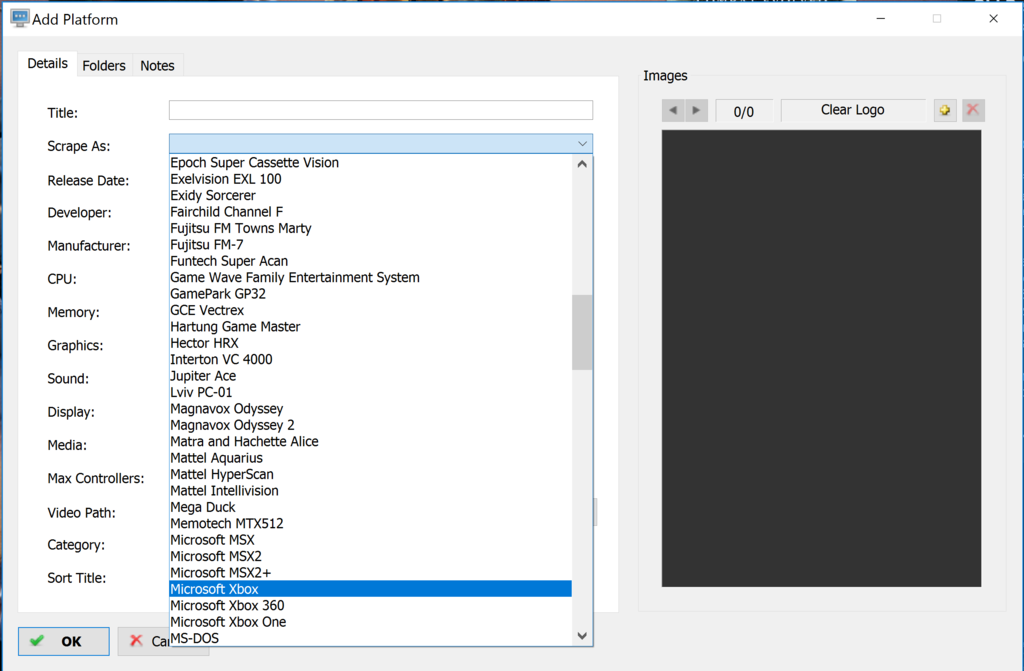
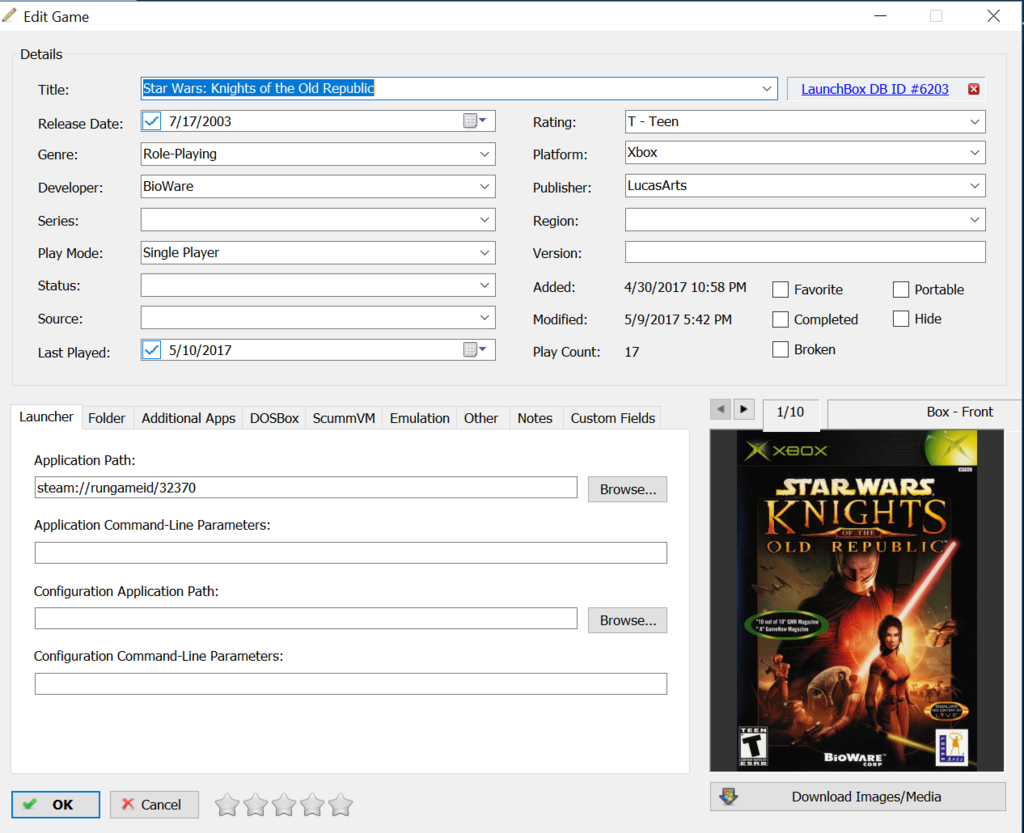
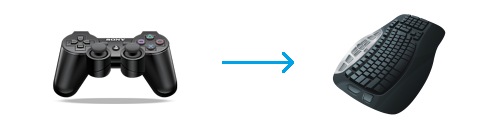
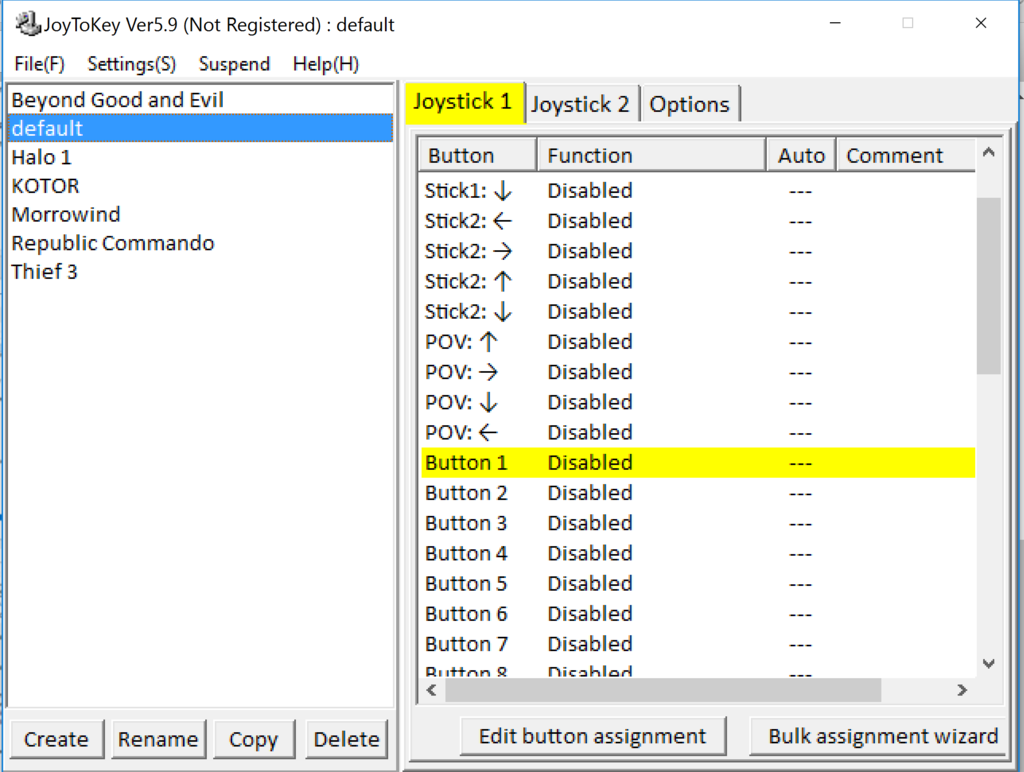
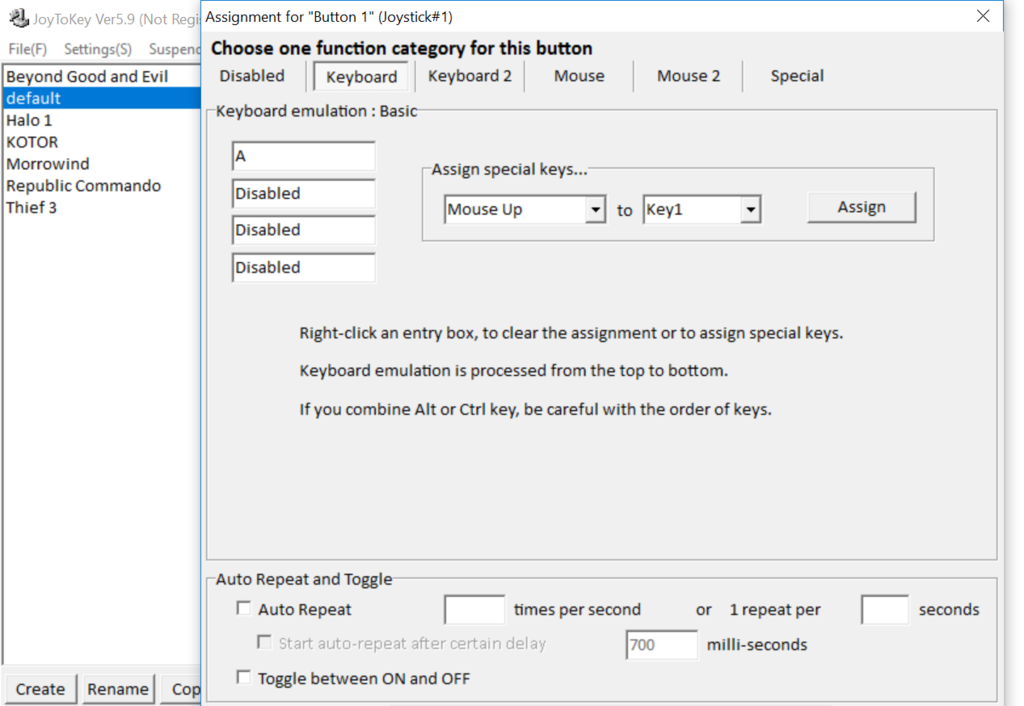
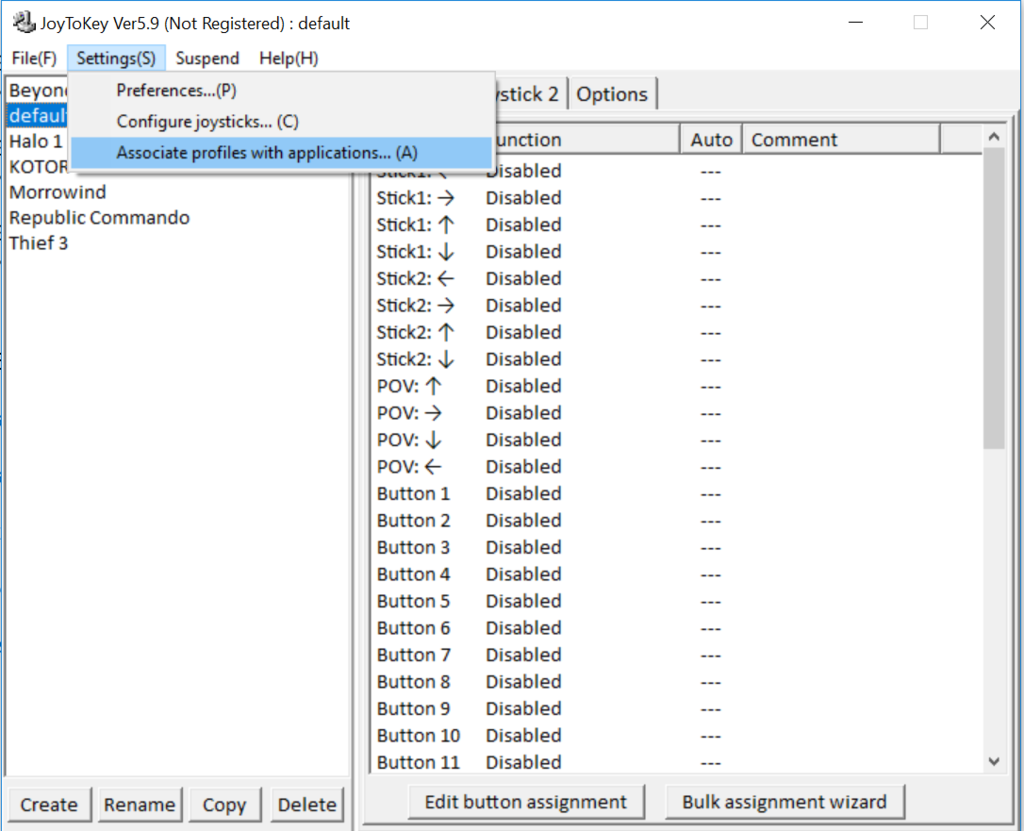
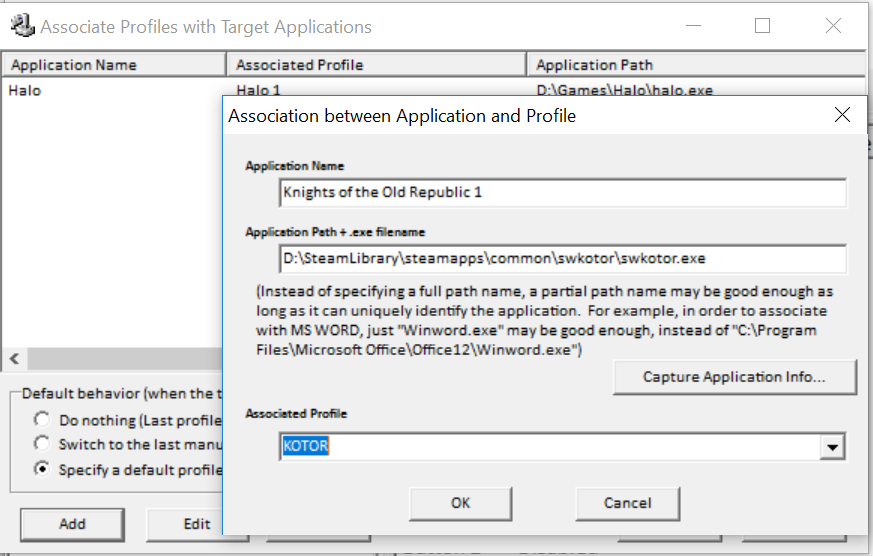

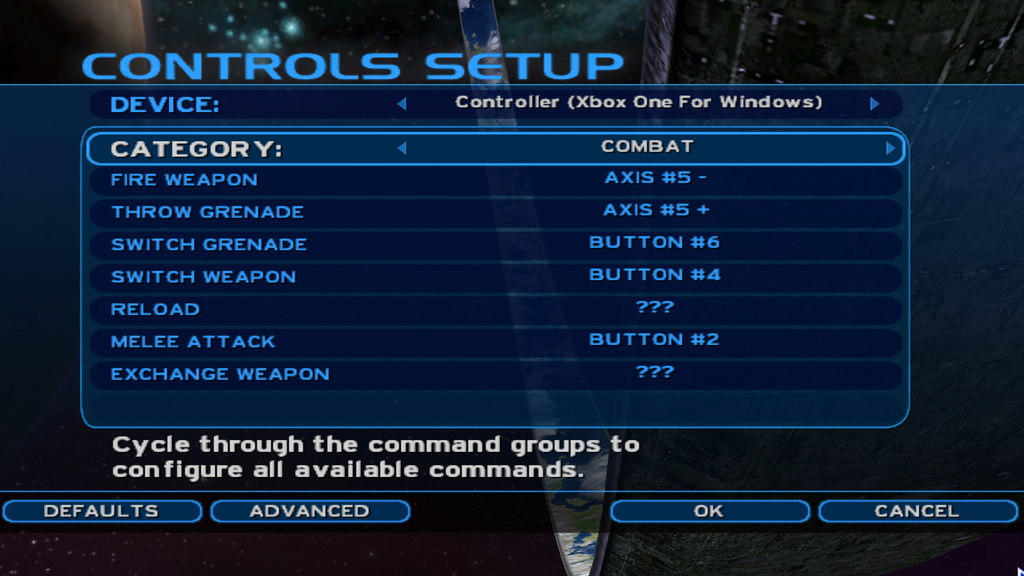
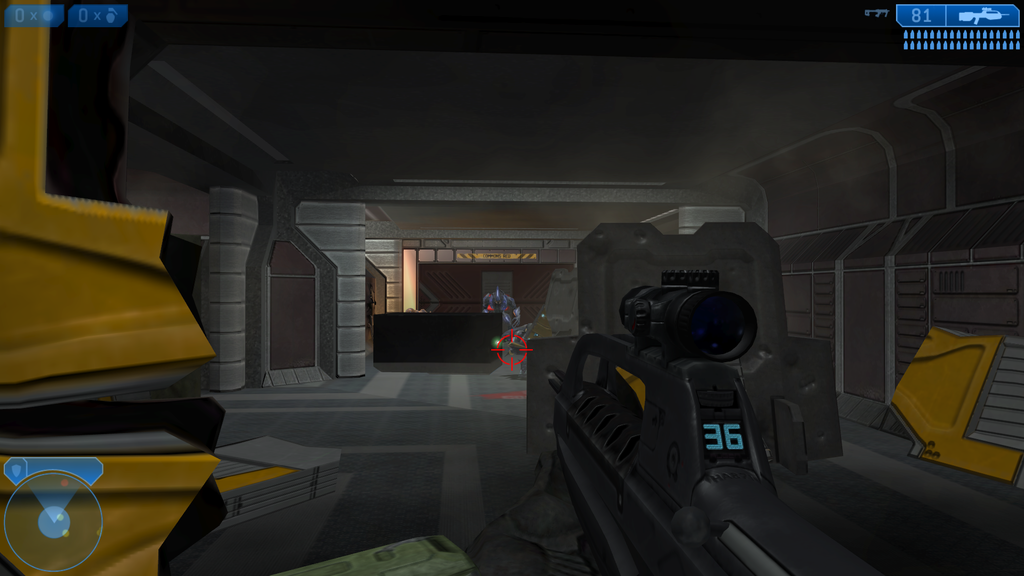
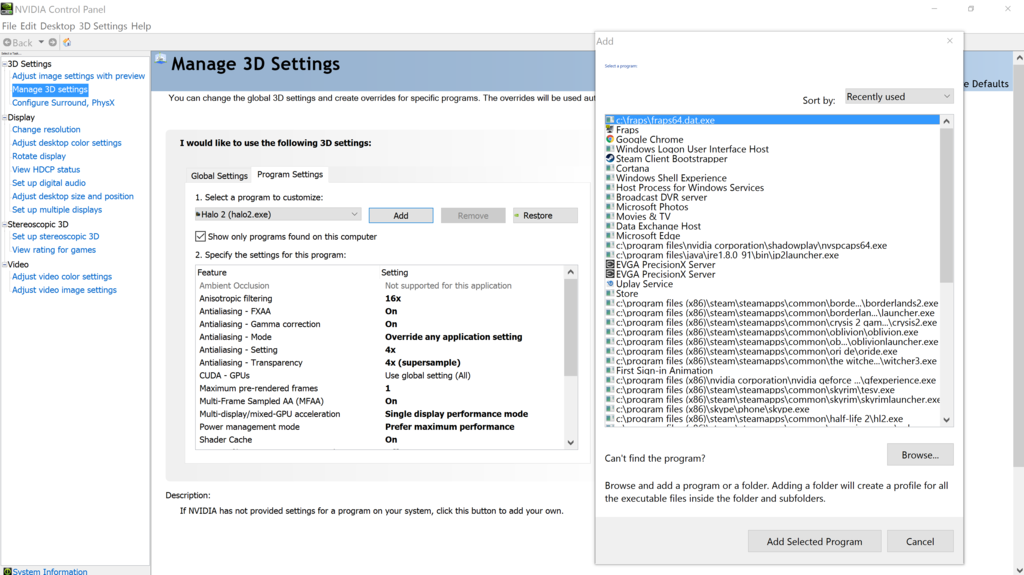





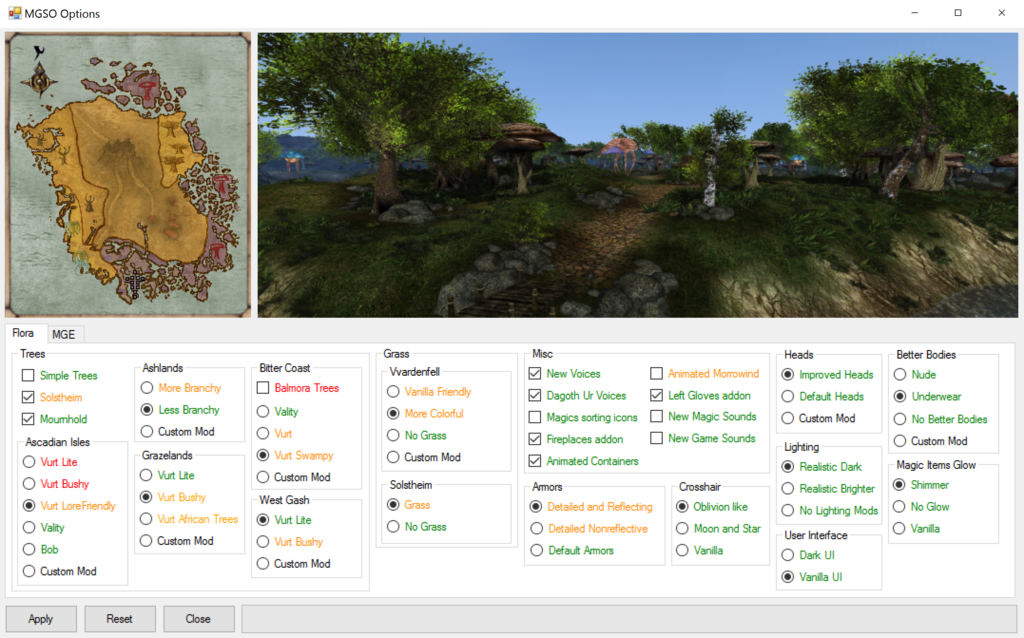
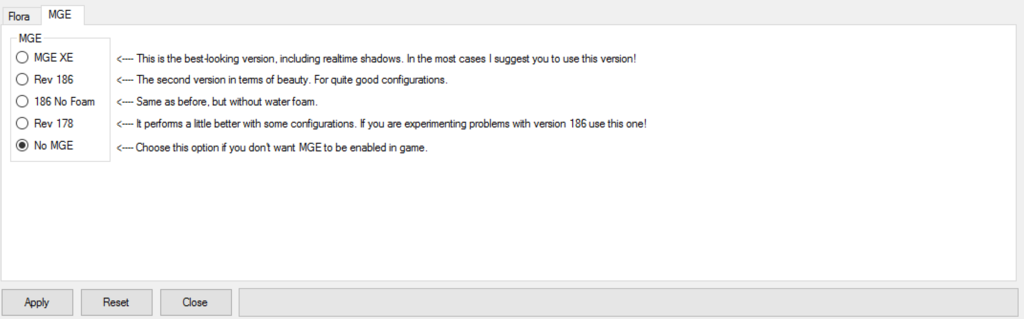
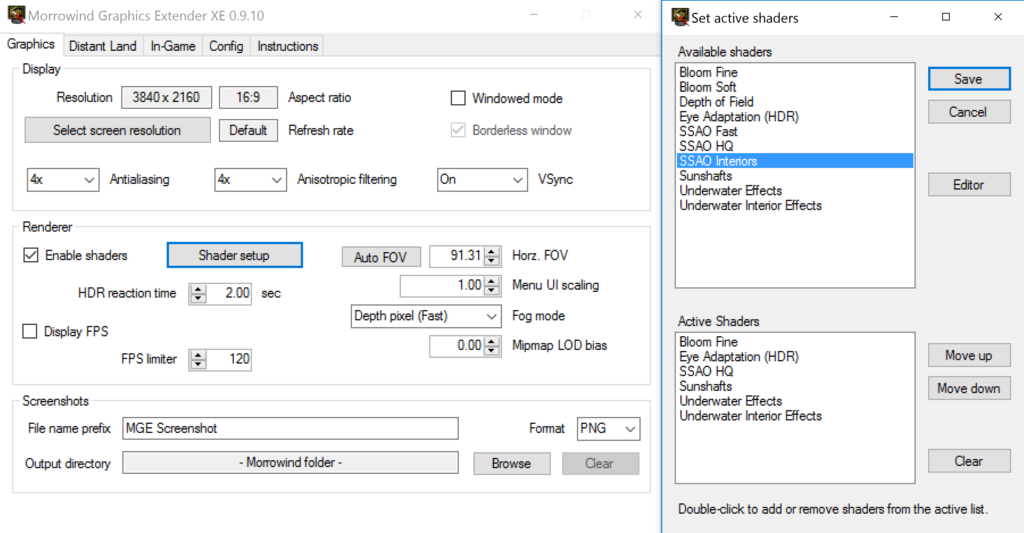
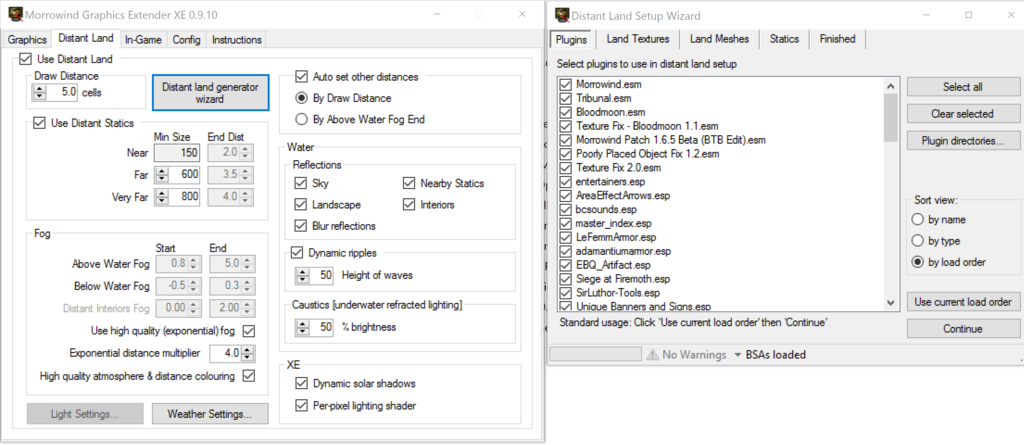
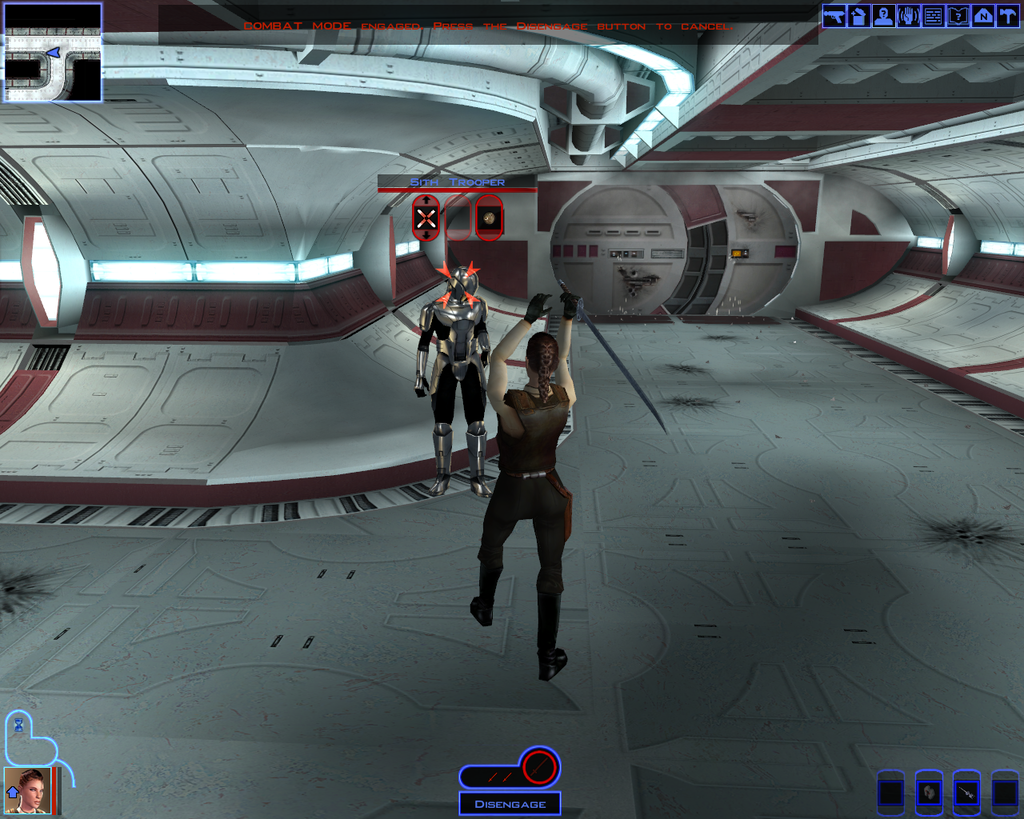
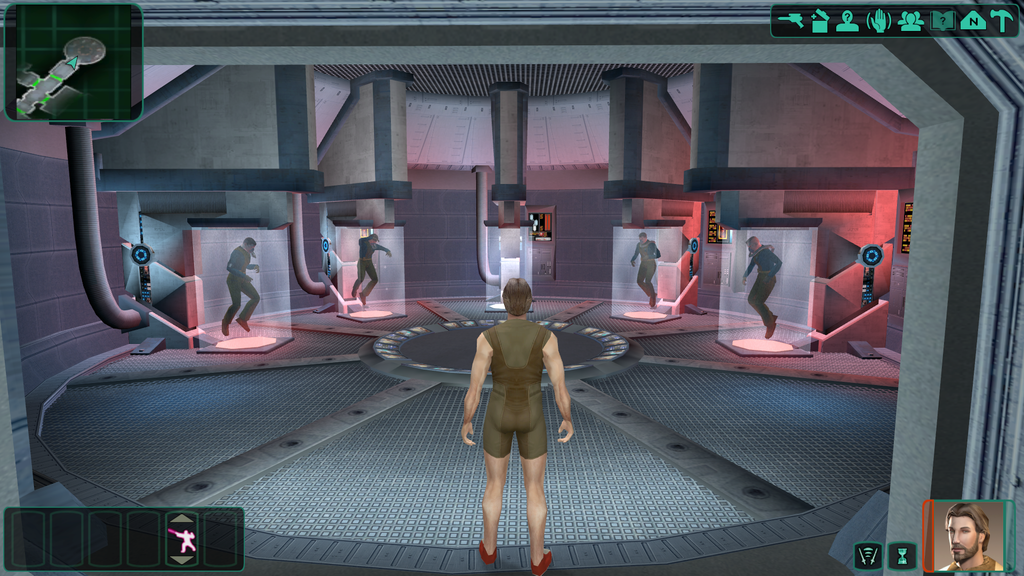


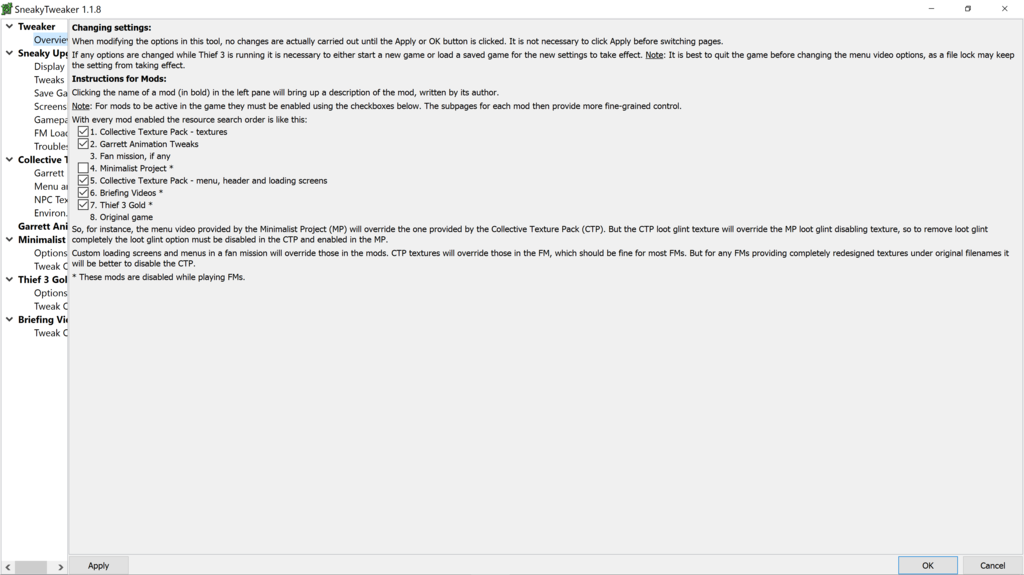
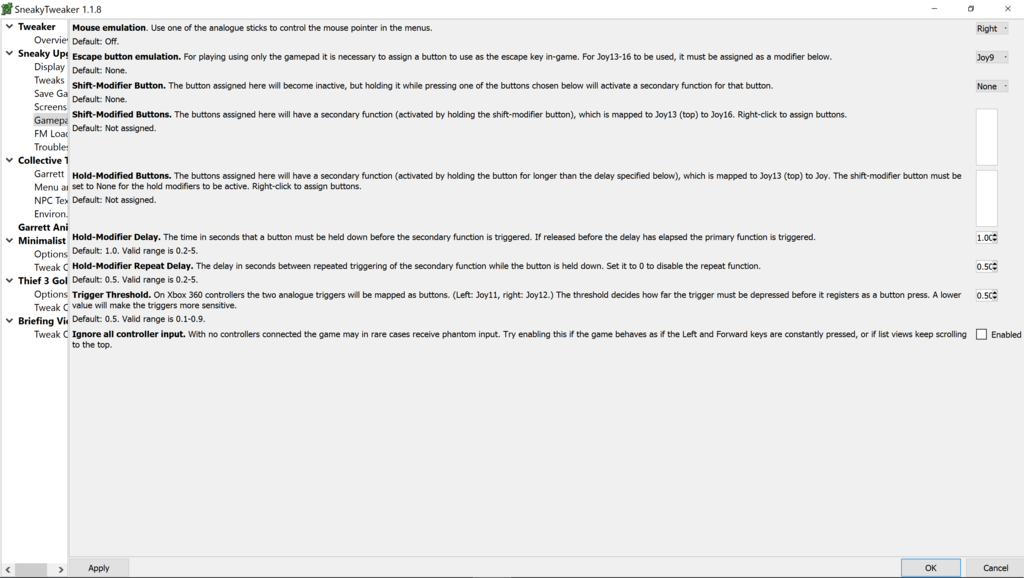
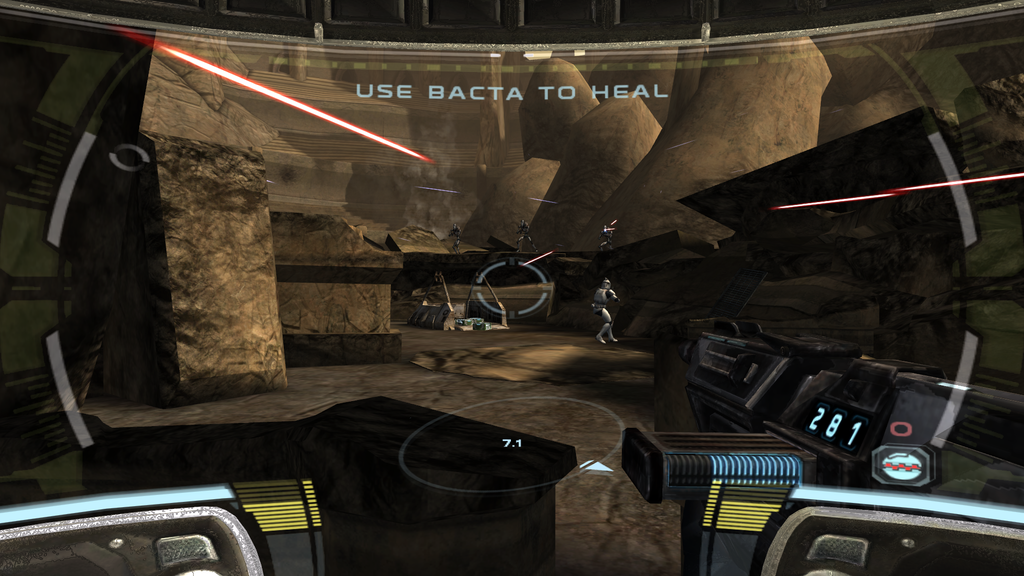
Controller Opinions
in Emulation
Posted
It looks interesting. I have never tried it.