-
Posts
1,421 -
Joined
-
Last visited
-
Days Won
8
Content Type
Profiles
Forums
Articles
Downloads
Gallery
Blogs
Posts posted by sundogak
-
-
If happens again might try going to Big Box Options and Image Cache and trying a refresh.
-
 1
1
-
-
1 hour ago, DankDarrian said:
I tried reversing the windowed/Full Screen setting on PCSX2 and nothing changed it still minimizes the game on pause.
What version you are using 1.6 or 1.7? The "official" release 1.6 is now three years old with major changes/updates completed on 1.7. With the current nightly (1.7.4612 64 bit) I don't see issues with Pause Screen in LB. Releases · PCSX2/pcsx2 (github.com)
Double check your emulator settings in LB and try these option below and see if resolves:
Lastly, check the command lines you are using to launch. The key ones being the -fullscreen (for 1.6 or 1.7) and -batch (if using 1.7 version) for front end usage:
Other commands lines outlined here:
-
 1
1
-
-
With Pinball FX coming to Steam and the addition of cabinet support recently I took a stab at setting up in Launchbox.
What It Does:
- Launches directly to that table vs going to the FX menu. Works with desktop view and cabinet views.
- Functions within FX now have ability to show a Backglass on second monitor. You can use this for cabinet and desktop users if two screens available.
- Functions within FX now have ability to show DMD independent of main screen (i.e., for cabinet users)
Caveats:
- LB Pause Button/Menu will not work. This is similar issue in Pinball FX3.
- AHK scripts within LB will not work in FX. You will have to use the normal exiting process within FX.
- This is for Steam. Don't know on Epic since didn't bother to research how to on that.
- The way I get the table IDs into LB is one way. There are others. However, this choice does impact what LB will look for automatically for any external media packs. This is immaterial for anything matched via LB DB and downloaded since LB uses own naming process.
- Not getting into DMD use at this stage; maybe a later update to this how to.
- Launching FX is much slower than FX3 to get the program launched and table open (~20 to 25 seconds). I have fast net connection and run Steam on a decent computer so I don't think it is anything relative to my setup.
Resources/Info:
- Table IDs: Link to Pinball FX Table ID# listing and Cabinet Setup (Link). Note the way they name tables is different vs what they used for backglass media naming. The difference is backglass images use an "underscore" between the number. Confusing but such is the case.
- No need for cabinet "code": They got rid of the pain of a cabinet code like in FX3. It works with cabinets out of box.
-
Modes: Defaults to Classic if not set. Select from 6 modes to insert into your launch command using the -GameMode switch: Classic, Pro, Hotseat_2, Hotseat_3, Hotseat_4, Practice
- New Modes: These were added in subsequent FX patch: Challenge_BallLimited, Challenge_TimeLimited, Challenge_DistanceLimited, Challenge_FlipLimited
- Pro mode: only applicable for Williams tables. No other tables use this game mode.
- Arcade mode: there is an Arcade mode in all tables but does not appear to be a switch for this to launch from command line (tried "Arcade").
-
Physics Option (New): Defaults to Normal. These were added in a later FX patch with a new -Physics switch: Challenging, Normal
- Challenging = more realistic physics, similar to Williams tables physics. Williams tables use Challenging mode by default and have no option to change physics other than Fish Tales.
- Normal = easier physics similar to games in FX3 and FX2.
- Physics option not available for all tables. No info from Zen if plan is to add to other tables. These tables have ability to select physics: Sorcerer's Lair, Excalibur, Epic Quest, Charlie Brown Christmas, Star Trek Pinball (3 tables), Gloomhaven, Exploding Kittens, Terraforming Mars and Fish Tales (Williams table).
- You can tell which mode you are in if go to table main menu and top middle screen indicates settings.
-

- If you set a switch in command line that isn't available for that table it will launch with defaults.
- If you start a game directly within Steam you have to fully exit or finish game. If you don't then when launched via command line it will resume on settings used for in progress game.
- Default FX Steam Directory: C:\Program Files (x86)\Steam\steamapps\common\Pinball FX\
- Backglass Image Location. C:\Program Files (x86)\Steam\steamapps\common\Pinball FX\PinballFX\Mods\Cabinet
- Backglass Image Naming: Must be PNG format and use corresponding Table ID in following format (note the underscore!): Table_156.png
- Backglass Default Image: Any image you name as PFX.png will be used if no specific backglass image is available.
Example - Assuming Classic Mode for all tables:
I will use The Addams Family Table as an example and classic mode. It's table number is 156. Thus, at some point you need to tell LB to run a command that launches Steam and then the launch string with Table 156. Screen shots below:
Pinball FX Emulator Window. Note that the path to the emulator is to the Steam exe.
C:\Program Files (x86)\Steam\steam.exeNote: the default command-line parameters for all tables use Classic Game Mode and Normal physics:
-applaunch 2328760 -GameMode Classic -Physics Normal -Note: Important to make sure "Remove Quotes" and "Remove File Extensions and Folder Path" are checked.
My Way of Getting Table ID into LB for Launch:
Now that you have the emulator setup I have found the easiest way is to use "dummy" pointer text files as the "ROM" with the table ID for importing into LB. See alternative below if want to do entries without pointer files. Place the text files in a directory called "Data". You can name that directory anything but that is what I called it. The extension of the text files doesn't matter. LB only looks for the first part to insert that "rom" name into the command string to launch Steam with the appropriate table. Data.zip file at end of this post with all 120 tables as of December 2023. Also added my Pinball FX.XML file which should link the Table IDs to table names. The media pack that is in a separate post coupled with the XML should match everything without having to do manually. You then run an import in LB for "ROM" and point to the Data directory:
Once imported you should see each table with a ROM file like so for Addams Family. You will have to manually match each game since it will import as "Table 156".
Alternative - No Pointer files Direct Entry of Table ID [Note remove the default command line noted above at the emulator level] :
Pointer Files and XML file with metadata.
Data.zip<<Current as of December 12, 2024 @ 130 tables. Unzip here: C:\Program Files (x86)\Steam\steamapps\common\Pinball FX\PinballFX\Mods\Cabinet\Data
Pinball FX.xml <<Current as of December 12, 2024 @ 130 tables. copy of my XML Launchbox platform to match pointers and table names. Make backup of your version just in case. Located in your ...:\LaunchBox\Data\Platforms
UPDATE: Media Pack for Pinball FX
-
 1
1
-
 3
3
-
 1
1
-
No, you cannot set by platform at least for the mappings built directly in LB under the Options, Game Controllers, Mapping option. However, you can map key modifiers like I have done for a XBox Controller using a button plus d-pad to control volume:
Thus, you could map one of your buttons on the side (or other) plus your joy stick up/down to control volume. That way the original function stays as is. The trick is to think through the combo to make sure it won't get accidently triggered through normal game play.
You might be able to do via AHK scripts using window title matching since those can be by emulator (under the Running Script via Edit Emulator) but would take some fiddling and some scripting mojo. Plus, many Pinball emulators don't play well with AHK scripts in LB (Future Pinball as example).
-
11 minutes ago, Statera_Furs said:
i was womdering if you had just the plain image without the checkered overlay or the word hardware but i can make it work
Open in photoshop and can turn off the layers you don't want.
-
20 minutes ago, Statera_Furs said:
@rheelee can u post the picture u use as the background of the ones that say hardware at the bottom.
This is the base PSD I used to generate the hardware sets which has the background.
-
7 hours ago, TrexCharles said:
Interesting
Will this work for RetroArch to for all my other systems? Like Super Nintendo, Sega Genesis and more?
The above is all Mame standalone specific. You would need to check which RA emulator cores you are using for those systems to see if save states are supported.
-
22 hours ago, TrexCharles said:
Ok I've made the change to the mame.ini file using notepad. How do I save & load states? Can I configure the save and load states using a controller button on my xbox one controller?
Per MAME Docs the AutoSave function automatically creates a save state file exiting the system. MAME will the load that save file when you restart. Thus, if you just want to start off the game from where you exited the above will work without controller bindings. Note not all games support save states. Save states are stored by default in the MAME\sta directory.
If you want to manually make a Save State you can use the default Shift F7 to save. It will ask for a "slot". Then the reverse if you want to load a saved state you use the F7 key and select the slot you made earlier.
If you want to do by controller the easiest way is to use LB built in Pause Menu feature which has options for save/load state and you avoid getting into conflicts on your controller with normal key commands for games. I have my controller XBox button (Button 11) to bring up the pause menu in LB. You would then have the MAME emulator setup as such to save to slot 1:
-
1 hour ago, TrexCharles said:
Hey Guys
I have a bit of a problem. First off thank you guys for making LaunchBox the #1 hookup to play games in style on a nice big 50 inch TV. Well, here's my question. I'm trying to save games when I'm playing MAME. Can someone please help me to be able to do save states on my games. MAME or RetroArch is working so I can save game progress in MAME games. Can someone help me out please?
Look at your MAME.INI file located in your MAME emulator directory for this setting:

Change the autosave setting from the default of 0 to a 1. This assumes you are using the MAME emulator as standalone and not within Retroarch.
-
46 minutes ago, SiriusVI said:
Doesn't work for me either. Just goes into windowed mode. Not running as admin. It closes however, when I hit the exit combo on my controller a second time. Odd. Even weirder: If I hit ESC on my keyboard, the emulator closes immediately.
See this thread if using CEMU version 2.0
-
On 6/6/2023 at 3:53 AM, zugswang said:
Does anyone know how to exit on latest Cemu ?
Tried all the above and no luck, so looks like something has changed.
Loads fine, just can't exit using XBOX One controller
Thanks
I suspect this is a bug in version 2.0 since ALT Enter takes out of full screen. However, running standalone or LB now ALT F4 doesn't work with window active. However, this does seem to work and suspect more elegant closure than Alt F4.
ESC::WinCloseOr if want to make sure it is closing the CEMU window only:
ESC:: { SetTitleMatchMode, 2 WinWaitActive, Cemu WinClose }Thus my LB setup looks like this which allows either using keyboard ESC to exit or using the Pause Menu function, and then Exit to close CEMU window.


-
 3
3
-
 2
2
-
 1
1
-
-
On 5/27/2023 at 6:44 PM, Truest1 said:
Amazing Work on this. Having an issue with a few tables. most work perfect but a few load to a black screen and just says (Goal 1 Compleate ) then that goes away. any fix for this?
Helpful to know which tables and a screenshot since never seen an error page like that for TPA. Also indicate if using Steam as client or not.
-
At moment, there is no setting to do what you want automatically.
That is a MAME team naming process for alternate naming for different regions, not LB. They don't have separate fields, so they jam all into title name. LB is simply pulling the data from the MAME xml. The LB database has the alternate game naming fields. At least for most Neo Geo games, it usually will have three names, NA, Japan, and the combo like MAME XML so when importing it into LB the game matches with LB DB ID. You can edit the name and strip out the extra once matched; however, if you do a full arcade import again it will revert back to MAME XML name and you will have to do it again.
Most MAME packs with media are named after ROM to avoid the title issue, so it won't matter what text name. LB will pick that up and match the images. But an additional hassle comes if you make edits like mentioned above in LB because LB will rename the media to the truncated title complicating future reimports and media matching. I believe there has been some bit bucket requests to keep media name as ROM. Until then, there is a plugin tool that will rename media to ROM in download section. Ultimately, that still doesn't resolve the initial dual naming issue which either has to come from MAME team (unlikely) or a feature add in LB to strip the alt name out (don't recall seeing any bit bucket feature request for that).
-
You can do something similar via a Pause Theme that is designed to pull up the controls graphic when you select pause. Example below, but others in the Download section. The graphic displayed can be anything as long a named the same as the game.
-
 1
1
-
-
4 hours ago, Truest1 said:
Any solution yet for this?
There is the above and also this method with PinballArcadeLoader which I now use since only need launcher. Note you do not need to run (nor should) as administrator like is originally noted in the post.
-
On 5/9/2023 at 2:03 PM, 80sRkadeGuy said:
Hello all, I'm using Launchbox to start my Visual Pinball X tables and some of them have a b2s (Back Glass display) and on some of my b2s tables, the b2s won't quit when exiting the table.
I tried adding this in my table script,
Sub table_Exit
Controler.stop
End SubAnd I have this -minimized -exit -play in command line parameters but no luck.
Any fixes for this?
I wouldn't mess with the table script unless you know what your doing. I have never seen a case where script to launch B2S was in table but not the corresponding controller exit script. First thing would fix is your launch parameters are not correct for recent versions of VPX. There is no longer an "-exit" parameter like in VP9. So remove that.
My launch parameters are and B2S exits with no issues along with PUPPacks, etc:
-primary -minimized -playThese are the other launch commands for current VPX version:

-
8 hours ago, Visuals said:
i cant find Sega Model 1 - 3, but i think this must already exist somewhere.
There in the very first post of this thread by Viking. Games Arcade Zip.
-
 1
1
-
-
Quote
I know how to Rip Blue Ray movies for making "backups" - its quite easy with software - but converting the files to M2V files is as of yet out of my experience as well - especially if its in fact - quite a task to get done.
Ripping the the Blu-ray files into M2V is the easy part. The issue is that PC emulators need the framefile which tells the emulator which M2V file to use for the specific action being triggered on the screen. Simplistically, the LD games were just videos and triggers with the controller. If you do "action A" it runs video 1 and if do "action B' runs video 4. If the framefile isn't correct then you will get into issue where your action triggers the wrong (or not at all) video. Framefiles are not interchangeable amongst versions. Example framefile:
151 dl-slates.m2v 323 dls00.vob.m2v 1366 dls01.vob.m2v 2044 dls01d1.vob.m2v 2085 dls01d2.vob.m2v 2133 dls01d3.vob.m2v 2213 dls01b.vob.m2vAs Drybonz noted, folks have already gone down the path you are doing and done the leg work of ripping and framefile creation for the various versions out there.
-
Those use BD-J (Java) to play the game. A PC emulator like Daphne or Hypseus Singe use a combination of video and audio laser disc rips and arcade ROM. You won't be able to use the Blu-ray discs you have in Daphne or Hypseus without ripping/conversion/making framefiles. I suppose you could use some sort of PC Java emulator but have no experience on that. Also Daphne is limited to 2GB video files and 1080 whereas Hypseus does not have that limitation and supports up to 4K M2V video files. Hypseus also has some other improvements vs Daphne as well as some setup threads on LB for that emulator.
There is noticeable quality difference from the original arcade SD rips to the DVDs issued by Digital Leisure since they were remastered from the film in ~720x480 and touched-up. The Digital Leisure Blu-Ray's are higher resolution (but still at 4x3 to avoid cropping) and that helps when putting up on larger screens. The colors also seem a bit more accurate and less washed out. I have also seen some 4K "Ai-upscaled" versions which are pretty impressive although they can almost look "too smooth". You also get into cropping issues since they use 16x9 aspect ratio. For people who didn't play the originals, that may not matter much though. If you Google 4K upscale project Dragon's Lair you will see some YouTube comparisons.
Ultimately, the quality is better for the Blu-Rays you mention above but the trick is getting them ripped and into a format to play on a PC emulator along with working frame file.
-
11 hours ago, jakew said:
You are probably right. I could see that happening, I guess.
I will just stop submitting to the database, even though there will never be an original Box, Disk or Spine for digital downloaded games.
I will remove the others also. I don't want to trigger anyone... was just trying to help.
Thanks for your help.
There is nothing wrong with the 3D box you submitted. I have submitted many digital only versions of DVD Photoshop generated covers. If someone is deleting, then they shouldn't unless poor quality or not accurately reflecting the game. If it is a cover that is not "actual" (or a disc) then fanart version is best category. But for 3D there is no fanart category. All of them are recreations to some degree vs an actual photo. So I wouldn't remove anything you submitted just because someone who is moderating doesn't know what they are doing and/or doesn't allow other users to decide when importing to not download.
-
On 2/14/2023 at 12:16 PM, tallpr24 said:
is there any way to activate scan lines in daphney ?
Discussed here:
-
@rye74 Here is the PSD you requested using GB Color as example. Layer for the bottom HACK and side banner HACKS version can be toggled on/off.
-
11 hours ago, Tanoshimi said:
OK, so this might not really be LaunchBox related, but you're all experienced geniuses out there, so see if you can help.
I have two computers sitting side by side for dual gaming (I actually have more throughout the house as well). I want to be able to access all of my games from any of these computers, but I do not want to have to install every game in every location.
I installed the games to a shared drive (G:\) in Windows 10, and BigBox points to that. Steam lets me indicate where the library is, and I pointed it there, but some of the games still require installation. Not to mention Epic and my standalone games all require installation, and I don't want to install the games 3-5 times, even into the same directory.
Does anyone know of a way I can just maintain a single installation, accessible from all computers on my network? Something like a Remote Desktop or VM or Container? Set up one computer, but then access it from everywhere at the same time? I guess, kinda like an AWS instance?
I realize that with the network latency, and also the overhead of running a VM or container, this might not be feasible, and certainly not at 4k. But if anyone can think of a way to run games on 3-5 computers, without installing them on 3-5 computers, please let me know.
Search for topics like "NAS" since been discussed in several threads. One like below:
Top level, local install of LB with mapping to game locations on network can work if you have reliable and fast network. Don't try to run LB centralized for both speed and file integrity issues. Putting your LB cache on SSD helps as well, there are threads on doing symlinks for the cache from LB to SSD vs hard drive. If sticking with cart based systems and most MAME arcade games, then will work. Of course, those are also relatively small in size so again with modern computer drive sizes, you tend to drift back towards a master/client syncing logic vs purely centralized.
Emulators can be centralized in some cases but have to be aware if the emulator is opening files and doing modifications while running or at completion, in that they are not setup for concurrent usage for the non-game files. In end, emulators are not large in size so most times not worth time/effort to figure out. File syncing (like with FreeFileSync) from a master computer to local install is usually easier for the LB, media, and emulator portions (assuming the computers are similar capability). Reality is you will find that you are not going to want to be constantly updating the non-"main computer" setups anyway and/or the other users are different enough (i.e., kids) that you don't want access to all the games anyway. You really have to look at the ultimate intent to adapt to your use case.
-
The adding header issue only applies to cartridge binaries. Cassettes and floppy disk images don’t need the header so that tool doesn’t apply to that media. The Atari 8 bit series had a cartridge slot and ability to connect a cassette player and a floppy drive. Many games were made in multiple formats. However some were only in one format.
On bios only need two typically which would be a Basic bios and a Pal/NTSC. I have the others from stand-alone emulator.




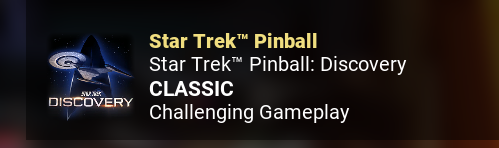










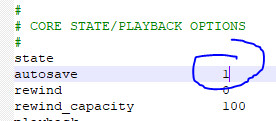
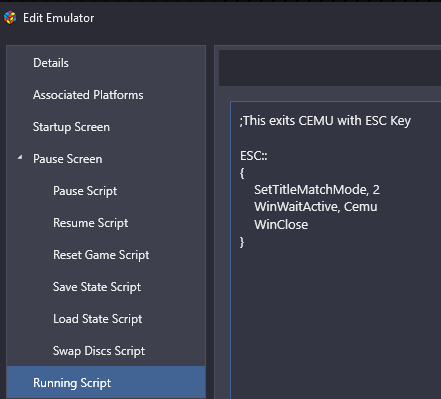
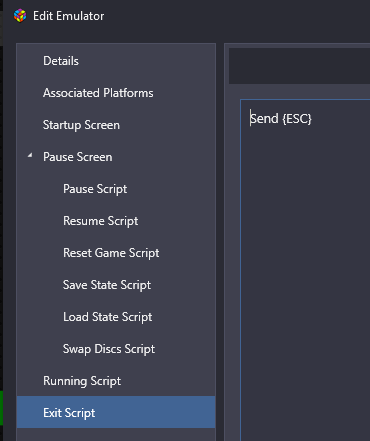
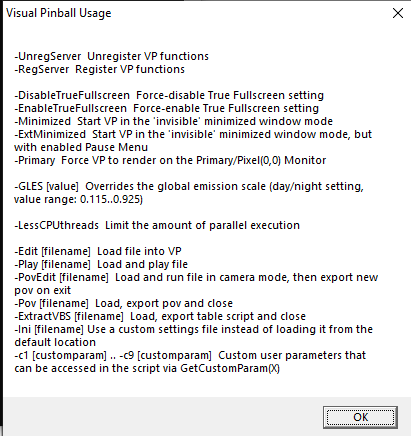

Not all "MAME 0.255 ROMs (non-merged)" show up in Launchbox
in Troubleshooting
Posted · Edited by sundogak
Did you use: Tools, Import, Mame Arcade Full Set wizard and select set 255 when importing?