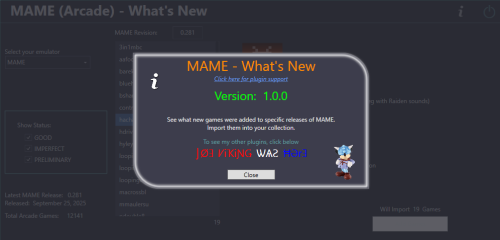-
Posts
1,441 -
Joined
-
Last visited
-
Days Won
8
Content Type
Profiles
Forums
Articles
Downloads
Gallery
Blogs
Everything posted by sundogak
-
For all the eXo setups there are two main folders where there are large file sizes that can make sense to use symlinks if stored on another drive (or network). The main thing to keep in mind is wherever you symlink things is you still have to keep the folder structure that eXo expects after it had run an install. One is the eXo folder which is what is mentioned in the instructions. The other is the Content folder, both are located in the root of the Launchbox directory as shown below: For eXoWin, the eXoWin3x folder (with all the game zips) goes inside the eXo directory and that is the one you would symlink. I don't have the eXoWin3x files installed in my setup but the eXoWin3X (and others such as eXoDOS) go here similar to what I have for Apple IIGS, ScummVM, and ExoDos. I also installed the magazines, catalogs, and books as symlinks to network location. The folder icons with the arrow are symlinked (not shortcuts!) to my network drive and those files within are not locally installed on the C drive as it is a SSD and not enough room. Contents of the eXoWin3x directory that would be within the ../Launchbox/eXo/eXoWin3x directory above if I installed it: The other candidate for symlink is the "Content" folder which has all the images, manuals, etc.
-
The original developer page (in French) at a site I cannot link to has a mega link on first page for the Gameloader posts (58 pages worth) that is still live that lists all the older versions (including 376) and up to 379 which is the last as no longer developed. Google GameLoader All RH.
-

Option to disable automatic startup of games after installation (eXoDOS)
sundogak replied to Siegfried_Tatum's topic in Noobs
That is controlled by eXoDOS as the launching is done via the eXo batch files (install.bat and launch.bat in eXo util directory and game batch files in !dos directory). You would have to dive into the batch file logic to see if an "easy" way to branch around/bypass launch calls. -
Classic works for many of us. Particularly, for an arcade setup as most (just count wise) will be classic/older games where my preference is a consistent theme style. A brief video intro of gameplay to remind person of what the game is about, then title card, and fade out...move on, or play the game. Particularly for scrolling through game wheels quickly this theme style works well (30 to 40 secs). Plus there is the sheer volume of videos/themes already in the hyperspin style. From my view, missing media and/or mismatched styles than everything else around it (at least at platform level) drags down even the coolest LB/BB themes. My 2 cents, others opinions I am sure will vary.
-
The passwords for the forum and the DB are not synced. Did you go to DB portal to reset? https://gamesdb.launchbox-app.com/account/sign-in
-

MAME (Arcade) - What's New
sundogak commented on JoeViking245's file in Third-party Apps and Plugins
-

MAME (Arcade) - What's New
sundogak commented on JoeViking245's file in Third-party Apps and Plugins
-

MAME (Arcade) - What's New
sundogak commented on JoeViking245's file in Third-party Apps and Plugins
Yeah, definitely didn't expect nor think really needed as intent is looking at small subset of new items for each MAME release. You already have the "clone of" info in your descriptor. I likely wouldn't have even noticed but I had completed a full re-import of 0.281 into LB after moving of bunch of folders/things/drives around and thought maybe had messed something up as should show no gaps. One thing that would be helpful is selector to turn off import of a game(s). So if it is the millionth clone of Pac-Man can skip it. Especially if using curated MAME setup similar to yours. Again, not huge issue as 9 or so games and can just run import and delete ones didn't want...but feature creep is fun if I am not coding it! -

MAME (Arcade) - What's New
sundogak commented on JoeViking245's file in Third-party Apps and Plugins
Hi JoeViking245, thanks for this plugin. It ..plugs...a major gap in my mind on how LB handles the full set import aspect for MAME. 😀 I always keep an updated set but hesitant to run full set importer as it nukes any customization to metadata. As there typically isn't huge updates to the arcade platform it is a drag to wade through the change notes to see if anything cool added. Much slicker to see what is new and add things that are of interest and keep any customization post fullset import using your plugin awesomeness. One thing I noticed and not sure if intended. I have a current non-merged set 0.281. For fun and giggles, I went back in tool to Ver 0.260 to see anything missing. The tool says missing in my collection the demonwld5 entry. But it is in the additional application listing for that parent so it has been imported into LB and ROM is present. Does the tool only look at the main entry within LB under ROM File Launching entry or was it intended to also see the additional applications/clones? I noticed in other sets such as 0.279 for 280zzzapa a clone of 280zzzapa as well. Not a big issue just want to make sure something isn't amiss for my understanding of how it is working. -
Well would try removing that game from LB and reimporting to make sure no spurious commands lurking. Also check that no spaces at end of path as seen LB do weird things there: C:\game \game.zip Barring that, not sure. However, I don't think it is an interaction issue within LB itself as Flycast RA core is relatively simple with no switches needed and no special commands for that game (and [non-helpfully] launches fine on my setup with current RA core, LB version, etc). I have only ever seen a similar DIMM error (although not identical to yours) and the network portion not showing in startup when there is nvram issue.
-
Two things to try. 1) Make sure you have current NAOMI bios set (naomi.zip and naomi2.zip) in your RA system/DC directory. I know the standalone flycast recommends using current ROMs from MAME. I have 281 MAME set and no issues with VF4 Tuned. 2) Corrupt or incorrect nvmem file. Remove the nvmem file in RA and resave settings via Naomi (in game) system menu. If it was working with old core and not the new core maybe something changed in how core manages and/or corrupted (seen with MAME games on occasion). Admittedly, doesn't quite make sense that would be the issue as the bios should still be unaffected either way but worth shot. Plus, re-saving the system settings will see if anything amiss there. I have network turned off in settings and still see the BIOS start with Naomi "Network" on logo.
-
Well....ignore what I posted above. Looks like they annoyingly moved things around if using a version 13.21 forward but left the older folders and files which is how they used to work (but apparently they now completely ignore for newer versions). They moved things under the "media packs" folder (and in my case duplicated everything). See wiki for more info. I never liked that feature and thought I could avoid it on newer versions but guess not.
-
They go in folder shown below depending on if a Platform or Playlist. In the case of the flags/regions, that is typically under playlists. They must be named exactly as your playlist/platform name and LB will automatically match accordingly.
-
It isn't clear the issues from details you give so I would try their Discord via link in post above. I have never used the exomerge batch file as it wasn't around when I did all this some years back. Plus I didn't use their main batch files for installation as didn't want it messing with my LB install.
-
At minimum, your eXoAppleIIGS folder isn't in the correct location. Should be in the eXo folder. see example below: Check the youtube help link or : or can asked in their Discord server https://discord.gg/5zjc7ur9
-
At least the original pack the only one in your list that was present was the Famicom Disk System. I will IM the FDS as don't think author/LB wants them posted here.
-
I have all the eXo with exception of DREAMM installed. Double-check with right-click and properties to verify those are Platforms vs Playlists. ScummVM SVN works on my install (I renamed them with eXo) with both as platforms. The "Installed..." icons are in Playlists folders (should be named exactly as your playlist if right-click properties). Assuming you have all that correct (which it appears from your post), I would copy/paste the exact name out of the platform/playlist LB entry and paste into icon file name. Maybe some errant spacing or character. Then hit F5 refresh to update LB.
-
-
1) MAME doesn't need to be uninstalled as it doesn't really "install" like normal Windows programs. Anytime you want to update to newest version of MAME go to the mamedev link and download the EXE (which is just a zipped file with unzip executable). Unzip in temp directory then select the whole set and overwrite your existing. MAME install file above does not overwrite any user modified files such as your INI files. However, your issue isn't related to these files so would hold off on this step and try next one first. 2) More than likely you messed up settings in your INI files. For future, always make backups before making any major changes. Attached are "vanilla" default INI files for version 277 for the three main settings files that MAME uses and more than likely are one (or more) of them causing issues with a wrong setting. I would start with the MAME.INI file as most likely one that has issue based on your error. Change your video option back to AUTO and your numscreens to 1. Numscreens is only if have multiple screens and do not need to change that even in multiple monitor setup to force MAME to monitor 1 (see #5 below). Look to see if you made any changes to the OpenGL-Specific OPTIONS as well. See if works. If still having issues then backup your INI files and then use the three attached (rename to remove "vanilla" and place where they were located in your existing setup. See if MAME at least runs. If it does then there is another setting (most likely in your MAME.INI) that is causing issues. Then just process of elimination. Easiest way I find is to use Notepad ++ with the compare plugin so you can open the default MAME file and your version and it will highlight deltas. You can also in future generate default INI settings files by using this command in the MAME directory (make backup of your files first): mame.exe -createconfig mame_vanilla277.iniui_vanilla277.iniplugin_vanilla277.ini 3) If the default MAME INI files don't work then try #1 and see if a MAME install file got corrupted (very unlikely but easy to eliminate as problem). 4) If neither work than likely you have corrupted video drivers or Direct X files and would try reinstalls for those. 5) As to your original intent on forcing MAME to a specific monitor you do that with setting below: Note that Windows isn't always logical on the numbering in multi monitor setups, so you may have to use \\.\DISPLAY2 depending on how the monitors enumerated (and won't always match the number in Display setting).
-

launch box with Altirra Emulator ( Atari 8 bit )
sundogak replied to chucke's topic in Troubleshooting
Altirra's does have a compatibility database function but at least from what I could tell was only for 5200 carts (been awhile so may be wrong). But here are some tools to figure out the header type: There is also this html file for drag and drop of rom to add header but it isn't always 100% (i.e., may show two types and have to figure which one). https://github.com/robinhedwards/UltimateCart/blob/master/RomToCar.html With some google-fu there are also some "car" extension rom packs with headers already applied floating about. -
You cannot force LB to only use ROM named media. As you have seen if there is any other named media via title in addition to rom-named media it will add to game as well. If you have media/image pack with ROM names then easiest is to nuke the media folder specific to MAME and then add your media with ROM name. However, there is still a gotcha as if you ever edit a game in LB, then LB will merrily rename the media back to LB naming convention of game title (via Database) and a -0# sequence. There is a useful plugin in download section to rename media back to ROM name but the reality is you have to battle LB's tendency to name things the way it wants. It would be great if there was some way to lock media overall to avoid this but currently no such feature.
-
Did you double check to make sure installer installed to same directory (i.e. not one deeper)? Also might try using the Tools, File Management, Restore Backup vs drag/drop to make sure things go where needed.
-