-
Posts
390 -
Joined
-
Last visited
Content Type
Profiles
Forums
Articles
Downloads
Gallery
Blogs
Posts posted by Sbaby
-
-
i tweaked the wii script a bit, and de ps3 script, that @JoeViking245 and @Kiinkyfoxx had created very well here https://forums.launchbox-app.com/topic/39811-auto-hotkey-scripts/page/34
and I have created a new Steam launcher autohotkey emulator (SbabySteamLauncher.ahk) 😊

use these tick settingsWith the TcNo-Acc-Switcher software you have to enter your steam password only the first time, then it keeps them in memory and starts automatically without ever asking for them for each account. You can use this script even if you only have one account, just change it a little changes
https://github.com/TcNobo/TcNo-Acc-Switcher
This is the script of the emulator ahk file, you will have to enter the 3 data at the beginning, the folder where you installed TcNo-Acc-Switcher and the long numbers of the ids of your steam accounts instead of zeros
You can change the buttons too, my buttons 1 and 2 correspond to joy3 and joy4, and for the keyboard they are V and B
;*************************Enter TcNo-Acc-Switcher Parameters*************************
TcNoPath = M:\Games\Utility\TcNo-Acc-Switcher
TcNoAccount1ID = 00000000000000000
TcNoAccount2ID = 00000000000000000;******************************************************************************************************
#NoEnv ; Recommended for performance and compatibility with future AutoHotkey releases.
; #Warn ; Enable warnings to assist with detecting common errors.
SendMode Input ; Recommended for new scripts due to its superior speed and reliability.
SetWorkingDir %A_ScriptDir% ; Ensures a consistent starting directory.
StringSplit, ScriptNameArray, A_ScriptName,.#SingleInstance force
Image = Themes\Image_start.png
Image2 = Themes\Image_account1.png
Image3 = Themes\Image_account2.png
Image4 = Themes\Image_exit.png
Emulator = "%TcNoPath%\TcNo-Acc-Switcher.exe"
Options = Zw%A_ScreenWidth% Zh%A_ScreenHeight%
;Options = Zw1920 Zh1080
SplashImage,1:%Image%,b %Options%,,,MySplash
WinMove, MySplash,,0,0, %A_ScreenWidth%, %A_ScreenHeight%WinMinimize, ahk_exe LaunchBox.exe,
WinMinimize, ahk_exe LaunchBox.exe,
WinMinimize, ahk_exe BigBox.exe,
WinMinimize, ahk_exe BigBox.exe,MouseMove, 1920, 1080
#IfWinExist MySplash
{
1Joy3::
2Joy3::
$1::
$v::
{
MouseMove, 1920, 1080
SplashImage,2:%Image2%,b %Options%,,,Splash2
WinMove, Splash2,,0,0, %A_ScreenWidth%, %A_ScreenHeight%
WinWait, Splash2
SplashImage,1:off
SetTimer, Image2, on,
RunWait, %Emulator% +s:%TcNoAccount1ID% +open steam://rungameid/%1%
Process, Wait, gameoverlayui.exe
Process, WaitClose, gameoverlayui.exe
Run, "C:\Program Files (x86)\Steam\steam.exe" -shutdown
sleep 50
Gosub, Exit
}1Joy4::
2Joy4::
$2::
$b::
{
MouseMove, 1920, 1080
SplashImage,3:%Image3%,b %Options%,,,Splash3
WinMove, Splash3,,0,0, %A_ScreenWidth%, %A_ScreenHeight%
WinWait, Splash3
SplashImage, 1:off
SetTimer, Image3, on,
RunWait, %Emulator% +s:%TcNoAccount2ID% +open steam://rungameid/%1%
Process, Wait, gameoverlayui.exe
Process, WaitClose, gameoverlayui.exe
Run, "C:\Program Files (x86)\Steam\steam.exe" -shutdown
sleep 50
Gosub, Exit
}1Joy2::
2Joy2::
$Esc::
{
SplashImage, 1:off
Gosub, Exit
}
}
Exit:
SplashImage,4:%Image4%,b %Options%,,,Splash4
WinMove, Splash4,,0,0, %A_ScreenWidth%, %A_ScreenHeight%
WinWait, Splash4
Process, Wait, steam.exe
Process, WaitClose, steam.exe
WinActivate, ahk_exe LaunchBox.exe,
WinMaximize, ahk_exe LaunchBox.exe,
WinActivate, ahk_exe BigBox.exe,
WinMaximize, ahk_exe BigBox.exe,
ExitAppImage2:
Sleep, 9000
SplashImage, 2:off
SetTimer, Image2, off,
returnImage3:
Sleep, 9000
SplashImage, 3:off
SetTimer, Image3, off,
returnImage4:
Sleep, 5000
SplashImage, 4:off
SetTimer, Image4, off,
return
;************************************************************************
Inside the startup folder you need to create a Themes folder containing 4 images with the names that you find inside the code, these work as account choice and coverage of the loading and closing of Steam.
I quickly created them with https://www.canva.com/ . you can create them as you like best
I'm italian 😁
Roms files are simply txt empty files with the name of the steam game id number and without the extension
Then create a ROMS folder, or whatever you like, and create many text files inside with the names of the games id. For example for Tekken 7 you will have 389730 (not 389730.txt) empty
for each game steam starts at the start of the game and closes at the end by returning to launchbox.What do you think?
-
I use "TcNo-Acc-Switcher" for choosing the steam account to start and it works very fine.
Only thing I'd like to quit steam regularly after the game is over. The gameoverlayui process is active for every steam game so I am using this pre boot. With this script steam quits fine when the game is closed
this works, with an external ahk file 👇---
Process, Close, Steam.exe
Sleep, 1000
#SingleInstance, Force
#PersistentProcess, Wait, gameoverlayui.exe
Process, WaitClose, gameoverlayui.exe
Run, "C:\Program Files (x86)\Steam\steam.exe" -shutdown
sleep 50
ExitApp---
My problem is that I don't want to use the bulk applications but I would like it to be the default for every windows game, I tried to insert it in the launchbox script of every windows game but it doesn't work, what am I wrong?
this doesn't work, but I would like to insert it right here 👇
Can anyone help me?
-
 1
1
-
-
2 hours ago, skizzosjt said:
I think you're making a mountain out of a mole hill. Who cares if it hits "o" in the Retroarch menu? IT DOES LITERALLY NOTHING.......as long as you are not trying to type! Hit the o key on your keyboard a million times even, it doesn't matter, it doesn't engage with anything within the menu. The only time the script will genuinely frustrate the user is if you are trying to type in Retroarch. I can only think needing to type during something like changing hotkeys or controller remaps. I tested plenty of times with 1 second interval for the key press and just smashing keys on my keyboard, it does nothing. The only time it mattered was when I would go into the hotkey menu and no surprise to anyone, after I hit enter on a hotkey to assign a new key it would populate with "o" if you were not fast enough to hit a key prior to the script sending "o"! That is with a 1 second interval though! This wouldn't happen unless you sat there waiting for the change overlay interval you entered. You are going to be using 60 secs or larger intervals I imagine, so you got up to that interval duration to type before any extra key gets pressed via the script. Do you really think you, your friends or family are going to be running said script at 60 sec+ intervals and trying to change hotkeys and controller remaps? I don't buy it for a split second that you could, with a straight face, say you need the ability to do that. My point here being is I don't think it's a good idea to even have F1 pausing the script, that is what the "PauseHotkey" was for.
It's true ! You are definitely right. I had set 5 seconds for the test and didn't think I would set it to 60 seconds for me too.
Now I always use it and it works great. Thanks and very good!
Another question: do you think something similar can be done for the ReShadeManager.dll plugin as well? Or maybe I should ask the author? 🤔
-
On 8/19/2022 at 3:25 PM, skizzosjt said:
OK so I am coming back with bad news, I couldn't recreate the problem. I tested with Virtua Tennis on my existing setup and it worked fine. I then updated my setup to match yours the best I could, meaning I updated Retroarch, LaunchBox/BigBox, and making sure to use the same custome Pause Theme. I even copied/pasted in the settings you sent into the Flycast core option file. Despite doing all that not once did Retroarch ever lose focus when utilizing the pause screen. Whether I toggled the pause screen with the hotkey or actually clicked on "Resume" it returned to the game properly every time.
I'd say this is bad news because it doesn't get you any closer to solving it. On the good news side, it eliminates a bunch of variables. It's not the Retroarch version, or core version, or LB/BB version, or Pause Theme. So this basically suggests the problem is on your end. The only differences I can think of are I am on Windows 10 and you're on Windows 11, and we would obviously have different hardware in our PCs. So now the next best thing you could do is to literally take the boot disk and your LB/BB disk (assuming you keep your LB/BB install separate from your boot/OS disk) and put them into another PC system. If the problem continues, it would eliminate your hardware being the culprit and suggest something about your particular OS install or maybe some setting for LB/BB. As long as you did do a test with Retroarch using all default settings, then it shouldn't be Retroarch. But if you have not yet done a fresh LB/BB test, I would try that as a hail marry attempt. Or even try starting with a different pause theme. It didn't matter for me, but who knows if it might matter on your setup
Honestly, I gotta wave the white flag. I'm running out of ideas. Sorry, I wish it was easier to get to the bottom of this mystery!
Hi, i finally solved the problem 😁
There was a forgetfulness when I switched naomi games from using demul to using retroarch / flycast
. Some games had custom configurations of launchbox pause resume, for example :
; Go back into fullscreen mode on resume; Demul requires it twice
WinActivate, gpu
Send! {Enter}
Send! {Enter}I took them off and now everything works 🥳
-
At this point the choice is obligatory for me:
For me the options might be:
Retroarch Pause via F1: Script pausing (Automatic)
Return from pause Retroarch in all modes: Nothing (remains Script Off or pausing)
so if one wants to take it back press F12 but at least there is no problem if one accidentally exits the retroarch menu in other ways
What do you think ?
-
I had understood even earlier!
But I repeat, I have to remember all my life to behave in a certain way with the menu and it cannot be sustainable over time, furthermore as soon as the game goes into the hands of a friend or family it will not work.If they enter, exit and then re-enter the menu in different ways to change a key when they have to select it there will be the script that will choose O
Thanks anyway for the effort, I will use it alone as long as I remember
-
3 hours ago, skizzosjt said:
I did try to warn you about adding the BigBox pause screen hotkey and same train of thought applies here to the Retroarch menu toggle hotkey. There is a reason why I made a pause hotkey in the script! My thoughts were that was sufficient control.
On the bright side, I did figure it out after taking a moment to review the script and AHK docs. The single change to fix this problem is highlighted in red
RetroarchMenuHotkeyA = $F1 ;enter Retroarch Menu hotkey (physical)
Other changes, WinActive function needs the quotes, changed syntax of ErrorLevel for better readability, used SendInput instead of Send. SendInput was my first idea to fix the hotkey issue that was ultimately resolved with the $ modifier symbol. SendInput is better but makes no real difference in this script
I was happy to also figure out why certain keys worked like F12 and Left Control. SOME keys DEFAULT to use the keyboard hook instead of through the regular RegisterHotkey function. The $ modifier makes the hotkey use the keyboard hook instead! So that is why it resolves the problem! You can see what hotkeys are in the script and more info on them by clicking on the AHK icon and selecting "Hotkeys and their methods". You get a list like this for ex
F12 and Left Control have no modifier, but shows k-hook for keyboard hook, hence why they worked by default during my troubleshooting....this was really confusing me for a moment. At the same time, it's why I figured it out. F1 shows k-hook because it's forced to use it after adding the $ modifier.
Should you not want the extra pausing hotkeys on F1 and Pause keys (or whatever you have assigned them as), you can simply remove or comment out those specific lines. Here's what I'm calling the final draft of this. I'm happy with it now. It does what I want it to, I accomplished what you wanted, and I can confirm it all works properly since it got plenty of use over the weekend. I've wanted to do this ever since I noticed RocketLauncher had hotkeys for bezels. I thought it would be neat if it did it automatically rather than require the user to hit the hotkey. You had the same idea, but wanted it for Retroarch. Great minds think alike! Your request was the motivation to finally start, and complete, this project!
;*************************ENTER VALUES HERE************************************************************ OverlayHotkey = o ;enter Retroarch Change Overlay Hotkey secs = 60 ;enter number of seconds between changing overlay PauseHotkey = F12 ;enter key to toggle pausing the script RetroarchMenuHotkeyA = $F1 ;enter Retroarch Menu hotkey (physical) - USE $ IF NEEDED FOR COMPATIBILITY! RetroarchMenuHotkeyB = F1 ;enter Retroarch Menu hotkey (in menu selection) BigBoxPauseHotkey = Pause ;enter BigBox Pause Screen hotkey ExitHotkey = F11 ;enter key to terminate the script ;****************************************************************************************************** #SingleInstance, Force secs := secs*10 Hotkey, %PauseHotkey%, PauseHotkey Hotkey, %BigBoxPauseHotkey%, BigBoxPauseHotkey Hotkey, %ExitHotkey%, ExitHotkey Hotkey, %RetroarchMenuHotkeyA%, RetroarchMenuHotkey WinWait, ahk_exe retroarch.exe ;waits for Retroarch to exist before executing script Loop { Loop, %secs% { Active: If not WinActive("ahk_exe retroarch.exe") ;checks if Retroarch is active window every 1/10th sec { Sleep, 100 Process, Exist, retroarch.exe ;checks if Retroarch exists If ErrorLevel = 0 ;if Retroarch does not exist, terminate script { ExitApp } Goto, Active } Sleep, 100 } SendInput {%OverlayHotkey% down} ;Presses and releases the Change Overlay Hotkey Sleep, 50 SendInput {%OverlayHotkey% up} } RetroarchMenuHotkey: SendInput {%RetroarchMenuHotkeyB% down} Sleep, 50 SendInput {%RetroarchMenuHotkeyB% up} Pause, Toggle, 1 Return PauseHotkey: BigBoxPauseHotkey: Pause, Toggle Return ExitHotkey: ExitAppHi 🤗, beautiful it works and these additions are great👍👍👍👏👏😍
However, the problem remains if I resume the game from the menu by pressing ENTER on RESUME GAME instead of pressing F1. This means that the change of bezel stops working, but the worst thing is that if I go back to the menu it starts pressing O inside the menu.
You have already explained to me that it is a problem to fix it but I do not understand why if without pressing f1 I minimize retroarch and enter a text file, I script do not press O and it is correct, so somehow the script detects that Retroarch is not active. I ask you if it is not possible to apply the variable on the foreground of the bezel. In practice, if the bezel is in the foreground the scrip works otherwise if the bezel is in the background (so under the menu) the script pauses.
I believe that somehow it can be done because it is already in this way, in fact by minimizing retroarch with the script running, it pauses correctly.
Or I ask you if I simply have to insert in the script "RetroarchMenuHotkeyA" instead of "RetroarchMenuHotkeyB" ???
Give me an example
-
1 hour ago, Your Friendly A.I Overlord said:
I do this for all my Windows game. In LaunchBox I have added AutoHotKey.exe as the emulator. I start all my Windows games from autohotkey scripts. So I added those scripts as the roms to my Windows platform. But for you there might be a simpler solution. You could add the game itself as the emulator. I tested this with Quake II RTX.
Create an emulator and add the path to the games' executable. Check "Remove File Extension and Folder Path".
In the "Pause Screen" tab I checked all 3 options. This seems to work for Quake II RTX as the Pause Menu shows up.
In the "Exit Script" tab add an exit script for your game so you can exit the game from the pause menu. In my case I used:
WinClose, ahk_exe q2rtx.exeRight click your game and go to the "Emulation" tab. Tick "Use an emulator to play this game" and select the emulator you just created. In my case Quake II.
Go to the "Launching" tab. I have enter a random letter here because you do not really want to launch a rom. This will only launch the chosen emulator as the emulator = the game.
I tested this briefly but it seems to work.
Good idea !
I will keep both choices in mind every time I add arcade pc games
👍 -
I could configure a fake emulator with autohotkey but then how can I tell the exit to close all those ahk windows arcade games that I add to that emulator?
maybe Send !{f4} would be enough ???
I have to try
EDIT :
I tried ! works ! I solved 🥳
-
1 hour ago, Your Friendly A.I Overlord said:
Yes, but why do you insist in closing the game via the pause menu. It's much faster (and easier) to close the game with Escape. (Or a controller button combination.)
Because I make children play and things must be simple and above all they must not be hidden
Furthermore, children often make key combinations without realizing it and press the exit, while in this way there would be an extra step and it would be better
I already have the key combination set up but I'd like that too because it's there for all the other games and I'm used to it now and every time the kids ask me "why doesn't it work?" "Why does the other game work instead?" 😁
And then too many things have to be remembered
-
thanks but if in a year I play that game again how do I remember that the reset corresponds to the exit? I don't understand why this feature is not enabled for windows games. I understand that 90% of them have the option to exit within the game but there should be the choice of being able to enter it
-
On 5/4/2021 at 5:11 AM, Your Friendly A.I Overlord said:
Try the following:
Go to LaunchBox > Tools > Manage Emulators > MAME > Exit AutoHotKey Script tab and enter:
WinClose, ahk_exe mame64.exehow can i do this with a windows game? to be exact it's Haunted Museum 2, it's a windows arcade game that doesn't have the EXIT option. I am aware that I can use a script that sends ALTF4 input but as I made a nice pause screen with the commands and it works, it makes me visualize the gun controls, I would like to use the EXIT pause option from launchbox pause screen. How to do? Single games do not have the lb EXIT section, I could insert some scripts in the lb PAUSE section of the game but which script should activate when pressing the last EXIT GAME option of launchbox?
-
On 8/24/2022 at 2:24 AM, skizzosjt said:
Yes but I found a quirk here, I don't know if it's my hardware which would be my keyboard, Retroarch or AHK. Didn't notice until your latest add on. Using F1 as a hotkey through AHK and having Retroarch use that as it's menu hotkey isn't working for me! It only triggers the AHK hotkey to pause the script, and not the hotkey behavior inside of Retroarch, actually toggling the menu. It seems to be some limitation of having the physical key have the same digital output as normal. If I make my physical key different, for ex F2 triggering F1 then it works. If I use different key/hotkey for both the physical input and the Retroarch Menu toggle hotkey it sometimes work, for example it works with both the physical key and Retroarch Menu toggle hotkey as F12 or with Left Control (but MANY keys I tried did not work when both input and output).....so this is why it might be how my keyboard is built or maybe this is standard issues for all users for all I know....
So you may need to change hotkeys in both the script and in Retroarch but this does work. All the previous stuff works fine still, that is solid, it's this new pause while toggling Retroarch menu being the oddball here
;*************************ENTER VALUES HERE******************************** OverlayHotkey = o ;enter Retroarch Change Overlay Hotkey secs = 60 ;enter number of seconds between changing overlay PauseHotkey = F12 ;enter key to toggle pausing the script RetroarchMenuHotkeyA = F1 ;enter Retroarch Menu hotkey (physical) RetroarchMenuHotkeyB = F1 ;enter Retroarch Menu hotkey (in menu selection) BigBoxPauseHotkey = Pause ;enter BigBox Pause Screen hotkey ExitHotkey = F11 ;enter key to terminate the script ;************************************************************************** #SingleInstance, Force secs := secs*10 Hotkey, %PauseHotkey%, PauseHotkey Hotkey, %BigBoxPauseHotkey%, BigBoxPauseHotkey Hotkey, %ExitHotkey%, ExitHotkey Hotkey, %RetroarchMenuHotkeyA%, RetroarchMenuHotkey WinWait, ahk_exe retroarch.exe ;waits for Retroarch to exist before executing script Loop { Loop, %secs% { Active: If not WinActive(ahk_exe retroarch.exe) ;checks if Retroarch is active window every 1/10th sec { Sleep, 100 Process, Exist, retroarch.exe ;checks if Retroarch exists If not ErrorLevel ;if Retroarch does not exist, terminate script { ExitApp } Goto, Active } Sleep, 100 } Send {%OverlayHotkey% down} ;Presses the Change Overlay Hotkey and then releases the Change Overlay Hotkey key Sleep, 50 Send {%OverlayHotkey% up} } RetroarchMenuHotkey: Send {%RetroarchMenuHotkeyB% down} Sleep, 50 Send {%RetroarchMenuHotkeyB% up} Pause, Toggle, 1 Return PauseHotkey: BigBoxPauseHotkey: Pause, Toggle Return ExitHotkey: ExitAppUnfortunately the menu no longer works with this script.
Also I think if you want to exit the menu by choosing the option and not by f1 it probably won't work well -
great @skizzosjt
It would be useful if it turned off during the retroarch menu.
Is it possible to make it deactivate at the first press of f1 and reactivate at the second press of f1? -
3 hours ago, Headrush69 said:
Through your screenshots I understand 😊
I used FadeTitle ahk class obtained with ctrl-q instead I have to insert those contained in TeknoParrot (v1.0.0.361).ini
Now I have tried with VT4 and it works
Thank you
EDIT :
The problem is actually that it did not read the ini file because of the names,
maybe because I use the launchbox plug in, I had to rename it like this[Virtua Tennis 4]
GameProfile=VT4
FadeTitle=A SegaLib Application ahk_class SegaLib ApplicationTo
[VT4]
GameProfile=VT4
FadeTitle=A SegaLib Application ahk_class SegaLib Applicationanyway works now
-
On 6/23/2022 at 8:14 PM, dragon57 said:
No such thing under Retroarch for animated bezels or videos instead of images.
Many modern Oled TVs have options to reduce burn in? Have you checked its option settings?
hi, i just wanted to close this by saying i solved the problem thanks to @skizzosjt 👏
😋 see here: -
9 hours ago, skizzosjt said:
Under where the F12 hotkey is add in your BigBox Pause Hotkey so when you go into pause screen it pause the script. Though, I would think if the "o" (or whatever hotkey was assigned) is hit when on the pause screen it would do nothing, this shouldn't be an issue. You also would need to always leave the pause screen through hitting the pause hotkey or use the other AHK pause key to resume it. You're kinda adding an unnecessary layer. Regardless....
WinWait, ahk_exe retroarch.exe ;waits for Retroarch to exist before executing script Loop { Sleep, 60000 ;Waits 60secs before continuing to execute the script Send {o down}{o up} ;Presses the o key and then releases the o key if not WinExist(RetroArch) ;checks each loop if Retroarch has been closed, terminates script if Retroarch was closed { ExitApp } } F12:: ;Sets F12 as a hotkey to toggle turning the script on and off ;[BIG-BOX-HOTKEY-HERE]:: Pause, Toggle Return F11:: ;Sets F11 as a hotkey to terminate the script ExitAppIn essence you're making more than one hotkey do the same thing, pause the script. make sure to remove the comment marker ";" semi-colon at the start of the line when you do put in the BigBox hotkey so it executes that line
I also added in a check to exit the script if retroarch closes
you are very smart!
Thank you very much, it is really useful to me
-
On 8/19/2022 at 3:25 PM, skizzosjt said:
OK so I am coming back with bad news, I couldn't recreate the problem. I tested with Virtua Tennis on my existing setup and it worked fine. I then updated my setup to match yours the best I could, meaning I updated Retroarch, LaunchBox/BigBox, and making sure to use the same custome Pause Theme. I even copied/pasted in the settings you sent into the Flycast core option file. Despite doing all that not once did Retroarch ever lose focus when utilizing the pause screen. Whether I toggled the pause screen with the hotkey or actually clicked on "Resume" it returned to the game properly every time.
I'd say this is bad news because it doesn't get you any closer to solving it. On the good news side, it eliminates a bunch of variables. It's not the Retroarch version, or core version, or LB/BB version, or Pause Theme. So this basically suggests the problem is on your end. The only differences I can think of are I am on Windows 10 and you're on Windows 11, and we would obviously have different hardware in our PCs. So now the next best thing you could do is to literally take the boot disk and your LB/BB disk (assuming you keep your LB/BB install separate from your boot/OS disk) and put them into another PC system. If the problem continues, it would eliminate your hardware being the culprit and suggest something about your particular OS install or maybe some setting for LB/BB. As long as you did do a test with Retroarch using all default settings, then it shouldn't be Retroarch. But if you have not yet done a fresh LB/BB test, I would try that as a hail marry attempt. Or even try starting with a different pause theme. It didn't matter for me, but who knows if it might matter on your setup
Honestly, I gotta wave the white flag. I'm running out of ideas. Sorry, I wish it was easier to get to the bottom of this mystery!
thank you very much for your tests. You gave me good directions. I'll keep you updated -
On 8/5/2022 at 11:28 PM, kmoney said:
I am not sure if this is the newest module or not but here is a link to the newest one I could find
https://www.rlauncher.com/forum/index.php?threads/teknoparrot-help-launching-games.4868/post-46655
hi, I tried this module but I still have problems loading, could you kindly tell me how you configure it?
-
12 hours ago, skizzosjt said:
I can help with Retroarch, but not MAME because MAME doesn't have a change bezel/overlay hotkey. I don't think Retroarch assigns a hotkey to the change overlay hotkey by default, you need to manually enter the hotkey. In this example I set mine up as "o". What were doing here is using a script to automatically change the overlay every 60secs while still giving the ability to change with the Retroarch change overlay hotkey. You can change the hotkeys and the timing to your own preferences. You will need to edit the associated game and/or core/system configs appropriately to have multiple overlays for this to work.
WinWait, ahk_exe retroarch.exe ;waits for Retroarch to exist before executing script Loop { Sleep, 60000 ;Waits 60secs before continuing to execute the script Send {o down}{o up} ;Presses the o key and then releases the o key } F12:: ;Sets F12 as a hotkey to toggle turning the script on and off Pause, Toggle Return F11:: ;Sets F11 as a hotkey to terminate the script ExitAppFantastic ! It works ! 👍😊
it would be useful if it only worked when Retroarch is focus maximized! I would not like it to press "o" when I am in the bigbox pause or for some reason I momentarily minimized the retroarch window. How could this be done?
-
2 hours ago, skizzosjt said:
OK that's all good to know! To keep testing this methodically I should test using the the same game(s) even I think. What are a couple games you saw this problem with and I'll make sure to test with them also? Also at this point we should consider what Retroarch version you are on? I have no idea what their version naming scheme is or what version I am on (not on my gaming PC right now to check) but for example if you're on 10.2 I'll also get 10.2 and try. My setup is at least a couple years old now and I don't update stuff like this really in fear it will break something. Point being for all we know we could find out it's a quirk of a specific version of Retroarch so making sure we do our due diligence here
Launchbox : 12.14
Retroarch : 1.10.3
Flycast : Core version 7457db8
Games : all those emulated by flycast, you can also try Virtua Tennis 1 and 2 if you want
Pause theme : Game Controls FS (Full Screen - Beta) (with png image files)
----------------------------------------------------------------------------------------------------------
config\Flycast\Flycast.opt :
reicast_allow_service_buttons = "disabled"
reicast_alpha_sorting = "per-triangle (normal)"
reicast_analog_stick_deadzone = "15%"
reicast_anisotropic_filtering = "4"
reicast_auto_skip_frame = "disabled"
reicast_boot_to_bios = "disabled"
reicast_broadcast = "NTSC"
reicast_cable_type = "TV (Composite)"
reicast_custom_textures = "disabled"
reicast_delay_frame_swapping = "disabled"
reicast_detect_vsync_swap_interval = "disabled"
reicast_digital_triggers = "disabled"
reicast_dump_textures = "disabled"
reicast_enable_dsp = "enabled"
reicast_enable_purupuru = "enabled"
reicast_enable_rttb = "disabled"
reicast_fog = "enabled"
reicast_force_freeplay = "disabled"
reicast_force_wince = "disabled"
reicast_frame_skipping = "disabled"
reicast_gdrom_fast_loading = "disabled"
reicast_hle_bios = "disabled"
reicast_internal_resolution = "640x480"
reicast_language = "Italian"
reicast_lightgun1_crosshair = "disabled"
reicast_lightgun2_crosshair = "disabled"
reicast_lightgun3_crosshair = "Green"
reicast_lightgun4_crosshair = "Blue"
reicast_mipmapping = "enabled"
reicast_native_depth_interpolation = "disabled"
reicast_oit_abuffer_size = "512MB"
reicast_oit_layers = "32"
reicast_per_content_vmus = "disabled"
reicast_pvr2_filtering = "disabled"
reicast_region = "Europe"
reicast_screen_rotation = "horizontal"
reicast_show_lightgun_settings = "disabled"
reicast_show_vmu_screen_settings = "disabled"
reicast_texture_filtering = "0"
reicast_texupscale = "1"
reicast_texupscale_max_filtered_texture_size = "256"
reicast_threaded_rendering = "enabled"
reicast_trigger_deadzone = "0%"
reicast_vmu1_pixel_off_color = "DEFAULT_OFF 01"
reicast_vmu1_pixel_on_color = "DEFAULT_ON 00"
reicast_vmu1_screen_display = "disabled"
reicast_vmu1_screen_opacity = "100%"
reicast_vmu1_screen_position = "Upper Left"
reicast_vmu1_screen_size_mult = "1x"
reicast_vmu2_pixel_off_color = "DEFAULT_OFF 01"
reicast_vmu2_pixel_on_color = "DEFAULT_ON 00"
reicast_vmu2_screen_display = "disabled"
reicast_vmu2_screen_opacity = "100%"
reicast_vmu2_screen_position = "Upper Left"
reicast_vmu2_screen_size_mult = "1x"
reicast_vmu3_pixel_off_color = "DEFAULT_OFF 01"
reicast_vmu3_pixel_on_color = "DEFAULT_ON 00"
reicast_vmu3_screen_display = "disabled"
reicast_vmu3_screen_opacity = "100%"
reicast_vmu3_screen_position = "Upper Left"
reicast_vmu3_screen_size_mult = "1x"
reicast_vmu4_pixel_off_color = "DEFAULT_OFF 01"
reicast_vmu4_pixel_on_color = "DEFAULT_ON 00"
reicast_vmu4_screen_display = "disabled"
reicast_vmu4_screen_opacity = "100%"
reicast_vmu4_screen_position = "Upper Left"
reicast_vmu4_screen_size_mult = "1x"
reicast_volume_modifier_enable = "enabled"
reicast_widescreen_cheats = "disabled"
reicast_widescreen_hack = "disabled" -
1 hour ago, skizzosjt said:
In MAME directly, as in the standalone emulator, I don't believe so. I would actually love it if someone could prove me wrong here though, it would be a welcomed feature!
If you are using MAME through Retroarch then yes there is a way. Retroarch has a hotkey for the overlays, should be called "next overlay". Seems the intended design was to swap to the next available overlay listed in the associated config file. If you want to turn them on/off on the fly, this is also doable. This is something I recently setup for myself. It's pretty basic overall, but not the easiest to implement in the sense it was time consuming.
The main thing you need do is edit the config file for the game or core/system. By default, assuming you got bezels initially setup through the Bezel Project, the config file will only be listing a single bezel associated for that game or core/system. So this file needs to change the line that details the number of overlays being just 1 to list 2 or however many you want if you would like to have multiple bezels available. Then you need to continue editing said config making a fake bezel entry. Take note how the config file lists out the file path to the photo to be used. If you were to leave that empty and not provide a file path at all it simply will not load a photo when that bezel is selected. It will end up looking like to the user, you, as if you had the ability to toggle the bezels on and off. Thanks to it being a hotkey you can assign this to any input Retroarch recognizes to turn them on/off in such an easy way, or to swap to different ones if you have multiple bezels for a single game or core/system. If you wanted for example three bezels to swap between and have a blank one you would need to make the number of bezels 4, one of those entries would need to blank (no file path) and the other three would list the appropriate file path to load the different photos
So now you just edited and setup a SINGLE game and/or core/system. Now do that 9,000 more times or however many games core/systems you want to edit lmao sounds like a terrible time right? I ended up writing an AHK script that did all this work for me because doing it manually would be insane! Though I'll admit the amount of time I put into writing the script I probably could have manually edited all the config files in the same time frame 🤣! I am willing to share my script because I know it will make this undertaking so much easier. If you or anyone is interested, please let me know and I'll pass it along
Another tip for doing the same thing with shaders with Retroarch. I wanted the ability to turn those on/off with the hotkey also so I setup a shader that basically does nothing so when I switch to that particular one it will look like shaders were turned off. No AHK hoops to jump through for this setup at least!
for mame I am still using the native (not retroarch) for some reasons related to past configurations, but sooner or later I will also want to use retroarch
While for almost all consoles I use retroarch and I am very happy. In launchbox I set a configuration file for each platform emulated by retroarch with the command -c "folder\platform.cfg" .... Inside the file I set the string: input_overlay = ": \ overlays \ borders \ platform.cfg". so for example I have snes.cfg with the generic overlay with animated border of buttons. Then I also have various single-setup games that are automatically downloaded from launchbox and bezzel project in the \ overlays \ GameBezels folder. In short, as you can see, I have various configurations based on what I like! I am interested in being able to change the bezel on the fly for various reasons including also the safeguard of my oled screen, I would like to be able to change it every now and then with a button, for example when I do long gaming sessions, or turn it off, or that it changes by itself every minute with some autohotkey scripts. If you feel like giving me a hand I would be really grateful, even if for the moment only for retroarch is fine 🤗
-
50 minutes ago, skizzosjt said:
Hey @Sbaby that sure is a bummer the problem still persists but you're doing the right thing trying to drill down what's going on. I unfortunately do not have the flycast core since I have no Dreamcast ROMs. I'm certainly happy to help, but this might take me days to do, not that I think it takes days to setup, just getting time put to the side to find stuff I assume this system needs like BIOS files and get a couple ROMs etc. I'm on slow as molasses internet lol. So I will definitely check this out and report back how it went for me, just be patient, it might take me a bit to complete. But in the meantime I wonder if some other user on here has a flycast Dreamcast setup and could test this out? If you're that person, you'd be doing us both a favor!
thank you, I look forward to it. ☺
A small clarification: I use flycast core for naomi arcade roms. I used to use demul but now I prefer flycast for various things, including some nice ones.
-
5 hours ago, skizzosjt said:
If you think it's Retroarch then you could absolutely prove it is the root cause culprit by doing what I asked you to try. If you delete the configs and use all default settings and then the problem goes away....there you have proved your theory and Retroarch settings was the root cause. Otherwise if the problem continues it would suggest there is some other complication going on in your setup. To figure out the exact setting, if you wanted to, you would first have to obviously resolve it. But then continue by adding back in your settings one at a time to determine when the issue returns. Then you would know exactly which setting(s) caused it too.
I delete all configs. I have tried starting everything from the beginning with the retroarch configurations (default) but the problem persists
. It only happens with the FLYCAST core, with all the other cores I don't have this problem.
Can you please try flycast core and tell me if you have any problems ?











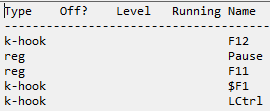
.thumb.jpg.89590cab2c1652946275870f499acc80.jpg)
.thumb.jpg.78f815c2ece9d305021207a03c175f1e.jpg)
.thumb.jpg.5a2c74e030b7e3ed4a2b51cd0c20302f.jpg)
.thumb.jpg.9785b8f46411b7550fca9378cf18c382.jpg)
.thumb.jpg.ac552bf26db08f5ab6530c3af1ba55ae.jpg)
Ds4Windows autoprofile doesn't work when used via launchbox
in Troubleshooting
Posted
I solved the problem by creating a new "APPLICATIONS" platform and putting DS4Windows in there as if it were a game. If you start Ds4Windows from BigBox, the automatic profiles start working again. Don't ask me why this happens but this is how it works