
Chadmando
-
Posts
140 -
Joined
-
Last visited
Content Type
Profiles
Forums
Articles
Downloads
Gallery
Blogs
Posts posted by Chadmando
-
-
34 minutes ago, WesleySwipes said:
There was/is another game pause plugin (don't recall what it was right now, not near my cabinet) that would look for either the rom name or the Launchbox game ID. But it keeps crashing I am guessing to Launchbox being updated so many times since it's release.
You plugin is so much better with all the customization, and I really dig the idea of adding game manuals to my build.
Here is how the the other one looked for files:
Using " '96 Flag Rally " as the example again: It would look for "155478.jpg" the Launchbox DB ID or for "flagrall.jpg" the name of the ROM
It might take me a while to get to this, but I'll see what I can do in one my upcoming updates.
-
2 hours ago, WesleySwipes said:
So for a Mame set, I would need to have 4000+ images created for each game since they all have different controls, then manually move the files into each folder.
Oof, that's gunna be rough.
Yeah I could see that being a pain. Do you have a preference for another image structure? I could look into implementing a secondary one.
-
1 hour ago, WesleySwipes said:
What is it looking for the Controls images as far as naming goes?
The images I have are all named after the rom file (flagrall.jpg for example) , but when I place them in the \Images\Controls\Arcade\ folder, it will randomly select one of the files in that folder to use and display, then create a new folder with the game name (in this example it creates "_96 Flag Rally"
It can be named anything as long as it has an image extension. It will choose the first image it finds in the folder.
Controller images in the game folder will take priority over the platform folder.
The image in the platform folder would be used for all the games of the specific platform
The pause menu will make a new controller game folder for every game launched, you don't have to use it you just want to use a generic platform one.
The game folder name is the games title with special characters replaced with underscores.
So in this case you would just put flagrall.jpg into _96 Flag Rally folder.
-
5 hours ago, Dalba said:
Hello !
I'm playing with the ability to add custom menu. It's very convenient in my case to add a swap disc item. It's working great !
Is it possible to add a new menu item and then a sub menu for this ?
Like save state or load state menus, i would like to add an entry called "Swap Disc". And like the save/load state menu, i then would like to have a sub menu where i can choose between "Insert Disc 2" "Insert Disc 3", etc...
Is there a way to do this with the current version ?This is something I've been planning on doing, yes. I had spent several hours on this, only to realize I needed to take a different approach from how I was implementing it, and decided to move onto something a little easier for a bit.
Currently I am working on another small update to the Strategy guides menu, after that will be a "Videos" menu that will work in a similar manner to the strategy guides where you can "bookmark" your place in the video, which will be good for tutorials/video guides.
After that I plan on getting back into the sub menus.
I apologize for how long it takes for some of these updates, I try to do a little bit here and there in my free time. I had been laid off for a short while, which is why I put out so many updates fairly recently lol. -
On 3/24/2025 at 7:47 AM, Truest1 said:
hey guys how can i update without messing up what ive setup already? lucky i had a backup. i replace all files with version 2.4.0 and it erased all profiles i had already. i dont want to do all that work all over again.
what is the instructions for updateing without losing and setupsive already done?
Sorry I never really made clear instructions for updating! Backup a copy of your existing super pause menu folder like you have done (but don't delete the existing one). Copy over the new Super Pause menu files and overwrite all the existing files windows asks you to do.
Copy/overwrite your old "Controls" folder to the new one (Contains your controller menu configuration), as well as any emulator config files of choice from the "Emulators" folder (Contains your custom hotkeys, and emulator settings), any .ini files from the "Profiles" folder (contains your custom menus).
The Screenshots folder contains your Save file screenshot with its timestamp data, if you didn't delete this there shouldn't be a need to copy to the existing one.
You can also do more of a fresh install and delete your old folder and copy over specific files from your backup, but this can be a little more cumbersome depending on how much fonts, images, manuals, etc you might have.
-
On 1/24/2025 at 1:25 PM, DWhitlow said:
Everything I find about running Daphne in LB they show creating the bat file and running that instead of pointing at the exe. Not sure if that's because of the parameters that have to be passed or not. I'm gonna try and figure out if I can add the params to LB and run the exe instead. I can't debug so it may fight me.
Just released my new Strategy guide update, I've included emulator settings for Daphne and included logic to handle .bat files.
-
On 2/21/2025 at 2:01 AM, Dalba said:
I reply to myself, in fact it's not related only to super pause menu. It's happening too with launchbox's integrated pause menu.
I really don't understand why this behaviour with dolphin only...This is odd behaviour. I am using Dolphin 5.0-21460.
In dolphin, Options -> Configuration -> Interface I have pause on loss of focus disabled, but there's also "Hotkeys require windows focus", maybe try disabling that option? -
On 1/24/2025 at 1:25 PM, DWhitlow said:
Everything I find about running Daphne in LB they show creating the bat file and running that instead of pointing at the exe. Not sure if that's because of the parameters that have to be passed or not. I'm gonna try and figure out if I can add the params to LB and run the exe instead. I can't debug so it may fight me.
I see. So for the super pause menu, the emulators .exe info get passed to the pause menu from launchbox, and part of the checks the pause menu does is to compare the running .exe emulator that Launchbox explicitly launches so it doesn't incidentally latch onto a potential second emulator process that may be running the background.
I spent some time with Daphne today, and I added some logic into the pause menu that if the launched emulator program is a ".bat" it will latch onto the first running emu.exe that was enabled in the settings once the bat command closes with a 10 second timeout. It seems to work out well just be sure to not have another emulator running in the background that it could potentially latch onto.
This will be implemented in my next release, with a config for Daphne, along with a Strategy guide menu I am working on.-
 1
1
-
-
On 1/22/2025 at 4:22 PM, DWhitlow said:
It works great. One more question: Has anyone gotten this to work with Daphne? I've got LB kicking off Daphne but it starts a BAT file. It starts and I'm able to pause, but the pause menu doesn't come up.
Awesome. I haven't played around with Daphne, but I can take a look this weekend. Is the bat file part of the emulator, or are you just using a batch script to launch the emulator itself?
-
 1
1
-
-
2 hours ago, DWhitlow said:
Upgrading to 13.18 makes it show up now.
Good to hear. You may want to disable launchbox's pause menu if you want to use the same pause key for this. I see you were having resolution issues with launchbox's pause menu, the super pause menu should be able to handle those problems.
-
 1
1
-
-
12 minutes ago, DWhitlow said:
That's strange?? I am on 13.18, It says there's no updates when I click on update. On the change log it looks like its only up to 13.18 right now https://www.launchbox-app.com/about/changelog
EDIT: I see Version 13.3 - Released April 24, 2023.
Weird its going backwards? Updating to the latest version might work for you. I guess it's not technically going backwards 18 > 3 lol. -
4 minutes ago, DWhitlow said:
No... it's 13.3. Is that too old to work? It does not show up under tools.
It might be, but The latest version of launchbox is 13.18, time travel?
If you mean 12.3 it probably is too old -
23 hours ago, DWhitlow said:
I can't seem to get this to load properly. Using 13.3 version of LB. Extracted the files to the Launchbox folder but no dice.
Hello, do you mean 13.13? I updated the .dll from .net core 3.1 to 6, last I tested it on was 3.18. Does the settings program launch under tools -> Super pause menu settings in launchbox?
-
Super Pause Menu
View File
This is the download page for Chadmando's Super Pause Menu. For installation instructions and further information about Super pause menu please visit the main discussion page.
https://forums.launchbox-app.com/topic/55355-chadmandos-super-pause-menu-64bit-windows/
UPDATE Jan. 08/25 - 2.4.0
- Added a strategy guide menu! Place any amount of strategy guide files within the strategy guide game folder and a new menu item will be added to the main pause screen called "Strategy Guides". The last open strategy guide page will automatically be bookmarked, available to be recalled during, or even on the next play session. Supported file types are image files including jp2 files within a folder OR a .zip, .cbz, .7z, .cbr, .rar, .pdf, archive, or even a .txt file. The strategy guide filename (minus extension) will be the name used on the Strategy guide menu. The default strategy guide folder will be located in Launchbox\super pause menu\Strategy Guides\[Platform]\[Game Title] or Launchbox\super pause menu\Strategy Guides\[Platform]\[Rom Filname (minus .ext)]. The strategy guide root folder and the sizing attributes can be changed on page 6 of the "Customize Menu" option in the Super pause menu settings (Located in tools -> Super Pause Menu Settings in Launchbox). The conversion process can take a bit of time, the quickest method would be to use non-jp2 images in a folder, rather than an archive. The longest loading time would be an archive file containing a bunch of Jp2 images. .txt conversion can take a bit of time as well (converting it to a multi-"page" image).
- Added sqlite3 dll to help store more complex information, such as the strategy guide bookmarks.
- Included imagemagick convert program in resources to convert jp2 images to regular .jpg images that Super Pause Menu can handle.
- Added folder, .zip, .7z, .rar, .txt support for manuals.
- Changed the default "Back" menu key to escape, instead of delete to avoid incidental deletion of anything.
- Added some basic emulator settings for Yuzu emulator (Nintendo Switch).
- Added some emulator settings for Daphne emulator
- Added some extra .bat support. If launchbox/bigbox runs a .bat file for an emulator, which then in turns launches an emulator executable (such as may be needed for Daphne), super pause menu will wait 10 seconds for the emulator to launch after the .bat file.
- Enabled forceful activation to EPSXE emulator
- Changed the font sizing to all custom profiles so it can fit in "Strategy Guides".
- Changed font size handling on the main menu to avoid any single menu item taking up multiple lines
- Super Pause Menu will now delete the temp folder it creates after a play session in the super pause menu folder
- Added a "Loading..." animation to the Strategy guide and manual selection.
- Tested with LB/BB version 13.19
UPDATE Jan. 08/25 - 2.3.1
- Fixed an issue if someone had an incorrectly labelled .cbr file as a cbz, and vice versa, it will now try opening up the manuals as the opposite file type if there are issues the first time.
- Added logic so the menu will display the word "Error!" within the gui breifly if the cbr or cbz file has issues opening (ie, no contents in the file).
- Changed how the menu retrieves the manual pages when "turned" for better performance.
- Uploaded the proper settings file, accidentally compiled the wrong one into the last package.
UPDATE Jan. 08/25 - 2.3.0:
- Added CBR and CBZ support for manuals
- Updated settings program, now has "alternative manual root folder" selection. Will be used for launchbox and attract-mode for CBZ, CBR manuals. Can be used in conjunction with launchbox's pdfs.
- Updated launchbox dll plugin from .net core 3.1 to 6. Can now push game filepath to the pause menu
- Updated default emulator profile for mame for the default hotkeys for v 0.273. Ensure your command line parameters for mame are "-keyboardprovider dinput" inside of Launchbox. For attract-mode (and +) Command arguments in would be [name] -keyboardprovider dinput
- Added a folder in \Super pause menu\Emulators for older emulator hotkey configs. Called "Older and alt emulator configs"
- Changed the pause/unpause button in mame to F5 to match the new mame default keys.
- If a game were to be closed externally while the pause menu screen was up, there is potential for the game to be muted on next launch. I added some logic to unmute on the next launch if that were the case.
- Removed manual folder path option in the attract mode plugin menu, can change the setting in the settings.exe
New CBR, CBZ options on the last page of the Customize menu page. The default root folder is Launchbox\Super pause menu\Manuals, but can be changed. Supporting the standard launchbox filename convention of special characters replaced by underscores, but they can also have the same filenames as your game files. It will look for CBR,CBZ and PDF files. Can be used in conjunction with launchbox's pdf manuals.
UPDATE Jan. 03/25 - 2.2.0:
- Added a highlight border for around the selection menu. This can be disabled or enabled on page three of the Customize menu settings in Tools->Super Pause Menu Settings. The border can be used independently of the highlight bar.
- Pre-loaded sounds into memory to speed up the menu
- Passed on the new custom hotkeys items to the preview launcher.
- Added a plugin for attract-mode and attract mode + compatibility. Super Pause menu.nut is now included in the plugins folder, but is not needed for LaunchBox/Bigbox, it can be deleted.
- Included a Manual file named "Super Pause Menu Manual.pdf" in the Super Pause Menu Folder.
- Created a new default profile theme with a different background image. The original profile can still be used if wanted, renamed "LB Classic".
UPDATE Dec. 12/24 - 2.1.0:
- Added a highlighted menu selection bar to more closely match the look of launchbox default menus. The bar is added by default, but can be disabled, or you can change the color if wanted in Tools->Super Pause Menu Settings->Customize menu (page 3).
- Disabled the highlight bar in my arcade theme. I prefer the look without it.
- Changed the color of the highlighted font of my gameboy theme to accomodate the selection bar.
- Changed the color of the highlighted font of my PS1 theme to accomodate the selection bar.
- Changed the color of the highlighted font of my PS2 theme to accomodate the selection bar.
- Changed the font size of the default theme to 40
- Fixed Y alignment issue on main page with more than 7 items (Old limit)
If you want to update from v2.0.0 you can just copy and replace over Super Pause Menu\Super Pause Menu.exe and Super Pause Menu\Settings.exe from the zip file into the Launchbox\Super Pause\ Menu folder. If you want my updated themes copy over whichever .ini files you want from the zip file Super pause menu\Profiles\ into Launchbox\Super pause menu\Profiles\.
UPDATE Dec. 9/24 - 2.0.0:
- Fixed a controls menu issue.
-
Added the ability for the user to add their own menu items to the main menu. When the menu item is selected it will execute a customized AutoHotkey script. The menu item can be specific to all games in the emulator or specific to a platform, or even just a single game. For now I maxed it out to 20 custom menu items per emulator, but I can change that if anyone wants the choice in the future. This can be handy for swapping discs, switching out memory packs, changing controllers, etc.
To update to this version from V1.9.9 you can simply replace the old settings.exe and Super Pause Menu.exe from inside the zip file folder name "Super Pause Menu" to your Super Pause Menu folder located in the launchbox folder.
-The options are located in the settings program in Emulator hotkeys->Custom Hotkeys.
-Use the drop down menus to choose if you want the script to be specific to the emulator, platform, or game. If the games/platform drop downs are blank, you will need to launch a game with the chosen emulator/platform with the pause menu activated for it to be added to the history. Enter the script you want and save it. The menu label will then be saved to the menu items list. You can choose a another blank item from the Menu Item list if you wish to add another. The items will be displayed in the Menu Item numerical order to the pause menu underneath Save State and Load State (if they are enabled).
-You may want/need to change your font size to fit all your menu items on the screen. This can be located on the third page of the "Customize Menu" option.UPDATE Nov. 10/24 - 1.9.9:
- Fixed a font sizing issue between saving/loading and the main menu
- Added some limited support for attract mode front end emulator
UPDATE Jun. 6/24 - 1.9.8:
- Added the ability to add up to 20 custom pictures anywhere on any custom profile, or to use some of launchbox's resources if wanted instead. Launch super Pause Menu Settings from launchbox's tools, when the settings program opens choose your emulator of choice, click on "Customize Menu", you will find Additional Images drop down menu to select an existing or new (blank) image for the profile, then click on the EDIT/ADD/Remove button
- Added an alignment calculator to get more precise image alignments in both the main menu, and also in the additional images menu. When launched from the additional images menu it will grab the current profile's background image's width and height, as well as the current custom selected image sizing attributes. You can use this to help make more pixel precise alignment measurements, using the pixel sizing of the background image to convert your custom image measurements into a percentage (so it will look the same on different resolutions). This program is independent of the settings program and you can launch as many as needed.
- Cleaner layout on the "Customize menu" options in the settings program.
- Updated all my default profiles to include images except for the arcade profile
- Changed font for gameboy advance emulator
- Re-fixed menu flickering by adding double buffering
- Updated the addons .DLL to include more Launchbox/Bigbox images
- Tested on launchbox/bigbox 13.14 on windows 11
UPDATE May. 22/21 - v1.9.6: Fixed Dinput joystick support, added XY axis input for dinput analog sticks. Added anti-lockup measures to suspended emulators. If the emulator is unable to resume after a suspension, the pause menu will force kill the emulator after 5 seconds. Tweaked the behavior of the pause menu to resume games for better compatibility. Tested in launchbox/BigBox version 11.11.
UPDATE May. 18/21 - v1.9.6: Changed the way the menu launches for better compatibility. Re-compiled the .dll, should have fixed issue where the settings program sometimes would not launch from the tools menu of launchbox. Tested in launchbox version 11.11.
UPDATE Mar. 27/2021 - v1.9.5:
- Added multiple monitor support! The pause menu will now detect whichever monitor your emulator is running (if it is the active application) and will automatically open up on that monitor. This came with much more hurdles to overcome with font scaling issues, but I am pleased with the end result.
- Added a mute emulator option in the settings program under the "Emulator Settings" page.
- The Pause menu is now more bigbox/launchbox aware, when opened with these launchers it will ignore and not latch on to any external running emulators.
- Semi-fixed a weird issue where the menu would not launch if the a game was launched twice. I think this is a restriction with of how launchbox handles opening applications before starting a game. Since I am not so saavy with visual basic, I opted for a workaround. The menu will now remain silently open after closing a game. If it detects another launch of the same emulator it will assume it is that same game and reload itself with the same profile, images , layout, etc. From my limited testing so far I have had no issues with the menu not opening anymore. This comes with the added bonus of launching the manual instantly on the second launch.
- Added context menu items for the pause menu icon in the notification area. Reload, and Settings.
- Added a Launch/reload Pause menu button to the settings program for testing out new layouts/hotkeys.
UPDATE Mar.14/2021 - v1.9.0: Added the ability to simultaneously use the keyboard and joystick to control the menu! The "Menu Keys" menu within the settings program is now separated into two sections. The default joystick mapping is Xinput controller 1, the pause key is the guide button, up and down on the D pad for navigation, A for select and B is for back.
Added a sounds option within Customize Menu to disable/enable navigation sounds, and added a new profile theme for gameboy advance, where it uses the gameboy screen for the save/load screenshots. The background image is not my own creation, just wanted to add something new. I added the new theme to retroarch and visualboy advance emulators.
I think I finally ironed out all the DPI/Scaling issues. Since I have a 4K monitor myself I wanted to make sure it looks the same in 4K as it did in any other resolution. The pause menu should now detect the dpi settings of the monitor of the active window, and adjust accordingly. While testing out I was able to switch resolutions/text scaling on the fly and the menu looked the same after every launch.
UPDATE Mar.10/2021 - v1.8.0: Added a controls menu! When an image exists, a new Controls item will be added to your pause menu. I have also changed the menu font sizes of all the provided profiles to be able to fit all the items on the screen. The menu will look for images placed in \LaunchBox\Super pause menu\Images\Controls\[Platform Name]\ or \LaunchBox\Super pause menu\Images\Controls\[Platform Name]\[Game Name]\ . The images can be any filename with a png, gif, jpg, or jpeg extension. If multiple images exist within the same folder, one will be selected at random. This new setting can be disabled within the settings program. I have personally found the best look is to have a transparent background, as you can see in the screenshot below. I may get my girlfriend to make me up some nice Xbox/PS4 Controller layouts for all my default profiles.
 The above example controller image was found here:
The above example controller image was found here:
https://forums.launchbox-app.com/topic/36435-request-show-controller-mappings-before-launching-game/ Created by The IVI
I also added a new option to use the Cart/Disk 3D or 2D image to replace the menu title.

UPDATE Mar.8/2021 - v1.7.1: Fixed some clock flickering issues that were really bad with 4k resolutions, changed the Default background to Default.png for better consistency, fixed a window sizing issue at the launch of the menu.
UPDATE Mar.7/2021 - v1.7.0: Added sounds to the menu navigation to give it a little more life. The sounds folder is located in Launchbox/Super pause menu/Sounds/Default. Currently the three sound files are for Back, Move, and select. You can replace these files if you like, or if you prefer to have no sounds you can delete this folder altogether. I plan on adding some settings options for this feature in the future.
UPDATE Mar.5/2021 - v1.6.0: Added animated gif support to backgrounds using activeX IE plugin, requested by Krakerman a while back. Semi-fixed broken platform image title option in "Customize menu -> Replace menu title with image if it exists". When used it will look for your platforms clear logo image in \LaunchBox\Images\Platforms\[Platform Name]\Clear Logo\[Platform Name].png, jpeg, or jpg.
UPDATE Feb.28/2021 - v1.5 FIXED: Super Pause Menu wasn't working at all in Launchbox 11.9, but was working in the 11.10-2 beta. The new dll in this version works for both versions of Launchbox.
UPDATE Feb.27/2021 - v1.5: Super pause menu version 1.5, now with a profile switcher! (Upgraded, tested and working with launchbox version 11.0 Beta 2). For best compatibility I would ask that you remove any previous versions the pause menu by deleting the "Super pause menu" folder in your launchbox directory, as well as delete any old versions of "Super Pause Menu.dll" located in launchbox/plugins/ .
With the new profile switcher you can now share a common graphical theme among different emulator profiles, as well it will allow you to link multiple different themes with a single emulator profile.
This is good for emulators that can run multiple systems, such as retroarch. The pause menu will automatically choose the graphical profile associated with whatever platform you are playing on, if you have designated one for it. If no associated profile is designated for that platform, it will load up the desired default graphical profile.In order to access the profile switcher settings you'll have open launchbox go to -> Settings (the three horizontal lines) -> Super Pause Menu Settings. Double click on an emulator profile to load it's settings and then click on the "Customize Menu Button". There you will see a drop down menu at the top where it says profile:

The default graphical profile for that emulator will be encased in **stars**. To add more profiles to that specific emulator click on "New/Add/Remove". You will then be given a list of profiles you can add to that emulator.
If you've launched a game before with the Super pause menu enabled, it will store the name of the launched game platform and you will see it added to the list on the left hand side.
Highlight any of the platform names and click add>> to associate it with that emulator. For any emulators labeled <Unused> It will automatically create a new theme profile using default settings which you can then modify to your liking.
Once you are done adding your themes, you can close that window and you will see all your selected profiles have been added to the drop down menu. Simply click on one of the drop down names and you can modify any of it's settings within the "Customize Menu" tab.

You can change the default profile by pressing the "Set as default" button. This will be the theme the pause menu reverts to if it cannot find a theme associated with the launched platform game. The default theme will be encased in **Stars**.


-
Submitter
-
Submitted01/08/2025
-
Category
-
I seem to be able to get manuals through emu-movies for most of my platforms except Wii for some reason. The manual folder is completely empty. After searching online it seems to be difficult to find much for Wii manuals and I'd have to add them individually. Is there any other methods people are using to scrape them?
-
On 12/28/2024 at 8:20 AM, gamesmame said:
i send a PM for you to my friend!!!
I finished the plugin for Attract-mode and Attract-mode +, it is now included in the latest update. Read the new manual included in the Super pause menu folder for set-up instructions.
-
 2
2
-
-
3 hours ago, gamesmame said:
works with attractmode? if yes where i find this "plugin"?
Please see the reply to the PM you sent me.
For anyone else curious I had added some limited support for attract-mode, but did not make a full fledged plugin. If someone knows how to make a plugin for the front end, feel free to contact me; all one would need it to do is launch the Super pause menu executable and pass on some command line variables. I did post to their forums to see if anyone was interested but didn't get any responses.
Here are some instructions to get it to work somewhat in its current form:
QuoteTo use this for attract mode, you need to extract the "Super Pause Menu" folder from the zip file into the main attract mode folder. Open the settings.exe in the "Super pause menu" folder to ensure you are happy with all your settings, make sure the correct emulator.exe is chosen for the specific emulator you want it to work with. You will need to modify your emulator.cfg config file located in your attract mode folder, eg: /ATTRACT MODE/emulators/mame.cfg in the emulator config file you will need to change:
executable C:\Users\user\Desktop\attract-v2.7.0-win64\Super pause menu\Super Pause Menu.exe <- Change this to the absolute path of where Super Pause Menu.exe resides
args "D:\Video Game Emulators\Arcade\mame0173_64kbit\mame64.exe|[name]|[system]|[Title]|Hide" <- Needs to be in this format including quotations "EMULATOR LOCATION|Emulator Arguments(ie, [name] for mame)|[system]|[Title]|Hide (to hide console, or leave this one blank if uneeded.)
rompath E:\Video Game Roms\Arcade\ <-Directory where your emulator is located.
Everything else can be whatever it needs to be.
My mame.cfg looks like this:
# Generated by Attract-Mode v2.7.0
#
executable C:\Users\Desktop\attract-v2.7.0-win64\Super pause menu\Super Pause Menu.exe
args "D:\Video Game Emulators\Arcade\mame0173_64kbit\mame64.exe|[name]|[system]|[Title]|Hide"
workdir D:\Video Game Emulators\Arcade\mame0173_64kbit
rompath E:\Video Game Roms\Arcade\
romext .zip;.7z
system Arcade
info_source listxml
artwork marquee $HOME/mame/marquee
artwork snap $HOME/mame/video;$HOME/mame/snapEnsure the attract mode executable is not changed from attract.exe, or this will not work. Ensure that any pause key setting within the attract mode menu is disabled or it may conflict with the super pause menu. I do not have the custom artwork working yet like in launchbox, but it is something I could look at in the future.
-
 1
1
-
-
Bump for my latest update! As suggested by Nixx about a year ago, you can now add in up to 20 custom menu items to the main page. When the item is selected, it will execute a custom autohotkey script. The menu items can be emulator, platform, or game specific.
EDIT: Just added another update, v2.1.0, have now included a highlighted selection menu bar.-
 2
2
-
-
A few years ago I moved, and I finally took my PC out of storage and rebuilt it. I decided to finally get back to working on an update I been working on before.
Just released v1.9.8! You can now add in up to 20 custom images, or launchbox images to any profile. Realistically you can add as many as you want but it was just easier to code the settings program this way.
I also updated most of my custom profiles to include launchbox's 2D game box images, platform title images, and game cartridge/disc images.
I did not yet update any emulator hotkey settings, so if you want to retain your old ones make sure to back up your old emulator folder in \Super pause menu\Emulators and replace all the files from there into the new one.-
 1
1
-
-
On 10/28/2022 at 7:58 AM, Dalba said:
Hello again !
I have a "real" issue to submit this time. Save state and load state doesn't work with dolphin, while classic launchbox's pause menu works fine. I tried to use in super Pause the same autohotkey script i use with "classic" pause menu, but still no luck... This is what i tried for save state :Send {Shift down} Sleep 50 Send {F1 down} Sleep 50 Send {F1 up} Sleep 50 Send {Shift up}Do you have any idea about what's happening ?
EDIT: You can try what I said below, but it looks like if you amend your code to have commas after send it should work fine as well:
Send, {Shift down}
sleep 50
Send, {F1 down}
sleep 50
Send, {F1 up}
sleep 50
Send, {Shift up}
The code for load would simply be:
Send, {F1 down}
sleep, 50
Send, {F1 up}
ORIGINAL COMMENT: Hey sorry it took so long to get back to you. I tried your method and it didn't work for me either, could be something to do with different timing of my menu loading up. Did the default setting not work for you? I tried saving and loading on the latest dolphin emulator with my default settings and it worked for me.
Double click on the rectangle under "Save State 1:"Then hold shift and F1, then click submit, then save at the bottom.
Use the same method for loading. (Simply F1).
-
3 minutes ago, Dalba said:
I encountered this problem with every system i tried, Pc-engine, PSX, Saturn... But i ended up with the same solution as you, using Retroarch and beetle core...
I just asked about this in case you would have find a solution...Oh damn, sorry. Have you tried forcing resolution in the pause menu settings to the CRT size? I'll take a look at it again tomorrow. I can't remember if there was a full screen borderless option with mednafen, or if that would work with your set up, but it may be worth a shot as well.
-
1 hour ago, Dalba said:
No problem ! Yesterday i was able to achieve what i wanted to do configuring correctly joytokey, so don't spend some time on this !
Though i may have something to submit to you. I noticed a strange behavior between Super Pause and Mednafen. As stated before i play on an old CRT TV using native resolution. I use a fork of mednafen named emu4crt that can output real native resolution. When playing game with mednafen and calling super pause, instead of staying at the same resolution of the current game, Super pause switch resolution back to the desktop resolution. When i resume to the game, mednafen's resolution is screwed, and i have to exit full screen and get back to fullscreen to recover the right resolution.It only happen with mednafen. While playing with other emulators (retroarch, dolphin, pcsx2), Super pause stay at the current emulator resolution and there's no problem when resuming to the game.
Mednafen is the only emulator using Opengl as backend, do you think it's something related ?Nice, glad you got that sorted. I also pulled up the settings program, and you can use combination keyboard buttons as well.
As for mednafen, I believe I was having similar issues sometimes but I think only when I used it for Sega Master System for some reason. Which system were you using it for? The easiest solution would probably be to use retroarch instead if you can. -
On 10/5/2022 at 12:59 PM, Dalba said:
Hello,
Thank you for this fantastic plugin. What is really nice is the ability of menu to scale whatever the resolution is.
Playing on an old CRT TV with emulators configured to output native resolutions, it's really amazing to have a readable pause menu even at 256x192 !
I only miss one thing, is there a way to call the pause menu holding a button for a certain amount of time ? For example i would like to hold on start button for 3 second to call pause menu.Edit : i tried to use joytokey to put in place what i want to do but it doesn't work. Super Pause seems to be unable to capture keys sent by joytokey. In key menu if i set letter "p" in keyboard box to call pause, and then try in game to send "p" using joytokey, it doens't work. Pause menu never appear. Any help on this ? At very last being able to call pause using a combination of buttons could be nice too....
Hello Dalba, sorry I missed your post! I'm at work right now, but I'll look into this for you when I get home. From what I recall I thought you could put a combination of buttons into the pause key box, just press the two at the same time after double clicking the form?
-
19 hours ago, CtinD said:
Nice job on this plugin. I have stayed with RLauncher for years because of its pause menu and SS functionality. May I ask, have you taken inspiration from RL and trying to bring its Pause screen to LB since RL is dying a slow and painful death? lol
I would like to make a feature request though, can you add a video player to this? RL Pause had that and I utilized it for walkthrough videos, it really added a nice touch to be able to not only reference the game guide but also the videos.
Hello, thank you. Initially I was actually using emulators for the wii as my guide such as SNES9X, I really liked their interface and found it much more intuitive to be able to visually differentiate save files. I never actually used RL myself, but I came across their forums a lot when researching tricks on pausing and saving with certain emulators. When I started the pause menu, launchbox didn't have a pause menu itself, and I was desperate for one that any guest could use easily.
This has been kind of a crazy year for me, I moved about a year ago and the computer I was using to program with is still in storage. I'll try and get back to it at the end of the year or early in the new year. The next update that I was working on was going to allow you to insert any amount of game/console artwork or custom images anywhere on the screen. After that update I will see what I can do about videos, because that sounds like an excellent idea.-
 1
1
-

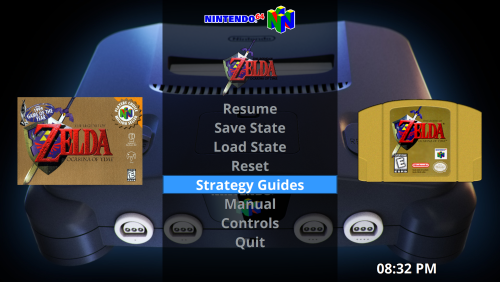
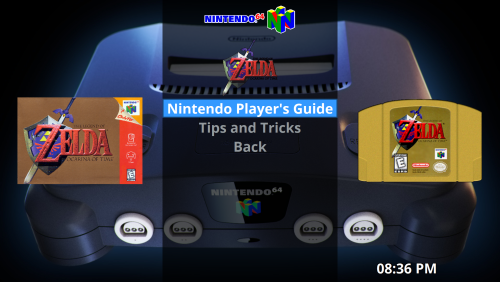
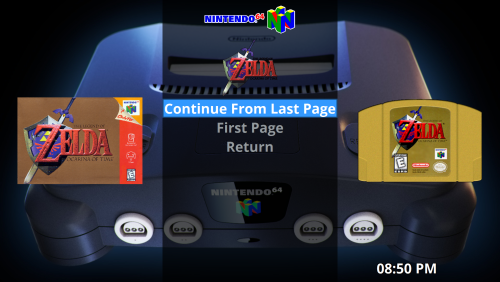
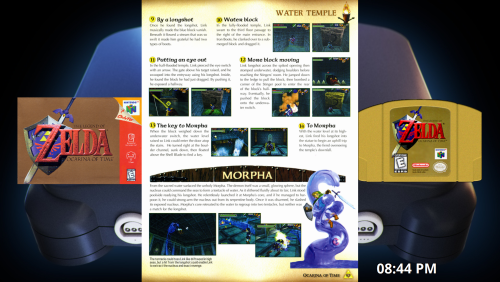
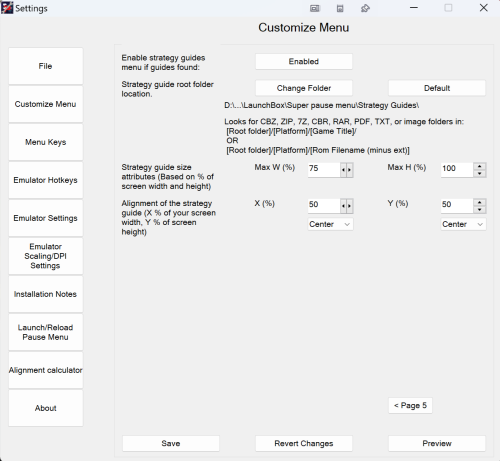
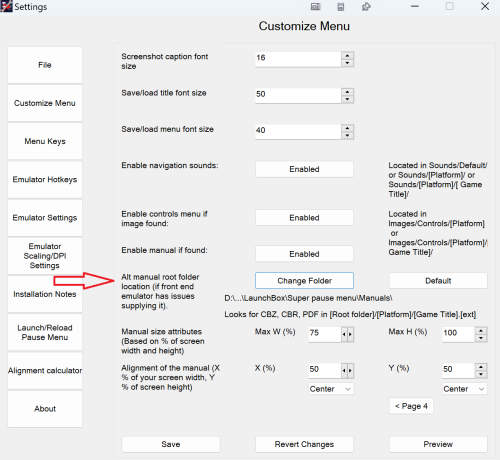
 The above example controller image was found here:
The above example controller image was found here:
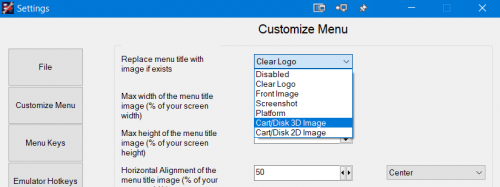
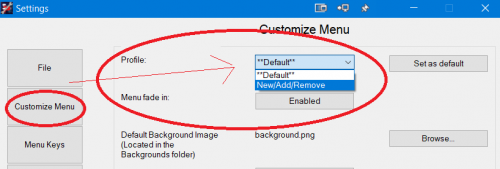

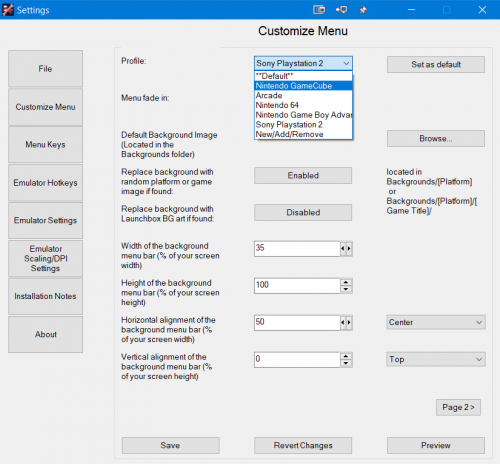
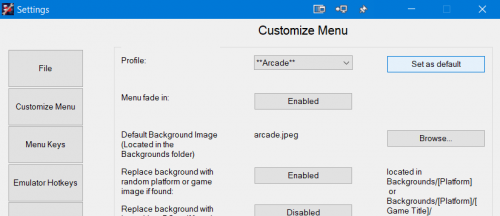
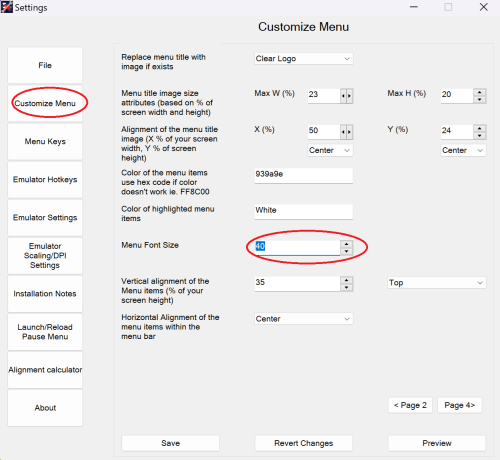



Chadmando's Super Pause Menu (64bit windows)
in Third-Party Applications and Plugins (Released)
Posted · Edited by Chadmando
Thank you, I'll make sure to implement something for this with my next update.
I could look into this, I'm not too sure if I want to pursue it much though. I really intended the pause menu add-on to be pause menu oriented, it would take quite a bit of work to implement this due to how my program targets the emulator window.