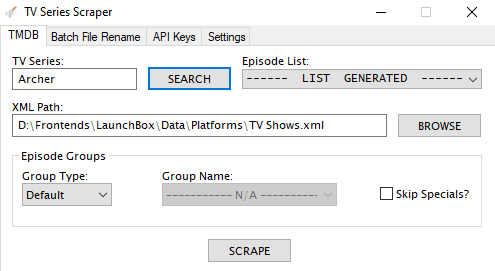Startup Themes
28 files
-
Framed Header (Unified Backgrounds)
By Retro808
Second stab at a theme. This one will use a static background image for each platform when a game is launched. So it does not use fan art from each game. The images are those supplied in the BigBox Unified and Unified Redux themes. So I claim no credit to any images. I only copied them over from those themes. Credit to @Jason Carr and @CriticalCid for those themes.
I claim no credit to any artwork displayed or included in the theme. If you know the creator please mention so I may credit.
IMPORTANT: Launchbox 9.2 or higher required for Startup Themes.
Version 1.0.0
Startup Theme: has a header style framed banner that will display "Now Loading..." (text color does change by platform. I used common brand colors or as close to), the game's clear logo, and the platform's clear logo.
Main field will display 3D Box, Screenshot, and Cart or Spinning Disc (for CD based games) are in the main view. IMPORTANT: Make sure you set your image priorities in Launchbox for these categories. Also set backup images in case you are missing image types for a game.
Shutdown Theme: uses a static image in its current default state with the words "Thank you for playing..." displayed. You can use any static image you want. However, please note the text in the default one is scaled to a size to fit in the background image's marquee. There is an alternate Shutdown xml file that will be pretty generic. The Shutdown text in that one is in the middle of the screen and would be better for those preferring their own image. There are read me files in the folders with simple steps to change the shutdown.
If you prefer use the game specific backgrounds and games images in the shutdowns I will be uploading a version of this theme that will use the game fanart backgrounds.
Installation:
1. Download the Framed Platform_Static Background v1.0.0.zip file and unzip it into the Launchbox\StartupThemes\ folder.
2. Install the supplied font.
3. In Launchbox go to Tools>Options>Game Startup and choose the appropriate named theme.
I will be adding more platform xml files in an update after the holiday. There is probably about 100 in there now.
579 downloads
(0 reviews)0 comments
Updated
-
Big Logo - Startup Theme
By Suhrvivor
A simple startup and shutdown screen theme revolved around clear logos and fanart artwork, with a big progress bar on the bottom.
(You need LaunchBox version 9.2 beta or newer for this theme to work).
How to install and setup:
- Download the zip file of the theme and extract it to LaunchBox's root folder.
- Open LaunchBox, go to Tools --> Options, Click on the Game Startup tab on the left, then change the Startup Theme to Big Logo.
Any feedback is much appreciated. Enjoy!
1,913 downloads
-
Center Logo Startup Theme
By Retro808
So took a stab at editing the default theme to tinker a little to learn and see what I can accomplish. It was pretty fun attempting and the trial and error kept my up late a couple nights. Here is what I came up with. Remember I am not a coder so if anyone peaks at the xml file and sees some fixes or a better way please let me know. I am all ears.
Thanks @neil9000 for the inspiration as it was your 3D version I modified. Thanks to the other theme developers as it was your codes in your themes I looked over to see how things work. Thanks @Jason Carr for giving me something to tinker with on a daily basis.
I claim no credit to any artwork displayed or included in the theme. Any images included were taken from Google and if you know the creator please mention so I may credit.
IMPORTANT: Launchbox 9.2 Beta 1 or higher required for Startup Themes.
Version 1.0
Startup theme moves the clear logo to the center with the "Now Loading..." offset to the left. 3D Box, Screenshot, and Cart or Spinning Disc (for CD based games) are in the main view.
Shutdown theme uses a static image in its current default state with the words "Thank you for playing..." displayed. You can use any static image you want. Simply choose your image and place it in the Launchbox/StartupThemes/Center Logo/Background folder and name the file Default.jpg
You can edit the shutdown text and color by editing the Default Shutdown.xml and looking for the following section:
<TextBlock Text="Thank You For Playing..." Foreground="Aqua" HorizontalAlignment="Center" VerticalAlignment="Center" FontSize="80" FontStyle="Italic" FontWeight="Bold" Typography.Capitals="AllSmallCaps" /> If you prefer use the game specific background and games images in the shutdown simply open the Alternate XAML folder then copy the Game Specific.xml and paste it into the root folder renaming it Default Shutdown.xml. In the Alternate XAML folder is the Game Specific.xaml and the Static Image.xml to keep as backups.
Installation:
Download the Center Logo.zip and unzip it into the Launchbox/StartupThemes folder. In Launchbox go to Tools>Options>Game Startup and choose the appropriate named theme.
If you need to add other disc based systems to the startup theme simply copy any cd based xml file in the theme's folder and paste into the same folder then rename the file exactly as your platform name appears in Launchbox.
1,211 downloads
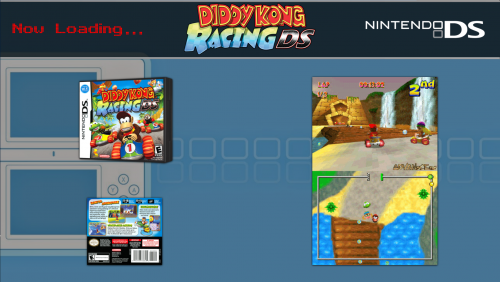
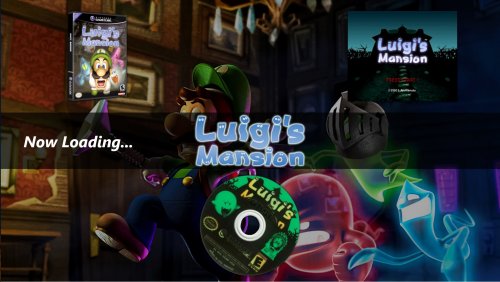
.thumb.png.0143038bf35d857bbdebee35c3dc47b2.png)






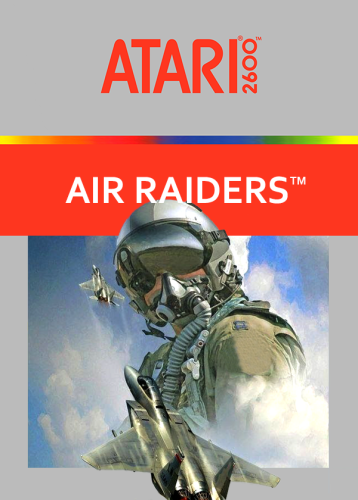
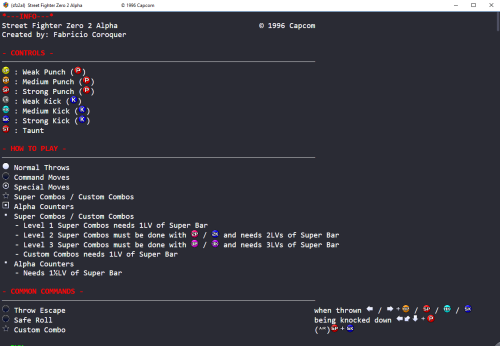
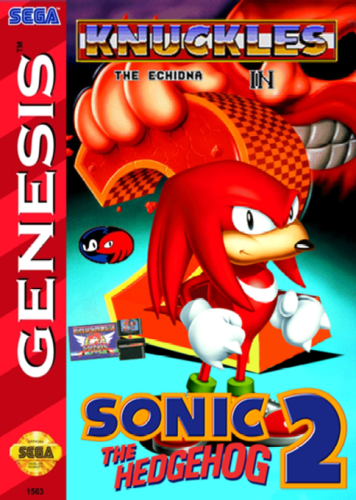
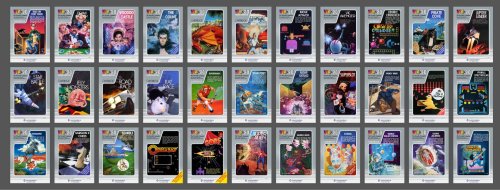
.thumb.png.7e3e30a8a12a702e05af7309eb087e82.png)