About This File
ONLY change made was to fix the following corrupted files:
Complete Ultimate Platforms Video Set.zip
Complete Ultimate Platform Categories Video Set.zip
Complete_Ultimate_Playlists_Video_Set.zip
Download them below.
Someone asked me to post this to help them get their playlists set up after seeing one of my rigs. I thought it might be helpful to others as well. If you have ever wanted to get into using the Playlists features in BigBox the easy way, this just might be what you've been looking for. A huge thanks goes out to Viking for giving me permission to use some of his videos to incorporate into these sets. He does absolutely amazing work! Thank you Sir!
Here is a short video showing what you will (sorta) have when you are finished (we all have different games):
The videos used are a new design and are different from my other sets. There are links to those below. I am using the Retro Console Theme v2 for this guide, but the principles are the same and should work with most of the current themes, but the videos snaps used in the guide are more geared towards those themes that offer left sided Vertical Wheels. If you follow the entire guide, after your finished you will be a Pro with how Launchbox uses the playlists, videos, clear logos, etc..
If you are new to Launchbox or how the playlists, images, videos, etc., work in Launchbox, I strongly suggest that you start out using the Retro Console Theme (or v2) to set everything up. This will give you what is in the sample video. After you have it all set up, and you know everything is working, you can experiment with different themes, video sets, playlists, etc..
Here is how to do it:
After you have Launchbox installed and all your games imported, make a backup or a copy of your entire Launchbox folder so you can always go back if you make a mistake. The path should be something like "c:\program files\launchbox", depending on where you installed Launchbox.
First thing to do is to download one of the Retro Console Themes, they can be found here:
Retro Console Theme or Retro Console Theme V2
After you have the theme installed and working as you like, change your views in the theme to the following:
Default Startup View: Platform Categories
Games List View: Vertical Wheel 2
Platforms List View: Platform Wheel 4 - (you can always change these later to your personal tastes)
- To get to these settings: <ESC> on your keyboard, go down to Options, then Views, then press <ENTER>
Next you need to download the following 4 files:
- Complete Clear Logo Set.zip - (visit the post to download them individually or by set)
- Complete Ultimate Platforms Video (at the bottom of the Download this file list)
- Complete Ultimate Platform Categories Video (at the bottom of the Download this file list)
- Complete Ultimate Playlists Video Set.zip.mp4 (at the bottom of the Download this file list)
(All the files can be downloaded individually if you prefer using the Download this file button)
After all the files have been downloaded, the first thing you need to do is rename the three downloaded VIDEO files (you need to remove the .mp4 from the end of them). So, "Complete Ultimate Playlists Video Set.zip.mp4" will be renamed to "Complete Ultimate Playlists Video Set.zip" and so on. (I had to do this to allow me to upload the complete set as a zip file. This section of the forums doesn't allow .zip extensions). Make sure to do the 3 of them before trying to extract them.
After they have been renamed, extract all 4 files. When you extract the Complete Clear Logo Set.zip, it will be the close to 500 individual sets of zipped files that are .7z and will have to be extracted again. (I had to do this for upload/download size because the forum didn't accept the .7z format)
Now using the Readme.txt in the extracted folders, drop-n-drag everything where it needs to go.
Once you get everything copied into its proper place, open BigBox and go into the settings and "Refresh All Images"
-To get to these settings: <ESC> on your keyboard, go down to Options, then Image Cache, then press <ENTER>, then down to "Refresh All Images" and press <ENTER>
Note: BigBox will be a bit slow at first as all the new images need to load and cached, this is normal, after everything is cached up it'll be good-to-go.
Don't forget to configure your controller so you can easily switch between Platforms, Platform Categories, Playlists, etc..
This is a super simple way to get started with using playlists and genres/categories. I hope this has been helpful. Now you can fully customize as your heart desires with different themes, modifying your genre/category data of your games, playlists, videos, etc..
If you add new games or have games that are not appearing in your new playlist setup, go to the game in Launchbox, right-click on it and select "edit" and change the genre(s) to match the categories you would like it to appear in from the drop-down. Launchbox should update all your playlists for you!
If you add any new genre(s) and create new additional auto-generated playlists, each one will need a new clear logo (for each platform used) and a video snap created for it in order to match this set. I will try to upload all my templates later so you can make your own clear logos and videos after I get everything done. I will try to do requests, but try to make them for genres that have at least 5-10 games through out all the platforms.
If you have modified or customized playlists, you can add these, but be careful not to over-write your current ones.
Links to my clear logo packs and other videos sets - you can download them individually or by collection:
- Clear Logo Sets
- NEW - Extreme Gamer Collection Videos (works with COLORFUL and most other themes)
- Massive #1 Videos - full screen videos
- Massive #2 Videos - made for Retro Console Theme V2 using matching fonts, etc.
- TV Commercial Platform Videos
Download Complete Sets Here:
Complete Ultimate Platform Categories Video Set.zip
Complete Ultimate Platforms Video Set.zip
Complete_Ultimate_Playlists_Video_Set [Part 1}.zip Complete_Ultimate_Playlists_Video_Set [Part 2}.zip
Please leave questions, suggestions, comments & reviews below and I will get back as soon as I can.
Edited by The Papaw
What's New in Version 1.1.0 See changelog
Released
Replaced corrupted files to download all videos for those folks that do not wish to download them one at a time.
-Enjoy
The Papaw







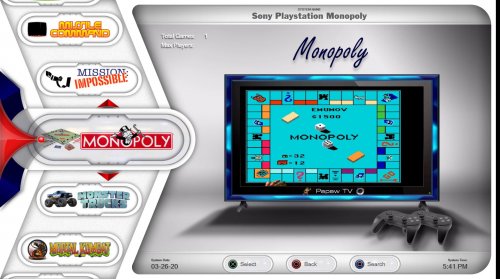

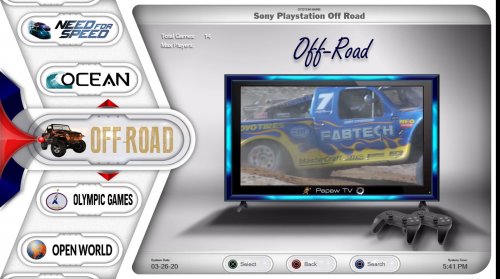
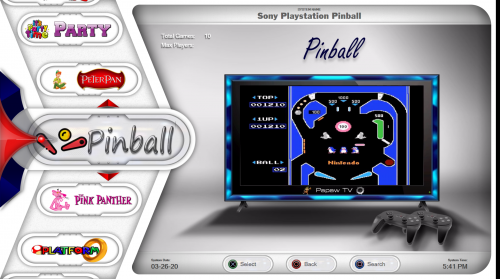










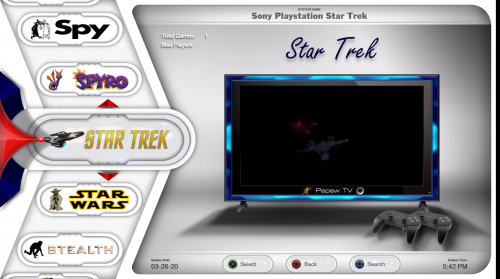







Recommended Comments
Join the conversation
You can post now and register later. If you have an account, sign in now to post with your account.