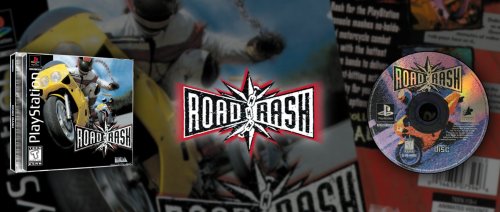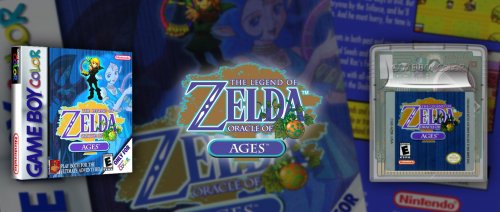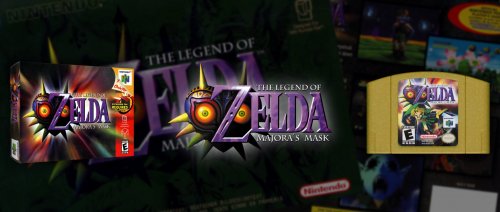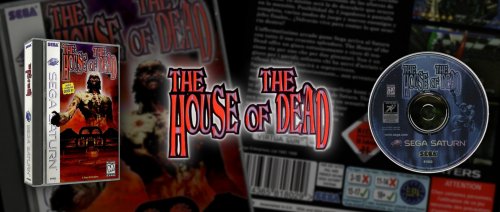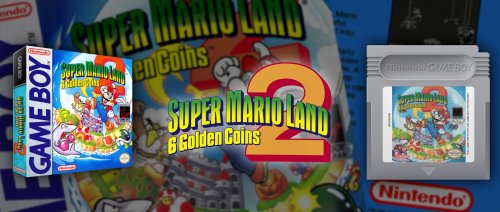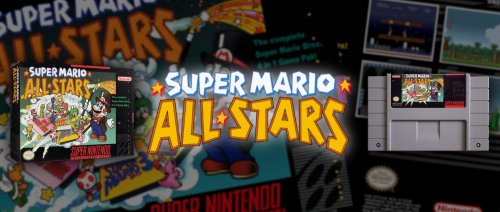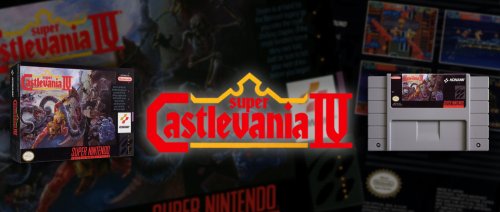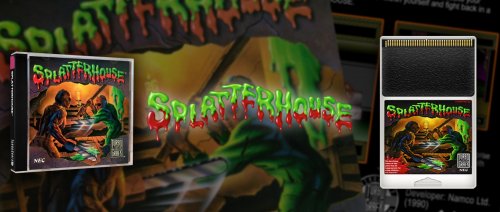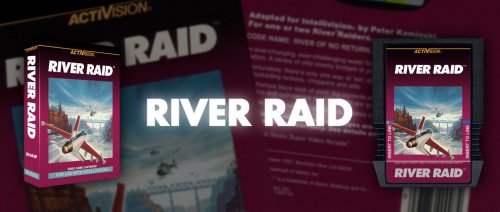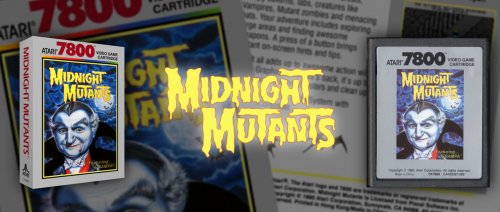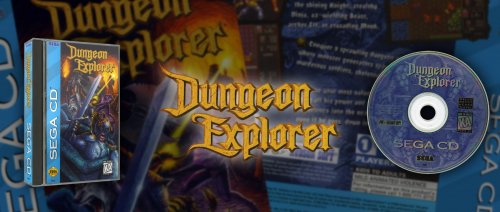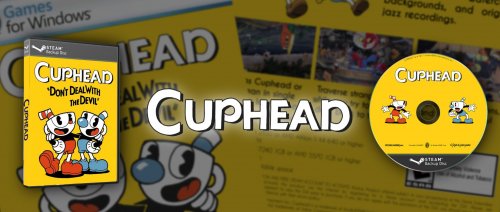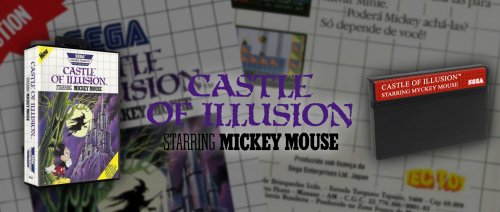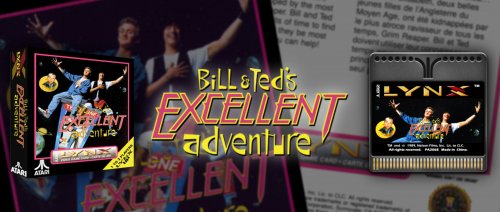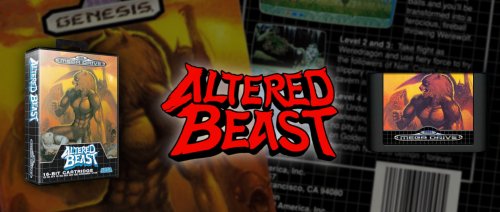About This File
These are CTC theme/template files you can use and modify to your heart's content to generate custom marquee images with the amazing Community Theme Creator. The results will depend to what media you have gathered for your games.
======HOW TO USE======
1. Download and Install CTC (Community Theme Creator) 2.5 or above: https://forums.launchbox-app.com/files/file/2115-community-theme-creator-for-bigbox/
2. Install the template to the "My Theme Projects" directory in the Community Theme Creator directory.
3. Select the template in CTC, click Modifier "View" and select "Custom images" most right icon underneath "Modifiers".
4. Click "Edit Custom Image" if you want to change anything.
5. Go to Menu > Render Custom Images > Uncheck! "Save Games Images using Database ID" if you like to use game titles as file names instead of database numbered file names.
6. Pick your render selection: "All Games", "All Games for Selected Platform" or "Selected Game"
7. Once rendered go to "\My Theme Projects\[name of template used]\Custom Images\Custom Images 1\Games" here you'll find the render results in their platform named directories.
8. To use these images as marquees in Big Box move the images to it's sub directories inside Launchbox\Images\[platform name]\Arcade - Marquee\
9. Enjoy! and don't forget to thank @y2guru for his amazing software that makes all of this possible.
Tip: CTC can only export in .png format which has a larger file size than .jpg. The marquees generated in 21:9 for example are around 5mb large each, if you need to save space on your disc you'll probably want to use an image batch converter to convert them to .jpg.
Edited by Mr. RetroLust
What's New in Version 1.1 See changelog
Released