About This File
Scenario:
"I have a build where I'm manually changing every game genre to a single genre/subgenre value and would love to share it, but without a tool to apply my metadata to their own it's kinda pointless."
Solution:
Copy Metadata plugin.
Purpose:
Import selected metadata from someone else's platform_name.xml file into one of your existing Platforms.
This will scan a LaunchBox platform_name.xml file and compare it your existing platform. For all matching games*, it will update the metadata you chose to have imported.
(*See Finding Matching Games for how games are matched up.)
Metadata fields to import (can select one or more):
- Genre
- Series
- Developer
- Publisher
- Notes
- ReleaseDate
- DatabaseID
- VideoUrl
- WikipediaURL
- CustomField (up to 3)
Warning:
- This will REPLACE any existing metadata for the fields you've selected. There is no un-do button.
-
The exception is Custom Field(s).
- This will add new Custom Fields.
-
If an existing Custom Field with the same Name as one be imported is found, you have the option to
- Overwrite your existing Custom Field
- Add a new Custom Field (creating 2 with the same Name but different Values)
How to:
Requires LaunchBox 13.3 or newer
-
Download, unblock the zip file, copy the contents of the zip to ..\LaunchBox\Plugins\
- i.e. D:\LaunchBox\Plugins\CopyMetadata\CopyMetadata.dll
- Start LaunchBox
- Click Tools
- Select "Copy Metadata"
-
Click Browse to locate and select the xml file you want to import from
- (optional) Drag & Drop the file onto the TextBlock (directly above the Browse button)
-
Select your platform you want the metadata imported to
- (The plugin will attempt to 'select' the appropriate one for you)
- Check the metadata items you want imported
-
To import a Custom Field
- Click "Include Custom Field(s)"
- Click the dropdown box and select the one you want imported
- Check the box next to it to have it imported
- (optional: you can select up to 2 others to be imported)
- Click Import
Finding Matching Games:
Every effort is made to properly match games in your existing platform to an external platform_name.xml.
- It will first use the games LBDatabaseID # to ensure an exact match.
- If there are no matching database ID #'s, it will compare the games file_name.ext.
- If there are still no matches, it will look for a matching game Title.
Concept for this plugin was inspired by @C-Beats who caught me when I was bored and looking for a plugin idea. ![]()
.thumb.png.c9faf450e4d2b690a819048b18173f61.png)

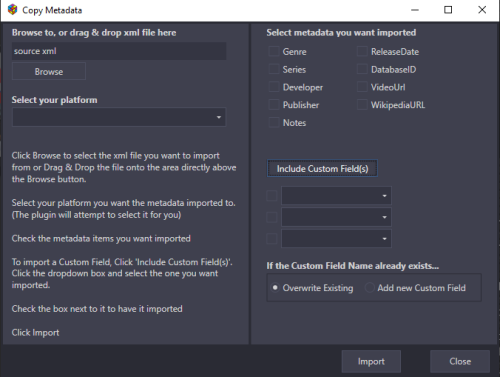




Recommended Comments
Join the conversation
You can post now and register later. If you have an account, sign in now to post with your account.