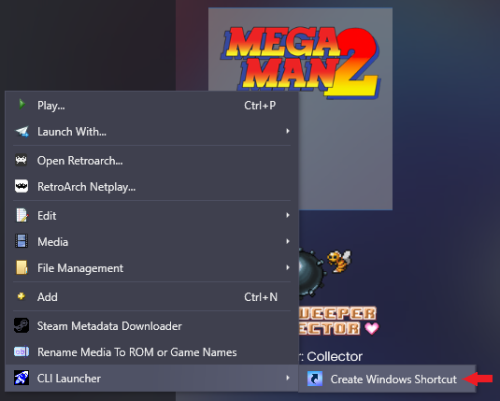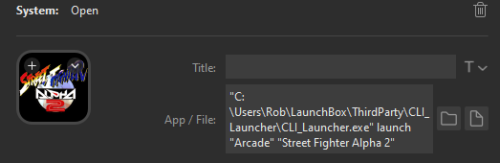About This File
This plugin adds a command line interface to LaunchBox/BigBox for launching games via Stream Deck or having platform and playlist shortcuts. Marquee(s)* and LEDBlinky get updated automatically. Launching games on a remote PC is also supported.
*All Marquees will be updated when using either LaunchBox or BigBox if you are using the ThirdScreen Plugin. If you're using the default BigBox marquee handling, then your single marquee will be updated when using BigBox only.
Installation:
- *** Before installing, if you are using the ThirdScreen plugin please make sure you are using the latest version.
- Download CLI_Launcher.zip to your PC. Right click on the zip file and extract all files.
- Close LaunchBox/BigBox and copy the Plugins and ThirdParty folders to your LaunchBox directory.
Usage (simple game shortcuts):
- Right click on a game in LaunchBox and choose "CLI Launcher->Create Windows Shortcut".
- A dialogue will open to allow you to choose the name and location of the game shortcut. When ready, click "Save" to create the shortcut.
- To create windows shortcuts for a batch of games at once: Select multiple games, right-click and choose "CLI Launcher->Create Windows Shortcuts".
Usage (advanced shortcuts and Stream Deck):
The currently supported commands are listed below. These can be run from a Stream Deck, from AHK scripts, or directly from the command line. To run a command from a Stream Deck, open the Stream Deck app and drag the Open action onto one of your buttons. Then on the App/File line, enter the commands as shown below including any required parameters. For example:
Game Shortcuts (launch command): (works with both LaunchBox and BigBox)
"<path_to_launchbox>\ThirdParty\CLI_Launcher\CLI_Launcher.exe" launch "<platform_name>" "<game_name>"
For example, to launch Street Fighter Alpha 2 from the Arcade platform:
"C:\Users\Administrator\LaunchBox\ThirdParty\CLI_Launcher\CLI_Launcher.exe" launch "arcade" "Street Fighter Alpha 2"
New in v7.0.0 (launch_by_id command): To launch a game using its game id instead of platform name/game title you can use the launch_by_id command. For example:
"C:\Users\Administrator\LaunchBox\ThirdParty\CLI_Launcher\CLI_Launcher.exe" launch_by_id "1e48ac15-55e2-47f7-a33e-486451a16def"
New in v7.0.3 (launch_by_db_id command): To launch a game using its database id instead of platform name/game title you can use the launch_by_db_id command. For example:
"C:\Users\Administrator\LaunchBox\ThirdParty\CLI_Launcher\CLI_Launcher.exe" launch_by_db_id "2532"
New in v8.0.1: The option "-t=num_minutes" can be passed to the launch commands. The game will be launched and then automatically closed after the specified number of minutes. By default it will attempt to use the ESC key to exit the game, but for games where that won't work (e.g Windows games) then you can also pass "-altf4" to tell it to use Alt-F4 to exit instead.
Platform Shortcuts (platform command): (added in v2.0.0 - only works with BigBox)
"<path_to_launchbox>\ThirdParty\CLI_Launcher\CLI_Launcher.exe" platform "<platform_name>"
For example, to navigate to the Arcade platform in BigBox:
"C:\Users\Administrator\LaunchBox\ThirdParty\CLI_Launcher\CLI_Launcher.exe" platform "arcade"
New in v8.0.1: The option "-all" can be passed to the platform command instead of a specific platform. This will take you to the platform/playlist root menu.
Playlist Shortcuts (playlist command): (added in v2.0.0 - only works with BigBox)
Run, "<path_to_launchbox>\ThirdParty\CLI_Launcher\CLI_Launcher.exe" playlist "<playlist_name>"
For example, to navigate to the favorites playlist in BigBox:
"C:\Users\Administrator\LaunchBox\ThirdParty\CLI_Launcher\CLI_Launcher.exe" playlist "favorites"
Open Manual for Currently Selected Game (manual command): (added in v8.0.2 - works with BigBox and LaunchBox)
Run, "<path_to_launchbox>\ThirdParty\CLI_Launcher\CLI_Launcher.exe" manual
For example, to open the manual for the currently selected game:
"C:\Users\Administrator\LaunchBox\ThirdParty\CLI_Launcher\CLI_Launcher.exe" manual
Remote commands:
To run a command on a different PC that has the plugin installed and is running LaunchBox or BigBox just add "remote_ip=<ip_of_remote_pc>". For example, to launch a game on a different PC with IP 192.168.168.238:
"CLI_Launcher.exe" launch "arcade" "Street Fighter Alpha 2" "remote_ip=192.168.168.238"
FAQs:
Q. What if neither LaunchBox nor BigBox are open when the script runs?
A. The command will get ignored if LaunchBox or BigBox is not open. As of version 8.0.0 you'll also get an error message when trying to run shortcuts without LaunchBox or BigBox being open.
Q. What if a game is already open when the script runs?
A. The command will just get ignored if a game is already open.
Q. Why not just launch the emulator and/or game directly from the Stream Deck or script?
A. Using CLI Launcher is much simpler and leverages all the work you've already done in setting up LaunchBox to properly launch the game. Also, if you were to run the emulator and/or game directly from a script, your Marquee(s) and LEDBlinky would not get updated for the game.
Q. Instead of manually entering the command for a Stream Deck button, can I use the "Create Windows Shortcut" game menu item and then just point Stream Deck to that shortcut?
A. Yes, but... Elgato's Stream Deck app has a quirk where if you use the file selector button to select a shortcut, it will jump straight to the executable that the shortcut points to and it will ignore any parameters that the shortcut was passing in. So to get it to work with a shortcut you have to just type out the full path to the shortcut (including the .lnk extension) on the App/File line instead of using the file selector button.
Q. If I want to use remote commands, which port do I need to ensure is open?
A. If you are having trouble with remote commands, ensure port 0xb0b0 is open in Windows Firewall on the remote PC.
Q. Why would anyone want to launch a game on a remote PC?
A. Dunno... but you can now.
Edited by superrob3000
Updated instructions
What's New in Version 8.0.0 See changelog
Released
No changelog available for this version.