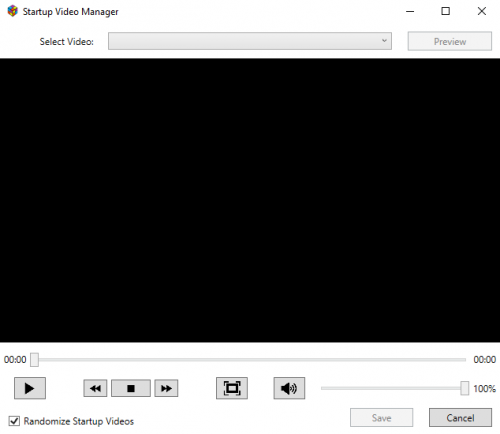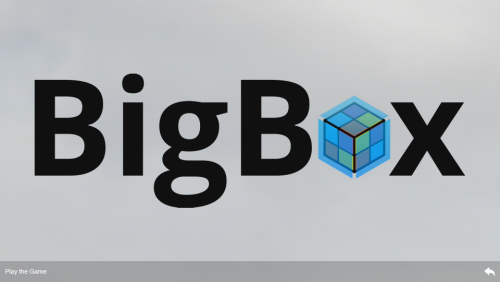About This File
***** Now Supporting Random Startup Videos *****
Startup Video Manager: A plugin to manage Startup videos for the user through a clean, simple interface.
About the Plugin
This plugin provides a menu item that will open a window to allow users to manage their startup videos, and optionally, to activate random startup videos. Random startup videos will be switched out as LaunchBox closes and Big Box opens.
New and Returning Features:
- Reads from a "Startups" folder in LaunchBox\Videos to let the user select their desired startup video.
- Clicking "Preview" will let the user preview the selected Startup video through a custom VLC player with options for play/pause/stop, forward and backward, volume control and full-screen viewing. Double-clicking the video will also take you to and from fullscreen viewing. Pressing Esc while in fullscreen will also take you back to the normal view. Another way to get back while in fullscreen is to move the mouse to the bottom of the screen where a menu with the video name and a back button will appear.
- Copies the selected video in LaunchBox\VIdeos\Startups to LaunchBox\Videos and renames it to startup.mp4 so that BigBox will recognize it.
- Before replacing your existing startup.mp4 file, it checks to see whether or not your current startup.mp4 exists in the Startups folder. If not, it will copy your current startup.mp4 to the Startups folder, adding the Unix timestamp to the filename, to make sure you do not lose any startup video you may not have backed up.
- New in 2.0.0: Optionally lets the user select Randomize Startup Videos to have the plugin randomly select a startup video and adjust the minimum startup duration each time Big Box is started from LaunchBox.
- New in 2.0.0: With my system, I found that I needed to slightly tweak the minimum startup time from the actual length of the video. If you find you need to do this as well, in PluginConfig.xml for this that will be covered below.
- New in 2.1.0: Optionally lets the user update a configuration setting to match their actual load time of Big Box so that random videos will be limited to videos that are at least that long (no looping video on startup).
Installation Instructions
- If you have the old version, BigBoxStartupSelector, delete that folder and unzip the new folder into the LaunchBox\Plugins folder.
- Create a folder named Startups in the LaunchBox\Videos folder and move all of your startup videos there. You may rename the startup videos in this folder to whatever name you prefer to help you remember each video.
Optional Configuration
These optional configuration settings can be applied by opening the included PluginConfig.xml in your favorite text editor and changing the appropriate number.
StartupTimeOffsetInSeconds: In my case, I found that when setting the Minimum Startup Video Duration to the actual length of the video, even for longer videos, caused the video to start to loop for about a couple seconds. To accommodate this, you can tweak the number of seconds being set as the minimum startup duration for videos through this configuration setting. I had to adjust mine by -2 seconds, but this is 0 by default, which will set the minimum startup duration to the actual length of the video. If you notice that after setting a video through this tool, the video either stops early or starts to loop, you can set this time to adjust all videos accordingly.
ActualStartupTimeInSeconds: This setting only applies to randomly-selected videos. If you set this to something other than the default of 0, only videos with at least this startup time will be considered for random selection. How to find out your actual startup time? Get the stopwatch app on your phone ready, go into the Big Box options and set Minimum Startup Video Duration to "No Delay". Now go back to LaunchBox, and as soon as you click to switch back to Big Box mode, start the stopwatch. Stop the stopwatch as soon as Big Box has finished loading. That time, rounded to the nearest second, is the value you should put as your actual startup time. But again, this only applies to randomly-selected videos. If you leave it as the default of 0, all videos will be considered for randomization, but you may have looping if the randomly-selected video is shorter than your actual load time.
Usage Instructions
- Open LaunchBox or BigBox and browse to the Startup Video Manager plugin.
- Choose the Startup Video you would like to set, then if desired, click Preview to watch the video and make sure that's the one you want.
-
If you'd like random startup videos going forward, make sure to check Randomize Startup Videos in the bottom-left corner.
- Note: the random selection setting saves as soon as you check or uncheck it. You can click Cancel or close the window from there. The Save button is only if you want to manually select a video to set as your startup video.
- Once you've decided on a video, click Save and the magic will happen. Otherwise, click Cancel.
Enjoy! Please let me know if you run into any issues. Special thanks to angelobodetti for the random startup video idea!
Thanks, Jason, for providing your amazing software and thanks again to Jason, the LaunchBox staff and the community for your support in developing this plugin.
What's New in Version 2.3.0 See changelog
Released
2.3.0 Update:
- Updated to .NET 4.7 to work with the latest beta of LaunchBox.
- Updated randomization to take place whenever BigBox closes instead of whenever LaunchBox closes.
2.2.0 Update:
- Maintenance release -- improvements to the code base for stability and reusability. If you're using AddToGamesDb, you will also need to update this plugin as they share a common library in LaunchBoxPlugins.Data.dll
2.1.0 Update:
- Added optional configuration setting, ActualStartupTimeInSeconds. If this value is set to something greater than 0, only random videos with a startup time of at least your actual load time for Big Box will be selected -- therefore, no looping of the startup video.
- Added very basic support for running in Big Box mode. Better integration into Big Box mode will be the focus of the next release.
2.0.0 Update:
- Major update, so going directly to 2.0.0.
- VLC installation no longer required, the plugin is now fully portable.
- The option to Randomize Startup Videos is now incorporated into the plugin.
- This plugin uses a portable configuration file (PluginConfig.xml).
- In the configuration file, there is a StartupOffsetInSeconds setting to further adjust minimum startup video duration.
- Technical: The plugin has been completely re-written to be a WPF application instead of Windows Forms.
- Technical: Implemented a media player interface built on Vlc.DotNet.
1.1.1 Update:
-
Late-night development led to misspellings of BigBox. That's a thing that happened.
 Actual new features are forthcoming
Actual new features are forthcoming 
1.1.0 Update:
- Stability fixes -- making sure to stop the video if it's playing before closing the form as that could cause LaunchBox to freeze, and verifying the file copy check to make sure you have your current startup.mp4 saved in the Startups folder.
1.0.2 Update:
- Quick fix -- centered the form that opens when clicking Set BigBox Startup Video.
1.0.1 Update:
- Quick fix -- disabled Preview and Save buttons until a video has been selected.