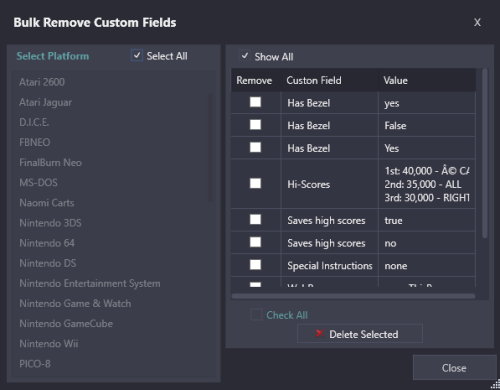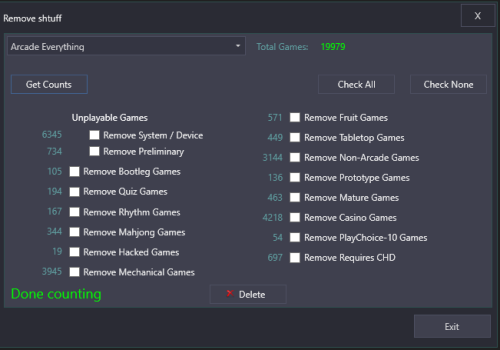-
Posts
2,932 -
Joined
-
Last visited
-
Days Won
25
Content Type
Profiles
Forums
Articles
Downloads
Gallery
Blogs
Files posted by JoeViking245
-
Bulk Remove Custom Fields
By JoeViking245 in Third-party Apps and Plugins
Bulk clear Custom Fields Values or remove the Custom Field entirely from LaunchBox.
Inspired in part by this BitBucket ticket (and the rest out of boredom)
https://bitbucket.org/jasondavidcarr/launchbox/issues/8475/mass-delete-remove-custom-fields
Notes about Custom Fields:
Custom Fileds are comprised of a Name and a Value. When you edit a game and look in the Custom Fields section, every Custom Field [Name] in your entire LaunchBox collection will be available. Whether a Value is assigned to it for that game, or not.
Only Custom Fields that have a Value assigned to it somewhere in your LaunchBox collection will actually exist.
aka, if you're seeing a Custom Field Name, something somewhere in your collection has a Value assigned to it.
Installing:
Download and unblock the zip file. Copy the contents of the zip into /LaunchBox/Plugins/ i.e. D:\LauncBox\Plugins\BulkRemoveCustomFields\BulkRemoveCustomFields.dll
How to use:
Start LaunchBox, click Tools and select Bulk Remove Custom Fields
Select a Platform to get a list of all Custom Fields [that have an associated Value] for that platform.
Or check Select All to get a list of all Custom Fields from all Platforms.
Example #1:
To remove all Custom Fields whose Name is "Has Bezel" and their Value is "yes" (lowercase "y")
Check Show All [to show ALL distinct Custom Field Names and Values]
Check the box next to "Has Bezel" "yes"
Click Delete Selected
Example #2:
To remove all Custom Fields whose Name is "Has Bezel", regardless of their Value
Un-Check Show All [to show ONLY the Custom Field Name]
Check the box next to "Has Bezel"
Click Delete Selected
To remove a Custom Field entirely from LaunchBox, check Select All and follow Example #2.
Options:
Select All
Show all Custom Fields for every Platform
Show All
Show Custom Fields Names and Values
CAUTION: If you click Delete Selected and then click Yes, those selected are now GONE!
Reprise: If you had LaunchBox's Automatic Backup feature enabled, you can use the Restore Data Backup to bring them back.
Q: Why is it listing the same Custom Field more than once?
A: It's not. Custom Fields are CasE sENsiTiVe. A Custom Field with the Name Saves High Scores is different from Saves high scores. Same goes for Custom Field Values. True is not the same as true.
21 downloads
-
Filter Arcade Platform - post MAME Arcade Full Set Import Wizard
By JoeViking245 in Third-party Apps and Plugins
Dilemma:
"Oh snap! I used the MAME Arcade Full Set Import Wizard, unchecked all filter boxes and now I have a bunch of extra junk in my Arcade platform."
Solution(s):
Option 1: Delete the Arcade platform and re-import again (this time paying attention to the boxes you decide to un-check).
This is actually a super easy and relatively fast process. And you won't need to re-download images again (assuming you downloaded some and didn't delete the media also when deleting the platform).
Option 2: Run this plugin and check the boxes to have those filter types removed from your collection and click Delete.
Plugin Features:
Show you the number of 'games' you have in each filter type. (unplayable, bootleg, quiz, rhythm, mahjong etc.) Check the boxes for the filter type(s) you wish to remove and click Delete to remove them from your LaunchBox collection. Click the number next to the filter type to show a list of the 'games' included with that filter. (shows ROM name and game Title) (optional) Create a text file of "the list" (for whatever reason) (optional) Create a playlist from "the list"
Notes:
You don't need to have used the MAME Arcade Full Set Import Wizard to make use of this plugin.
When launched, the plugin will attempt to load the platform "Arcade". If that's not found or you want to check a different platform that uses MAME ROMs, select the platform from the drop-down list then click Get Counts.
"Total Games" only takes into account your Main Games. No Additional Apps (clones) are accounted for in that number.
When clicking Delete to remove the games in the selected filter type(s), if a game being removed has Additional Apps, those will be removed too. No ROMs will be deleted from your system. Only the entries in your LaunchBox collection.
It won't delete any images associated with the removed games. But most likely, the 'junk' won't have any anyway. If they did, it's nothing that a suitable application of Clean Up Media located in the Tools menu couldn't take care of.
The Save to Text File option saves the file to ..\Plugins\FilterArcadePlatform\Output\[filter_type].txt
The Add to Playlist option will name the new playlist "Arcade type-[fileter_type]" and place it under the category "Arcade". If your selected platform is named something other than "Arcade", it' will name the playlist and put it under the category using your platforms actual name.
RE: Game Counts:
Some games fall into multiple filter types. i.e. some (but not all) Fruit games are also included in with Casino games. So don't try to add the numbers up and have them make sense. "Remove Preliminary" refers to Emulation Status and only includes games that are marked as Preliminary AND are not included any of the other filter types.
Example Usage:
Using the Import Wizard, un-check Skip games unplayable in MAME Once done, from the Arcade platform Search for source:model3 Select all the resulting games Press Ctrl+E to start the Bulk Edit Wizard Select the Field "Platform" Set the Value to (type in) "Sega Model 3" (without quotes) Save From here, you can Do "Option 1" (above) and your Sega Model 3 games will [now] be safe. Or, using the plugin and have it remove the remaining "Unplayable Games". Have the Import Wizard include "Bootleg", "Hacked" and "Prototype" games Use the plugin to create playlists of those respective filter types Select the playlist "Arcade type-Bootleg" created in example (2) and... well, I don't know. Attempt to play them, I guess.
Beyond that (if that), it's not very practical. But may have some merits.
18 downloads

.thumb.png.c9faf450e4d2b690a819048b18173f61.png)