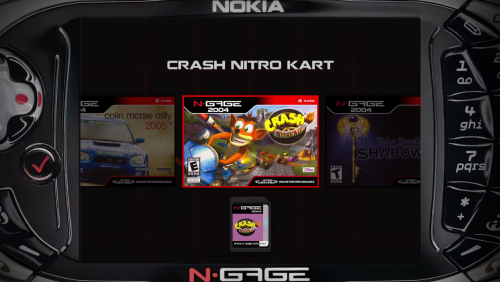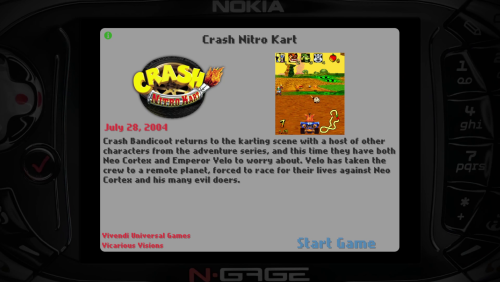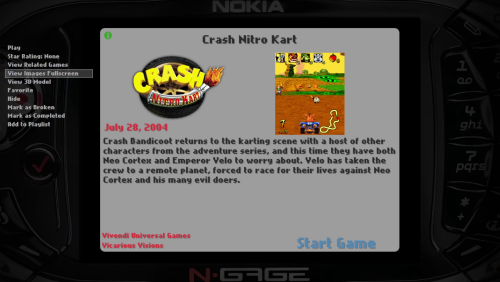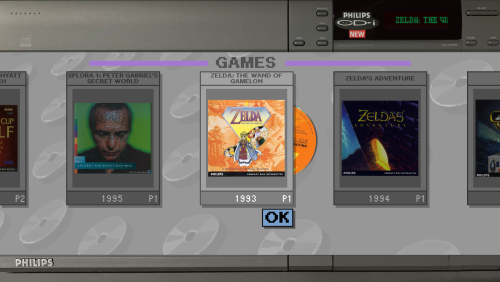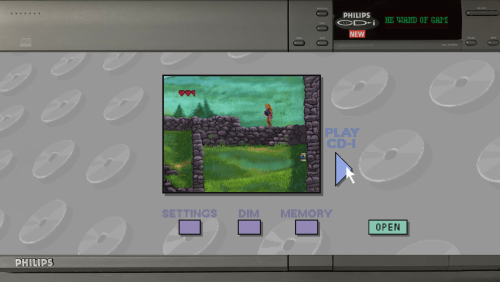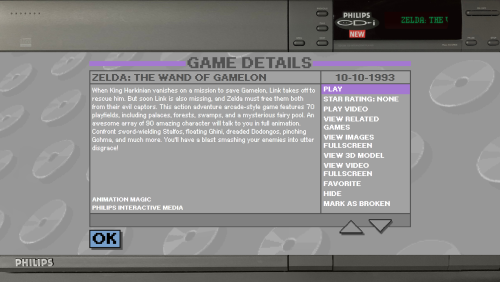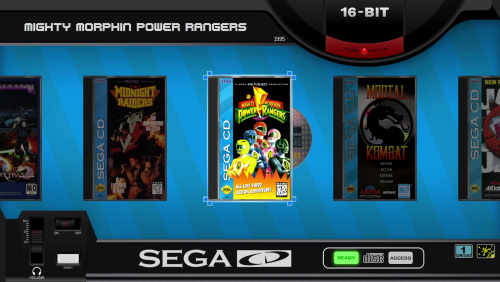-
Posts
292 -
Joined
-
Last visited
-
Days Won
2
Content Type
Profiles
Forums
Articles
Downloads
Gallery
Blogs
Everything posted by Saieno
-
-

Mini Consoles Theme - RetroSai Nostalgia - Form over Function
Saieno replied to Saieno's topic in Big Box Custom Themes
New version release, which adds the Nokia N-Gage platform. v2.2.3 Added Nokia N-Gage Platform View Video Demonstration Nokia N-Gage Platform Theme.mp4 Adjusted the Cart animation for the following Platforms: Atari Lynx Sega GameGear WonderSwan WonderSwan Color Adjusted the Game Title text for the following Platforms: Commodore Amiga Commodore CD32 Also adjusted the background screenshot for the CD32 -

Mini Consoles Theme - RetroSai Nostalgia - Form over Function
Saieno commented on Saieno's file in Custom Themes
New version release, which adds the Nokia N-Gage platform. v2.2.3 Added Nokia N-Gage Platform View Video Demonstration Nokia N-Gage Platform Theme.mp4 Adjusted the Cart animation for the following Platforms: Atari Lynx Sega GameGear WonderSwan WonderSwan Color Adjusted the Game Title text for the following Platforms: Commodore Amiga Commodore CD32 Also adjusted the background screenshot for the CD32 -
Sony Playstation Vita Unified HD Platform Video View File Platform video in the Unified style for Sony Playstation Vita Submitter Saieno Submitted 07/14/2024 Category Platform Theme Videos
-
-
Sony Playstation 4 Unified HD Platform Video View File Platform video in the Unified style for Sony Playstation 4 Submitter Saieno Submitted 07/14/2024 Category Platform Theme Videos
-
-
-
Nokia N-Gage Unified HD Platform Video View File Platform video in the Unified style for Nokia N-Gage Submitter Saieno Submitted 07/14/2024 Category Platform Theme Videos
-
-
Nintendo Switch Unified HD Platform Video View File Platform video in the Unified style for Nintendo Switch Submitter Saieno Submitted 07/14/2024 Category Platform Theme Videos
-
Microsoft Xbox One Unified HD Platform Video View File Platform video in the Unified style for Microsoft Xbox One Submitter Saieno Submitted 07/14/2024 Category Platform Theme Videos
-
-
Microsoft Xbox Unified HD Platform Video View File Platform video in the Unified style for Microsoft Xbox Submitter Saieno Submitted 07/14/2024 Category Platform Theme Videos
-
-

Mini Consoles Theme - RetroSai Nostalgia - Form over Function
Saieno commented on Saieno's file in Custom Themes
Hello @Gameon100! Thanks for your comment and sharing images for NeoGeo and Capcom CPS1 backgrounds. Currently I do not have a use for them, as NeoGeo AES is already completed in the theme, as well as NeoGeo CD and Arcade view with NeoGeo or Capcom CPS1 Playlist, but maybe someone else’s theme could have use of them. When art or designs are suggested by someone from the community for my theme, I’ll usually create my own version of the concept, or design my own interpretation. It's not to say their designs or art are bad, many times it’s better than my own, but I try to keep a consistent look and style to the theme across platforms, even if they drastically differ in quality and tone. Much of the quality differences or design choices are purposefully done to evoke a specific feeling or experience, and when it all comes together, the end result is essentially exactly what I concepted or envisioned in my head as to what it would look like and how it would function. With that said, thank you for sharing and hope you enjoy the theme! -

Mini Consoles Theme - RetroSai Nostalgia - Form over Function
Saieno commented on Saieno's file in Custom Themes
Hello @Dramagizio! Glad you were able to resolve the Steam images! But you mentioned that you have Nintendo Entertainment System named NES, and Sony PlayStation 4 named PlayStation 4. The name of the platform does absolutely matter and a list of supported names for platform are located on the main description of the theme. While it may appear to work, that’s mainly due to the cache and/or the images didn’t completely transfer from one folder name to the other within LaunchBox. When you rename a platform it generally needs to transfer all of the metadata images to the newly named folder. Check your folders to see if you have both NES and Nintendo Entertainment System, and also check if Sony PlayStation 4 and PlayStation 4 exist. I believe Nintendo Entertainment System and Sony PlayStation 4 are the expected names for the platforms, so you’ll just want to make sure everything is where it should be. (Changing platform names can get really messy). If you’re wanting to order the platforms in a specific way, you’ll want to use the “Sort Name” instead, which keeps the platforms naming structure but reorders it based on a value you give in alphabetical order. Hopefully that helps but if you still have trouble feel free to DM me and we’ll make sure it gets resolved. Thanks! -

Mini Consoles Theme - RetroSai Nostalgia - Form over Function
Saieno commented on Saieno's file in Custom Themes
No images for your games? It’s possible that a lot of the art is categorized as ‘Fan Art’ or ‘Steam Poster’. If that is the case, you’ll want to move the (for example Box Art) from the “Steam Poster” folder to the “Box Front” folder. All of my views use ‘Box Art - Front” as their image source, so for each platform whatever you have in those folders, that’s what it will pull from. Once you have the correct images in the correct folders, you’ll want to make sure only one file per game is being used, and that will allow you to set the image that you’d like for the game. Otherwise, even in LaunchBox, it will randomly alternate between the art that’s available. Hopefully I understood the issue you’re having correctly, and provided a solution that works for you. Thanks! -

Mini Consoles Theme - RetroSai Nostalgia - Form over Function
Saieno replied to Saieno's topic in Big Box Custom Themes
Is your platform “Microsoft Xbox 360” or “Xbox 360”? Both have different platform themes (one is blades one is metro). You can try changing the platform name to “Xbox 360” to see if that one works better for you. -

Mini Consoles Theme - RetroSai Nostalgia - Form over Function
Saieno replied to Saieno's topic in Big Box Custom Themes
The External HDD issue is a known issue, I've not run into that issue myself but its been discussed and resolved by others in this thread you can review. I'm not sure what you're referring to with the Xbox 360 error, if you can provide more information that can help. I use my own intro video which I have not published, but I do not have a theme specific startup or pause theme. Yes the video that shows the theme is old and shows an older version of the theme. The COLORFUL style presentation is newer and should be correct. -

Mini Consoles Theme - RetroSai Nostalgia - Form over Function
Saieno commented on Saieno's file in Custom Themes
-

Mini Consoles Theme - RetroSai Nostalgia - Form over Function
Saieno replied to Saieno's topic in Big Box Custom Themes
Accidentally uploaded a non-final work-in-progress version of the Philip CD-i theme, this has been corrected with version v2.2.2-1 Added new Platform View for long requested Philips CD-i. It's based on the Philips CD-i 1.0 Shell If a game has a video, it will automatically fade in while in the Game Details screen. As usual, pushing up or down while in the Game Details screen will show additional details and the Game Details menu. -

Mini Consoles Theme - RetroSai Nostalgia - Form over Function
Saieno commented on Saieno's file in Custom Themes
Accidentally uploaded a non-final work-in-progress version of the Philip CD-i theme, this has been corrected with version v2.2.2-1 Added new Platform View for long requested Philips CD-i. It's based on the Philips CD-i 1.0 Shell If a game has a video, it will automatically fade in while in the Game Details screen. As usual, pushing up or down while in the Game Details screen will show additional details and the Game Details menu. -

Mini Consoles Theme - RetroSai Nostalgia - Form over Function
Saieno commented on Saieno's file in Custom Themes
-

Mini Consoles Theme - RetroSai Nostalgia - Form over Function
Saieno replied to Saieno's topic in Big Box Custom Themes
New version released, with much requested Sega CD Longboxes and Philips CD-i Platform theme. v2.2.2 Added Sega CD alternate view, Horizontal View 2, which features North American Longboxes. Make sure to set your region for the game correctly for the box art you have. North America region will show Long Boxes. Mega CD does not have this alternate view. Video Demonstration MiniConsoleTheme222.mp4