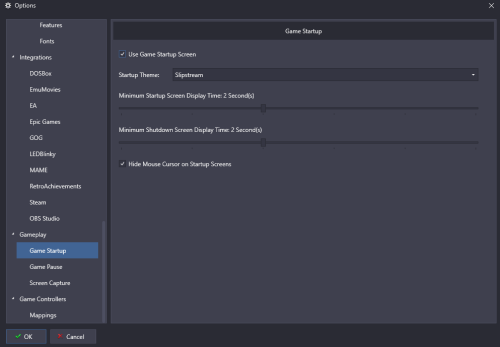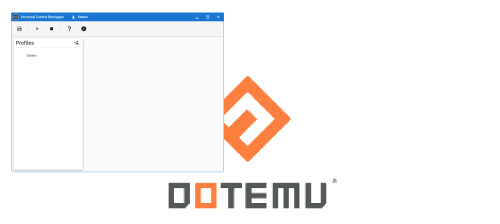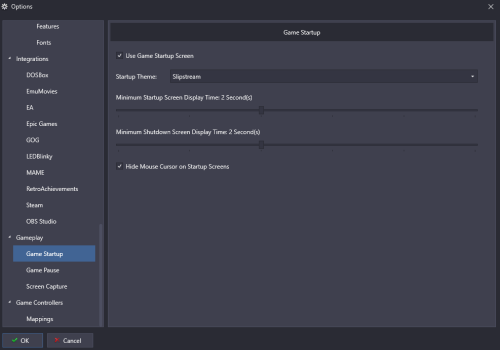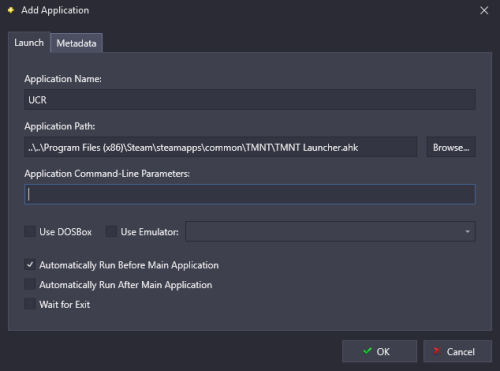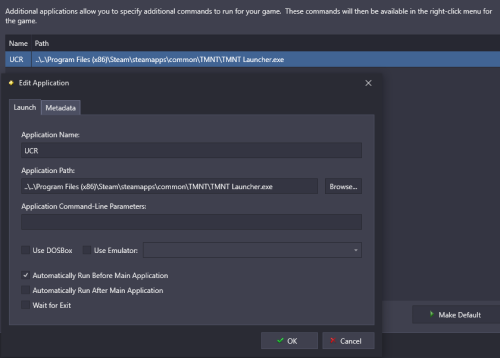bradbradbrad
Members-
Posts
22 -
Joined
-
Last visited
Recent Profile Visitors
The recent visitors block is disabled and is not being shown to other users.
bradbradbrad's Achievements

8-Bit Processor (3/7)
2
Reputation
-
-
How do I close an Additional App (UCR) after a game quits?
bradbradbrad replied to bradbradbrad's topic in Troubleshooting
Thanks @skizzosjt! This looks like a ton of great info. I haven't had much time this week to take a look in-depth, but I'll check it out soon! It'll be good to get my cab set up and user-friendly for my family and me to enjoy. -
How do I close an Additional App (UCR) after a game quits?
bradbradbrad replied to bradbradbrad's topic in Troubleshooting
So now that I have that working, I noticed that my LED blinky configuration isn't. When I preselect TMNT while in Launchbox, it shows the controls I have configured, but as soon as I launch the game, it reverts back to the default lighting scheme for the launchbox UI. I'm wondering if this ahk file and setup that I'm now using is causing the same issues. I'm thinking that LED blinky is looking at the UCR file now instead of launchbox, perhaps? Do you know if there is a way around that? -
How do I close an Additional App (UCR) after a game quits?
bradbradbrad replied to bradbradbrad's topic in Troubleshooting
Thanks, this worked for me. I didn't install ahk separately or anything, just what Launchbox came with, so it must have never associated the files. After reassociating them, it worked and I don't need the .exe's anymore. Unfortunately, the minimizing didn't work: Run, "UCR.exe" -p "Steam",,Min After some trial-and-error, and a small bit of research, I found WinWait and WinMinimize which did the trick: WinWait, ahk_exe UCR.exe WinMinimize Initially it still didn't load my profile, but I tested it with the "gameplay startup" turned off and it worked, so that is definitely affecting the profile loading. Here is the timing of my startup screen: I have it set to 2 seconds, so I though perhaps I could just delay the loading of UCR for about 5 seconds to see if it would work with this wait code I also found: Process, Wait, gameoverlayui.exe, 5 Sure enough it seems to be ok! Here is my final code that appears to be fully working now: SetWorkingDir C:\Program Files (x86)\UCR_v0.9.0 Process, Wait, gameoverlayui.exe, 5 Run, UCR.exe -p "Steam" WinWait, ahk_exe UCR.exe WinMinimize Process, Wait, gameoverlayui.exe Process, WaitClose, gameoverlayui.exe WinClose, ahk_exe UCR.exe I would not mind giving this a try at all. It was a little time consuming to set up all the keys, but nothing too terrible to redo. Anything that improves the speed of loading and has less probability of crashing, I am all too happy to implement in my cabinet. What is the link to the app? I googled it but seemed to come up with a few things that I wasn't 100% sure was the same application you're mentioning here. -
How do I close an Additional App (UCR) after a game quits?
bradbradbrad replied to bradbradbrad's topic in Troubleshooting
Thanks! I'm starting to see things work finally. I am having a few lingering issues, however: I was not able to get anything at all to work if I ended it with .ahk extension. When I used the ahk compiler and converted it to .exe, that's when things looked like I was starting to make progress. I could hear the windows "ding" that a new "device" was connected and saw the UCR program load up. That's not really a problem now that I've learned how to use the compiler, just something I noted. Unfortunately, it doesn't load my "Steam" profile at all the way it does when I launch it via Launchbox. It simply loads up UCR and doesn't select anything. Even though it shows "Steam" at the top of UCR like it's pre-loaded, it's only giving me keyboard controls whenever I'm in game. I'm not quite sure why. The UCR UI overlays on top of the game. Is there a way to launch it minimized or behind the game itself? Those issues not withstanding, when I closed the game, I heard the windows "ding" again and it did appear to close out properly! So Thank you for that. I tested using the following code you provided: SetWorkingDir C:\Program Files (x86)\UCR_v0.9.0 Run, "UCR.exe" -p "Steam" Process, Wait, gameoverlayui.exe Process, WaitClose, gameoverlayui.exe WinClose, ahk_exe UCR.exe Lastly, I do have a startup screen currently implemented as part of the "Slipstream" theme I have running. I'd like to keep that if possible. Is that affecting it somehow as you mentioned? If this can work properly, I'd love to "set it and forget it" for all Steam games if that's possible too. If I add a new game in the future, I'd like to not have to remember this process of adding additional apps, locating the exe file, etc. etc. It's not that it's that difficult to go back and figure out, but any up-front work I can do now, my future self will thank me for. -
How do I close an Additional App (UCR) after a game quits?
bradbradbrad replied to bradbradbrad's topic in Troubleshooting
Thanks, I added the absolute path per your recommendation. I then made sure to save it as a .ahk extension, but it didn't load UCR at all still for some reason. I also tried using the AHK compiler and converting it to an .exe, but that didn't seem to work either. The game loads up, but UCR doesn't appear to load (or if it does it closes so fast that I don't notice it). I've tried it also without the profile parameters at the end (-p "Steam, .e.g.) and still nothing. I appreciate your help thus far. -
How do I close an Additional App (UCR) after a game quits?
bradbradbrad replied to bradbradbrad's topic in Troubleshooting
Thanks for the script, but for some reason it's not loading UCR. I'm not sure if I'm doing something wrong. Does it need to be a .ahk file or .exe? Regardless, I tried both and neither seem to open UCR at all. -
How do I close an Additional App (UCR) after a game quits?
bradbradbrad replied to bradbradbrad's topic in Troubleshooting
I don't, unfortunately. That's correct. Right now I just have 4 player joysticks & buttons mapped via 2 Ipac ultimate IOs. Each input results in a keyboard stroke. I am using the UCR program to convert those keyboard strokes into xbox 360 controller inputs for steam. I have gotten it working great on startup through my original screenshot. When I open TMNT - Shredder's Revenge, for e.g., it pre-loads UCR, imitates that I have 4 360 controllers plugged into the PC, and automatically runs my profile which I named "Steam." Then it opens up Steam & the game. The only issue is that when I exit, it is still converting my keyboard strokes to xbox 360 inputs so if I wanted to switch to a MAME arcade game, it would not register properly. I have tried to create a windows shortcut that has a command-line script to close UCR after it exits, and put that as a new application as "Automatically Run after Main Application," but it runs this script once Steam loads and thus immediately closes UCR before the game is loaded up. So either I need some sort of fully integrated keyboard-to-360 controller remapping built into Steam, or I need a way to figure out how to have UCR unload my profile (or completely exit the application) after I exit the game and come back into Launchbox. -
How do I close an Additional App (UCR) after a game quits?
bradbradbrad replied to bradbradbrad's topic in Troubleshooting
I forgot to mention that I have 4 players on my arcade cab. The Steam remapping feature only seems to work with 1 player, unless I'm missing something? -
I just added a Steam game and downloaded UCR to get it the Xbox controller support to work. I set up a profile and was able to add it to the "Additional Apps" section of the specific game I'm trying to play Whenever I exit the game, and I am back in Launchbox/Bigbox, it doesn't close UCR, so it is still emulating the Xbox controls instead of my keyboard mappings 2 Quick questions: Is there a way to have it automatically close after the game exits? Is there a way to utilize UCR and have it load/exit for all steam games, so I don't need to do it for each one in case I want to add more in the future? Thanks
-
I really like Wheel 6, 7, & 10!
-
Servostick defaulting to 4 way in Launchbox
bradbradbrad replied to bradbradbrad's topic in Troubleshooting
I don't know why, but I totally didn't even see the little "FE" button. That did the trick, though. Thanks! -
I have 2 servosticks with Ledblinky and the joytray program installed. Everything works great, but it always seems to default to 4 way operation while navigating Launchbox/Bigbox. Since most of my games are 8 way, that means each time I load one up, it has to switch them over to 8 way and then back again to 4 way when I exit out and return to Launchbox/Bigbox. Is there a way to have it default to 8 way and only switch when it's a 4 way game being loaded up? Just trying to save the motors from constantly needing to be switched. There don't seem to be any settings in Launchbox, ledblinky, or Joytray that I could find.
-
Bummer!
-
Looks Great! Looking forward to seeing the finished version.