-
Posts
1,461 -
Joined
-
Last visited
-
Days Won
19
Content Type
Profiles
Forums
Articles
Downloads
Gallery
Blogs
Posts posted by CriticalCid
-
-
So far, a lot of good points you brought up here. But there’s one thing that I can’t leave unchallenged. You should only defrag mechanical drives! Never defrag a SSD drive! Because of the substantial difference on how mechanical and SSD drives work you won’t get any performance benefits from defragging them. Instead, you actively harm your drives health cause of the wear and tear you produce with the defragmentation process.
Here’s a good article that describes everything in more detail: https://helpdeskgeek.com/help-desk/should-you-defrag-an-ssd/
-
Neil is right that we don’t offer support for it. But eXo has his own thread for eXoDOS here in the forums where you can ask for help.
-
I see. Everything that you can find in the tabs is user generated or at least manually uploaded by a user. But nowadays many publishers/developers offer official artwork since Steam overhauled their library UI in 2019. I think they try to avoid mixing official artwork with the already existing fanart and therefore don’t list them in the tabs.
As a general rule of thumb, you can assume that most Steam games that were released since late 2019 have official artwork available. For older titles it’s hit and miss and depends if the publishers cared enough to provide artwork for their older titles in the new Steam UI.
-
53 minutes ago, zugswang said:
Google ? I wish I had thought of trying to find my logos there first before posting on this LOGO REQUESTS POST !
I have literally 10's of thousands of logos that I have found via Google, so I think I know how to find stuff

Thanks for both of your input, but the word patronising springs to mind.
I tried typing backbone logo png, backbone logo transparent, backbone logo, backbone transparent and nothing came up in Google (except one I showed above).
If I had seen it I would not have posted a request here.
I will try not to inundate you with my 3-4 logos a week in future and simply make my own with a logo maker, as I can see you are flooded with requests here.
I thought this post was more of a challenge for people to create logos from images and not a major chore for them.
I honestly thought that you haven’t searched for it yourself as I’ve immediately found it on SteamGridDB. But once you’ve said that you looked in the logo’s tab I realized that you probably just forgot or did not know to check the official art button as well. I apologize for making that assumption.
It’s just that I want to avoid that all the helpful users here have to spend their time on something that’s already easily available and instead focus on filling in some of the actual gaps.
-
 1
1
-
-
I’ve also just changed the title of this thread to a more generic one. I thought it was time as SirCamel wasn’t online since December 2020 and now other users have took up his mantle and are actively fulfilling requests here as well.
I’d also like to take the chance and thank everyone who is or has been contributing logos here, I really appreciate all your help

-
 2
2
-
-
2 minutes ago, zugswang said:
Doh !! I have been looking in the logos tab here and just noticed it in the top right of the page.
Thanks, I will look for them there in future too.
Make sure to always check the "View Original Steam Assets" button, that will lead you to the artwork that comes directly from the Steam store.
-
 1
1
-
-
Also available on SteamGridDB: https://www.steamgriddb.com/game/28363
Like seaview mentioned you should really check Google and other sources first before posting a request. It just takes 1-2 minutes of your time but will save a lot more time for other users who are kindly enough to create something for you that's already available.
-
 1
1
-
-
LaunchBox actually stores the whole database metadata content on your PC in XML format. You’ll find it in your LaunchBox folder under “\Metadata\Metadata.xml”
I can personally verify that you can just take the file and import it into Microsoft Excel with the XML data import tool in the "Data" tab. If you’re familiar with Excel it’s really easy to filter for all the data fields like you wish. Besides Excel there are possibly a lot of other tools out there that allow you to easily access and filter XML data but i have no experience with that.
Unfortunately, I’ll also have to tell you that the LaunchBox database does not provide any kind of ROM info, so you’ll have to work with solely the game titles. There’s no way to convert the LB data into a DAT file for ROM managers as there’s no useful data for that kind of thing, like files hashes, to begin with.
-
 1
1
-
-
-
 2
2
-
-
Here you'll find what you're looking for. You can either use the playlist files or just look up the game lists in the linked spreadsheets.
-
 1
1
-
-
13 minutes ago, jan.axhell said:
Ok, so there is NO way to automatically exclude non-arcade roms from import because unplayable includes both arcade and non arcade. Why Launchbox doesn't take advantege of the SoftwareList database inside MAME to exclude that and only that category?
Those entries are all machines and not any games at all, that's why they get filtered out with the "unplayable" filter. Sure, it would somehow make sense to also include them in the "non-arcade games" filter as "not a game" basically also implies that it's a "non-arcade game" as well, but it probably wasn't deemed to be necessary to filter for the exact same thing twice.
-
2 minutes ago, jan.axhell said:
Like I've explained it to you. It doesn't matter what you have in your actual ROMs folder. If it's part of MAME and doesn't get filtered out (which it obvousily isn't, I've also explained why in my other post) it will get imported. LB only checks your imported full set against your actual owned ROMs when you use the "Scan for removed ROMs" function.
8 minutes ago, jan.axhell said:I am familiar with MAME, used to collaborate on the database in late 90's and used MESS when it was split. My prolem now is that stuff like Amiga or IBM or C64 stuff is added to the ROMset. None of that has anything to do with Coin-Ops. I know some bioses are common for both arcade and home, but not thousands.
The normal MAME set isn’t just coin-ops since the merge with MESS. It now covers everything hardware-based, meaning every computer, calculator, console, chip and what else MAME supports nowadays.
SoftwareLists are just what the name implies, software for said hardware. In most cases that means extra applications and games that can be run on that hardware.
If you take a look on what you’ve actually imported you’ll see that there’s not a single game for these systems, just the hardware and single components themselves.
9 minutes ago, jan.axhell said:2. Taking a look at Genres now just shows me a lot of entries, but none of them corresponds to Consoles o Computer related stuff.
The “System / Device” genre is where most of the stuff belongs. But there might be a few machines falling under a different category.
-
I also want to clarify something before it comes to any confusion. These SoftwareLists machine entries are definitely part of the "normal" MAME ROMset. In most cases the SoftwareList ROMsets only contain the games; the BIOS files for the actual hardware (computer, console, etc.) are part of the normal "Arcade" MAME set. So, it's definitely nothing extraordinary that those would show up when they aren't filtered out properly.
-
I think the problem here is that SoftwareList machines/BIOS files are not part of the “non-arcade games” filter. My assumption would be that these entries are already filtered out with the “non-playable” filter and therefore don’t get filtered out a second time with the “non-arcade” filter. But that’s just a guess as I don’t know the code behind it.
4 hours ago, jan.axhell said:UPDATE
I have tried to completely rebuild my MAME ROMset from scratch using ClrMamePro *excluding* SoftwareList -> no-go, it imported them (tried to follow what the author himself wrote here with no success https://www.emulab.it/forum/index.php?topic=4591.0 )
I have tried again to rebuild using the MAME 0.231 (Arcade).dat from here https://www.progettosnaps.net/dats/MAME/ -> no-go, exactly same as above.
I cannot get rid of non-Arcade roms.
In launchbox if I disable "Skip unplayable games" non-arcade stuff like this is imported
If I enable it that stuff disappears ALONG with legit arcade games flagged inside MAME as unplaybale (despite being often almost playable)
Have you also used the “Scan for removed games” option after you’ve rebuilt your ROMset? That’s the only option that will make a difference after messing with your ROM set.
The full set importer is completely agnostic to your actual owned ROMs and will always import everything it can based on your MAME version and filter settings; it’s called FULL set importer for a reason. You could even point the importer to an empty folder and it would still import the same games.
I think you have two options here to get your wanted result.
1. Rebuild your ROMset to a new one without any of the SoftwareList BIOS files and use the “Scan for Removed ROMs” function after the import. That’s probably the route you should be going since you’ve said that you’ve already rebuilt your set.
2. Do a full set import with your normal full set and then navigate to the “Genres” section on the left side panel in LaunchBox. Here you will find all your unwanted entries grouped by their “genre” or more like machine/device type in this case. Navigate to the genre you don’t want, press Ctrl+A to select all entries and then delete them. Sure, it’s a little tedious since there are quite a few genres but, in the end, still a lot faster then all your other previous attempts.
-
I just wanted to inform you guys that you can use the MAME full-set importer to also import a full HBMAME set since LaunchBox 11.9.
Here's what I wrote about in the beta thread:
On 1/25/2021 at 12:57 AM, CriticalCid said:Also here's a little tip for anybody using HBMAME. You can use the overhauled MAME full-set importer for HBMAME sets now as well. I just tried it out and it worked like a charm.
It even merges nicely with your already imported MAME games. Just add HBMAME as an emulator and select it in the full-set importer and you're good to go. But be aware that some games have A LOT of hacks which will clutter up the additional apps entries of a single game very quickly. So it might be a better idea to import your HBMAME set as a separate platform. For example, here's a screenshot of King of Fighters '98 to show you what I mean (notice how you can only see the hacks up to the letter C? You have to scroll down the list for quite a while until you reach the end of it and see the other options of the context menu):
-
 1
1
-
-
That one is also on SteamGridDB.
-
15 hours ago, zugswang said:
For PC games (sometimes console games as well) is your best bet to always check SteamGridDB.com first.
https://www.steamgriddb.com/game/5263723
Click on "View Original Steam Assets" and you'll find it.
-
 1
1
-
-
Hi Viking, I really like your new design ideas!

As for the TextViews I’m torn between v1 and v3.
V1 fits more to your overall minimalistic design but on the other hand it has probably too much empty space which could be better used for bigger boxarts and videos.
V3 utilizes the space far better and I really like the idea of those 3 separated zones. The only thing I don’t like about it is, like thimolor already said, the 1 row text list. Especially in the GameDetails screen you have far too many non-alphabetical sorted entries in the list that it could be a real pain to navigate through it.
-
 1
1
-
-
From the SNES video snap download page: https://emumovies.com/files/file/4485-super-nintendo-video-snaps-no-intro-sq/
QuoteHigh Quality
(FTP, Sync)
Resolution 640x480 Video Count 1,748 Total Size 13.7GB Frame Rate 60 / 50 Audio 192 kbit/s Standard Quality
(Site, FTP, Sync)
Resolution 320x240 Video Count 1,748 Total Size 5.01GB Frame Rate 30 / 25 Audio 128 kbit/s
-
12 minutes ago, SiriusVI said:
I have a lifetime membership. How can I access the FTP server?
-
Most Big Box themes are designed for 16:9 but a lot also look quiet good on 16:10. If you have a theme were that isn’t the case than you can always force it to run in 16:9 which leads to black bars on the top and the bottom. Some themes force 16:9 per default if the theme designer noticed it himself that it doesn’t look right on 16:10, for example that’s the case for the Unified theme.
-
The Text List View can show any image type category of your liking. You can set up a hotkey for “Switch Image Types” in your Big Box settings and cycle through all your image types. Depending on your image types priorities there's probably at least one that comes up empty with this platform.
-
From the official MAME site:
QuoteMAME’s purpose is to preserve decades of software history. As electronic technology continues to rush forward, MAME prevents this important "vintage" software from being lost and forgotten. This is achieved by documenting the hardware and how it functions. The source code to MAME serves as this documentation. The fact that the software is usable serves primarily to validate the accuracy of the documentation (how else can you prove that you have recreated the hardware faithfully?). Over time, MAME (originally stood for Multiple Arcade Machine Emulator) absorbed the sister-project MESS (Multi Emulator Super System), so MAME now documents a wide variety of (mostly vintage) computers, video game consoles and calculators, in addition to the arcade video games that were its initial focus.
In easier terms: Running games isn't MAME's main goal. They primarily try to document and replicate the original hardware as accurate as possible and everything else what comes with that is just bonus. That's basically the very definition of LLE.
It also answers the questions why MAME is so taxing on the CPU and why it currently can't emulate newer machines.
-
First of all, no, you can’t use your HyperSpin themes with LaunchBox. But several people, including me, have recorded quite a lot of HS themes in video format in order to play them inside Big Box. These videos are called “Theme Videos” or “Cinematics”. Recordings of HS themes can be found on EmuMovies, but many users here have also created completely new ones which can be found in the download section of the LB forums.
Videos for the main menu go to “LaunchBox\Videos\Platforms”. You can either download and copy them in there manually or you can use the built-in download tool for it. You can find it under “Tools -> Download Platform/Playlist Theme Videos”. I did a complete main menu video theme set for the Unified theme on EmuMovies. You can either grab it from their site or, more conveniently, with the download tool inside LaunchBox.


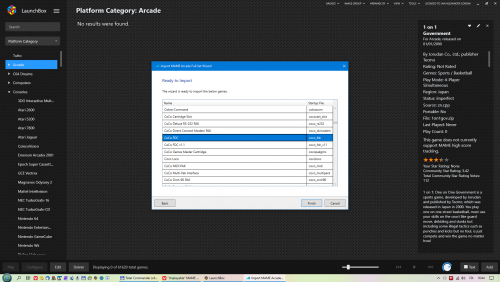



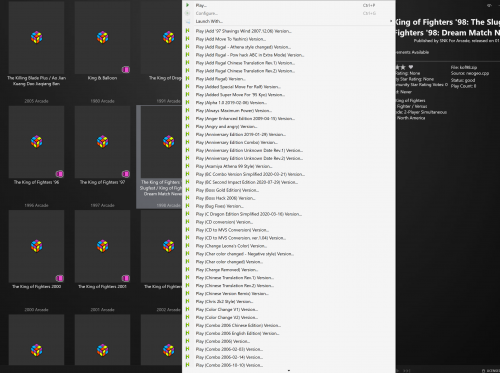

How to update the MetaData for everyone?
in Noobs
Posted
The game controller metadata comes from different data sources. One is located inside your LaunchBox installation under: \LaunchBox\Metadata\GameControllers.xml and is compiled by the dev team from various other sources. The data for arcade games comes directly from your MAME installation and for Steam games from the Steam store.
I don’t know if it’s planned to update that data at some point or even add the controls info to the LaunchBox database. @C-Beats can possibly tell you more about that.