-
Posts
184 -
Joined
-
Last visited
About ResidentEvul13
- Birthday 09/28/1979
Recent Profile Visitors
2,701 profile views
ResidentEvul13's Achievements

32-Bit GPU (5/7)
52
Reputation
-
denis lenger started following ResidentEvul13
-
ResidentEvul13 changed their profile photo
-
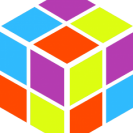
Android games inside Launchbox? - AND HOW DO WE ADD MOVIES>?
ResidentEvul13 replied to ResidentEvul13's topic in Emulation
thx for all awesome feedback -
alienware gaming console has gpu/cup in it
-
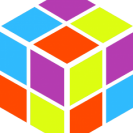
Android games inside Launchbox? - AND HOW DO WE ADD MOVIES>?
ResidentEvul13 replied to ResidentEvul13's topic in Emulation
you need to switch to Nox App PLayer asap! -
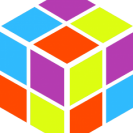
atari 5200 How to Play Atari 5200 Games on Your Computer (Kat5200)
ResidentEvul13 replied to ResidentEvul13's topic in Noobs
could get 5200 to work with anything but kat mess, mame, altirria annoyed me you ar quite welcome very interested thank you -
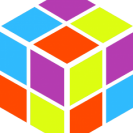
atari 5200 How to Play Atari 5200 Games on Your Computer (Kat5200)
ResidentEvul13 posted a topic in Noobs
There is one prerequisite to playing Atari5200 games via emulator – and that’s the BIOS file. This ROM file can be found floating around the web, so it is up to you to obtain this file. It’s not too hard to find. Next up, we need to get an emulator that can make this all happen. One such emulator is Kat5200. This can be googled Now, you need to find a nice convenient place on your hard drive and create a folder for all of your Atari 5200 needs. In that folder, create a folder for all of your ROM images and another for the Kat5200 emulator. Now (assuming you downloaded the binaries archive), drag and drop all of the Kat5200 files from the archive folder you downloaded into the Kat5200 folder you made. Now, place your 5200 rom file and place it somewhere in the Kat5200 emulator folder (it’s easier to find in the emulator after this way). Now, open up the emulator by double-clicking on the Kat5200.exe file. You’ll probably get wizard that’ll guide you through the set-up process, but if you couldn’t get things to work, no worries, we’ll show you what you need to modify outside of the wizard. The first thing we need to do is get the emulator to detect the 5200 ROM BIOS file. For that, you click (or hover) your mouse on the “Machine” drop-down menu I’ve highlighted above. In the menu, you need to click on “Bios files”: In the new screen, you’ll see a line for the Atari 5200 BIOS. Simply click on browse and use their built-in browser to find your BIOS ROM file (you can either use the “Up” button or double-click on the [..] line to go up a directory if need be). Once you have found the ROM file, click on it to highlight it and then click “Load”. Then, click on “OK” to leave the BIOS “window”. Cool! You’ve now pointed the emulator to the BIOS file needed to run the games! Now, we need to find out the controls. Atari 5200 controllers, weirdly enough, look like large telephone’s complete with a number pad. This emulator will reflect that. To tweak the controls, simply click on the “Options” drop-down menu and click on “Input”: You’ll get a new window that looks something like this: To find out what each button does, click on the button on the left hand side (i.e. Top Button). On the right hand side in the line that says “PART NUM”, you’ll see a box with what key on your keyboard corresponds with the virtual controller. If you want to change this, simply click on the “Auto-Detect” button. A window will prompt you to press the key that you prefer to use. Press the key and not only will the window will disappear, but the new key will be featured in the “PART NUM” box. When you are done configuring your controller, click on the “OK” button. The next part is to find out how to save and load states. This can be found by clicking on “Options” and “User Interface”: In the new window, you’ll notice that configuring these other options is much like setting up your virtual controller. There is one thing to note, however: there is a line “Device Num” is the key that you hold. The “Part Num” line is the key you press on your keyboard. So, for loading save state 1, you hold down Alt and press “1” as per the default. See below screenshot for this: Again, use Auto-Detect to change the keys. Generally, I found the default settings to be sufficient, but that’s just personal preference. Finally, you get to load a game. Before you can load a game in the emulator, you have to make sure the game’s are not in a zipped or otherwise compressed archive. If you try to load a game in, say, a .7z archive, the emulator will simply crash after the Atari loading screen, complaining of a CPU crash. So, if your game is in an archived format, extract the .bin file in your ROMs folder first and load the .bin file instead. While the emulator can detect all of the files in the directory, it can only load certain kinds of files as a game. Now, go into your emulator and click on the “File” drop-down menu. Next, click on “Load Rom”: In the new window, highlight the .bin file of the game you want to load and click “load”. You’ll go back to the previous screen, but the game is loading. If you feel like it’s taking to long to load, move the mouse around a little. Usually, by that time, you’ll get to the Atari loading screen. When you want to exit the game, simply hit the “Esc” key on your keyboard. You’ll be taken back to the menu screen. You can go back to where you left off in the game by simply going into “File” and “Back to Game”. When you are done with the emulator, just go to “File” and “exit” That’s it! Happy gaming! FAQ I’m trying to get the game to start, but nothing seems to be working. What’s going on? Some games require you to hit a button to tell it that you are ready to play. By default, the F10 key will get the game started. This depends on whether or not you’ve changed the default keys (in which case, hit escape and look at the config file to see which of those is the Start button on your keyboard. I have a game that keeps crashing even though it’s not in an archived format. What’s going on? I found that rom images labelled “prototype” don’t do so well with this game. If it’s labelled “proto” or “prototype”, it might not be supported by the emulator. The game still crashes and it’s a regular ROM image? Could be the ROM in question. It could also be unsupported. Either find a different ROM or a different emulator in that case. The game looks really small and it’s hard to see. How do I make it bigger? In the emulator screen, go into “Options”, then “Video”. On the lower right hand part of the screen, you’ll see a pull down menu next to the word “Zoom”. I found 2x Zoom works comfortably well. #credit: Freeze -
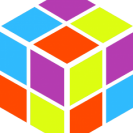
Android games inside Launchbox? - AND HOW DO WE ADD MOVIES>?
ResidentEvul13 replied to ResidentEvul13's topic in Emulation
far more interested in adding my insane comic book collections now thanks for everything -
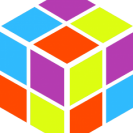
Android games inside Launchbox? - AND HOW DO WE ADD MOVIES>?
ResidentEvul13 replied to ResidentEvul13's topic in Emulation
omg comics! all my comics!!!!!! oh wow! now how do we add android games lol -
alienware gaming console
-
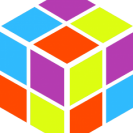
Android games inside Launchbox? - AND HOW DO WE ADD MOVIES>?
ResidentEvul13 replied to ResidentEvul13's topic in Emulation
you mean for movies correct? -
I saw that android is a platform option bt how the hell do we use it.. I mean I have nox on my systems but it doesn't even install to a normal location so its impossible to locate the app exe... Can this be done with bluestacks? Again giving me files I don't have a clue about using with the movies is pointless... I created an acoount I got my API key etc but how the heck do we add movies to launchbox?
-
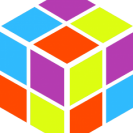
phantasy star online phantasy star online ver 2 dreamcast OMG!
ResidentEvul13 replied to ResidentEvul13's topic in Games
yeah man that's my backyard been doing private servers over 10 years now it helps to have a dedicated team in every corner of the earth though... Started creating servers for WoW then became an addict since then... There is a server though runs emulators and pc version i found it few hrs ago -
console has gpu/cpu laptop has only cpu i guess im not letting it load well enough... it ran fast te first few times cause i had very little in it... on my laptop i have 37 systems and over 15k games added to LB... Nothing close to that on console yet
2.png.b9f6b49b84a130cbf8e39aa401e6efb3.png)

