-
Posts
1,424 -
Joined
-
Last visited
-
Days Won
8
Content Type
Profiles
Forums
Articles
Downloads
Gallery
Blogs
Posts posted by sundogak
-
-
9 minutes ago, Rconeill24 said:
For clarification, this is happening on my tablet.
Ahh..didn't check that it is in "Android" thread. Sorry about that.
-
1 hour ago, Andy911 said:
I feel like this must have been discussed in the past, but I've been searching and cannot find an answer.
Before a MAME Rom is launched, I want to run a python script. I need to pass the filename for the selected rom to the script. I cant figure out how to get Launchbox to pass the filename.I've created a Python script, and put it in a batch file.
Using Additional Apps feature, I launch the batch file which successfully runs the py script.
I've tried using variationsof %romlocation% in the cmd line parameters. It literally passes "%romlocation%" to the batch file, but does not substitute the filename as expected.
I'd appreciate any help. Thanks.These are the variables that I am aware of (no good place documenting so just picked up via change logs, etc):
%romfilename% - Filename of the ROM WITHOUT extension %romextension% - Extension of the ROM file (ie, .rom) %romlocation_noquotes% - Path to the ROM without quotes %noromfile% - Replaced with empty string, suppresses rom file being added to end of the command line %romfile% - Rom name with extensionHave you tried %romfilename% or %romfile% as this should work for what you are trying to do.
-
On 10/3/2024 at 10:08 AM, faeran said:
Beta 3 is out with the following changes:
- Improvement: Disable automatic ROM import for specific platforms in the Edit Platform window
Beta 3. Disabled platforms not working uniformly.
I had 7 platforms all checked with do not auto import and it is importing anyway. It took time to start the first time as turned on disabled, changed the platform folders, and nothing happened for about 15 minutes (as expected). But after I left and came 20 minutes later there was the pop info that it had imported 1,000s of files and downloaded media. All of which were in those disabled platforms.
One platform as example was Sinclair ZX which was pointing to my main ROM folder and Disable ROM Auto-Import checked. There were a few games from prior I had manually imported from the folder but it installed the entire directory. It did it again after I exited out, restored to prior XML settings and restarted. Again after about 15 minutes or so it started importing the same 7 platforms all of which were checked to disable. One theory is that if you are pointing to a folder (even with disabled checked) and there are some games already installed in that platform within that same folder it is ignoring the disabled box (but haven't fully tested that). I didn't have debug logs turned on but will try it sometime tomorrow and see.
-
4 hours ago, C-Beats said:
Until we add the ability to white/black list extensions for auto-scanning per platform this is unlikely to change. Typically text files like that are supporting files and NOT the ROM. TeknoParrot is an exception to the rule and we don't want to break setups for virtually every other emulator.
Is there is a list anywhere of what extensions auto import ignores?
-
13 minutes ago, superToto said:
I am not sure I follow your point.
When importing the games, I chose the "copy files to platform folder" option, instead of "moving file ...", or "leaving files ...". Since the platform name is "Sega Megadrive", I would expect the roms to be copied in the "Games\Sega Megadrive" folder. Instead, it copied them to the "Sega Genesis" folder, despite showing the "Sega Megadrive" folder in the plaftorm config screen. Why did it copy them to the Genesis folder instead of the Megadrive folder? It is NOT what I told LB. And even if there was a logic to it, that I am missing, why does it say that the platform's roms folder is Megadrive when LB itself used the Geneis folder?
Have no idea. I never let LB mess with my ROMs or move/copy so never use that feature. I only mentioned how you could fix the platform issue you described to adjust the rom folder path.
-
4 hours ago, superToto said:
Hello,
I want to create a "Sega Megadrive" platform which would only have Europe games attached to it.
So I added such platform, scraped as "Sega Genesis", since it is the generic name for Megadrive found in Launchbox.
I imported the Europe only romset that I created, and chose to copy the files in the platform's folder.
The issue is that the platform's rom folder points to "Games\Sega Megadrive" (cf screenshot taken from the platform edition UI) but the roms actually are in the "Games\Sega Genesis" folder (cf other screenshot).
This seems like a bug to me. Or am I doing something wrong ?
You named it Sega Megadrive and thus it picked that as platform exactly as you told LB. Platform and what you select for Scraper are completely independent. LB prioritizes what the platform name is for folder selection. Thus, you have two options:
- go to the edit Platform "Game" entry and browse to your Sega Genesis folder. Easiest but could be confusing down road. LB will look there for any roms for that platform.
- rename your Sega Genesis folder to Sega Megadrive. You will have to relink games but I believe with the new auto import feature on it will do that. If not you will have to reimport so path matches. You could also manually edit the Platform XML but make sure you have use LB backup feature first.
-
The auto import feature isn't working for files that have these extensions (this beta and 3.16):
- *.txt
- *.xml
I tried on completely new LB install and cut and paste in a "ROM" file with same exact name and anything with above will not be seen by auto import. Variations of "*.t2t" work so suspect there was something added to ignore these extensions. As Emulators like TeknoParrot point to XMLs excluding these (if that was the intent) breaks importer for these type setups or where *.txt files are used as pointers. Less issue for txt files as could use another extension for text pointers. But not so much for XMLs as that is what TeknoParrot uses as the profile to run.
-
3 hours ago, PorcoZio79 said:
Guys, anyone tried to change the default Dosbox for ExoDos ? There are some pretty decent forks (Dosbox-X) that offer more UI config screens.
Also, anyone tried to put a MT32 (Munt) emulator to run along it to be called for any games without needing a setup for every game folder?
In their Discord eXo specifically discouraged changing to another DosBoX version this as they have tested the specific version of DosBoX with each game.
-
Something doesn't make sense on your paths. The third party folder is part of Launchbox install. ExoDos files are within the Launchbox directory (see snip below for working setup). Your Third party folder is in a parent folder of "ExoDos". Other than the issue you are having it will potentially cause others both with LB and ExoDOS. You are also using an older version of LB is up at 13.16 so would install LB first then merge in EXO files (he has info on how to do).
-
28 minutes ago, EvoluZion3 said:
Hi @sundogak. I've managed to get it working!

Thanks to your very detailed and helpful explanation above, I was able to confirm that that is exactly how mine was set up! I could have taken those screenshots myself
 (except my installation is on F: not G:).
(except my installation is on F: not G:).
I did have half a dozen or so Vita games on LB, but used the "blank PCSE000xxx text files in the Games folder" method which I believe was previously the best method of anchoring your Vita3K-installed games before LB 13.15 came along. All I can think of is that this has messed with LB's ability to auto-import games for Vita somehow.
Even with my system identical to what you show above, LB was not auto-importing anything upon startup (with Auto-import checked), any attempt to drag in either a PCSE folder from ux0\apps as a ROM, or to do a Scan For Added, resulted in unwanted files being identified, but dragging in an eboot.bin seemed to work but Vita3K didn't like it if I tried to launch (without manually removing the eboot.bin from the Launcher CLI).
So I deleted all my Vita games from LB so the Platform was removed, deleted Vita3K from the Emulators list and restarted LB, then followed ETA Prime's 13.15 video of how to add Vita3K (as if I'd never had it installed before), and after another restart LB finally worked its magic!
Thanks for persisting with me on this one. Damn LaunchBox and its community are great!
Yeah, during the beta I had the text point method prior as well. I do recall I had to nuke the platform and emulator entries and restart (similar with PS3) but was assuming it was a beta thing. Glad you got it sorted.
-
13 hours ago, PanteraZombie said:
Really appreciate the explanation! That all makes sense. I was just curious to see how people are keeping their MAME sets in LaunchBox up-to-date without losing custom changes made... wasn't sure if there was an easier route than how I did it. I have put a request feature in for a MAME update wizard, something similar to the import wizard. It would be great if LaunchBox knows what current version of MAME you have, and you can tell it what version you're updating to... while going through a set of prompts telling what you want to do with the previous metadata/media etc.
The reason I asked if I should switch over to non-merged sets, due to them being all stand-alone self-contained roms, is if I could just download the update rom sets and add-to/overwrite my original full set and just keep updating using the update rom sets going forward. What I was wondering is if doing that, I could just use the "Scan for added arcade roms" tool... and afterwards "Scan for removed arcade roms". That way it would maintain my current games with all of their configs and media, but only scan in new metadata/media for the new additions.
What reason did you decide to use the split rom set? Am I right in thinking the non-merged set would be easier for updating... or would split be better? I've never went the route to grab the update rom sets yet, so I'm not even sure which sets those would update.
Updating MAME sets (i.e., #1 above) is usually easiest if using tool like TorrentCheck. You go to Pleasuredome Git Hub, download the Torrent file for your set type (you have to start a temp Torrent as they use magnet links, then stop torrent). Take downloaded torrent file and drop into Torrentcheck, point TorrentCheck to your MAME set and run it. It will rename (if tell it to) files if checksum matches, double check valid files and leave them, delete non-valid ROMs no longer in set (will backup if tell it to). Then you can rejoin torrent pointing to the folder and will only download deltas for that set. Easier than messing with CLRMAME Pro and update packs (for me). If you are completely downloading a full non-merged set each time and nuking your folder with fully updated then could do as proposed (with no Torrentcheck stuff). However, if downloading an UPDATE only set (i.e., not full non-merged) and overwriting your existing set will work MOST times. What you will get eventually is rom files that are stragglers. The reason is MAME does rename things so even with a non-merged set you could have an older ROM name in folder which won't get removed along with the new name. It won't hurt anything as these are fully standalone zip game files, but longer term could get confusing. Although bandwidth is less issue these days a split set tends to have less delta changes. For example, if un-merged and one driver change could cascade to multiple standalone zip game files whereas with split and to degree merged will be less zips to update. I also use split for both software and arcade simply because can easily see the clone zip files and it is slightly smaller than non-merged to download. If bandwidth and HD storage not issue and not concerned that have a lot more zip files (as shows all clones) then un-merged can be easiest.
Scan for new ROMs should work assuming you have pointed your MAME platform folder to your ROMs directory.
You can test by deleting a game in LB or putting a "new" dummy rom in your MAME rom folder. If do a scan LB will pick up that game zip and re-add it. If you have auto import turned on then LB will see the new dummy zip and add it. So you could do initial full set import, make your customization, then only depend on scanning for new ROMs for updates vs using fullset MAME importer tool.
As for, "Scan for Removed MAME Roms" feature that should be avoided regardless of set as LB will delete CHD games and a few "no zip" games. LB puts in dummy rom pointers in pathing of the game for some CHDs without a corresponding ROM zip but the ROM doesn't physically exist (speaking ROM not the CHD file itself). If you scan for removed ROMs, LB simply looks to "is ROM there are not" and will suggest to delete the game as there is no zip file in the ROMs directory (it is the CHD file). There are some other oddballs like "Pong" which has no direct ROM file which will also get deleted if use this scan/remove feature. Example: all these games exist/work in MAME and shouldn't be removed:
-
 1
1
-
-
2 hours ago, EvoluZion3 said:
Hi @sundogak, thanks for your response. Sorry I don't understand where the empty directory would be. You mean create an empty Vita directory under Games and then run the Scan for Added Vita games?
Also, can I ask, what the Launching command line looks like for a successfully imported game? Does it point to the relevant eboot.bin file, or does it point to a dummy PCSE000xx text file, or anything else?
Yes, blank folder or LB will wind up doing what you saw (to me should be some logic to stop this if auto import on but at moment not the case). For Vita3K and PS3 RPCS3 if using auto import feature LB uses the Vita and PS3 emulators to determine pathing. Thus it is a "must" to have games installed properly in the emulators when you open them. If not in there then LB will not pick up.
If you point the folders to the rom folders then LB imports all the other files in addition to what it sees via emulator. Where the empty folder is located is immaterial but here is mine:
Here are the other setup screens:
This is Metal Slug 3 path that the auto import feature automatically places. Notice it isn't pointing to eboot file (by design) like the "old" way prior to auto import method.
The key for that is the switch " -r" which tells Vita to run any eboot file in the installed path (hence why above game only points to folder)
This needs to be checked to have LB use Vita (and PS3 RPCS3 which is similar setup)
The key here is that for most part you never need to run "Scan" anymore as the auto import will pick it up. You can and if setup correctly as above it shouldn't pick anything spurious in the folder paths. Sometimes the auto import isn't immediate but will eventually do its thing (force a scan usually triggers).
Side note (for non-Vita, RPCS3 emulators): The pointing to empty folder trick also works for platforms you do not want LB to do its normal ROM auto import thing. For example, I have Visual Pinball and do not point the rom folder in LB path to the VP tables or it will auto import EVERYTHING and it is a mess. Hopefully they will improve this at some point but originally was reason I avoided auto import feature.
-
On 9/12/2024 at 6:00 PM, PanteraZombie said:
Is there currently a recommended method to update your MAME collection within LaunchBox that will save your custom configs and media etc? And is there a certain recommended MAME set (merged/non-merged/split) that makes future updates easier? I have been using merged sets... but would I be correct in saying that using non-merged would make it easier for updates so I could just overwrite or add updated rom sets? With my last MAME update, I just completely removed (backed up) MAME and used LaunchBox's MAME importer for a fresh install... but was pretty tedious to copy back over any custom configs and media, and I lost my favorites...
There are two aspects here. 1) updating MAME with new sets 2) updating LB to reflect new MAME sets.
For #1: the set type isn't as critical as long as consistent in type you are updating. I personally use a split set but for #2 (discussed below) LB doesn't care (merged, split, non-merged) as the Mame Fullset importer uses MAME's XML metadata to make pointers to the games as doesn't really "import" the roms like for other platforms (again assuming not manually importing and using LB MAME Full set Importer). There are ways to update the sets which can provide more detail if that was your question but assume it is more for the LB portion.
For #2 (and this is assuming just Arcade set, not Software List MAME set):
- Always make backup of metadata via LB interface before doing import in case you have to revert
- The only "sure" way to keep customization is to do initial import via automated way, do your customization, then do manual per game import for any new games you want to add thereafter (i.e., drag and drop rom into LB window) and never using Fullset importer again.
- If delete MAME games from LB and do fullset import, all data will be back to "zero" and revert to MAME XML metadata provided by MAME team and all customization lost (and back to what you had where have to redo). To see the MAME metadata fields you can look in the Launchbox\Metadata\Mame.XML file.
- If do not delete MAME games from LB and import over top via fullset importer, any customization to metadata not in MAME XML will be retained as long as ROM file name stays same. Custom Fields will also be retained. Most times ROM names (at least for arcade) are relatively static so the ROM name changes are not usually a huge issue. Fields like Favorites, Hidden, Broken, Video URL, Star Rating, and Wikipedia entry will also be retained as not in the MAME metadata set. However, will lose changes to fields like Genre, Play Mode, Developer, Publisher, Version, Title with what the MAME team has in their metadata. For example MAME likes to put in names like "Aero Fighters 3 / Sonic Wings 3". If you change that and then do subsequent import it will revert back to the "MAME way".
- If file name of ROM changes then as far as LB is concerned it will be "new" and although it may match via LB DB entry (via name) any customization will be lost.
- If do import and then do a LB "Update Metadata and Media Wizard" then LB will look to the LB online DB and will replace data based on what you tell it. However, just like any changes you make if you then subsequently do a Fullset MAME import the LB online DB data will be overwritten back to the MAME XML metadata. Genre is perfect example, where you can see this as MAME uses genres like "Platform / Fighter Scrolling" where as LB DB will use one entry like Platform.
Ideally what would be useful for LB is if we could "lock" fields and/or prioritize if data present do not change similar to other platforms (for various legit reasons it is different for MAME now). But for moment, metadata customization is problematic with MAME.
-
 1
1
-
 1
1
-
On 9/13/2024 at 7:08 PM, Jayinem said:
This is why I'm not crazy about updating everything it seems to cause more problems than it fixes. But it seems to show all of my emualted games, but none of my PC games. Is there a setting or something to change this? I probably haven't updated in a good 3 years did something change as far as PC games?
If these are Epic, Steam, Uplay games then LB now has a storefronts setup that is new since 3 years ago. Make sure you have gone to menu Tools, Manage, Storefronts and logged into applicable stores. You can have LB rescan the store to make sure they match based on drop down box selection.
You might double check your platform for your PC/Windows is pointing to your folder (if manual imports) where files store. Lastly, if they are manually imported PC games then you might look at your Launchbox, Backups folder and inside that there are auto backups of the XML data files which are the pointer and metadata LB uses. You can go to Tools, File Management, and Create Backup to make a snapshot of what you have currently (just in case). Then you can close LB and look for the backup (they have dates on zip files) and under the Platform folder restore the platform XML for whatever you called you Windows/PC games.
-
19 hours ago, EvoluZion3 said:
I posted in the 13.15 thread but thought it best to post here - I'm still having exactly the same issue as Nocta here - games are installed into Vita3K, but when I scan for added games it returns all the files from within the PCSE00xxx folder, sound files, image files, level XML files, all sorts. I'm on 13.16 release version now with the same issue.
I thought I'd got to the bottom of the issue because I happened to click Edit on the Vita platform itself from within LB, and saw that the Games directory was set to Emulators\Vita3K\ux0\app\PCSE00xxx. It'd gone into one of the games subfolders. I removed the PCSE from the end and retried, but same issue. In fact it's re-added the PCSE folder onto the end of the path again.
The difference with Nocta’s situation and yours is you are still pointing to the ux0 directory. Point to completely empty directory (no sub directories).
-
4 hours ago, g0badgers said:
Is there a theme for big box that approximates popper in vertical view with a wheel?
Nothing with the wheel style of PinupPopper. However there is a vertical theme here:
https://forums.launchbox-app.com/files/file/3925-vertical-vision/
-
Updated first post XML and data folder files with two new tables. Will update the media post shortly. Data/XML current as of all tables released as of August 29, 2024.
- The Princess Bride Pinball - Table 184
- Goat Simulator Pinball - Table 187
-
 1
1
-
 1
1
-
6 minutes ago, zugswang said:
Hi,
Will you be doing updates ?
Thanks again for share 👍
Pinball FX 2023 update 1.0.18 - 1.0.19 (29.08.2024)
New tables: Goat Simulator, The Princess Bride.
I have been, with several updates since original post as tables come out. Those tables just came out yesterday (and terribly interesting in my view). But will get to them at some point.
-
 1
1
-
-
3 hours ago, OrangeKryptonite said:
Hi all,
This thread is absolutely amazing. It's helped me to radically improve the aesthetics of one of my builds. I am wondering if one of you image wizards out there might be able to help me. One one of my builds, I have a section called applications with 5 categories. I am looking for something that looks consistent but nice for the following categories:
* Karaoke+MP3
* Movies
* Music
* Photos
* Music Videos
Hope one of you can help. I have tried myself but my skill with image editing is clearly lacking.
Thanks in advance for anyone who might consider to help me.Have you looked in this thread and this aggregate download? I see several such as Music, Movies, and Karaoke that have several versions already completed.
-
3 hours ago, RumRaiderArcader said:
Is there a theme that uses the round rings or should I do the oval rings for platforms, do you mind showing your setup.
They have 11 themes installed so not sure which one is being used I think it's unverified I will try to figure it out.
You can easily toggle LB themes, add new ones and try them out and go back to your original. Just go to the Big Box control setting.
-
 1
1
-
-
53 minutes ago, RumRaiderArcader said:
Your theme will show in your Bigbox options. Not sure if what referring to as overlapping as don't see anything other than maybe the Nintendo Switch logo. If that is what referring to then issue is that logos are different sizing. You can get a consistent "de-facto" set here:
Otherwise the spacing between logos is determined by the theme style. Many themes, particularly the one you show are setup for wider/rectangular logos on the wheel vs "square/circle" orientation. So for example, I use this ring type for platforms. There is a template for those here;
-
16 minutes ago, RumRaiderArcader said:
By chance do you know why my new icons are overlapping each other on bigbox?
Or how to fix it?
What theme are you using? Have you done an image cache refresh? A screen snap might help as otherwise hard to say.
-
30 minutes ago, RumRaiderArcader said:
Cool glad got sorted. It has a learning curve but once you get process down it is just rinse and repeat (100s of times!) and advantage you can make something that looks good for your setup.
I have looked for the style of ring you originally posted but could never find a PSD/XCF file if come across will post here. I probably have 20 different "ring styles" but that one for whatever reason seems to be illusive in PSD/XCF file format.
-
On 8/25/2024 at 9:07 AM, Sbaby said:
I followed your instructions, but unfortunately, the new emulator doesn't detect the game executable, whereas the internal emulator worked simply by using the game folder without needing the executable. For those using the internal emulator, switching to the new method requires significant effort, as you need to manually find and configure the correct executable for each game.
thanks anyway for the support, I was expecting a more user friendly update, but patience ! When support for the internal version is removed, I will adapt and do the work 🙂
You have to have all of the following conditions for SCUMMVM to import under new process:
1) Emulator set with the default command lines auto populated (particularly with the -p -autodetect command):
Auto Imports Turned On: New way will not work if not.
ScummVM platform points to where you have your folders and EXE files exists for ScummVM files at root level.
When it is finished auto importing it will only point to folder and not a EXE but will work as the "-p -autodetect" flag tells it to open up the first executable in the path.
I never used the "original" way of LB and ScummVM so make a backup of your XML files before you start autoimport, just in case! I did have to do some cleanup on mine but mostly it worked.
Caveats: this method is problematic and it is an issue in how ScummVM implemented the new command -p with -autodetect vs something unique to LB (if do via command line outside LB has same issues). There also isn't a lot of documentation other than the command itself at ScummVM site. If launch a game in this fashion any general items in the scummvm.ini will be used. However, it will not pickup any any customization in your ScummVM.ini for a specific game. It is a function of LB calling the game not by game ID but by the method of "find first EXE in path then run it". Thus for example I had shaders turned off on a few specific games but as doesn't look to game settings won't pick that up. You could go to the bother of setting up multiple scummvm.ini files but seems kludgy to me. Game saves also seem to have some issues but didn't test substantially as went back to my initial method (pointer game IDs).
-
 1
1
-


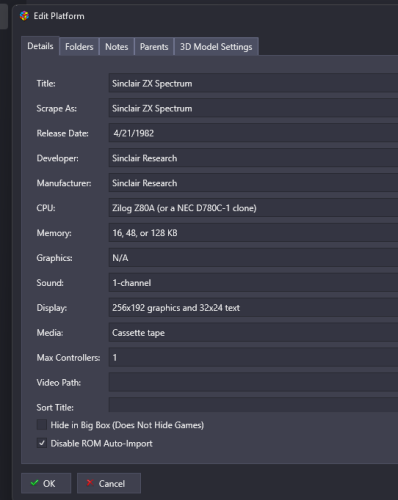


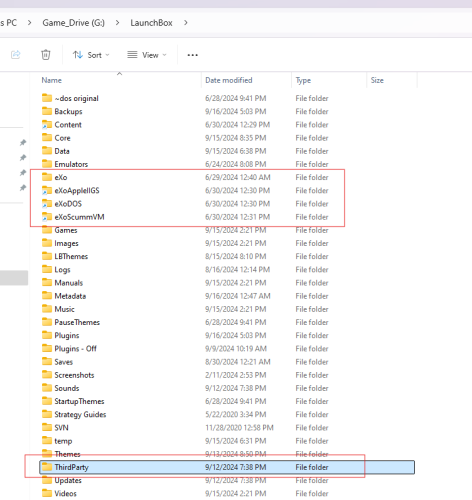
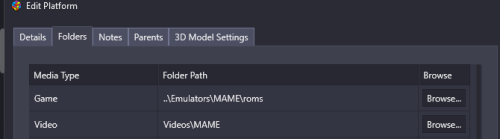
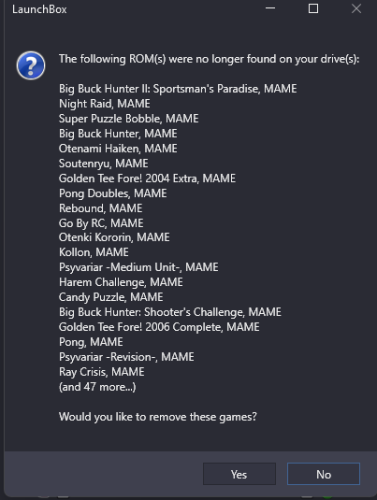

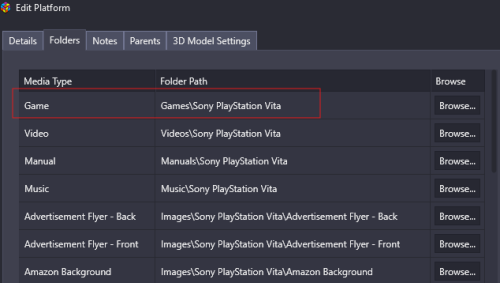
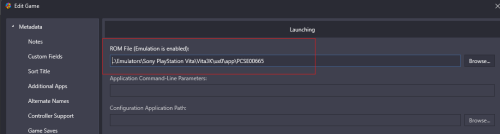
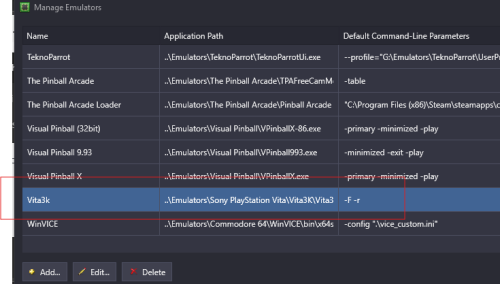
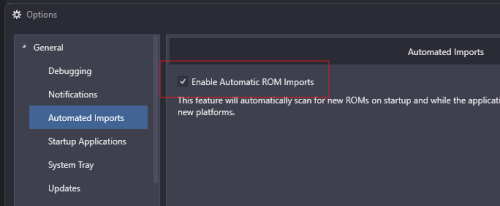
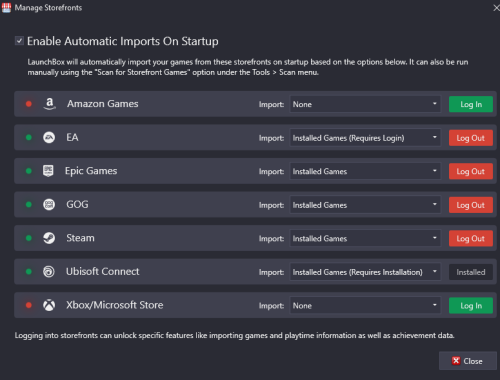
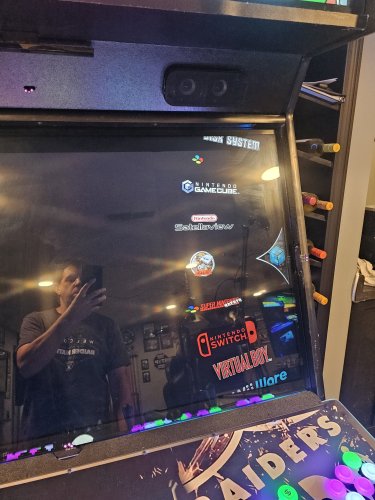
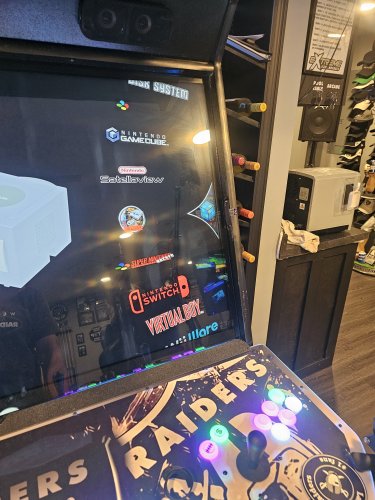







Has the "Shooter / Gun" genre been replaced with just "Shooter"?
in Troubleshooting
Posted
It was never in the LB DB. The Shooter/ Gun" was likely coming in from the MAME import XML during your initial import if used full set import or told LB to use MAME metadata. If you ever update via LB DB it overwrites the MAME genre (and player modes).