-
Posts
662 -
Joined
-
Last visited
-
Days Won
3
Content Type
Profiles
Forums
Articles
Downloads
Gallery
Blogs
Posts posted by Your Friendly A.I Overlord
-
-
2 hours ago, Deadrawkstar said:
I've tried a few things, running a batch file that closes "TexMod.exe" after "Speed.exe" closes doesn't seem to work either,
From your screenshot it looks like you run Texmod with SPEED_REAL.EXE as the Target Application. In that case, in LaunchBox, add the following AutoHotKey script as an "Additional App" to Need For Speed Underground.
Process, Wait, SPEED_REAL.EXE Process, WaitClose, SPEED_REAL.EXE WinClose, ahk_exe Texmod.exe- Copy / paste the script to a new text file. Rename the text file to say "NFSU Close Texmod" and save it with an .ahk file extension. (NFSU Close Texmod.ahk) wherever you want. (I saved it to E:\LaunchBox\Games\Windows\NFSU Close Texmod.ahk
- In LauchBox right click Need for Speed Underground > Edit > Edit Metadata/Media
- Go to the "Additional Apps" tab > at the bottom click "Add Application".
- In the "Application Name" field enter: NFSU Close Texmod
- In the "Application Path" field browse for: LaunchBox\ThirdParty\AutoHotkey\AutoHotkey.exe
- In the "Application Command-Line Parameters" field, enter the path to the script you just created, between double quotes. (So in my case: "E:\LaunchBox\Games\Windows\NFSU Close Texmod.ahk")
- Tick "Automatically Run before Main Application" > OK.
*Edit*
Also make sure you do not run Texmod.exe As Administrator.
-
 1
1
-
 1
1
-
-
1 hour ago, The Papaw said:
am I able to do something in LB using a AHK to do a <CTRL>+F4 when or after it launches the swf? The <CTRL>+F4 is just making the flash player go full screen after a game is launched in it.
As far as I can see Ctrl + f makes flashplayer_32_sa.exe go fullscreen. In LaunchBox go to the flashplayer_32_sa emulator setup and in the "Running Script" paste:
WinWait, ahk_exe {{{StartupEXE}}} Sleep 500 SendInput ^f $Esc:: { WinClose, ahk_exe {{{StartupEXE}}} }This makes flashplayer_32_sa go fullscreen after launching a rom and exits it with Escape. Depending on your PC you may have to alter Sleep 500 to Sleep 1000.
-
2 hours ago, hawkfanz said:
I’m using an i-PAC 2 in a cabinet and playing some games like Downwell that unfortunately doesn’t offer any remapping in game. This makes it a lot harder! Maybe keyboard2xinput would be a better option for this. I recently (finally! switched from hyperspin/rocketlauncher) and the only thing that I miss is the simple ability to use ahk scripts for specific games.
You could try a script that first waits for the game executable to start and then for it to close, then terminates itself. But for Steam games this has to be done on a per game basis.
Process, Wait, Downwell.exe Process, WaitClose, Downwell.exe ExitAppPut your remaps below ExitApp.
The easiest way to find out what the name of the executable is, is to Alt + Tab out of your games and open the Windows Task Manager. Then add your script as an Additional App to your game.
*Note*
This may not work for every game as some games restart an executable. In that case you can try:
WinWait, ahk_exe Downwell.exe WinWaitClose ExitAppSometimes it only works when you tell WinWait the exact window- or class name to wait for.
-
2 minutes ago, Jason Carr said:
Yeah, I missed the point about it being Android apps in the original post. That is on my list to fix. Sorry for the run-around.
No worries! As installing LaunchBox for Android is a tryout, I initially only tested with my Android apps as I have not yet added any emulators. So I gather that the metadata not being saved isn't an issue for emulation. Then I will give that a try in the coming days. But thank you for your time!
-
1 hour ago, C-Beats said:
Are you referring to the metadata for your Android apps that have been imported or for something else?
Yes. the Android apps. I installed LaunchBox for Android two days ago. Upon first launch it added my installed Android games. I searched the LaunchBox Games Database for metadata and the metadata was filled in. But after exiting and reopening LaunchBox the previously downloaded metadata was gone. I redownloaded the metadata but right after that I selected "Download all missing media". After that the metadata was also gone.
1 hour ago, Jason Carr said:Now I see the fact that you're using LineageOS, though; perhaps that could be the issue?
Sure it can. You know when you install a custom Android OS you can ran into trouble. But getting rid of all the bloatware is worth it. (Actually, for me LineageOS is quite stable.)
1 hour ago, Jason Carr said:We'd probably need to be able to test and debug against a similar device running LineageOS in order to resolve the issue, which obviously isn't going to be easy.
I very much appreciate that. Thank you! But take your time.
1 hour ago, Jason Carr said:One thing you can do though is provide log files for us on the off chance that it might help us to discover what the issue is.
Here you go.
-
46 minutes ago, skizzosjt said:
thank you for both of your replies. I do not have access to that screen in your previous post, I'm in the free version of LaunchBox for the time being. I have been using HyperSpin and RocketLauncher for a couple years and figured I should take the plunge into LaunchBox. So I am making sure I can get everything working in regular plain old LaunchBox the way I want it to before I make the choice to purchase a full copy and start using BigBox.
Hi @skizzosjt I quite like your reply although it is probably a bit too much to reply to right now. Sorry I did not directly address your initial question. Seeing as I'm using the paid version of LaunchBox for over 5 years now I don't exactly know anymore which features are in the free version and which are not. I do understand your desire to make everything as seamless as possible as this is a goal for myself too.
I was trying to convey that in my opinion the first step in fixing those transition between the frontend and the emulator is to set up everything in the emulator and the frontend as optimal as possible before resorting to scripts. Not only because using scripts can break some LaunchBox features, but more so because some people bite of more than that they can chew and duct tape LaunchBox together with half working scripts.
You can make scripting work with LaunchBox. But the explanation for why it can cause trouble is this:
You add an emulator to LaunchBox, right! When you launch a game LaunchBox starts the emulator so it keeps track of when the emulator starts and when it exits. This is especially important for say Startup screens or exit scripts. But when you start a game from a bat file or AutoHotKey script it's often just 1 line that take about 20 milliseconds to execute. Then the script or bat file terminates. LaunchBox sees the script as the emulator so it thinks you have exited the emulator while in reality the emulator is just launching. Startup screen are aborted, pause screen and exit scripts no longer work. You can get around this by keep the script running as long as the emulator is running. In AutoHotKey you can use Process, Wait or WinWait and then wait for the process or window to exit before exiting the script. Examples:
Run, D:\Arcade\Emulators\Dolphin\v5.0\Dolphin.exe -b -e "%1%", , Min WinWait, ahk_exe Dolphin.exe WinWaitClose ExitApp $Esc:: { WinClose, ahk_exe Dolphin.exe }You can see that the script terminates (ExitApp) when the Dolphin window closes.
This keeps the Dolphin exit script (which close Dolphin with escape)
$Esc:: { WinClose, ahk_exe Dolphin.exe }available for as long as the Dolphin window is running.
Example with RunWait which starts a process and then waits for it to exit.
RunWait, D:\Arcade\Emulators\Dolphin\v5.0\Dolphin.exe -b -e "%1%", , Min ExitApp $Esc:: { WinClose, ahk_exe Dolphin.exe }-
 1
1
-
-
3 minutes ago, skizzosjt said:
and the code in the associated AHK file is as follows
Run, D:\Arcade\Emulators\Dolphin\v5.0\Dolphin.exe -b -e "%1%", , MinIf you start messing with starting games from scripts, you will break a lot of LaunchBox features. Like Startup / Shutdown screens, Pause screens, Exiting games / emulators with escape / game controllers.
-
25 minutes ago, skizzosjt said:
Any help is always appreciated.
In the Dolphin > Graphics settings, have you ticked "Render to Main Window"?
In LaunchBox > Tools > Manage > Emulators > Dolphin, have you enabled "Startup Screens" to hide the pop-up?
Tick: "Enable Game Startup Screen", "Enable Game Shutdown Screen" and "Hide All Windows that are not in Exclusive Fullscreen Mode."
start /min D:\Arcade\Emulators\Dolphin\v5.0\Dolphin.exe -b -e "FULL\PATH\TO\ROM\FILE" Run, D:\Arcade\Emulators\Dolphin\v5.0\Dolphin.exe -b -e "FULL\PATH\TO\ROM\FILE", , MinThese are not command-lines but Windows batch and AutoHotKey scripts.
-
 1
1
-
-
1 hour ago, rh1nomyt3 said:
Just recently, I tried hooking my PC up to a TV. I'm seeing performance issues there, even if my display settings in Windows is set to 1920x1080. Big Box runs smooth, but if I launch a MAME game and have HLSL on, things get sluggish. Refresh rate is set to 60. Is there something else I should be looking at or tweaking? This is a 4k TV, but like I said, I have the Windows display settings resolution set to 1920x1080. Does it seem weird that everything would work fine when hooked up to a 2k monitor with the resolution set to 1920x1080, but a 4k TV with the resolution set to 1920x1080 would cause issues? I'm trying to figure out if this is a settings issue or an issue of my PC or graphics card being under powered.
1 hour ago, rh1nomyt3 said:NVIDIA GeForce GT 1030 (low profile D4 2G)
Entry level cards are really meant for desktop use. My guess is that with BigBox running + Mame HLSL + bezels in 1080p, 2 GB of video memory is not enough. Maybe check that ingame your are still outputting 1080p60, and not 2160p30. Also update your Nvidia drivers to the latest version and in the Nvidia Control Panel > "Manage 3D Settings" > "Program Settings" add mame.exe > set "Power Management Mode" to "Prefer Maximum Performance". But if you have a more powerful videocard lying around to test with, check if the framerate improves.
-
 1
1
-
-
16 minutes ago, okan said:
well l have taken screenshots from both versions of lb using the same exact image file
You may have. But maybe not the same context. My point is: don't confuse blurriness and resolution!
-
12 minutes ago, okan said:
You don't really give fair comparisons. You post screenhots, but it isnt really clear what the context is. Is one a thumbnail from your games library and the other from the image viewer? Images do get scaled, and sure, if the thumbnails are smaller, the resolution is lower.
9 minutes ago, okan said:Sure the original picture always has a higher resolution than a thumbnail or scaled down image. But this also depends on what size you choose to display the boxes. But if your question is: does LaunchBox make images deliberately blurrier? Then I think not. (Unless you count game backgrounds for which there is an option to make them blurrier.)
-
Admittedly I am quite a noob when it comes to LaunchBox on Android. I installed LaunchBox on my phone, a Samsung S10 with LineageOS 19.1 (Android 12, custom rom). Right now I only have Android games on my phone. But when I edit a game and download metadata from the LaunchBoxDB, the changes are not being saved after exiting LaunchBox. I installed LaunchBox in /storage/emulated/0/ (default location) and have given LaunchBox all permissions it asks for (access files and media, www.launchbox-app.com and install unknown apps). I'm on the latest beta (1.3 beta 3) but still no metadata is being saved. Any suggestions?
-
24 minutes ago, TheGermanCharizard said:
Maybe someone has a guide or a video for how to run old PC games for windows 95 and higher or down on LaunchBox.
It usually isn't a problem running your old pc games from LaunchBox, but running your old pc games on a modern operating system at all.
Your best bet would be to look up your game on PCGamingWiki to see if there are any workarounds or patches. If you have a decent pc you could also emulate a Pentium 1 / 2 with PCem. Else you could create a VM. Both the latter options require you to install Windows 95 in your Virtual Machine and then run your game from there. I think I once read you could install Windows 95 in DosBox, but I'm not sure as I have never done that.
-
-
3 hours ago, Mozzers101 said:

Remove the command-line parameters.
-
 1
1
-
-
1 hour ago, Rlad said:
i had put off upgrading this for ages and then tried last night hours after the update and couldnt get it to work.
This just comes to mind. But if you use the PCSX2 Configurator plugin you probably have to remove it from the LaunchBox plugin folder. I noticed the PCSX2-QT versions uses a slightly different command-line syntax. Previous versions use -- before an argument (example: --fullscreen), while the QT version uses - (example: -fullscreen). So your old PCSX2 command-line parameters in LaunchBox or per game custom command-line parameters won't work with the QT version.
-
 1
1
-
-
1 hour ago, Rlad said:
We don't need the PCSX2 Configurator anymore right?
Indeed. PCSX2-QT supports per games settings from it's gui. But you definitely have to configure each game again because the QT version uses just 1 .ini file for it's settings where previous versions used like 6 -7. Also per game settings are stored in the gamesettings folder and are named after the game's CRC. The only thing I have to look into is how to apply my per game memory cards. But the PCSX2 Configurator plugin definitely isn't compatible with the QT update.
-
 1
1
-
-
As the new QT frontend is developed by the same developer as Duckstation, I found that some of the Duckstation command-line parameters also apply to PCSX2 QT.
Add -batch as a command-line parameter to LaunchBox > Tools > Manage > Emulators > PCSX2, to close PCSX2 with escape without needing an exit script.
*Edit*
Forgot to mention: for this to work, make sure that in PCSX2 QT > Settings > Interface, "Confirm Shutdown" is unticked.
-
 10
10
-
-
Possibly he means the RetroArch core in the RetroArch --> Associated Platforms tab? "Mame - Current" = mame_libretro. (Mame - Current is the RetroArch name for the most up-to-date Mame core.)
-
31 minutes ago, Browser Hound said:
Is there a reason that the emulator cannot find this file and is there a way to point the emulator to the correct file?
https://docs.libretro.com/library/puae/#bios
"Required or optional firmware files go in the frontend's system directory."
AKA the retroarch\system folder.
-
7 minutes ago, AshleyYan said:
I pointed to a wrong exe!
TBH it's not entirely clear you should point to cxbxr-ldr.exe as the most obvious thing to do is add cxbx.exe to LaunchBox. But glad you got it working now!
-
-
Glad you got it working. But as a general advice I would recommend getting a eXoDOS romset. eXoDOS roms already have a cd image inside the zip file. When the DosBox Pure core detects a cd image it will automatically be mounted to D:\. (In DoxBox itself, so there is no need to mount iso's in Windows yourself or create bat files to be used with DosBox.) But then again, you specifically wanted to play old save games and I'm not sure your old save games will be compatible with different roms. But anyway, happy gaming!
-
 1
1
-
-
4 hours ago, sapph0met said:
I've renamed it, and modified the name of the retroarch file itself.
It's not necessary to rename the LaunchBox emulator names. And if you mean renaming retroarch.exe, that's definitely not necessary.
You can set up the same emulator multiple times in LaunchBox with different configurations. Like pointing to different installation folders (of the same emulator) or different command-line parameters. But to distinguish between them, you have to set them up in LaunchBox under (slightly) different names. Then you have to tell your games which configuration / name to use.
Right click your game > Edit > Emulation. Then select your emulator (name) from the drop-down arrow. Or select all your games (select one, then ctrl + a) and bulk edit to the correct emulator (name).
Also, as Suhrvivor points out, the screenshot of your Associated Platforms tab shows the M of Missing Core File while you say your games run in RetroArch directly. If you have multiple installations of RetroArch on your pc, make sure that in LaunchBox the Application Path points to the correct retroarch.exe. (the one with the duckstation_libretro core in the retroarch\cores folder.)


.thumb.jpg.00f7db84ef562f3f6c1f0d895c79bfc7.jpg)
.thumb.jpg.638192e5d7df37b44982d69ccd445c45.jpg)
.thumb.jpg.898c3f650f264fdc7fa389f581009c59.jpg)
.thumb.jpg.3c528250d96cf2dd4194e31f77162c5d.jpg)

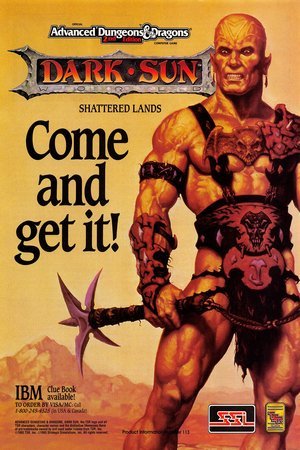
.thumb.jpg.0791f1ddb2814ccfa12a0cabab6e418c.jpg)

.thumb.jpg.34925daf7cd1ac5100e00a4539899b74.jpg)
.thumb.jpg.d00d06a55d3b29499a1645ab2573a131.jpg)
.thumb.jpg.213092b12197d1f344517cc17ece0695.jpg)
.thumb.jpg.0ad73db5de7508b62dae759a7b58501c.jpg)
.thumb.jpg.be80277d500e981fc68a0e685f3f999a.jpg)
.thumb.jpg.2731dc243b00ca3518ffbbd8edf21037.jpg)
.thumb.jpg.94a9538ca0ba56ed0af183b848e27ca7.jpg)
Is there a way to hide the loading UI on windows game big box?
in Troubleshooting
Posted
As Windows games do not use emulators (obviously), you have to set up Startup screens per game. Right click your game > Edit > Edit Metadata/Media > Startup/Pause tab. Tick "Override Default Startup Screen Settings" > click "Customize". Here you can enable and try (a combination of) settings and adjust the duration of the Startup Screen. You can download Startup Themes from here:
https://forums.launchbox-app.com/files/category/31-startup-themes/