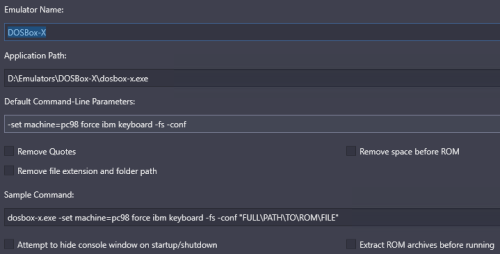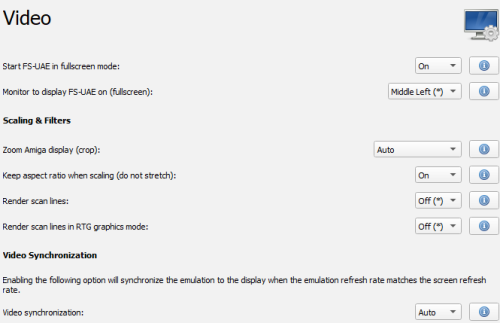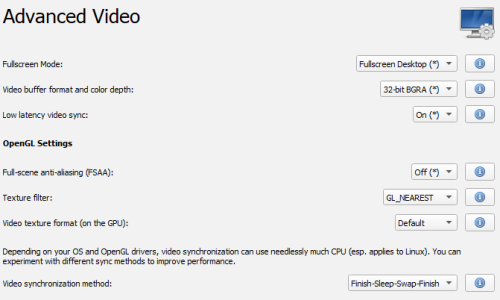-
Posts
51 -
Joined
-
Last visited
Content Type
Profiles
Forums
Articles
Downloads
Gallery
Blogs
Everything posted by MCF
-
Problem mysteriously went away without my doing anything... Amiga games are now launching in 3840x2160 fullscreen.
-
DOSBox-X is a fork of the original DOSBox with additional features, including support for PC-9801! Below are the steps I used to get PC-9801 working effortlessly with Launchbox. Go to https://github.com/joncampbell123/dosbox-x/releases to download the latest release of DOSBox-X. I use the mingw win64 sdl1 build, however you should experiment and see which suits you best. In LaunchBox, create an emulator for DOSBox-X and set -set machine=pc98 force ibm keyboard -fs -conf as the Default Command-Line Parameters. Add the following AHK to Running Script to allow quitting DOSBox-X by pressing Esc, and then click OK to save the emulator $Esc:: { Process, Close, dosbox-x.exe } Create a conf file with the same name as the game HDI file and edit is as below. Please take care to change the location of the HDI file in the IMGMOUNT command, as this is just using my setup as an example. Explanation on the options at the bottom of this article. [sdl] output=openglpp [render] frameskip=0 aspect=false scaler=none [autoexec] IMGMOUNT C "D:\Games\NEC PC-9801\Briganty.hdi" BOOT C: For FDI floppy files, please refer to the sample CONF file instead. [sdl] output=openglpp [render] frameskip=0 aspect=false scaler=none [autoexec] IMGMOUNT A "D:\Games\NEC PC-9801\Rude Breaker.fdi" BOOT A: In Launchbox, set the launching ROM file to the CONF file. EXPLANATION ON OPTIONS IN THE CONF FILE To read up on what options are available when making your own CONF file, please refer to https://github.com/joncampbell123/dosbox-x/blob/master/dosbox-x.reference.conf By default, DOSBox-X will load the CONF file dosbox-x.conf in the directory where you have DOSBox-X installed. The alterations in the game specific CONF files as above will supersede whatever is configured in dosbox-x.conf, so there is no need to edit that file. I prefer output=openglpp because it provides pure sharp pixels without any filtering. If you want simple bilinear filtering, change it to output=opengl or output=surface, depending on which you personally prefer. Additional options are available if you read the dosbox-x reference conf in the link above. the [autoexec] section is an absolute must, otherwise the game will not boot and you're just greeted with the PC-9801 Z: prompt. Do let me know how the instructions above work for you, and I hope this makes life easier for emulating PC-9801 games
-
As the title suggests... how do I change the fullscreen resolution in FS-UAE? I am using FS-UAE Launcher in conjunction with Launchbox to manage my Amiga and Amiga CD32 games... but it is stuck at 1920x1080 fullscreen instead of capturing my desktop resolution of 3840x2160. I have reviewed both https://fs-uae.net/video-options and https://fs-uae.net/configuration-files These are my current Video and Advanced Video in FS-UAE Launcher. Below is one of the sample fs-uae config files I created in my Configuration folder. [fs-uae] amiga_model = A1200 fast_memory = 8192 hard_drive_0 = D:\Games\Amiga/Chaos Engine 2.zip x_whdload_args = ChaosEngine2AGA.Slave PRELOAD Appending the following 2 lines did not do anything, and it still loads in 1920 x 1080. fullscreen_width = 3840 fullscreen_height = 2160 Any help is greatly appreciated. Thank you.
-
I only setup the Mouse and Superscope games in Launchbox... other SNES games I play on a Super Nt. Some games like Shien's Revenge and Mario & Wario are really fun mouse games, and do not work with controllers. I have the 24 April SNES9X Git installed, and have the Fullscreen on ROM Open checkbox ticked, but the results are still the same. Sending 7 just does not work on my PC. I gave up setting up the AHK for the mouse in SNES9X and switched to Mednafen. Thanks for all your help @JoeViking245... SNES9X is just being stubborn on my PC I guess.
-
Oh man... there was a -f added to Mednafen in Associated Platforms... didn't notice that earlier... Thanks for the hint! Completely missed that earlier.
-
I have Mednafen in D:\Emulators\Mednafen, and I want to use it for NeoGeo Pocket and NEC PC-FX. Unfortunately double clicking on the game in Launchbox does nothing. I know it's not a problem with Mednafen, because I can launch the games from the Command Prompt, i.e. mednafen.exe "D:\Games\NeoGeo Pocket\faselei.ngc" Please advice
-
Could this be failing becuase I configured SNES9X to be fullscreen by default?
-
Would love to see a solution for this too....
-
I want to eventually use BigBox and not require using keyboard and mouse Unfortunately the suggested AHK did not work... I had set a variation of Sleep, even delaying up to 20 seconds did not work This is different from the KEGA Fusion emulator (which I use to emulate Sega Master System games), and the following AHK to send F12 works Sleep 5000 Send {F12}
-
Not sure if this was posted, but I couldn't find this in this topic I am having problems enabling mouse in SNES9X I have -port1 mouse1 added as a parameter to the emulator, but I find that it still requires my pressing 7 to actually enable it in SNES9X I tried the following AHKs in the Running Scripts section, to no avail SendInput {vk47} Send, 7 Send 7 Send {7} SendInput, {7} SendInput, {Raw}7 Any help is greatly appreciated.
-
No, it's supposed to be automated Did you add the -Filename command line parameter for the emulator in Launchbox?
- 22 replies
-
Really hard to say in these cases My script is just basic PowerShell converted to EXE, so there shouldn't be any compatibility issues. You may try configuring the Project Phoenix emulator itself to launch in Windows 7 or Windows XP compatibility mode and then try again?
- 22 replies
-
- 1
-

-
You may want to check your System log in the Event Viewer, there should be something there that shows why it crashed.
- 22 replies
-
- 1
-

-
I am using a humble Intel NUC7i3BNH It's only a 7th gen i3 processor, but it gets the job done and I can emulate all the 8-bit and 16-bit consoles perfectly. 32-bit emulation is limited only to 3DO, CD-i, and PS1. Redream and PPSSPP works well for most titles, but anything above that it out of the question.
-
Check the Details tab in Task Manager to ensure the Project Phoenix emulator process is no longer there.
- 22 replies
-
Yeah... the emulator needs to quit entirely, before it can switch modes... this is because this tool injects values into the emulator's XML configuration file, so it must quit and relaunch
- 22 replies
-
I believe you're right... does it work if you disable Startup Screen? The commands require the Project Phoenix emulator to be the frontmost window
- 22 replies
-
I don't use the Startup Screen feature in Launchbox. I just did a quick test and it loaded fine for me. What happens when Startup Screen is enabled and you launch the emulator?
- 22 replies
-
I had the same problem too, but my solution was to convert the LHA files to ZIP, which solves the problem
-
@Jesse.west Did you configure the emulator as below in Launchbox?
- 22 replies
-
After you get the error, look for the file daphne_log.txt in your Daphne directory It should provide greater detail on what went wrong
-
This is my MAME settings for NeoGeo (please ignore those other associated platforms) The BIOS file neogeo.zip needs to be in the ROMS folder in your MAME directory. You can look around online for it. -bios unibios32 is not mandatory, it's only used if you want to use Universe BIOS (see http://unibios.free.fr/) Please ensure all your NeoGeo ROMs follow MAME's naming convetions, i.e. Samurai Shodown must be samsho.zip, Fatal Fury is fatfury1.zip, and so on and so forth.