
mcfilmmakers
-
Posts
539 -
Joined
-
Last visited
-
Days Won
8
Content Type
Profiles
Forums
Articles
Downloads
Gallery
Blogs
Posts posted by mcfilmmakers
-
-
you're literally the most recent comment in that thread for the past 20 hours. I don't call that lost. Be patient.
-
On 7/16/2020 at 1:17 PM, PiperCalls said:
Wow @y2guru, just watched the video...that looks slick. Great work man! ?
There is a feature that I've always wanted to see in a theme so I wanted to throw it out there is a possible feature request...
In the GameList, it would be nice if the theme was able to show any Playlists that the game was a member of. The use case would be that as I'm scrolling along my games I might say "Oh yeah that game needs to be put into my Favorite 80s Shmups list" or something like that.
Ideally it would be exposed in the CTC just like Genre is now, with the ability to either list them as text or show images.
I don't know if this is something doable in CTC but I wanted to throw it out there just in case. Either way thanks for the slick app.
Thanks...Piper
that's not something launchbox can do natively... you would need a plugin to do that.
-
5 hours ago, Pixel said:
Yes. If I add documents there, it will be very long. It will be mixed with roms, and it can be difficult to find them etc.
Good idea would be to do the same what you did with multiple videos, I think. Maps, cheats, guides, manuals, magazines etc. It's on the list, but I don't know how you want to implement it in the future. Maybe there is a better way to open them than going into the edit menu.
I tried FS-UAE and Steam. Both worked a week ago.
Separate lists like the add to playlist option makes simplest sense to me.
-
29 minutes ago, Jason Carr said:
Yeah, sorry if I came off as a bit defensive. Generally, LaunchBox tries to avoid using the same images for several different games, but it does happen on occasion. What it should be doing in that case is renaming images with the game's GUID ID at the end in that case, so that they don't end up being used for multiple games at once (that's how the system was initially designed). There are situations though when that doesn't occur.
Unfortunately though I have a feeling that if we changed this, we'd get complaints the opposite way. "Why did my images disappear when I renamed this game?" So I feel like, instead of fixing that particular issue, we should probably just ensure that images are not used for multiple games in the first place.
Edit: But of course we can never prevent the issue when external tools or other frontends are used to create images, or when a user manually places an image in the folder. This issue is really a doosy, which is why we haven't focused much time on it. Thankfully it is a relatively rare occurrence for most users.
So then the solution should be that launchbox runs a check when the title is changed - if no other game in the same platform matches the old name, rename the image otherwise, if a match exists, copy the image file and rename the copy to match the new name. This way images won't disappear when the game is renamed, ever.
But you're right, it's not always simple. The issue with the GUID is there is no easy way for layman users to find that info when manually adding their image files unless they add the files directly within launchbox somehow (drag and drop onto game title then select image category from a dropdown popup (+ remember previous selection)?
-
8 minutes ago, Jason Carr said:
I am aware of this issue, but I was aware of it ages ago. Unless I'm misunderstanding, this did occur in 10.15, and has honestly been an issue for a very long time. I don't consider to be a very serious issue though.
Perhaps I hadn't noticed it before since I haven't really taken a deep dive into completing my image files until now.
I can say though that it is a serious issue, especially with the MAME lists. Importing them means there are MANY games with MANY versions, not all of which combine on import because the names don't always match (damn paranthesis!!) and many clones have their own logos as well.
There are ways to work around this (basically, deal with it and rename the image after renaming the game) but it appears to be a simple fix: When renaming the title, check if another game carries the same name as the old title, if it does, don't rename any associated images or videos. If it doesn't, do.
I bring it up not because I have a personal issue with this, but because it helps explain the behavior with videos that many others seem to be mentioning.-
 1
1
-
-
18 hours ago, ZeSystem said:
Games still cannot share the same video. Each just rename the videos and the previous game that was using it loses the association.
The same is true for images. If two games have the same title, they'll both share the same image matching the game title. However, if I rename one of the two game titles, the image file is also renamed.
Ex:
two games are called Launchbox Game and both use Launchbox Game.png. I rename one of the two games to Big Box Game.
I should therefore have two games: Big Box Game and Launchbox Game and one image: Launchbox Game.png
Instead, I have two games: Big Box game and Launchbox Game and one image: Big Box Game.png
This is wrong because the image contains the logo for Launchbox game, not Big Box Game and therefore should not rename when i rename one of the two games. This did not happen under 10.15
HOWEVER, if I only have one game called Launchbox Game and it uses Launchbox Game.png, when I rename the game to Big Box Game I would expect the associated image to be renamed because there is no question as to which game it is associated with.
-
 1
1
-
-
I don't know if this was possible before 11.0 but I managed to import a crap ton of games and some of the titles have a space at the end which appears to mess with finding associated assets. I'm using the media manager plugin to find those titles with the space at the end and there are quiet a few... (Acorn Electron) Is this normal behavior? I would expect launchbox to remove spaces at the ends of all fields including title, platform, developper, etc. and I'm fairly certain this used to be the case.
-
26 minutes ago, Jason Carr said:
If you check the box to remove rough-duplicate images, it will be slower than 10.15.
That was it.... That said, I'm importing 10 games into a new platform... over 30 minutes and it's still "saving games". Pressing Cancel doesn't seem to work (Cancel greys out but another 30 minutes and Launchbox is still "saving games").
I am able to close launchbox properly despite the saving games bar still showing (but the process still runs in background). I let the background process run another 30 minutes force close it. -
I noticed that version 11 importing games is significantly slower than in 10.15... am I the only one?
-
9 hours ago, Jason Carr said:
There should be no difference in performance anywhere really. Perhaps @mcfilmmakers is referring to the delays that were in the old betas?
Launchbox 11 as compared to 10.15 is massively more responsive when scrolling through the game lists. Before there was lag when scrolling, now it is smooth as butter.
-
OMG Just installed version 11... it is responsive AF! Amazing!
-
-
Just now, C-Beats said:
You talking about the Cleanup Media tool? You have the Select All/None buttons on bottom and you can select any group of rows and then right click and Check/Uncheck your selected row.
The select all/none buttons on the bottom don't let you select groups of results and the right clicking isn't possible when I tried unless this changed since 10.14.
-
the ability to select all/deselect all of a certain type of result as well. Currently we have no choice to select everything or nothing at all, you can't deselect a group of results.
-
Any chance of supporting platforms, platform categories and playlists in future updates?
i.e. Banner, Clear Logo, Device, Fanart & Videos
It's super awesome that we can check on our individual games on a per platform basis, but we can't verify the platforms themselves. the only way to check is by launching bigbox and noticing what isn't there and keeping notes.-
 1
1
-
-
Thank you for that. The video tutorial doesn't mention a thing about the different bios required for atomiswave.
-
I'm running the latest Retroarch and have installed the Flycast core for Atomiswave (the tutorial on Youtube is outdated BTW).
Anyway, I've got the emulator set up properly in Launchbox per the tutorial. The games are imported. Everything is pointed where it needs to.
The only difference from the tutorial is I have to use Flycast instead of Reicast and naomi.zip instead of naomi_boot.bin (per the retroarch wiki https://docs.libretro.com/library/flycast/)
It says I can use a MAME format bios, so I am.
But none of the games launch. Launchbox just minimizes and nothing happens. When I try to load the game within Retroarch directly, retroarch says there are no contents within the zip file, which is not true... the zip files contain .ic## files.
So what am I missing? Retroasrch says I should be able to use Mame files as they are so... why won't it work?
Edit: The games all run in MAME so it's not my files causing the problem. -
I have the same problem. Selected 23 files, Import as ROM files, select Force Importing duplicates but Launchbox will only recognize 4.
If I select None of the above, launchbox will recognize all 23 files but then I have to bulk edit to tell Launchbox what emulator to use. -
4 hours ago, JoeViking245 said:
Ya, 'updating' is beyond the original intent of the plugin. But is the next logical progression for a version 4.0. I'll add to my "I'll think about it" list.
I'm curious to look into your 3 - 15 -18 - 21 - 17 files/games example. I guess it's more of a morbid curiosity. Which sofltlist set was that in?
Milton Bradley Microvision... microvision.xml
-
I know I can click a playlist and see all the games within it, but is there a way to select a game and see all the playlists it belongs to? The right click -> add to playlist option appears to have two columns (there is blank space tho the left of the playlist titles) but there aren't any checkmarks next to the playlists I know the game is already in.
The reason is I want to know what playlist game A belongs to so I can add game B to the same playlist... but I have hundreds of playlists so it isn't manageable to go through every playlist seperately...-
 1
1
-
-
32 minutes ago, JoeViking245 said:
Your First Situation. Hmmm.... I think "Yes." If the file to copy doesn't exist in the Source folder, it skips it and jumps to the next one "in the list". So if your Source folder is your Update Pack folder, I suppose the Copy process would actually go a lot faster.
 Nice one! I like it. Hmmm... unless you do the clrmamepro process 1st. ?
Nice one! I like it. Hmmm... unless you do the clrmamepro process 1st. ?
Second Situation. Unfortunately any subsequent changes you make to your LaunchBox Platform in this manner will not be addressed with a new (eh hem.... update) Import. The process to scan all existing Parents and all existing Additional Apps associated with each Parent to see if a game to be imported is listed as a Parent or an Additional app would, in-the-end, utilize quite a bit of resources and will definitely increase Import time. Ain't happening. Easy fix 'taint so easy.

NOW.... if the games in question were not in your update pack Source folder, I t h i n k you'd be OK. One sure way to find out. lol Plan B, edit the hash file before importing and note those files as clones. Example:
change this <software name="cpm8607"> to <software name="cpm8607" cloneof="cpm86">
When updating (as much as can be) be sure to update your hash files as well for Importing. (Though "common knowledge", I try not to take things for granted)
Yes. Funny thing is I thought I had done this. But I guess if you only have a couple Emulators and the 1st one on the list is "MAME", it would appear that way. lol I've added this to my to do list.
As Always, thank you for your love and support.
 Keep the comments, concerns and suggestions coming.
Keep the comments, concerns and suggestions coming.
Yeah, I updated via clrmamepro first. I'm just thinking of how the plugin grows from here and the natural path in my estimation is to enable updating.
I ask because my source folder literally had 3 zip files in it. My platform before import had 15 titles. My destination folder had 18 files (I already did the update with clrmamepro so it was at 15 before the update: 15+3 = 18). After importing, launchbox had 21 titles (I expected to see 17 (I had manually removed 1 entry so 15 + 2 (remember, 1 of the new games is also a clone) =17)). Which means it didn't skip what wasn't in the source folder because if it did, it should have only added the 3 files resulting in 2 new titles. The culprit, as demonstrated, is the sole reliance on the game title during import which doesn't account for MAME changing the name of that title.
As such instead of:"Copy AND Import" - the Copy roms part:
A - It will copy AND overwrite (replace existing) all roms as per your selected criteria. All. No clones. No prototypes. No non-supported games. Or a viable combination there of.B - It does not and will not look to see if an existing rom no longer exists (is obsolete) in the current [updated] set.
"Copy AND Import" / "Import Only" - the Import part:
Importing separately - If the Game Title does not already exist in the platform you're importing to, import it.
Importing additional Apps (Clones) - If the clones' parent already exists in the platform you're importing to, AND the clone is not already an additional app to that parent, import it.
It COULD be:
"Copy AND Import" - the Copy roms part:
A - Create a list of files where the filename in both the source and destination folders matches (aka find all same games based on filename). Let's call this GameMatches.txt...B - It will copy AND overwrite (replace existing) all roms as per your selected criteria. All. No clones. No prototypes. No non-supported games. Or a viable combination there of.
C - It does not and will not look to see if an existing rom no longer exists (is obsolete) in the current [updated] set. <- that's cool. I don't expect the plugin to do this.
"Copy AND Import" / "Import Only" - the Import part:
Importing separately - If the Game Title does not already exist in the platform you're importing to, check if the filename.zip in the destination folder (or source folder... we could use either one) exists in GameMatches.txt. If it doesn't, import it (this is a new game); if it does exist, do not import it (the new game title is different from the old game title but they are the same filename.zip therefore, they are the same game) or, go a step further... prompt the user if they want to import anyway. We can show a prompt saying "Blockbuster and Block Buster share the same filename, would you like to import the game as a new title, rename the already existing title (edit the launchbox platform xml of the title to match the software list title), or skip importing this title?" with the appropriate options.
Importing additional Apps (Clones) - If the clones' parent already exists in the platform you're importing to, AND the clone is not already an additional app to that parent, import it.
As is, the current solution to the problem is to delete the platform entirely and re-import it entirely. Implementing the above would save a large amount of time and effort for the user. Obviously, it may be beyond the scope of your intentions for the plugin and that's fine.
I wouldn't expect the second situation to be implemented, but it is a dream scenario. The problem is that when you have literally hundreds of files you manually deleted, it simply isn't possible to edit the hash files manually every time you update MAME (once a month), hence the blacklist. The alternative here would be to keep the title in Launchbox and set it to hide. Not the end of the world, it's just an OCD thing.
-
On 5/29/2020 at 8:52 PM, JoeViking245 said:
How are you bezel creation skills?

lol.
So now that 221 is out... what is the update process supposed to be after i've gone through the clrmamepro process? Dragging the files into launchbox results in Titles matching the rom names... which is garbage. The intention is to merge new roms with same names into additional apps of already existing games. The plugin can import the entire platform from the hashfile but I don't know how it behaves with updated sets...
I'm afraid to move forward so I'm asking and suggesting at the same time...
First situation:
Am I correct in assuming that setting my roms source folder to my MAME - Update Software List ROMs (v0.220 to v0.221/platformIwant) folder and the copy my roms to destination towards the location of my software roms folder (launchbox/Emulators/MAME/software/platformIwant) then the plugin will import only the updated roms instead of the entire list for the platform? UPDATE: Answer: no.
UPDATE: I ran a quick test with a smaller platform that had some changes: Milton Bradley MicroVision. I tried the above and the following happened:
The platform game list went from 15 to 21. However, 221 only added 3 games (1 is a clone). As such, the expected game lsit should have gone from 15 to 17. Here's the rundown of what happened:
- the game Blockbuster saw it's name change to Block Buster. Since the name changed, it was imported as a new title in Launchbox even though the filename hasn't changed. Suggestion: the plugin should check the filenames for potential same game matches.
- the game Connect Four had 2 clones in 220 (connect4, connect4o, connect4t). When importing 220 (combine clones), the plugin preferred the Connect Four (8021) title. In 221, connect4t was removed. The plugin imported connect4 and connect4o as a new entry, preferring the title of Connect Four (TMS1100 version) base on the connect4.zip file... I don't know if this is because the name of connect4.zip in 220 was different. I'm going to assume that is the case since connect4t was removed. As such, the suggested solution is the same as above.
- the game Star Trek Phaser Strike saw it's name change to Star Trek: Phaser Strike. See above suggestion.
- I had deleted the game called Demo when I imported 220. Importing 221 brought that game back. Complex suggestion: It would require creating a new file for this to work, but the ability to create a black list per platform would be awesome to prevent this. Especially with larger platforms where I deleted in some cases HUNDREDS of magazine files, creating a blacklist on the Select a Computer/Console to import screen by selecting a platform, then highlighting the game you want to black list (ability to multi-select with shift/ctrl more than one at a time an added bonus) and then pressing on a blacklist game button would avoid importing those games the user doesn't want. A whitelist button would allow the user to undo their blacklist selections.
- The two clones combined on import as expected, however both clones are new so I couldn't test how this interacts with pre-existing entries with matching titles.
So, in this small set, I had to delete 4 entries. But we have to consider platforms with thousands of entries (such as Apple 2, Amstrad CPC, etc) where it isn't possible to go through the list manually.Second situation:
Say you already have imported a very large platform (Apple II cracked for example). The set has MANY same game titles with different names (Zork I for example has 6: Zork I (release 26...), Zork I (Release 75...), etc). Naturally the plugin didn't combine these clones because they don't have the same names, nor would I expect it to. So I manually combine them into Zork I which places them as additional apps with one of them acting as the main entry. If I import the platform again, then it will re-import those combined games (since they have different names) and I don't want them to do that... or am I wrong and it will ignore them because they are found in the additional apps of another title?
An easy fix here (if it is a problem), perhaps, would be to have a checkbox on the select how you want your roms imported screen under skip Non Supported games which would say skip all games in Additional Apps with a warning that it can increase importing time (for obvious reasons)... (it should check the file name, not the app title).
CONCLUSION: Checking filenames in addition to game titles will avoid double entries where the title of the game was changed between Mame versions. It won't stop double entries where the game title AND the filename changed, but it'll stop 99% of those situations since it is rare both change at the same time. Allowing the creation of blacklists will also prevent having to delete already deleted roms when they are re-imported. I can see the suggestion to simply delete the zip file from the folder coming but what if you want to keep the file in case you might want to import it in the future? (for example, I want to blacklist a working game that isn't 100% emulated to my liking but in the future it is updated to a state I want). Deleting the file means I'll never see it again since it won't be placed in the update packs unless the rom itself changed).
Also, another suggestion: is it possible to have the plugin auto select MAME as the emulator on the choose an emulator screen (as long as an emulator with that name exists)... just another QOL thing that reduces those clicks....and another: the option to remove all text in brackets from game titles (nobody wants to see Connect Four (TMS1100 version) in the title, they just want to see Connect Four.... should accommodate for multiple instances of brackets (ie> Connect Four (TMS1100 version) (clean cracked))
I ask and suggest because I love. Your work has already made the unimaginable possible as is. I would help if I knew how...
Thank you. -
On 1/24/2020 at 3:08 AM, Johnny T said:
The Exit on Escape option works for me but I need to run AutoHotKey to press Esc twice to fully exit MFME.
Hope that helps ?
You said you have a script...
-
I'm new to updating CHDs... I'm going from MAME 220 to MAME 221.
I know that clrmamepro doesn't pdate CHDs per se... is it really jsut a question of drag and dropping the update pack into my MAME roms folder?
All the youtube videos completely ignore CHD updating so I have no idea if I'm doing this right... do i scan CHDs as merged or split? Does it matter?
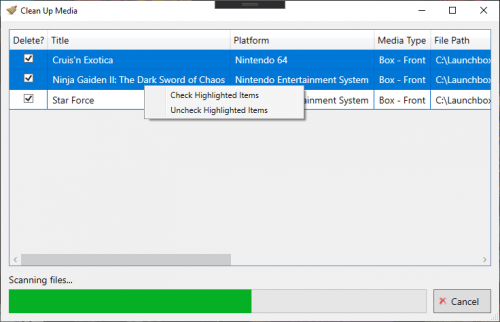
11.3-beta-1 Released
in Beta Testing
Posted
erling1000 said the same command line does not work for them.