-
Posts
410 -
Joined
-
Last visited
Content Type
Profiles
Forums
Articles
Downloads
Gallery
Blogs
File Comments posted by Sbaby
-
-
46 minutes ago, JoeViking245 said:
Why do you need double images? Images named as per #3 and #4 above works in both the Pause Menu and with MultiMonitor.
you are right but in order to have a unique image for individual games I have to have all the images named with the id number, so I continue as I have always done. I keep all my images of the controls for the individual games with NUMBER-ID.PNG
-
5 hours ago, JoeViking245 said:
ok thank you, now I removed it. I ask you if possible to replace it with an image of your plugin, exactly like you do for launchbox
5 hours ago, JoeViking245 said:1) Game Title i.e. \LaunchBox\Images\Game Controls\Sony PlayStation\Alien Trilogy.jpg
2) Game ROM name i.e. \LaunchBox\Images\Game Controls\Sony PlayStation\Alien Trilogy (USA).jpg
Pause menu : not work 👆
5 hours ago, JoeViking245 said:3) (new) Game Database ID # i.e. \LaunchBox\Images\Game Controls\Sony PlayStation\9850.jpg
4) (new) Games Platform i.e. \LaunchBox\Images\Game Controls\Sony PlayStation.jpgPause menu : work 👆
5 hours ago, JoeViking245 said:1) Game Title i.e. \LaunchBox\Images\Game Controls\Sony PlayStation\Alien Trilogy.jpg
2) Game ROM name i.e. \LaunchBox\Images\Game Controls\Sony PlayStation\Alien Trilogy (USA).jpg
3) (new) Game Database ID # i.e. \LaunchBox\Images\Game Controls\Sony PlayStation\9850.jpg
4) (new) Games Platform i.e. \LaunchBox\Images\Game Controls\Sony PlayStation.jpgMultimonitor plugin : work 👆☺️
Pause Menu : I have tried both png and jpg with no differences, with the multimonitor plugin everything works correctly while on the other hand in the pause menu everything works correctly only if I use the images in format 3) and 4) . This compulsorily causes me to have double images with different names and I don't like it very much, could you help me ?
Important note : names of the roms work for arcade games only... for consoles I have to compulsorily use id number names
-
I want to disable the native function of bigbox, not your plugin
regarding rom names, I have done so many tests, your plugin is fine with game names in png format for all platforms.
Instead my pause menu does very strange things, for example for MS-DOS it only sees me ID numbers while for other platforms I can enter the rom name but not the game name, so I will always have to have duplicate images with different names to make both your plugin and the pause menu work with the same control images.Regarding the default image display, is it possible to implement it? For example, if there is no single game image, I would like it to display the platform image (for the custom folder).
-
I cannot delete all the images, I want to keep them.
Ideally for me would be to disable the function for bigbox, do you know if possible ?
-
7 hours ago, JoeViking245 said:
Pretty certain it's not a plugin issue. If you press and hold Alt, then tap TAB, while continuing to hold Alt, is one of the open windows the marquee? If you tap TAB (still holding Alt) until you get to the marquee, then release Alt, does the marquee (re)appear on the monitor? If you revert back to v1.1.5-beta-4, does it still minimize/disappear?
You are right wulla the issue of the marquee minimizing, I found that the problem that windows window has the stesos name of launchbox so when I start mame it minimizes BigBox and Launchbox to avoid that annoying problem of the keypress below, so it automatically minimizes also the image of that screen on the left. The ideal solution for me would be to ask you if it is possible to also add the second BigBox image and disable the original program image. In fact, your plugin's image, the one to the right of the controls, does not minimize and always remains active even while playing the game. And in fact in LaunchBox I don't have any problem, the problem resides only with Bigbox in because the left image has the name of the window identical to that of BigBox
7 hours ago, JoeViking245 said:Can you remind me about my pause menu? Link to the post? I'm drawing a blank about a pause menu I created that uses database ID #'s and ROM names. (old age.
 )
)
I must apologize to you, I confused you with another user, the pause themes I use are GameControlsFS and GameControls by Retro808 . The images you see of my controls have a space to the left and right because during the pause menu they are automatically filled by the bigbox options and the images that are automatically loaded by the pause theme. That's why I don't want to change my methods otherwise I would have to redo all the slamming of calibrating the images
7 hours ago, JoeViking245 said:Still drawing a blank. (I'll probably be super embarrassed when you share the post.)
For this point maybe I didn't explain myself well, I would simply like you to implement in the multimonitor plugin and as far as the custom folder is concerned, the ability to show the default images of the platforms when the plugin doesn't find the image of the specific rom I was just pointing out to you that my theme already does this and I'm fine with it, I would like the multimonitor plugin to behave this way as well, this is because the default controls for the various consoles are only one for all games
-
Another question :
the pause menu shows me the default platform controls image if it doesn't find the single game image. I like this...Is it possible to implement this for the custom plugin folder as well?
-
1 hour ago, JoeViking245 said:
In BigBox, the marquee image is set on the "2nd Monitor" by BigBox. The plugin only adds an image to the "3rd monitor" and doesn't touch the 2nd (unless in the plugins setup menu, that's what you chose). So not sure what's going on. Now, which monitor is considered the "2nd" and the "3rd" might be different between what Windows says and what BB says.
it works . the main problem is that ingame the left image minimizes, it disappears and leaves the left screen black (bigbox only)
1 hour ago, JoeViking245 said:This "ID number" is the 'LaunchBox database ID #'?
Yes, but only for dos games. The other categories have roms names. The pause menu is yours. I am not going to change the pause menu. There have been years of work to keep the visual structure. I can't change it. It also works well with image id names for dos games, while for others it uses rom names.
-
5 hours ago, JoeViking245 said:
I looked at my note regarding fixing the image disappearing when entering the Game Details screen in BB, just the other day. Then thought to myself, I really should look at that someday. Well, 'someday' turned into 'Sunday', and I think I got a fix. (I just hope it didn't mess up something else down-the-chain.)
Beta Version 1.1.5-beta-5 MultiMonitor2022 (v1.1.5 beta-5) .7z
Fixed: 3rd monitor image disappearing when entering Game Details (BigBox)
Thanks for new beta ☺️
In the game details section of bigbox now both images are correctly visible, unfortunately however starting the game and during play the marquee image disappears resulting in a black screen on the left... that leaves the game in the center and the controls on the right....
My guess is that the marquee image is reduced to an icon, I don't know for what reason.-----------------------
I also wanted to ask you, how come in launchbox the boxfront is shown and instead in bigbox the marquee is shown ? also are launchbox and bigbox screens reversed 👇
-----------------------
5 hours ago, JoeViking245 said:As in the LaunchBox Database ID #? Do images named in that fashion show in LB/BB otherwise? Do you have other image types named after the ID#? I thought they had to be name either the same as the ROM name or the games Title (barring any invalid character changes).
Though I do create some off-beat (possibly 'impractical') plugins, I do usually try to stick with LaunchBox standard conventions for consistency's sake. Such as image file names. If using the ID #'s works elsewhere in LB/BB, I'll look into it. But unless I missed 'the memo', I don't think they do.
As for naming, and for dos games only, i am forced to keep the image name with the game id number because otherwise in the pause menu it is not displayed, if i use the rom name it is displayed correctly by your plugin instead it is not displayed in the pause menu, if i keep the name as the id number instead it is not displayed by your plugin but it is displayed in the pause menu
-
On 2/13/2024 at 2:23 PM, Sbaby said:
Hi @JoeViking245 how are you? 🙂
I wanted news if you have tried to solve this problem? I would like to solve it, I like the plugin.
The problem only affects BigBoxThen I wanted to report that with the custom folder Launchbox\Images\Game Controls the images show correctly in all arcade games while MS-DOS games show me the boxfront instead of the custom folder image.
The reason is because for my ms-dos images I used the game ID number as the image name... In fact I tried renaming one by putting the full name of the rom and it works, I should rename them all, it's not a big deal but I just wanted to know if it's faster to implement reading the id as well
-
1 hour ago, JoeViking245 said:
Glad to hear the 2nd monitor is working.

Were the displays detected properly before? Which I guess wouldn't make sense because minimizing LaunchBox wouldn't affect the monitor numbering order.
Might try this if it isn't this way already... Open your Windows Display Settings. Where the 3 monitors are shown, align them side-by-side and then (the important part) align the TOPS of all three. (not the bottoms).
I think when I edited the previous post maybe you had already responded and didn't read the whole thing. Had you seen the pictures ?
EDIT :
I solved it by reinstalling nvidia drivers, this sounds crazy to me but now finally launchbox numbering matches windows numbering
-
 1
1
-
-
for mame you were right and I apologize, I had a minimize launchbox at game startup, removing this option the image to the second monitor works
I have a more serious problem now, though.
Now the plugin has banged itself up, pressing the display identification button doesn't detect the numbering as it is detected by windows and reverses my displays 1 and 3, so the image goes under the game. i don't understand why it does it now
The windows identification of the monitors does not match the launchbox identification, maybe that is also why I have various problems
I have four monitors,
Display 2 corresponds to my TV and I only activate it when I need to play it from the couch by pressing WIN+P and selecting SECOND SCREEN ONLY.
The three main monitors on the other hand are all active and are selectable with WIN+P as EXTEND
In the image below I have the nvidia panel detecting the situation in EXTEND :
The Windows screens panel detects the same thing :
So :
4 - 1 - 3 - ( 2 Off )
Instead Launchbox detects
2 - 3 - 1
🤔
-
-
11 hours ago, JoeViking245 said:
Well, it wasn't supposed to be a "just do this every time". So, "If all goes well" turned out it didn't go well.
OK. That tells me it's still "on" the 2nd monitor [almost] like it's supposed to be. (...and you never needed to press Win+Right-Arrow.)
Is something (i.e. some other window) covering up the image when you start a game? Then Alt+Tab brings it back 'above' whatever covered it?
Or is, when starting a game, the image seems like it's 'minimizing', and you see the actual desktop on the 2nd monitor where the image was? (At least until you Alt+Tab to 'bring it up')
I realized that it doesn't work with mame and other emulators, instead it works fine for me with retroarch, hypseus singe etc.
In the end I think it's all still related to the usual problems I have with launchbox minimizations and maximizations, I've described it in other posts
To solve my problem (and I think others) you should put in a programming such that it detects when the emulator is finally at the end of its loading and that is when the game is maximized the image should force itself to remaximize
-
8 minutes ago, JoeViking245 said:
Now you tell me! lol
Open Settings.xml (with any text editor) and verify dontHide is set to True. (it should be)
Start LaunchBox.
Select Mortal Kombat.
(Image should show on 2nd Monitor)
Start MK
If image disappears, press and hold the Alt key. Press the Tab key once. Keep holding Alt. You should see 'a visual list' all the windows that are open. Is one of them the 'missing' MK image? If so, [STILL holding Alt] press Tab (one tap at a time) until that image window is selected. Let go of Alt. Does the mk image appear on monitor #1 (aka not on the 2nd monitor)? (If you saw it when pressing alt+Tab, but not now after selecting it, that's OK.) Since your monitor #2 is situated (per Windows) to the right of #1, Press the Windows key and the Right arrow key. This will move it to Monitor #2.
Alt+Tab (like before) back to the game and exit it.
If all goes well, all should be well now. (aka, start a game with an image on the 2nd monitor and it should stay there when starting a game.)
ok, with this way the image appears but I find it too cumbersome, I don't like it
With ALT-TAB eccetera the image does not appear on monitor 1, but immediately correctly on monitor 2, the next time with a new game the situation does not change
-
2 minutes ago, JoeViking245 said:
I'm not sure what to tell you. The part of the code that keeps/hides the image during gameplay wasn't touched with this latest beta release. The only thing I can think of is that it wasn't working before beta-4. At least not for you because it seems to be working here.
Assuming it worked for you prior to beta-4, does it still not work if you change the image type(s) to something other than *Custom Folder? Maybe try beta-3 again.?. You'd need to delete "Setting.xml" prior to starting LaunchBox if you try beta-3 (or prior) and then re-run MultiMonitor Setup.
I had never used this plugin before, it probably didn't work for me before either
-
 1
1
-
-
6 hours ago, JoeViking245 said:
To clarify, when you select a game (i.e. Mortal Kombat) it shows the image (\Images\Game Controls\Arcade\mk.png) on Monitor #2. But then when you launch the game, the image on Monitor #2 goes away?
Does the image reappear (on Monitor #2) after you exit the game?
When I select a game (i.e. Mortal Kombat) it shows the image (\Images\Game Controls\Arcade\mk.png) on Monitor #2. But then when you launch the game, the image on Monitor #2 goes away
The image does not reappear (on Monitor #2) after you exit the game. It reappears if I select another game and return to Mortal Kombat
6 hours ago, JoeViking245 said:Looking through the logs, I see that you had just LB 2nd Monitor turned on (via settings). Then later on, you turned LB 3rd Monitor on but set both of them to use your (physical) Monitor #2. And then later, turned off LB 3rd Monitor.
Setting them both to the same physical monitor during runtime might have confused the plugin. Turning off LB 3rd Monitor (or assigning it to a physical 3rd monitor), saving, and then restarting LaunchBox should fix it.
These changes were due to the varied trials. Now I put everything as default, SAVED, but the situation does not change
-
1 hour ago, JoeViking245 said:
If you enabled it in MultiMonitor Setup, did you click Save before exiting?
Yes, save !
1 hour ago, JoeViking245 said:Can you zip up attach the Logs folder? (\LaunchBox\Plugins\MultiMonitor2022\Logs\)
-
but now I have tried the option "KEEP IMAGE(S) VISIBLE DURING GAMEPLAY" and unfortunately it is not visible
-
1 hour ago, JoeViking245 said:
ok , configuring like this works great, thanks, perfect

-
1 hour ago, JoeViking245 said:
This beta release has had minimal testing, but what was tested, tested favorably.
Beta Version 1.1.5-beta-4 MultiMonitor2022 (v1.1.5 beta-4) .7z 93.73 kB · 1 download
New Option: Can set a Custom Folder to use for game images
This will search for images in /your_custom_folder/game_platform/game.png (or whatever image file extension)
Game images can be named the same as games Title (see below) or ROM filename.
To Setup:
- Start MultiMonitor Setup
-
Below the Default Game Images, click Set Custom Folder.
- Browse to and select your custom folder (containing the Platform subfolders)
- Click OK to save
-
in either the Default Game Images, or in the datagrid containing your platforms
- select the image type *Custom Folder
- Don't forget to Save when you're done!
Using the games Title:
If the Title has 'invalid file name characters', those characters will need to be replaced with _ (underscore). The exact same way LaunchBox does with its image files.
Example: Title = Disney-Pixar's Toy Story 2: Buzz Lightyear to the Rescue!
image = Disney-Pixar_s Toy Story 2_ Buzz Lightyear to the Rescue!.pngInvalid characters are:
< (less than) > (greater than) : (colon) " (double quote) / (forward slash) \ (backslash) | (vertical bar or pipe) ? (question mark) * (asterisk) ' (single quote) Not technically invalid (post-DOS), but consistent with LaunchBox character replacementThanks for the new version of the plugin unfortunately I have tried many ways, with all monitors, all filenames and all extensions jpg and png, saving, restarting, etc, but nothing works
.
-
1 hour ago, JoeViking245 said:
Interesting. I assumed those images appeared on bezels. I'm curious as to how many games actually have a separate sticker that's not incorporated onto bezels? Or is this more of a MK thing.
I honestly have no idea how many there are, I found some in the folder
1 hour ago, JoeViking245 said:As for adding an option for a custom folder into the plugin, anything's possible. What "would be nice" is if you put in a feature request on BitBucket to add another folder so as to distinguish between Controls Information Labels, and Controls Information Panel Layouts (or however it should best be named). Then I could just grab it from the API.

https://bitbucket.org/jasondavidcarr/launchbox/issues/8564/distinguish-between-controls-information
-
 1
1
-
-
4 hours ago, JoeViking245 said:
I'm not familiar with the custom pause menu nor the subfolder "Game Controls".
I added the custom *Game Controls image option ("custom", as it is not directly accessible through the LaunchBox API) and used what seemed to be appropriate folder Arcade - Controls Information (which is accessible through the API) to allow showing a user's control panel layout (either generic images downloaded from EmuMovies or custom images). This came about from my proof-of-concept plugin Display game specific controls image on a separate monitor during gameplay.
Though this folder is generically geared towards "Arcade", it is available for all platforms.
Not sure why the custom pause menu is using a 'new' folder rather than one that's already available for the intended image type. To use those images with this plugin, you can copy them into their respective platform's Arcade - Controls Information subfolder.
The plugin will find the game images using the methods built into LB/BB which looks for game_title.png and/or game_ROM.png. So either file naming convention will work. The innate methods may also have some sort of fuzzy-matching (for game_title), but don't hold me to it. Regardless, if LaunchBox shows the associated game image, the plugin will too.
Thank you for the responses. The way I see it though, the information folder is more suitable for the original photos of the original cabinets like this image :
For the button controls made by us users it would be nice to have ea separate folder as I would like to keep both images, both those of the original controls and those of my game descriptions. It would be nice to have a "CUSTOM FOLDER" choice. , is it possible to put it in the plugin ?
-
Hi,
I use the images of the controls in the custom pause menu in the "Launchbox\Images\Game Controls\Arcade" folder that have the name of the roms file, for example mk.png
The folder you pointed out for the plugin is "Launchbox\Images\Game Controls\Arcade - Controls Information" which though contains images with the title name, e.g. Mortal Kombat.png
I would like to use in the monitor plugin the same images as in the pause menu folder, how can I do that? keep in mind that they not only have the different name but I corrected one by one all the images of the pause menu controls to fit me -
1 hour ago, JoeViking245 said:
The best solution in my mind (and I still contend) is to only start the game when you actually plan to play it. And just play it.

I understand what you mean, but my choice for the BigBox frontend was also made because I have so many games from the past that I like to put the key legend in the pause menu, and look at the manual from time to time while playing, I'm doing them all slowly.
for now thanks for everything and see you next time. 👍🤗-
 1
1
-


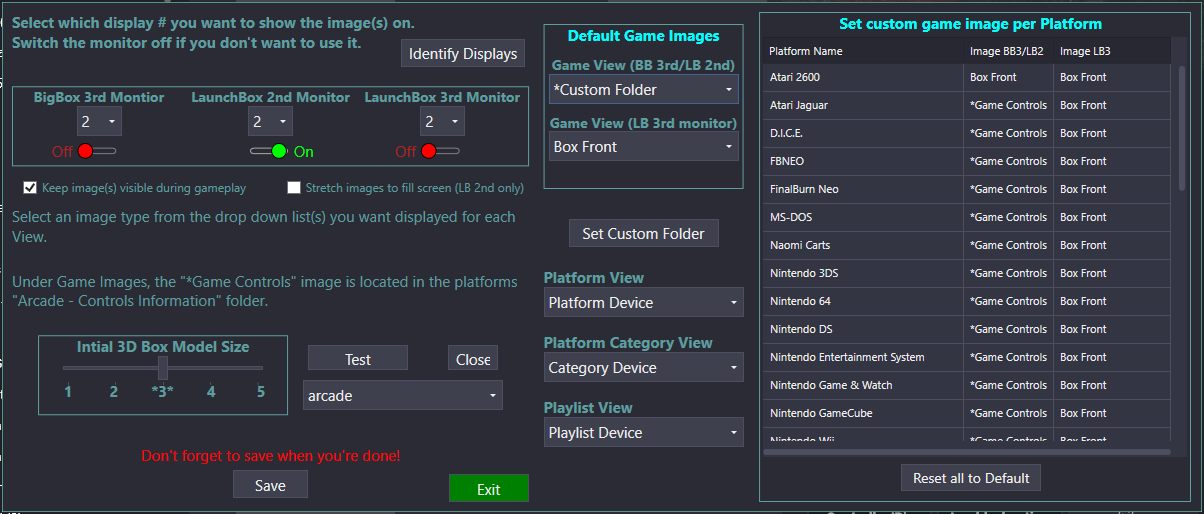








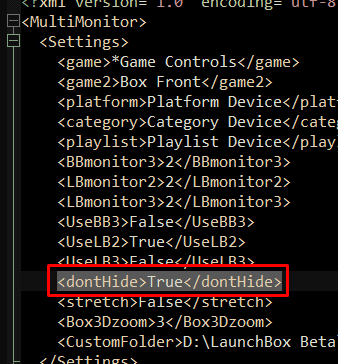






LaunchBox Multi Monitor and BigBox +3rd monitor plugin
in Third-party Apps and Plugins
Posted
exactly ! I am at 80% image formation for arcade games (roms-names) and 70% for ms-dos games (id-names) . Now I know how to continue, thank you very much 😍
my problem is that I have to have a compromise by minimizing LB/BB when I start some emulators otherwise I have various problems. That image for the monitor uses the same window name as LB/BB so it minimizes, I'll have to find a way to have it stay up just for that screen, or alternatively I won't use it, I think bigbox only uses it on the couch in front of the TV, so one screen only. The important thing is that the 3 screens work well for me with LB thanks to your plugin, for when I am at the desk station 🙏