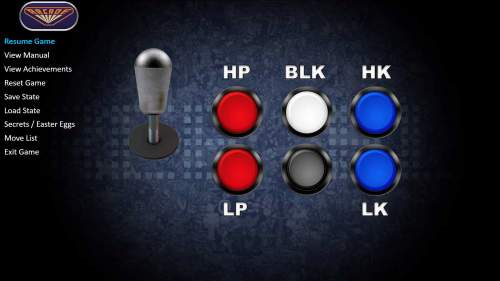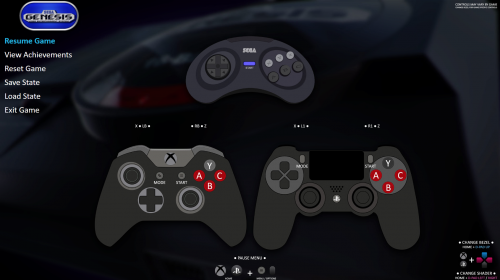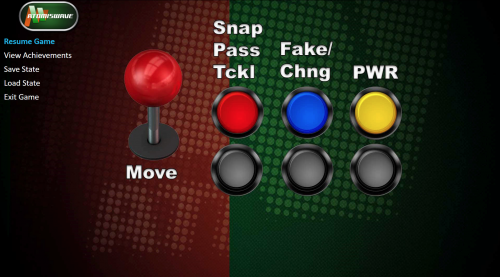About This File
A variant of the "Game Controls" theme that shows either a Game Specific controller mapping or in absence of a game map it will show a Platform Specific controller mapping in Full Screen (FS).
A sample of images are supplied courtesy of @OhBoy. It is designed for those that will create their own mapping images or those that have them already and want a way to show them without having to override the current LaunchBox image files. The Images shown for display are only samples of how the theme will look.
NOTE: All images must be placed in a specific folder structure and follow a standard LaunchBox naming convention to work with this theme. SEE BELOW.
How to set-up:
All images must be placed in the following folder and structure. (I have included the folder structure and ReadMe in the zip just copy it into \Launchbox folder.)
(Pics below to show how this should look)
1) Place a folder called "Game Controls" in the \Launchbox\Images folder (It would be \Launchbox\Images\Game Controls\)
2) All platform specific control images must be named as the platform in your set-up is named and placed in the \Launchbox\Images\Game Controls folder
(Example Sony PlayStation platform: \Launchbox\Images\Game Controls\Sony PlayStation.jpg) Note: The name must match how you have the platform named in Launchbox.
3) All game specific control images must be named exactly as the game is named in your set-up or as the LB Database ID (the LB Database ID is best used for games with symbols in the name as currently the coding has trouble pulling game files since LB will display ":" in the title but Windows will convert it to "_").
The image must then be placed inside a folder that is named exactly as the platfrom is named and the folder must be placed in the Game Controls location.
Game Specific Controls folder example: (Example Sony PlayStation platform: \Launchbox\Images\Game Controls\Sony PlayStation\ ).
The control image for the game specific is placed in the above folder folder:(Example Alien Trilogy for Sony Playstation: \Launchbox\Images\Game Controls\Sony PlayStation\Alien Trilogy.jpg)
IMPORTANT:
The theme is searching for a .jpg if your images are .png you must either change your image file extenstions or I have left a ReadMe in the theme's folder on how to edit the theme. It is simple and only takes a few steps.
I have included @OhBoy controller images with his approval. You can download what he has created here. He has a Startup and Pause theme as well.
What's New in Version 1.2FSb See changelog
Released
Updated the code to work with LaunchBox ID names as well as game names. To pull a custom image the code matches the LB name to the file name. Issue with this is game names with symbols in them. Such as ":" (Street Fighter II: The Wrold Warrior). LaunchBox retains that symbol but Windows converts it to "_" so the name of the game in LB no longer actually matches the file name. Jason recently updated LB/BB to use LaunchBox database ID to link media.
So when naming you images it is recommended for games with symbols in the name to use the LB DB ID.
Example: Street Fighter II: The World Warrior just name the image file after the LaunchBox ID: 5548.jpg