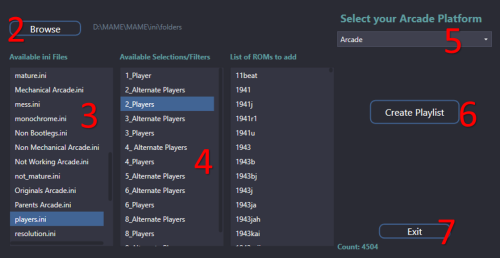About This File
Create Playlists from MAME category ini files for your Arcade Platform.
This plugin allows you to generate Playlists in LaunchBox from .ini files. The same ones MAME uses in its UI to apply filters used to categorize viewing of your games.
To be clear:
This doesn't really expand much on the already available Arcade/MAME Playlist building feature in LaunchBox. But if there's a rare instance you come across a MAME category ini file that has a 'pre-built' "filter" list and isn't already available in LB, well here you go. Regardless, this was actually a just-for-fun, 'let's see if I can' type of thing. And figured I'd just put it out here for whatever reason.
..now on with the show..
Only games that actually exist in your Arcade Platform will be added to the created Playlist. So say you choose “Control.ini” and Select “Joystick 8-way”, there are 6827 roms listed with that ‘filter’. If your Arcade Platform only has 1007 of those 6827, only 1007 will be imported into the new Playlist.
Many of these files can be found at www.progettosnaps.net. (Specifically here) And several more at https://mameinfo.mameworld.info/ (Look for the “MAMEUI 0.2xx Category-, Version and Alltime inifiles” link). There’s probably other sources available out there too.
These files are typically (and should be) stored in the ../MAME/ini/folders/ folder.
Requirements:
- This plugin file. Place it inside the ../LaunchBox/Plugins/ folder.
-
Your MAME/Arcade Platform MUST be named “Arcade”.v3.0 - A valid .ini file (or set of files) to read from. (see possible sources above)
(sample from “Controls.ini”)
[FOLDER_SETTINGS]
RootFolderIcon mame
SubFolderIcon folder
[ROOT_FOLDER]
[Dial]
2mindril
720
720g
720gr1
.....
[Joystick 8-way]
10yard
10yard85
10yardj
1941
.....
How to use:
First download and unzip the file. Copy “Create Arcade Playlists.dll” to you LaunchBox/Plugins folder. Right click the file and select Properties. Check the box to “Unblock” (if present) then click OK. Now start LaunchBox.
- In LaunchBox, select “Tools”, then “Arcade Playlists from ini” (near the very bottom). [not to confused with "Create Missing Arcade/MAME Playlists.."]
- When the plugin loads, it will attempt to automatically locate your ../ini/folders/ location and populate the “Available ini files” section. If it wasn’t able to find it or you want to look in a different location, click “Browse” and navigate to the folder you want to use.
-
Click on the ini file you want to use. This will populate the “Available sections/filters”.
- If there are no ‘[Sections]’ below “[ROOT_FOLDER]”, that means there are only rom names listed, and those will be added to the “List of roms to add” area.
- Click on one the “Available sections/filters” you want to use. This will add all the roms for that selection to the “List of roms to add” area.
- Select the Platform that has all your Arcade games. If it's called "Arcade", it will be selected automatically. (new v3.0)
- Click “Create Playlist” to create the playlist.
- Click Exit or create more.
(new look v3.0)
Once Exited, select Playlist or Platform Category and expand Arcade to see the new Playlist.
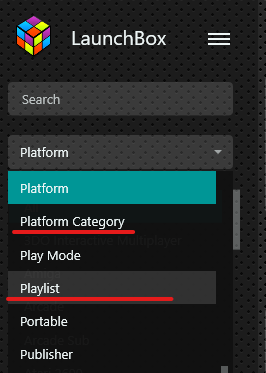
Notes:
This does not work with Additional Apps (mainly clones).
This adds “Arcade” to the beginning of the selected section/filter for its “Unique Name:” (to maintain consistency). The “Nested Name” will be the same as selected section/filter.
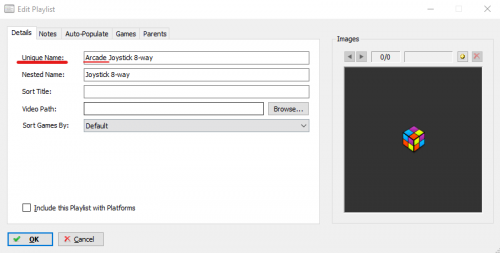 The Playlist will be added to the “Arcade (Category)” of the Platform Categories list.
The Playlist will be added to the “Arcade (Category)” of the Platform Categories list.
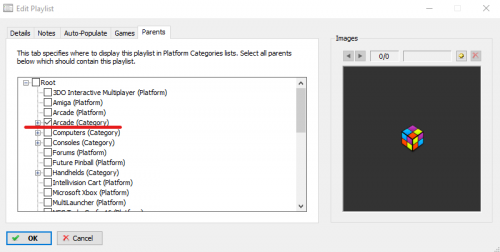 If you click Create Playlist and you don’t have any existing games that match, an empty Playlist will not be created.
If you click Create Playlist and you don’t have any existing games that match, an empty Playlist will not be created.
If a Playlist of the same name already exists, either delete your existing Playlist or edit it and change the name. It will not be overwritten nor modified.
What's New in Version 0.1.0.0 See changelog
Released
No changelog available for this version.
.thumb.png.c9faf450e4d2b690a819048b18173f61.png)