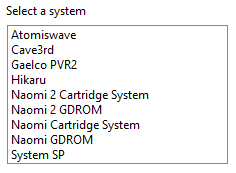About This File
Import games for use with Demul (Sega * Emulator).
Purpose:
This purpose of this plugin is to import only the MAME machines that can be emulated in Demul. A sort of MAME machine ‘filtered’ importer to supplement LaunchBox’s Import Tool.
Why:
LaunchBox can already import these machines (games) for you using the built-in Tools - Import - MAME Arcade Full Set. All you need to do is un-check the skip games unplayable in MAME checkbox. The concern is this results in over 6000 additional entries imported (even more if you uncheck any other boxes and include clones). And as in most cases, more is NOT always better. Alternatively you can also simply drag-and-drop the roms into LaunchBox. Which is great when you already have them sorted out.
Included Systems:
The list of machines included for this plugin was generated by running the command “demule.exe –listroms” using Demul v0.7 (Apr 28, 2018). The systems included are Naomi, Naomi 2, Atomiswave, Hikaru, Gaelco, Cave3rd (CV1000) and System SP. (Sega Dreamcast, though emulated, is not included in the list. [It’s not a MAME machine])
Naomi and Naomi 2 are each broken into 2 separate systems: Cartridge System (rom only) and GDROM (chd).
What this plugin will do:
- Let you select some or all of the games in the selected system to import.
- Select games from just 1 or multiple systems. (though may only be a good idea for Naomi/Naomi 2 Cartridge System (and GDROM System, respectively) because of the different command lines needed between systems**)
- Import selected games into an existing Platform or create a new one.
- When creating a new Platform, assigns “Scrape as” to “Arcade”. (useful when downloading metadata and media)
- Attempt to automatically detect/select your Demul emulator. (But you can select any of your existing emulators.)
- (optional) Copy roms to a new location for the games you’re importing.
- (optional) Only import games that have a corresponding rom in your selected Source folder. (i.e. If you selected 20 games and you only have the roms for 5 of those, only those 5 games will get imported.
What this plugin won’t do:
- Add Demul as a new emulator.
- Make Demul work for you.
- Filter parent and clone roms.
- Add the required command line to the emulator (**see below).
- ‘Bulk’ import into separate Platforms.
- Add metadata and media to the imported games.
- If copying roms (optional), only the games main rom file is copied. It will not look for nor copy any required BIOS, Device or chd files.
Installing the plugin:
After downloading the zip file, ‘Unblock’ the zip file.
(Right click, Properties, and click Unblock)
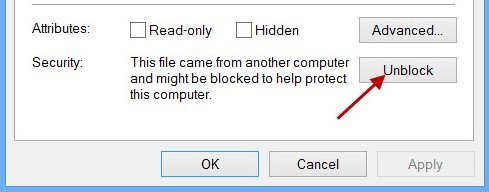
- Now copy the "DemulImporter" folder from the zip file into your ..\LaunchBox\Plugins\ folder.
i.e. D:\LaunchBox\Plugins\DemulImporter\
Using the plugin:
Click Tools and select Demul game Importer
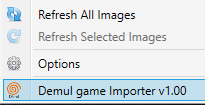
- Select a system
- This will populate a list (in the middle) of all the games for that system.
- Select games
- By default, none of the games will be checked. As you start ‘checking’ games, they will get added to the list of games to be imported (on the right). Click again to remove them from the import list.
- Click Check All to add all games for the selected system to the import list.
- You guessed it, click Check None to uncheck all the boxes, removing them from the import list.
-
At this point, you can select a different system and continue to add more games to the import list.
- Not recommended because of the different command line parameters needed for the different systems. (it'll make a mess when you go to ad them)
- Once you’re satisfies with your import list, click Next.
-
Select a platform to import the games into
- You can select an existing platform from the dropdown list or click Add New Platform to create a new one.
-
Select an emulator
- The plugin will automatically try to detect your Demul emulator from the ones you have in LaunchBox. If it isn’t already selected, look for it in the dropdown list.
-
Select the folder where your roms are located (optional)
- If you wish to have your roms copied to a new location, type in (or better yet, Browse to) the folder [Source Folder] where they’re located.
-
Select the folder where you want to tell LaunchBox the roms are located
- This is required to set each games Application Path.
- It’s also handy if you [optionally] choose to have your roms copied.
Setup is done. It’s time to import. You have 2 options:
- Select Copy AND Import if you wish to have your roms copied to a new location and then the games imported into LaunchBox.
- Select Import Only to just import the games into LaunchBox.
If you have a curated set of roms for the system you’re importing for, you can check Import games that only exist in the ROMs Source Folder. This is useful if, for example, you have a broken out set of roms just for Demul that consists of only the games you like. When selecting the games to import, select a system (i.e. Naomi Cartridge System) and then click Check All. You will need to add the Source Folder for where these rom are located (even if you don’t plan to copy them). During the final Import process, the plugin compares the list of games to be imported to the roms located in the Source Folder. If a game has a matching rom, it will be imported. Otherwise it’ll be skipped.
Of course, if your “broken out set of roms just for Demul” are also already broken down by System, save yourself time and just drag-and-drop them into LaunchBox. ![]()
When everything’s Complete, click Exit.
NOTES:
**Default Command-Line Parameters
System Command Line Parameter
Naomi -run=naomi -rom=
System SP -run=naomi -rom=
Gaelco -run=gaelco -rom=
Atomiswave -run=awave -rom=
Hikaru -run=hikaru -rom=
Cave3rd -run=cave3rd -rom=
Once import is completed, simply select the newly imported games and click Tools, Download Metadata and Media....
Information on getting these systems to run in Demul can be found here: https://forums.launchbox-app.com/topic/30622-sega-naomi-demul-in-launchbox/
Disclaimer:
I personally only have a few of these games on my cab. So I’m not very familiar with the systems mentioned here. Also, I have no idea if Demul is even “the best” emulator for these systems. I just knew Demul had a definitive list of games it can emulate, that list was easy to get and probably isn’t going to change (it hasn’t since 2018). Which means I shouldn’t have to update the plugin (except for maybe fixing a programmer error here or there ![]() ).
).
What's New in Version 1.0.1 See changelog
Released
V1.01
When adding a new Platform, Scrape As will be set as follows:
System Scrape As
--------------------- -----------------
Atomiswave Sammy Atomiswave
Cave3rd Arcade
Gaelco PVR2 Arcade
Hikaru Sega Hikaru
Naomi Cart Sega Naomi
Naomi GDROM Sega Naomi
System SP Sega Naomi
Naomi Cart 2 Sega Naomi 2
Naomi GDROM 2 Sega Naomi 2
.thumb.png.c9faf450e4d2b690a819048b18173f61.png)