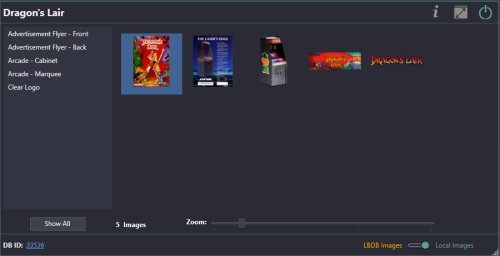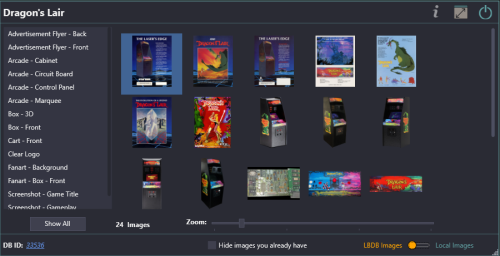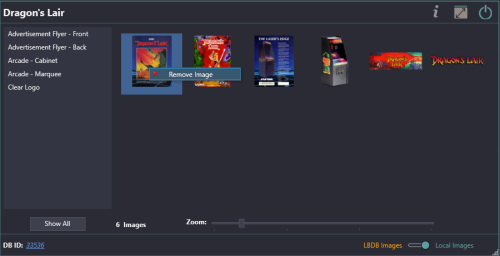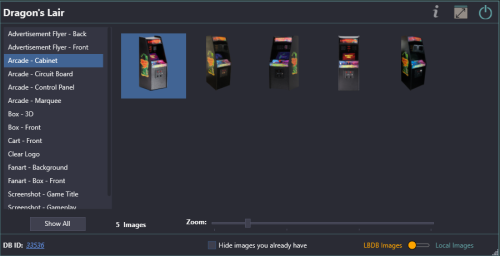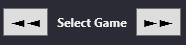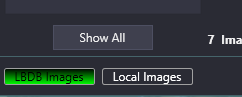About This File
View and add images from the LaunchBox Games Database directly to your game.
Compare images you already have against the database.
Remove images from your collection.
Scenario #1:
You're looking through your collection and you notice a game is missing an image. (An Arcade Cabinet in this case)
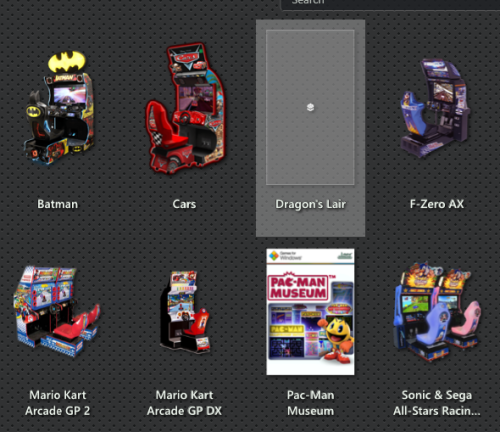
Solution #1:
- Edit the game
- Go to Media < Images
- Click Download Media
- Click Uncheck All
- Check Arcade Cabinet
- Switch to the EmuMovies tab
- Click Uncheck All
- Click Download
- Arrow through the images until you get to the newly added images
- Find the one you want and click Remove Image on each of the others
- Click OK to save
Solution #2:
- Open this plugin
- Click Arcade - Cabinet
- Double-click which image you want to add
- Close the plugin
Scenario #2:
You have multiple Arcade Cabinet images in your collection, and you've discovered you can only ever see one-at-a-time.
Solution #1:
- Edit the game
- Go to Media < Images
- Arrow through the images until you get to the Arcade - Cabinet Images
- Arrow through each one until you decide on which one you want to keep
- Click Remove Image on each of the others
- Click OK to save
Solution #2:
- Open this plugin
- Switch to Local Images
- Right-click the image(s) you don't want and select Remove Image
- Close the plugin
Requirements:
- An internet connection
- An associated LaunchBox Games Database ID# for the selected game
- LaunchBox version 13.19 or newer
Installing:
Download and extract the contents of the download into your /LaunchBox/Plugins/ folder.
i.e. D:/LaunchBox/Plugins/LBDBimages/LBDBimages.dll
Using:
- Start LaunchBox
- Right-Click a game
- Select LB Games DB Images *
*If a game does not have an associated LaunchBox Games Database ID#, the menu option will be disabled.
-
(v1.2.0) Bulk: Select multiple games, then right-click and select the plugin.
-
Navigate to the next/previously selected game by clicking the left/right navigation buttons
-
-
Navigate to the next/previously selected game by clicking the left/right navigation buttons
- Mouse-over an image to see its image type and region (if available)
-
Switch between the LBDB Images and your games' [Local] Images (lower left corner)
-
Image Gallery Zoom:
Adjust the Zoom slider to make the gallery images larger/smaller.
(new v1.2.0)
- Use Ctrl+Mouse Wheel over the Image Gallery to adjust the zoom level
- Use the mouse wheel over the Zoom slider to adjust the zoom level
- Right-Click NOT over an image inside the Gallery to reset zoom level
LBDB Images view:
Select a filter on the left to view only those image types
Double-click an image to add it to your game
Check Hide images you already have to not show...yup...images you already have **
New v1.3.0 The Hide Images you already have check status will be saved for next time you open the plugin.
**This only checks for an exact CRC32 match between the database images and your local images. "Pretty close" is not an "exact match".
Local Images view:
Select a filter on the left to view only those image types
Right-click an image and select Remove Image to remove it from your collection
Preview images fullscreen: (new v1.2.0)
Right-click image and select View Image Fullscreen
Left-Click: Drag/Move image
Mousewheel: Zoom in/out
Right-Click: Reset image
Left/Right arrow keys: Show previous/next image (new v1.3.3)
Escape: Close the preview window
Navigate to the LaunchBox Games Database website:
Click the DB ID # to navigate to the LaunchBox Games Database webpage for that game (opens into your default browser)
Features: (new v1.3.0)
-
Keyboard Shortcuts:
- Press F to show selected image fullscreen
- Press Delete to remove selected local image
- Press I to switch between database and local Images
- When switching between LaunchBox DB images and Local images, the selected image type is carried over.
- Window size/location and Image Zoom level are saved on close and used next time you open the plugin.
Known Issue: When adding an image to your collection and having Hide Images you already have checked, the image may not get removed from the Gallery
Updating your local DB file may resolve this. Tools < Download < Force Update Games Database Metadata...
Image Regions: (new v1.3.1)
Click the Image Regions drop-up box (a dropdown box that goes up) to view only image for the selected region. A 'blank' option (if shown) is for images that don't have a region associated with it.

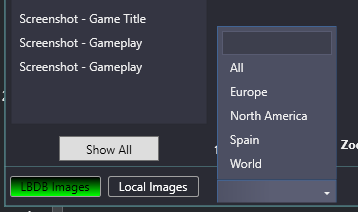
Plugin Updates:
If an (U)pdate for this plugin has been released on the forums,
a) the plugin title in the right-click game menu will show as: (U) LB Games DB Images
b) At the top of the plugin window, the Info icon will flash red.
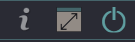
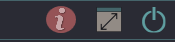
Click the Info/Support icon, then click the Update Available button. This will open the plugins download page in your default browser.
As always, all thoughts, views, suggestions, opinions and accolades are welcome.
"Be excellent to each other." (Bill S. Preston, Esq)
What's New in Version 1.3.3 See changelog
Released
New Feature: When viewing an image fullscreen, use Left/Right arrow keys to navigate through all images.
.thumb.png.c9faf450e4d2b690a819048b18173f61.png)