About This File
Game Cart Generator - Game Art Compositing Tool
Created by Saieno - @Lets_All_Game on Twitch and LetsAllGame on YouTube
Overview
Game Cart Generator is a standalone desktop application for generating stylized cartridge or disc-based artwork. It's primarily for user-supplied template layers, clear logos or box art, and optionally background images or procedural backgrounds to compose polished output images.
The app supports both standard label and defined logo area templates for advanced layouts, with options for pattern overlays, gradient fills, padding, scaling, compositing, and live color selection.
This app is designed for batch generation and includes a threaded progress bar, preview support, auto-saving of settings per template, and example templates which you can use if you'd like.
Template Requirements
Cartridge Template (PNG):
- A top-layer graphic to overlay the final composition.
- Should contain transparency for visible underlying layers.
Alpha Template (PNG):
-
Must contain the color
#00FF18to define the artwork or logo area for the label. -
May contain the color
#FF00FFto define a specific logo area which enables "Defined Logo Mode". - These colors are used as masking keys and will be auto-detected and replaced during rendering.
Key Features
- Support for both Standard and Defined Logo Area modes.
- Auto-detects and enables Defined Logo Mode based on Alpha Template contents.
-
Background generation with:
- Solid color fill
- Vertical gradient
- Gradient with pattern overlay
- Optional greyscale conversion for logos and/or background layers.
- Background fallback logic when no matching background is found.
- Pattern overlays with optional grayscale masking.
- "BG Burn" effect for high-contrast multiply effect backgrounds.
- "Logo Burn" for blending greyscale logo and background together as a single burn layer.
- Fill Color: fills transparent areas inside the defined logo mask with a selectable color.
- Color Picker: choose fill color directly from anywhere on screen.
- Logo Stretch to Fill: stretches logos to fill the defined area, ignoring aspect ratio.
- Manual Image Stretching (up, down, left, right), with Advanced Mode extended range option.
- Scaled preview window with real-time updates and optional fit-to-window toggle.
- Threaded batch generation with estimated time remaining.
-
Per-template configuration saved to
settings.conf. - Recursive input directory support for all asset folders.
Defined Logo Mode Behavior
When a template contains #FF00FF (magenta), the tool enables Defined Logo Mode:
- Clear logos are used in place of full box art.
-
Backgrounds are matched by filename (e.g.,
Sonic.png). -
If no match is found:
- If "Generate Background if Missing" is disabled, a random background from the folder is used.
- If "Generate Background if Missing" is enabled, a generated gradient/pattern background is used automatically—even if background generation is off—to prevent transparency gaps.
- Greyscale Background option converts matched backgrounds to black & white.
- BG Burn applies a high-contrast multiply effect to background generation.
- Logo Burn composites the greyscale logo and background together, then blends that composite with the stylized background.
- If Fill Color is defined, it replaces any transparent pixels inside the logo mask area with the selected solid color.
- Logo Stretch to Fill forces the logo to completely fill the masked region, ignoring original aspect ratio.
Output
-
Final images are saved as
.pngto the selected output folder. - Filenames are based on input image names for easy frontend installation.
- Composite includes background + logo/art + cartridge template overlay.
Requirements
- No installation or required.
- Windows 10/11 Operating System
Credits
Created by @Saieno
Twitch: https://www.twitch.tv/retr0sai
YouTube: https://www.youtube.com/@LetsAllGame
@Raindupon - Xbox, Xbox 360, PlayStation 2, PlayStation 3, and Sega Dreamcast disc template bases.
@ABeezy13 - Hucard, Gameboy, Gameboy Color, Gameboy Advance, Nintendo 64, Super Nintendo template bases.
@WallyWonka - Sega Genesis template base.
@RetroNi - Sony PlayStation Portable and Super Famicom template bases.
MarkusMcNugen on DeviantArt - Nintendo Switch template base.
Bar0011 on DeviantArt - Nintendo 3DS template base.
Omar Sacca (a.k.a. ortho*) - Famicom template base.
Edited by Saieno
Credits and App Details
What's New in Version 2.0.0 See changelog
Released
- Support for both Standard and Defined Logo Area modes.
- Auto-detects and enables Defined Logo Mode based on Alpha Template contents.
-
Background generation with:
- Solid color fill
- Vertical gradient
- Gradient with pattern overlay
- Optional greyscale conversion for logos and/or background layers.
- Background fallback logic when no matching background is found.
- Pattern overlays with optional grayscale masking.
- "BG Burn" effect for high-contrast multiply effect backgrounds.
- "Logo Burn" for blending greyscale logo and background together as a single burn layer.
- Fill Color: fills transparent areas inside the defined logo mask with a selectable color.
- Color Picker: choose fill color directly from anywhere on screen.
- Logo Stretch to Fill: stretches logos to fill the defined area, ignoring aspect ratio.
- Manual Image Stretching (up, down, left, right), with Advanced Mode extended range option.
- Scaled preview window with real-time updates and optional fit-to-window toggle.
- Threaded batch generation with estimated time remaining.
-
Per-template configuration saved to
settings.conf. - Recursive input directory support for all asset folders.


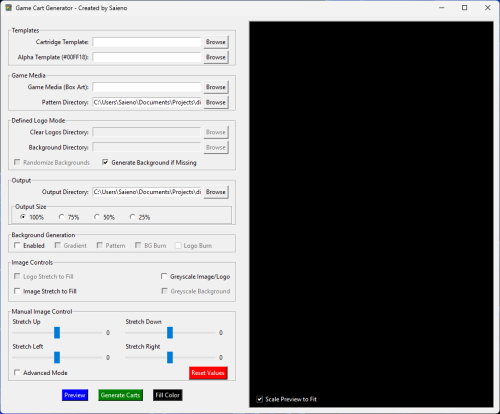

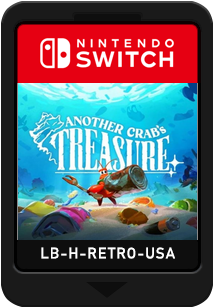
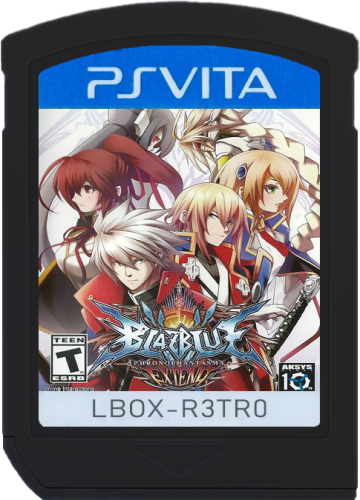
.thumb.png.9553e5cf5c3d012b35caf6d2a6954425.png)



Recommended Comments
Join the conversation
You can post now and register later. If you have an account, sign in now to post with your account.