-
Posts
181 -
Joined
-
Last visited
Content Type
Profiles
Forums
Articles
Downloads
Gallery
Blogs
Posts posted by soqueroeu
-
-
First of all, I have a question: didn't the exclusive Famicon games follow a boxing standard?
Why don't we have an exclusive 2D and 3D box for the Famicom?
There are several good Japanese exclusive games, many of them have translations even, but I can't find packs with same pattern. The result looks ugly in the lauchbox and BigBox games list:

If I missed something, could someone help me with a link?
Thanks a lot! -
Hi all!
Is this intentional? Anyone else with this problem?
Downloading media for multiple games simultaneously works correctly for images only. When there is more than one game selected, videos are not downloaded. If only one game was selected, the file search also downloads video media. I know I can use EmuMovies Sync or FTP, but I thought I should report this which seems to be an error.-
 1
1
-
-
@faeran ,I have no color preference, I want to use the existing ones right now. I just want to correct the colors for the left side rectangles to match the current ones on the right side. ?
From what I've seen, the offenders so far are Arcade and Handheld categories, but I think I saw subtle difference for consoles too.
OK! For the portable category I apparently managed to solve it, adding the category that didn't exist.
I'm wonder, there is a conflict for Arcade. In two views the colors match, but not in one of them:

🤔
-
Thanks for the quick response @faeran!
WOw! Good to know that in the future we will be able to customize the theme more easily!
I am using the trial version you are coding. Everything I have for xaml is in Themes\Colorful - Light Theme\Views.
Any suggestions? -
Hi @faeran !
While we don't have a new release for Colorful, I'm here editing the xaml files trying to fix color code. I have no coding and programming skills. Some platforms still show the default green instead of the expected color. I would appreciate it if you can tell me which files should I modify to fix just this green one.
I'm wondering if the Colorful theme has the ability to convert the color code automatically for platforms with different names. Ideally, it should be based on the scrap chosen when importing games, am I right?
Otherwise, we'll always have to manually add any platform that doesn't use default names. It also affects the logos i'm using here. -
Hey @faeran , could you tell us what you expect to find with these tests? I've been using Colorful Light theme for a few days and haven't found anything relevant.
Apparently it does the same as the official theme. The single most notable difference I've seen is the stretch 4x3 videos and the transition effect when switching videos.
Light Theme:Official Dark Theme:
-
SOQUEROEU TV Backgrounds
View File
Soqueroeu TV Backgrounds
Backgrounds for Mega Bezel Shader on Retroarch
----------------------------------------------------------------------------
NOTE: This new package requires updated Retroarch versions (1.9.8 or higher) and Shader Mega Bezel pack V 0.9.097 (2022-01-05 Rev 2) or later.
-------------------------------------This is about my original TV backgrounds for use in conjuction with HyperspaceMadness Mega Bezel Reflection Shader.
I think lots of people would be pleased to play old games using an actual CRT TV, so I created my own project as a nice way to have a simulated TV… INSIDE your actual TV or monitor. Believe me, this works pretty well!
Please consider my work with this project as complete. New backgrounds may or may not eventually appear. Feedback is really welcome.
I hope everybody enjoys SOQUEROEU – Mega Bezel TV Backgrounds!
-----------------------------------------What is SOQUEREU - Mega Bezel TV Backgrounds?
My TV backgrounds are meant to be used with Retroarch. They are not conventional screen overlays: included presets automatically load configurations for Mega Bezel Reflection shader to obtain maximum retro-feeling. In fact, they are designed to work as an addon to the shader and cannot be used standalone like standard overlays as they don’t have any trasparent region for tube.
Why?
My idea is to develop special backgrounds to be used while playing close to big screens. Taking inspiration from other designers projects, I started creating my own backgrounds in Photoshop featuring simple TV images. They are intended to as little space for the image tube as possible, bringing comfort for those who play close to big screens.
Users may find several spots to improve my work, after all I’m still tranining my skill with graphical tools! Btw, I tried to develop a wide variation of colors and shapes, so they wouldn’t result repetitive. I hope people will enjoy playing games and customizing their experience with my assets.
What is Mega Bezel Reflection Shader?
This is a collection of special shaders with lots of customization possibilities, as well as beautiful real-time tube reflections! They were developed by HyperSpaceMadness, with feedback from many people who like old games. In my opinion, this is one of the biggest contributions to the retrogaming emulation scene.
Requirements
- Retroarch 1.9.8 or later with simple presets enabled.
- Slang shaders previously installed in your Retroarch (download from Retroarch’s update menu).
- Shader Mega Bezel pack V 0.9.097 (2022-01-05 Rev 2) or later.
Features (v2.1)
- All backgrouns 16:9 @ 3840x2160 (4K) png format;
- Day and night presets for a comfortable experience (Night need normal preset for reference);
- No need for additional advanced preset adjustments;
- Flat and curve screen presets (NEW);
- Some graphics have color variations (NEW);
- Generic graphics for systems without their own TV (NEW);
- Added Nintendo Wii 16x9 preset (NEW);
- Added Sega Dreamcast preset (NEW);
Systems included:
- 3DO
- Atari 2600
- NEC PCE Super Grafx
- NEC PC Engine
- NEC PC Engine CD
- NEC PC Engine Duo
- NEC PC-FX
- NEC Turbo Duo
- NEC Turbo Grafx 16
- NEC Turbo Grafx CD
- Nintendo Famicom
- Nintendo Famicom FDS
- Nintendo GameCube
- Nintendo N64
- Nintendo NES
- Nintendo Super Famicom
- Nintendo Super Game Boy
- Nintendo Super NES
- Nintendo Wii (4x3 and 16x9)
- Sega Dreamcast
- Sega Mark III
- Sega Master System
- Sega Saturn
- Sega SG-1000
- Sega CD
- Sega Genesis
- SNK NeoGeo AES
- Sony Playstation
- Sony Playstation 2 (4x3 only)
To learn more about Mega Bezel Shader, please visit HSM's Forum Libretro page .
-------------------------------------------
How to use these backgrounds?
This guide assumes that you already use Mega Bezel shaders. It means you must have the Mega Bezel shader pack previously installed. If you haven't used these special shaders yet, look for additional information further down in this document.
These backgrouns are in 16:9 @ 3840x2160 format. Presets will always use the Standard version of Mega Bezel. Please note, there are no presets with Advanced parameter in this package.
Shader presets use relative path. You can then unzip this pack to any folder from the Retroarch root folder if you wish. If you choose a location other than this guide, consider the locations you determine to find shader presets.1 - Inside the downloaded .zip you will see a folder called Soqueroeu-TV-Backgrounds_V2.0. Unzip this folder to Retroarch/shaders/
2 - When a game is running, load a shader preset. Find presets in one of these directories:
Retroarch/shaders/Soqueroeu-TV-Backgrounds_V2.1/presets/TV-Console
Retroarch/shaders/Soqueroeu-TV-Backgrounds_V2.1/presets/TV-Console-Night
Once applied, a shader preset might look like this:
NOTE: Some shader generated bezels are combined with a bezel built into the graphic. If you want more freedom to create your own bezel, you can use "solid" graphics available for some of them. This may require editing the file paths in the preset.
Beginning Users
if it's your first experience with Mega Bezel Shaders, here the complete instructions:
1 - You must have Retroarch 1.9.8 or later (you will not be able to load in previous versions).
2 - You will need Slang shaders previously installed in your Retroarch. Download them from Retroarch's update menu.
NOTE: You will only be able to see the Slang Shaders in the Retroarch download list if video drivers is set to Vulkan. It may be necessary to save changes and restart your Retroarch.
3 - You will need Shader Mega Bezel pack. Find the links on the MegaBezel page.
4 - If you have previous versions of Mega Bezel installed, you need to delete the old shader pack. Do not overwrite files, this can cause crashes.
5 - After downloading Mega Bezel pack, see inside the .zip there is a folder called bezel. Copy this folder into the following directory: Retroarch/shaders/shaders_slang.
6 - After downloading the TV Backgrounds pack, inside the .zip you will see a folder called Soqueroeu-TV-Backgrounds_V2.0. Unzip this folder to: Retroarch/shaders.
7 - Open Retroarch and go to driver options (Settings>Driver>Video). Set the video driver to Vulkan. It also works with GLCore, but seems to be faster with Vulkan.
8 - Still in Retroarch, go to Settings>Video>Scale. Set integer value scale to OFF. Set the screen aspect ratio to match your monitor, for example 16: 9.
9 - When a game is running, load a shader preset. Find presets in one of these directories:
/Retroarch/shaders/Soqueroeu-TV-Backgrounds_V2.1/presets/TV-Console
/Retroarch/shaders/Soqueroeu-TV-Backgrounds_V2.1/presets/TV-Console-Night
Note: A shader preset can take between 5 and 10 seconds to load. On first use, small stutters may occur when navigating through the parameter menus. The loading time can also be a little longer. This happens because the shader is caching the changes. Wait and trust!
10 - If any background appears upside down, access the shader parameters and modify the Flip Viewport Vertical option, in the [FLIP & ROTATE] section.
11 - If you want to change shader parameters, you should know that MegaBezel offers several customization options. Once you have desired result, you can save preset to Core (active core), content directory or whole system. I recommend you save by applying to platform/console folder contents, as each system operates with different display resolutions and a customization may present unwanted results for some other core.
IMPORTANT: When saving a preset, make sure you have the Simple Presets feature set to ON. This will save a preset that has a reference to the preset you loaded, along with any parameter changes you made. This is what will keep your presets loading correctly when the shader is updated in the future.
Have a good time!
-
Submitter
-
Submitted07/30/2021
-
Category
-
 1
1
-
-
My vote now is v4.2!
-
 1
1
-
-
41 minutes ago, nicolasonline said:
Salut viking ca va?
Love all the work you've been doing. Just wanted to chime in with my opinion on the TextGamesView
My vote definitely goes to TextGamesView1 or TextGamesView3.
I think the decision is difficult because both are really nice obviously but I think for TGV1 (oh le train) it's probably better when one is sitting close to a smaller screen like on your PC monitor, but with TGV3 it looks much better on a TV and those Context Mockups you made on the TV really helps to visualize that. Since I'm gonna be using it mainly on my TV (I don't know if there are numbers on what percentage of BigBox users are TV vs Monitor) but that could help in the decision also. But yeah I'm probably leaning more towards TextGamesView3 because of that reason.
I think the only thing that could be cool to try out with TGV3 would be to find a solution to not having the blurry video to fill that space under the video if it's in 4:3. I know it's difficult because to fill that space with 4:3 is hard. So I tried different solutions, but I think what could potentially be a good candidate would be to actually take a cue from TGV1 and give it some more breathing room and reduce the size of the 16:9 space so that the video actually aligns with the text above on the vertically. Like this the "blurry" 4:3 behind the video would actually not feel so cramped. It could also work great for regular 16:9 videos as I did a quick mockup below. Maybe if all videos were 16:9 then keep it stretched out as it is is good, but yeah this might be a good solution for both, what do you think? My vote in any case goes to TGV3, but if either TGV3 or TGV1 make it, would be amazing!
Finally about PlatformWheels3 , it seems like it has been voted out/discarded. I may be too late, but just wanted to say I absolutely love it! I know what you mean with it seeming a bit off, and I agree, so I tried to play around with something. I think a huge difference helped when I removed the shadow, as most of all your other stuff don't have shadows. And I reduce the opacity of non-selected platform clear logos as well as their saturation and it could be an idea? If at some point in the future you decide to bring it back.
Cannot wait to check out the new features and views once they're out. Thanks again for your amazing work!
All observations are valid totally. I liked so much your ideas, especially the logos grayscale.
@viking, please reconsider!-
 2
2
-
-
My vote to avoid all problems is TextGamesView V1
Hey @viking, WheelGamesView and Wheel2GamesView are very similar. What do you think of unifying the few differences and maintaining only one of them?I think we will have problems with very big names in the "About" area (circled in red). This empty space that seems inevitable (circled in yellow) was also not very aesthetic:
-
 1
1
-
-
-
Hi Bro!
I liked everything, except for TextGamesView v2. It only makes sense when the box game fills its entire space, which would be impossible with the various existing media measures. Have you ever thought about creating something with a smaller video window in the upper central part of the screen?HorizontalWheel2GamesView can be a success if theme can use its own templates and, if any game did not have an art, use a generic one.
Another detail can be considered for the whole theme is to try not to hide the entire scroll menu:

Another thing I always thought it should be: why can't any existing themes always start with a welcome screen, followed by a category? It would be possible ?
Man, I always found it strange, starts directly on some platform ...?-
 1
1
-
-
On 4/8/2021 at 10:03 PM, KaaMoS said:
Oh God, it looks fantastic!!
I want that look for mine!
Please teach me how I could reach that gem!
Man, the images I found on the internet. The banner layout at the bottom was a tip from the theme's own author.
-
Hey all!
The best observations have already been made.
I didn't like the side images on PlatformWheel3FiltersView. Perhaps using logos may be more intuitive, but the layout itself is not bad. If you adopt images there, a selection rectangle may look good or leave unselected items more opaque.
For TextGamesView, I think separating the screen into two parts was very nice idea. It is interesting to think about the disposition of the information in a way that does not get ugly if there is no game box available.
HorizontalWheel2GamesView is very beautiful. Just take care of very big names, as already mentioned
And, please include Xbox / PS4 /Switch button layout for navigation. -
6 hours ago, faeran said:
Yup, that's correct.
In TextFiltersView.xaml, you'll need to look for the following and adjust the Y axis:
<Grid x:Name="Image2" HorizontalAlignment="Left" VerticalAlignment="Top" Visibility="Visible" Width="{Binding ElementName=Canvas,Path=ActualWidth,Converter={StaticResource ScalePropertyValueD},ConverterParameter=W;365;1920}" Height="{Binding ElementName=Canvas,Path=ActualHeight,Converter={StaticResource ScalePropertyValueD},ConverterParameter=H;635;1080}" RenderTransformOrigin="0.5,0.5" Panel.ZIndex="35" > <TextBlock x:Name="Image2imagepath" Visibility="Collapsed"> <TextBlock.Text> <MultiBinding Converter="{StaticResource FileFallbackWithSearch}"> <Binding Path="." Source=""/> <Binding Path="ActivePlatform.BannerImagePath"/> <Binding Path="." Source=""/> <Binding Path="." Source=""/> <Binding Path="." Source=""/> <Binding Path="." Source=".png"/> <Binding Path="." Source="Exact"/> </MultiBinding> </TextBlock.Text> </TextBlock> <TextBlock x:Name="Image2imgfound" Text="{Binding ElementName=Image2imagepath, Path=Text, Converter={StaticResource FileExists}}" Visibility="Collapsed"/> <Image x:Name="Image2img" HorizontalAlignment="Center" VerticalAlignment="Top" Opacity="1.0" RenderTransformOrigin=".5,.5" Stretch="Uniform" StretchDirection="Both" RenderOptions.BitmapScalingMode="HighQuality" Source="{Binding ElementName=Image2imagepath, Path=Text}" > <Image.RenderTransform> <TransformGroup> <RotateTransform Angle="0" /> <ScaleTransform ScaleX="1" ScaleY="1" /> <SkewTransform AngleX="0" AngleY="0" /> </TransformGroup> </Image.RenderTransform> </Image> <Grid.RenderTransform> <TransformGroup> <SkewTransform AngleX="0" AngleY="0"/> <RotateTransform Angle="0"/> <TranslateTransform X="{Binding ElementName=Canvas,Path=ActualWidth,Converter={StaticResource ScalePropertyValueD},ConverterParameter=X;120;1920}" Y="{Binding ElementName=Canvas,Path=ActualHeight,Converter={StaticResource ScalePropertyValueD},ConverterParameter=Y;439;1080}" /> </TransformGroup> </Grid.RenderTransform> </Grid>
You are specifically looking for the following line, and adjust the Y coordinate, which is the first number. Make it bigger until it's in a position that you like:
<TranslateTransform X="{Binding ElementName=Canvas,Path=ActualWidth,Converter={StaticResource ScalePropertyValueD},ConverterParameter=X;120;1920}" Y="{Binding ElementName=Canvas,Path=ActualHeight,Converter={StaticResource ScalePropertyValueD},ConverterParameter=Y;439;1080}" />
Very good. I changed the value to 700+ and now it is much better for my purpose:
Thanks for your help!
But...Portrait images end up cut off by the bottom of the screen. If I could limit the bottom area, but without limiting the space above, it would be great!
Or perhaps the solution is to recreate the images, in an identical square space. But this can make viewing of portrait images much smaller. ?
-
 1
1
-
-
I am really enjoying this theme.
@faeran, could you tell me where in the code should I modify to move the platform image to the space below?
-
2 hours ago, faeran said:
For SNES, it uses the platform specific view files, which you can find in Themes\The POC\Views\WallGamesView. This just means that in order to recognize it, you must be using the standard LaunchBox naming convention for the system (Super Nintendo Entertainment System). If you have a different name for a system, you can simply change the names of the files that are in there. But do know that this view hard codes the height and width of the boxes to provide uniformity.
This is really cool. You took care to create the ideal measurements for each box format. Just rename these files with the exact name of your platform. It Works very well:
I imagine I can modify or add other formats here, right?
But, it seems that it doesn't work as expected, when we have several platforms together:

-
33 minutes ago, faeran said:
You are correct in a lot of this. You are also right that this is just a demonstration of the new features and not an actual full fledge theme.
This project intends to set a complete theme or is already finished ?
-
Hi @faeran!
Thanks for your time!
I don't have an image from video in the game selected view, I just hear his audio. But honestly, I prefer not to have the video there. I liked having only the game box in that area. Is it possible to disable the audio / video completely? -
Hi @faeran!
Congratulations for another excellent theme!
What is expected to appear on this dark background? Do I have to configure something to show an image there?
-
 1
1
-
-
Hi All!
Here's a joke using the Big Couch ? -
On 1/6/2021 at 6:43 AM, retrogamer459 said:
Its amazing this update works but so far i see a multi region text issue with the default view thanks for your hard work. Any idea how you want me to proceed w issues? Maybe i will tackle learning to modify themes
Is there a way to scroll text left to right once text is a certain length and set kind of high character limits?
Do you still have problems with any of these texts? Could you tell me exactly in which view this occurs?
About modifying files, I had to test each change in the alignment values of rows and columns. Some of these values are preset and cannot be modified without touching the code. I'm not a programmer, I didn't know exactly if it would work. I believe it is possible to improve further, however, it would take skill with codes. Adding text scrolling could be much better in some of these sessions and that, unfortunately, I don't know how to do.
If anyone else can collaborate, it will be very good!
-
10 hours ago, retrogamer459 said:
How do I download the newly updated fan modified version?
Hello everybody!
I'm uploading right here, attached to this post. Remember, these changes are not official and need to be tested. Here, so far, they are OK!
I recommend a backup of your Views folder before replacing files. Unzip the files in: \ LaunchBox \ Themes \ BigCouch \ ViewsI wish you good luck!
-
 2
2
-








-220210-202358.thumb.png.9a90d2c5bf3c97ea4f0ab68970c9cb73.png)












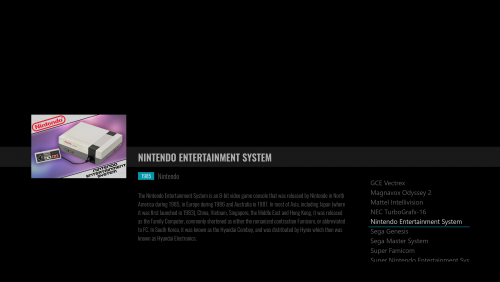

Why so many useless folders?
in Features
Posted
Why so many useless folders?
In the image below, only the selected folders are currently in use:
I realized it's an old standard that has never changed all these years. All platforms have dozens of folders that will never be used.
Have developers thought about having laucnhbox create folders only when needed?
Most of them will not even be used by any of the emulated systems. Is there any way to prevent this routine?
Thanks in advance!