-
Posts
78 -
Joined
-
Last visited
-
Days Won
1
Content Type
Profiles
Forums
Articles
Downloads
Gallery
Blogs
Posts posted by BMovieBen
-
-
21 hours ago, Banditt said:
Love the theme, really clean and high quality.
Weird question/idea - is it possible to have the cartridge on the systems that have it (ex: Super Nintendo) to have the actual cartridge in the machine be the one from the list? Like it pulls from the cart-front folder and then has a fallback if there isn't one there?
Thank you! It is possible...I worry that the cartridge won't line up though. I can give it a shot though, will put it on my to do list.
-
5 hours ago, NOMAD0P said:
This is pretty neat. I'm wondering if you could do an age-appropriate PC for MS-DOS Platform instead of the Hitachi TV?
I would be happy to do that. What game(s) do you recommend for the platform? And can you supply a sample image of an age-appropriate PC I can use as a reference?
-
 1
1
-
-
Update: It's been approved and is now available to download and install directly within BigBox!
-
WoodPanels Startup Video (Nescade)
View File
For information about the BigBox theme "WoodPanels" please go here.
This is a startup video I created for my theme. It features a logo for "Nescade" which is what I call my multi-emulator PC, as it sits inside of an old Nintendo's shell. I commissioned Rushjet1 a while back to compose an original piece of 8-bit music specifically for this video. Hope you all enjoy it!Instructions for use: Place video file in the LaunchBox folder under /Videos/Startup/
-
Submitter
-
Submitted04/08/2020
-
Category
-
-
Hi everyone, I just submitted this theme for inclusion in BigBox. Since I initially posted the first version, I've added a ton of images of consoles, handhelds, and computers, as well as the requisite filters list view to be eligible for inclusion in BigBox proper. Please let me know what you think. If there's a specific platform out there you would like to see added, let me know!
-
2 minutes ago, Retro808 said:
If memory serves me TopBoxes will give you box views for Favorites and BottomBoxes gives box view for Recently Played. The last one should add a transition effect for videos/images.
Right but if you're say in the Filters view, and you selected "Regions", where is the Binding for ImageView actually looking for images in terms of the folder structure? i.e. "North America"?
-
Hello again master themers. I am trying to build out the requisite TextFiltersView.xml and I have some questions I am hoping you can answer.
What's the difference between TopBoxesView: (nothing shows for me)
<transitions:TransitionPresenter TransitionSelector="{Binding TopBoxesTransitionSelector}" Content="{Binding TopBoxesView}" />
And BottomBoxesView: (shows recent games for me)
<transitions:TransitionPresenter TransitionSelector="{Binding BottomBoxesTransitionSelector}" Content="{Binding BottomBoxesView}" />
?
And finally, what images or videos are supposed to show for this on TextFiltersView? I must not have the correct media downloaded because nothing is playing/showing:
<transitions:TransitionPresenter Grid.Column="1" TransitionSelector="{Binding ImageTransitionSelector}" Content="{Binding ImageView}" />
-
2 hours ago, neil9000 said:
All themes have several views, you can switch them in the options, or set a key/button and switch on the fly.
Sorry I meant the font and styling on the games list on the left specifically. Or is it supposed to look like that?
-
-
WoodPanels
View File
WoodPanels has the old school retro feel of playing games on an old TV in a room with bad, green carpeting, but golden wooden paneled walls. The video game console or platform appears above or beside the television to match that look and feel. It is paired with a set of 8-bit fonts to complete the experience.
- Supports Ultrawide 21:9, Widescreen 16:9, and Fullscreen 4:3 aspect ratios.
- Playlist support! Watch the video frame and video size dynamically change to match the selected platform and game.
- Unique views for 50+ platforms with support for game videos, game 3D/2D box art, game cart images, game logos, platform logos, and platform box art.
- Consoles are paired with a TV from the same decade they were released. PCs likewise are paired with a monitor or setup from the same era.
- "Wall View" for looking at game boxes on shelves is accompanied by the platform logo and image of the original console packaging.
Trailer:
Installation and Setup Instructions:
SpoilerUnzip in LaunchBox/Themes/WoodPanels. In BigBox, under Options>Views>Theme>, choose "WoodPanels"
Supported Platforms List View:
> Text List with Details
> Platform Wheel 1
> Platform Wheel 2Supported Games List View:
> Text List with Details
> Wall ViewPlatforms with game cart image support: Atari Jaguar, NeoGeo, Nintendo 64, Sega 32X, Sega Genesis, and Super Nintendo Entertainment System
How to use: Download the game cart images through Launchbox, then open LaunchBox Options>Media>Cart Front Priorities>Uncheck all but "Cart - Front". If you don't do this, if you are missing cart images for any games on these platforms, BigBox will pull something else and look...bad.To replace the background image, replace background.png in the directory:
\LaunchBox\Themes\WoodPanels\Media\Background\
(must be named "background.png" and must be in png format)Startup Video:
SpoilerThis is a startup video I created for my theme. It features a logo for "Nescade" which is what I call my multi-emulator PC, as it sits inside of an old Nintendo's shell. I commissioned Rushjet1 a while back to compose an original piece of 8-bit music specifically for this video. Hope you all enjoy it!
List of Supported Platforms:
Spoiler3DO Interactive Multiplayer*
Arcade*
Atari 2600*
Atari 5200*
Atari 7800*
Atari Jaguar (with cart image support)*
Atari Lynx*
ColecoVision*
Commodore 64
Commodore Amiga
GCE Vectrex*
Magnavox Odyssey 2*
Microsoft MSX
Microsoft MSX2
Microsoft Xbox*
Microsoft Xbox 360
MS-DOS
NEC TurboGrafx-16*
NeoGeo (with cart image support)*
Nintendo 3DS*
Nintendo 64 (with cart image support)*
Nintendo DS*
Nintendo Entertainment System*
Nintendo Famicom Disk System*
Nintendo Game Boy*
Nintendo Game Boy Advance*
Nintendo Game Boy Color*
Nintendo GameCube*
Nintendo Switch*
Nintendo Virtual Boy*
Nintendo Wii*
Nintendo Wii U*
Nokia N-Gage*
OpenBOR*
Sega 32X (with cart image support)*
Sega CD*
Sega Dreamcast*
Sega Game Gear*
Sega Genesis (with cart image support)*
Sega Master System*
Sega Saturn*
Sinclair ZX Spectrum
SNK Neo Geo Pocket Color*
Sony Playstation*
Sony Playstation 2*
Sony Playstation 3
Sony Playstation 4
Sony Playstation Vita*
Sony PSP*
Super Nintendo Entertainment System (with cart image support)*
Windows
WonderSwan*
WonderSwan Color**upscaled/remastered frame in 4K.
Theme was created using the COMMUNITY Theme Creator by @y2guru
-
Submitter
-
Submitted02/07/2020
-
Category
-
 1
1
-
OK I'm back. I tried to get fancy with the list view (of course!), and I have come across two issues I could use help with. The first is, I can't seem to change the font size of the Game Title on the sub-screen when you select a game from the list view, nor do I see where I can change it from all uppercase to normal case.
 The second issue is the funkyness that happens with games that have long titles when you scroll quickly through the games list, either normally or by using the index. I don't know if the listbox is just sensitive and not to be messed with (which I definitely am doing), or if it's some kind of bug.
The second issue is the funkyness that happens with games that have long titles when you scroll quickly through the games list, either normally or by using the index. I don't know if the listbox is just sensitive and not to be messed with (which I definitely am doing), or if it's some kind of bug.
 Attached is my latest TextListView.xaml file and below is the video capture in case that helps.
Attached is my latest TextListView.xaml file and below is the video capture in case that helps.
-
Awesome! It works perfectly now. Thank you @faeran. My work can continue now.
-
 1
1
-
 1
1
-
-
I tried again - not getting an exception anymore...just the funkiness (see video for example)
Attached is my full TextListView.xaml
-
Thank you both for the helpful and prompt responses! For #1, I'll do as you both suggested and omit image entirely (leaving the background black) and let the user choose the transition for the video, assuming it will fall back to images if no videos are found.
For #2, That solution seems to cause other issues...either BigBox fires an exception saying "ItemTemplate" cannot be used more than once, or once you select a game, the game title shows at the top but all the text in the list below (play now, rate the game, etc.) is missing.
OK what's the more robust option to resize the font in a listbox with a plugin then?
-
Hi all - I'm working on porting a Maximus Arcade theme of mine I created years ago. I was able to answer most of my own questions by watching all of Jason's videos and reading through all 37 (!) pages of this thread, as well as the documentation. I have two outstanding questions at the moment.
-
How do I eliminate the transition delay entirely from game videos? I have the below set so if a video doesn't exist, an image will be used instead. When switching between games, there's a delay in the video loading and the user sees the image underneath for a second or so. Please let me know if there's a way to do this (someone mentioned that TransitionPresenter came with a delay naturally but didn't suggest an alternative...)
<transitions:TransitionPresenter Grid.Row="1" Transition="{transitions:FadeTransition}" Content="{Binding ImageView}" /> <transitions:TransitionPresenter Grid.Row="1" Content="{Binding ImageVideoView}" StretchVideo="true" IsContentVideo="true" />
-
How do I change the font size for ListBox in the games view? I've tried adding the following under ListBoxStyle in TextListView.xaml, but it has no effect. I've seen some extremely complex and elaborate ways around this using plugins and such, but I'm hoping there's an easy way to just make the font smaller for lists due to the font I'm using...
<Setter Property="FontSize" Value="2" />
Thank you in advance. Here's a screenshot of my WIP theme "Wood Panels". (Also, @viking, what's a guy gotta do to get his hands on the source images for the TVs you used in your platform videos?)
-
 1
1
-
How do I eliminate the transition delay entirely from game videos? I have the below set so if a video doesn't exist, an image will be used instead. When switching between games, there's a delay in the video loading and the user sees the image underneath for a second or so. Please let me know if there's a way to do this (someone mentioned that TransitionPresenter came with a delay naturally but didn't suggest an alternative...)


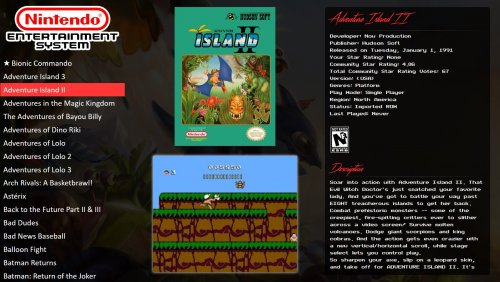



WoodPanels
in Big Box Custom Themes
Posted · Edited by BMovieBen
Thank you! Just using that would be the easiest for me to use. Here's what I found on the internet in high enough quality at a good enough angle. Which one do you all like the best (including the above IBM monitor) to use for the MS-DOS platform? @NOMAD0P @Banditt