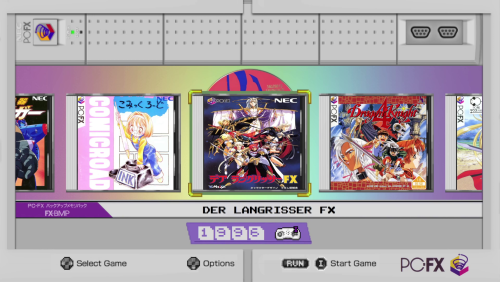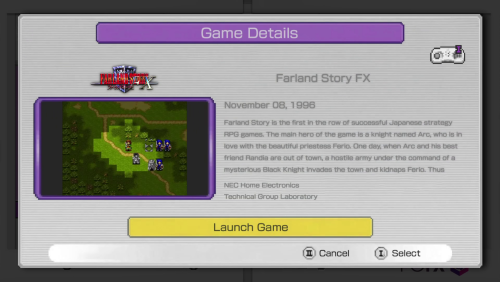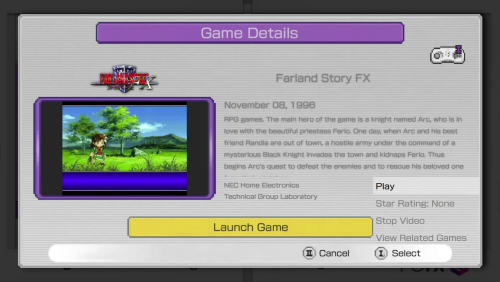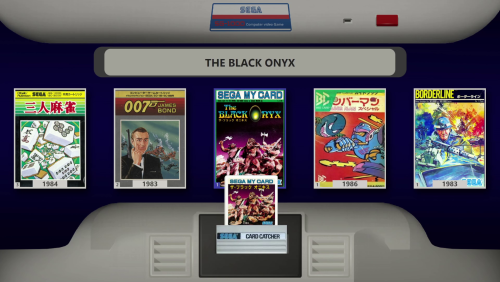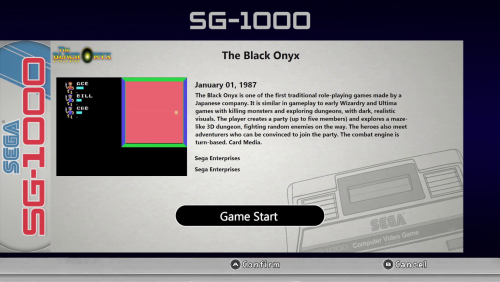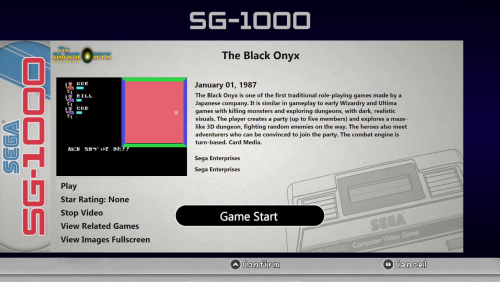-
Posts
292 -
Joined
-
Last visited
-
Days Won
2
Content Type
Profiles
Forums
Articles
Downloads
Gallery
Blogs
Everything posted by Saieno
-
Heya ABeezy! First off, thanks for your collections and contributions to cart fronts and boxes, they are all fantastic quality and some of the best out there. Perhaps there's some confusion on the purpose of this particular application and how it works, however I originally never intended to provide templates, and instead the intention was for people to provide their own so they can have the carts look however they like. I included some random templates I already had in different resolutions and qualities as examples for people to test with. Whether you think removing a watermark for my personal use is in poor taste or not is up to you. However, based on your comments you seem to be confused as to how this actually works and why the templates are edited as they are. This isn't a collection of anything, this is literally a image compositing tool and the templates are edited to best work with the application. I am working on a newer version of the app and will be including more templates, which of course the original concepts of will be fully credited if applicable. Thanks!
- 36 comments
-
- 3
-

-
- game media
- cart art
-
(and 3 more)
Tagged with:
-
As C-Beats said, it is possible but its not really going to look like what you're hoping, and its outside of the scope of this particular application. I do have a fairly large update coming to the app however, with new features, templates, and options, so look for this soon (hopefully this weekend). As a sneak peek here's a few carts that were generated using the new app coming next update.
- 36 comments
-
- 2
-

-
- game media
- cart art
-
(and 3 more)
Tagged with:
-
- 36 comments
-
- 1
-

-
- game media
- cart art
-
(and 3 more)
Tagged with:
-
Game Cart Generator View File Game Cart Generator - Game Art Compositing Tool Created by Saieno - @Lets_All_Game on Twitch and LetsAllGame on YouTube Overview Game Cart Generator is a standalone desktop application for generating stylized cartridge or disc-based artwork. It's primarily for user-supplied template layers, clear logos or box art, and optionally background images or procedural backgrounds to compose polished output images. The app supports both standard label and defined logo area templates for advanced layouts, with options for pattern overlays, gradient fills, padding, scaling, compositing, and live color selection. This app is designed for batch generation and includes a threaded progress bar, preview support, auto-saving of settings per template, and example templates which you can use if you'd like. Template Requirements Cartridge Template (PNG): A top-layer graphic to overlay the final composition. Should contain transparency for visible underlying layers. Alpha Template (PNG): Must contain the color #00FF18 to define the artwork or logo area for the label. May contain the color #FF00FF to define a specific logo area which enables "Defined Logo Mode". These colors are used as masking keys and will be auto-detected and replaced during rendering. Key Features Support for both Standard and Defined Logo Area modes. Auto-detects and enables Defined Logo Mode based on Alpha Template contents. Background generation with: Solid color fill Vertical gradient Gradient with pattern overlay Optional greyscale conversion for logos and/or background layers. Background fallback logic when no matching background is found. Pattern overlays with optional grayscale masking. "BG Burn" effect for high-contrast multiply effect backgrounds. "Logo Burn" for blending greyscale logo and background together as a single burn layer. Fill Color: fills transparent areas inside the defined logo mask with a selectable color. Color Picker: choose fill color directly from anywhere on screen. Logo Stretch to Fill: stretches logos to fill the defined area, ignoring aspect ratio. Manual Image Stretching (up, down, left, right), with Advanced Mode extended range option. Scaled preview window with real-time updates and optional fit-to-window toggle. Threaded batch generation with estimated time remaining. Per-template configuration saved to settings.conf. Recursive input directory support for all asset folders. Defined Logo Mode Behavior When a template contains #FF00FF (magenta), the tool enables Defined Logo Mode: Clear logos are used in place of full box art. Backgrounds are matched by filename (e.g., Sonic.png). If no match is found: If "Generate Background if Missing" is disabled, a random background from the folder is used. If "Generate Background if Missing" is enabled, a generated gradient/pattern background is used automatically—even if background generation is off—to prevent transparency gaps. Greyscale Background option converts matched backgrounds to black & white. BG Burn applies a high-contrast multiply effect to background generation. Logo Burn composites the greyscale logo and background together, then blends that composite with the stylized background. If Fill Color is defined, it replaces any transparent pixels inside the logo mask area with the selected solid color. Logo Stretch to Fill forces the logo to completely fill the masked region, ignoring original aspect ratio. Output Final images are saved as .png to the selected output folder. Filenames are based on input image names for easy frontend installation. Composite includes background + logo/art + cartridge template overlay. Requirements No installation or required. Windows 10/11 Operating System Credits Created by @Saieno Twitch: https://www.twitch.tv/Lets_All_Game YouTube: https://www.youtube.com/@LetsAllGame @Raindupon - Xbox, Xbox 360, PlayStation 2, PlayStation 3, and Sega Dreamcast disc template bases. @ABeezy13 - Hucard, Gameboy, Gameboy Color, Gameboy Advance, Nintendo 64, Super Nintendo template bases. @WallyWonka - Sega Genesis template base. @RetroNi - Sony PlayStation Portable and Super Famicom template bases. MarkusMcNugen on DeviantArt - Nintendo Switch template base. Bar0011 on DeviantArt - Nintendo 3DS template base. Omar Sacca (a.k.a. ortho*) - Famicom template base. Submitter Saieno Submitted 04/01/2025 Category Third-party Apps and Plugins
-
- 2
-

-
- game media
- cart art
-
(and 3 more)
Tagged with:
-
Version 2.0.0
326 downloads
Game Cart Generator - Game Art Compositing Tool Created by Saieno - @Lets_All_Game on Twitch and LetsAllGame on YouTube Overview Game Cart Generator is a standalone desktop application for generating stylized cartridge or disc-based artwork. It's primarily for user-supplied template layers, clear logos or box art, and optionally background images or procedural backgrounds to compose polished output images. The app supports both standard label and defined logo area templates for advanced layouts, with options for pattern overlays, gradient fills, padding, scaling, compositing, and live color selection. This app is designed for batch generation and includes a threaded progress bar, preview support, auto-saving of settings per template, and example templates which you can use if you'd like. Template Requirements Cartridge Template (PNG): A top-layer graphic to overlay the final composition. Should contain transparency for visible underlying layers. Alpha Template (PNG): Must contain the color #00FF18 to define the artwork or logo area for the label. May contain the color #FF00FF to define a specific logo area which enables "Defined Logo Mode". These colors are used as masking keys and will be auto-detected and replaced during rendering. Key Features Support for both Standard and Defined Logo Area modes. Auto-detects and enables Defined Logo Mode based on Alpha Template contents. Background generation with: Solid color fill Vertical gradient Gradient with pattern overlay Optional greyscale conversion for logos and/or background layers. Background fallback logic when no matching background is found. Pattern overlays with optional grayscale masking. "BG Burn" effect for high-contrast multiply effect backgrounds. "Logo Burn" for blending greyscale logo and background together as a single burn layer. Fill Color: fills transparent areas inside the defined logo mask with a selectable color. Color Picker: choose fill color directly from anywhere on screen. Logo Stretch to Fill: stretches logos to fill the defined area, ignoring aspect ratio. Manual Image Stretching (up, down, left, right), with Advanced Mode extended range option. Scaled preview window with real-time updates and optional fit-to-window toggle. Threaded batch generation with estimated time remaining. Per-template configuration saved to settings.conf. Recursive input directory support for all asset folders. Defined Logo Mode Behavior When a template contains #FF00FF (magenta), the tool enables Defined Logo Mode: Clear logos are used in place of full box art. Backgrounds are matched by filename (e.g., Sonic.png). If no match is found: If "Generate Background if Missing" is disabled, a random background from the folder is used. If "Generate Background if Missing" is enabled, a generated gradient/pattern background is used automatically—even if background generation is off—to prevent transparency gaps. Greyscale Background option converts matched backgrounds to black & white. BG Burn applies a high-contrast multiply effect to background generation. Logo Burn composites the greyscale logo and background together, then blends that composite with the stylized background. If Fill Color is defined, it replaces any transparent pixels inside the logo mask area with the selected solid color. Logo Stretch to Fill forces the logo to completely fill the masked region, ignoring original aspect ratio. Output Final images are saved as .png to the selected output folder. Filenames are based on input image names for easy frontend installation. Composite includes background + logo/art + cartridge template overlay. Requirements No installation or required. Windows 10/11 Operating System Credits Created by @Saieno Twitch: https://www.twitch.tv/retr0sai YouTube: https://www.youtube.com/@LetsAllGame @Raindupon - Xbox, Xbox 360, PlayStation 2, PlayStation 3, and Sega Dreamcast disc template bases. @ABeezy13 - Hucard, Gameboy, Gameboy Color, Gameboy Advance, Nintendo 64, Super Nintendo template bases. @WallyWonka - Sega Genesis template base. @RetroNi - Sony PlayStation Portable and Super Famicom template bases. MarkusMcNugen on DeviantArt - Nintendo Switch template base. Bar0011 on DeviantArt - Nintendo 3DS template base. Omar Sacca (a.k.a. ortho*) - Famicom template base.- 36 comments
- 2 reviews
-
- 15
-

-

-

-
- game media
- cart art
-
(and 3 more)
Tagged with:
-
Redream Per-Game VMUs View File Redream Per-Game VMUs for LaunchBox Created by Saieno - @Lets_All_Game on Twitch and YouTube What it is A ready-to-use installer package for enabling per-game Virtual Memory Unit (VMU) save file management in Redream; fully integrated with LaunchBox Why use it Redream creates four VMU files, and by default all four are shared across all games. This tool creates a vmu0.bin dynamically per-game, while leaving vmu1–vmu3 shared and persistent. This allows each game to have its own memory card (vmu0.bin), preventing cross-game save data conflicts and minimizing space limitations. Requirements: LaunchBox 13.12+ (must be closed during installation) Standalone Redream (latest version) Redream configured with automated default settings in Launchbox Redream needs to be marked as your 'Default Emulator' for the platform More than one Emulator configured within Launchbox ROM filenames with single spaces only Windows 10/11 (not available on Android) What it does Installs a dynamic launcher (DCBoot.bat) and a minimized shortcut (DCBoot.lnk) Installs a custom AHK script (LaunchGameRedream.ahk) for handling VMUs Copies a blank vmu-default.bin into Redream Modifies Redream Emulator in LaunchBox to hook into the new launcher Installs a custom LaunchBox plugin (PerGameVMUName.dll) for consistent and clean VMU naming Bonus Full uninstaller included — reverts all changes and cleans up Everything self-contained, no manual file editing required Installer remembers paths via settings.conf for faster reinstalls/uninstalls VMU files are based on the name within LaunchBox for consistency Share and trade per-game VMUs easily from the Redream VMU_Games directory Before You Install If you already have save data in vmu0.bin, consider moving those saves to vmu1, vmu2, or vmu3 before installing. After installation, Redream will use a new game-specific VMU as vmu0.bin for each game. Once a game is launched, you can transfer your old saves from the shared VMUs (vmu1–3) onto the new per-game VMU within Redream itself. Known Issues Filenames with double spaces will not load properly into Redream. Please use a tool like Bulk Rename Utility to clean up ROM filenames before launching. If Redream is the only Emulator configured within LaunchBox, it can cause issues on install. Submitter Saieno Submitted 03/20/2025 Category Third-party Apps and Plugins
-
Version 1.0.1
75 downloads
Redream Per-Game VMUs for LaunchBox Created by Saieno - @Lets_All_Game on Twitch and YouTube What it is A ready-to-use installer package for enabling per-game Virtual Memory Unit (VMU) save file management in Redream; fully integrated with LaunchBox Why use it Redream creates four VMU files, and by default all four are shared across all games. This tool creates a vmu0.bin dynamically per-game, while leaving vmu1–vmu3 shared and persistent. This allows each game to have its own memory card (vmu0.bin), preventing cross-game save data conflicts and minimizing space limitations. Requirements: LaunchBox 13.12+ (must be closed during installation) Standalone Redream (latest version) Redream configured with automated default settings in Launchbox Redream needs to be marked as your 'Default Emulator' for the platform More than one Emulator configured within Launchbox ROM filenames with single spaces only Windows 10/11 (not available on Android) What it does Installs a dynamic launcher (DCBoot.bat) and a minimized shortcut (DCBoot.lnk) Installs a custom AHK script (LaunchGameRedream.ahk) for handling VMUs Copies a blank vmu-default.bin into Redream Modifies Redream Emulator in LaunchBox to hook into the new launcher Installs a custom LaunchBox plugin (PerGameVMUName.dll) for consistent and clean VMU naming Bonus Full uninstaller included — reverts all changes and cleans up Everything self-contained, no manual file editing required Installer remembers paths via settings.conf for faster reinstalls/uninstalls VMU files are based on the name within LaunchBox for consistency Share and trade per-game VMUs easily from the Redream VMU_Games directory Before You Install If you already have save data in vmu0.bin, consider moving those saves to vmu1, vmu2, or vmu3 before installing. After installation, Redream will use a new game-specific VMU as vmu0.bin for each game. Once a game is launched, you can transfer your old saves from the shared VMUs (vmu1–3) onto the new per-game VMU within Redream itself. Known Issues Filenames with double spaces will not load properly into Redream. Please use a tool like Bulk Rename Utility to clean up ROM filenames before launching. If Redream is the only Emulator configured within LaunchBox, it can cause issues on install. -

Mini Consoles Theme - RetroSai Nostalgia - Form over Function
Saieno commented on Saieno's file in Custom Themes
-

Mini Consoles Theme - RetroSai Nostalgia - Form over Function
Saieno commented on Saieno's file in Custom Themes
-

Mini Consoles Theme - RetroSai Nostalgia - Form over Function
Saieno commented on Saieno's file in Custom Themes
-

Mini Consoles Theme - RetroSai Nostalgia - Form over Function
Saieno commented on Saieno's file in Custom Themes
-

Mini Consoles Theme - RetroSai Nostalgia - Form over Function
Saieno commented on Saieno's file in Custom Themes
Ah that's a really good question, I'm not sure actually. I don't use RetroAchievements because my emulators are all custom, so I don't really have a lot of experience with them or how that works with LaunchBox. Unfortunately I probably won't be able to implement that kind of integration, sorry about that. -

Mini Consoles Theme - RetroSai Nostalgia - Form over Function
Saieno commented on Saieno's file in Custom Themes
-

Mini Consoles Theme - RetroSai Nostalgia - Form over Function
Saieno commented on Saieno's file in Custom Themes
Glad you got it figured out! So for the music, you should have "Game Details Screen" enabled, it provides additional details and is themed specifically for each theme to add more context and visual appeal. Otherwise you can remove the files in BGM within the theme and that will get rid of the music. -

Mini Consoles Theme - RetroSai Nostalgia - Form over Function
Saieno commented on Saieno's file in Custom Themes
-

Mini Consoles Theme - RetroSai Nostalgia - Form over Function
Saieno commented on Saieno's file in Custom Themes
-

Mini Consoles Theme - RetroSai Nostalgia - Form over Function
Saieno commented on Saieno's file in Custom Themes
Seems odd, but also doesn't seem like it would be a theme issue and more of a LaunchBox issue potentially. Check your Images folders within the LaunchBox directories to make sure the Box - Front folders have all the proper box art. You can also clear the cache within BigBox or refresh image data to make sure all of the images and caches are found correctly. Hope that helps! -

Mini Consoles Theme - RetroSai Nostalgia - Form over Function
Saieno commented on Saieno's file in Custom Themes
-

Mini Consoles Theme - RetroSai Nostalgia - Form over Function
Saieno commented on Saieno's file in Custom Themes
-

Mini Consoles Theme - RetroSai Nostalgia - Form over Function
Saieno commented on Saieno's file in Custom Themes
Thanks for checking out the theme and glad you’re enjoying it! So that video is a bit out-dated and the theme has gone through a number of updates and improvements since. The content you’re missing is Platform Videos, which can be downloaded through LaunchBox. There are different styles of video, COLORFUL should match seamlessly, but you can use any video you like. Unified is also a solid choice. Hope that helps! -

Mini Consoles Theme - RetroSai Nostalgia - Form over Function
Saieno replied to Saieno's topic in Big Box Custom Themes
Hey @DragoonDemon4 , that seems a little more like a BigBox issue rather than a theme issue, but I could be wrong. What have you tried in terms of troubleshooting? Have you tried the VLC player instead of the WMP? -
-
-

Mini Consoles Theme - RetroSai Nostalgia - Form over Function
Saieno replied to Saieno's topic in Big Box Custom Themes
New version release, which adds the NEC PC-FX and SEGA SG-1000 Platforms. v2.2.5 Added NEC PC-FX Platform, designed to fit with the existing NEC mini console themes: Added Sega SG-1000 Platform, designed to fit with the existing SEGA mini console themes Support for Carts and Card Games. To display appropriately, add "Card Media." at the end of the Metadata Notes section for each card game. Video Demonstration ThemeRelease225.mp4 -

Mini Consoles Theme - RetroSai Nostalgia - Form over Function
Saieno commented on Saieno's file in Custom Themes
Thanks @vahn65! Hope you like this newest release as well. This new version release adds the long requested NEC PC-FX and Sega SG-1000 platforms. v2.2.5 Added NEC PC-FX Platform, designed to fit with the existing NEC mini console themes: Added Sega SG-1000 Platform, designed to fit with the existing SEGA mini console themes Support for Carts and Card Games. To display appropriately, add "Card Media." at the end of the Metadata Notes section for each card game. Video Demonstration ThemeRelease225.mp4