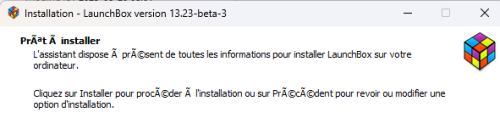thewhite
Members-
Posts
147 -
Joined
-
Last visited
Content Type
Profiles
Forums
Articles
Downloads
Gallery
Blogs
Everything posted by thewhite
-
French done. fr-FR.zip
-
-
I'm using your theme to display platforms and I'm trying to add missing banners, but some are not detected. In launchbox, my platform is called "Super Nintendo Hack". My file in "Images\Platforms\Banner" is also named "Super Nintendo Hack.png" with the same resolution as the other images, but it shows the image "Super Nintendo.png". However, it worked for the "Sega Genesis Hack" platform. What did I miss?
-
Version 1.0.0
98 downloads
This software was created to download missing videos from your games and which are among other things missing from emumovies. What it does: 📥 Clips YouTube Downloader – Creates 40-second gameplay clips directly from YouTube URLs stored in your LaunchBox platform XML files. Perfect for building a consistent library of preview videos. 40-second clips are created from half of the video or the first 40 seconds if it is too short. 🧹 Remove URL from XML – Cleans up dead or broken YouTube links in your XML so LaunchBox won’t try to download them again. 🔧 Fix Missing Video – Scans your video folders, compares them with your XML entries, and corrects the missing status if a clip is already present but incorrectly marked as absent. How to use it: Download the required Youtube downloader and FFmpeg via the button or browse for the path to use. Select the platform XML file you want to work with. Choose what you want to do: Download videos from YouTube and create clips with the Start button, Create only video clips, useful if ffmpeg freezes during a video, even if the software tries to detect problems at this level. Move the downloaded clips into the correct LaunchBox Videos folder for that platform. Use the button Remove URL from XML, to remove dead links and Fix missing videos to fix the platform file with the newly created clips. Use the "update metadata" tool if some errors persist in the platform file; video present, but not seen by launchbox. Select all games on a platform, Tools -> Downloads -> Update metadata and media for Selected Games. Choose not to download any media and "Yes, but do not replace any existing fields of media (recommended)". That’s it — you’ll have a cleaner, more accurate library with proper 40-second preview videos for your games. -
Clips YouTube Downloader View File This software was created to download missing videos from your games and which are among other things missing from emumovies. What it does: 📥 Clips YouTube Downloader – Creates 40-second gameplay clips directly from YouTube URLs stored in your LaunchBox platform XML files. Perfect for building a consistent library of preview videos. 40-second clips are created from half of the video or the first 40 seconds if it is too short. 🧹 Remove URL from XML – Cleans up dead or broken YouTube links in your XML so LaunchBox won’t try to download them again. 🔧 Fix Missing Video – Scans your video folders, compares them with your XML entries, and corrects the missing status if a clip is already present but incorrectly marked as absent. How to use it: Download the required Youtube downloader and FFmpeg via the button or browse for the path to use. Select the platform XML file you want to work with. Choose what you want to do: Download videos from YouTube and create clips with the Start button, Create only video clips, useful if ffmpeg freezes during a video, even if the software tries to detect problems at this level. Move the downloaded clips into the correct LaunchBox Videos folder for that platform. Use the button Remove URL from XML, to remove dead links and Fix missing videos to fix the platform file with the newly created clips. Use the "update metadata" tool if some errors persist in the platform file; video present, but not seen by launchbox. Select all games on a platform, Tools -> Downloads -> Update metadata and media for Selected Games. Choose not to download any media and "Yes, but do not replace any existing fields of media (recommended)". That’s it — you’ll have a cleaner, more accurate library with proper 40-second preview videos for your games. Submitter thewhite Submitted 09/21/2025 Category Third-party Apps and Plugins
-
Hello, I've developed an application that downloads video clips from games and renames the files according to the game. After moving the games to the corresponding Video folder, Launchbox sees that there's a video, but the XML file isn't corrected on this line: <MissingVideo>true</MissingVideo> How do I update the XML file? Does Launchbox update it automatically after a certain amount of time? Manually, it updates by editing a game and then clicking OK, but I can't do this for every game. Any ideas?
-
Missing Titles, find missing games in your collection.
thewhite commented on thewhite's file in Third-party Apps and Plugins
You could check it the plugin done by Joe are able to see your platform; I don't know why the auto detect does not work, maybe there is a wrong setup in lauchbox. If you Edit your platform "Atari 5200", does the title is "atari 5200" and the scrape as is "atari 5200"? The checkbox need to match with the title, for this case it's "Atari 5200", but auto detect, doesn't use the title. -
Missing Titles, find missing games in your collection.
thewhite commented on thewhite's file in Third-party Apps and Plugins
-
Hi, when installing this update, i get many files with this error "the source file is corrupted" all on thirdparty\chromium folder. I disabled bitdefender, only windows defender is running. Also, when installing the update, the accent on the "e" or "a" with à and other symbol.
-
While we're on the topic of missing items, can those be included in the translations? Everything in the right window.
-
Do you know why some word can't be translated? Like these one; In Tools -> Import -> rom files -> single platform and multiples plaforms In game details, under metadata -> Games Saves Strings.fr-FR13-23.zip
-
Missing Titles, find missing games in your collection.
thewhite commented on thewhite's file in Third-party Apps and Plugins
-
Missing Titles, find missing games in your collection.
thewhite commented on thewhite's file in Third-party Apps and Plugins
-
Missing Titles, find missing games in your collection.
thewhite commented on thewhite's file in Third-party Apps and Plugins
-
Version 1.0.3
277 downloads
Hi everyone, I’d like to share a small utility I created called M3U Generator. It’s designed to automatically generate .m3u files for multi-disc games, commonly used with emulators like RetroArch and others that support playlist-style disc switching. 💡 What it does: Scans a selected folder for game files (.cue, .iso, .img, .bin). Groups discs belonging to the same game (based on filenames). Creates .m3u playlist files in a subfolder named m3u. Optionally includes single-disc games as well. 📦 Features: ✅ Supports subfolder-style or flat playlist paths (..\\ or current folder). 🔍 Filter results based on a keyword (e.g., "Disc" or "CD") to process only relevant files. 📝 Displays a log of the generated .m3u content directly in the software. 🧠 Automatically names playlists based on the first disc. 🕹 Example use case: Let’s say you have these files: Game Title (Disc 1).cue Game Title (Disc 2).cue The software will create: m3u/Game Title (Disc 1).m3u With content: ..\Game Title (Disc 1).cue ..\Game Title (Disc 2).cue 📥 How to use it: Launch the application. Click "Select Folder" and choose the directory where your ROMs are located. Optionally enter a filter term like Disc to process only multi-disc games. Choose path mode (relative or current folder). Check the "Include single-disc games" option if needed. Click "Start" – the .m3u files will be generated in a m3u subfolder. The output will be shown in the result textbox and also saved to 1-m3u_results.txt. -
M3U Generator – Automatically Generate .m3u Files for Multi-Disc Games View File Hi everyone, I’d like to share a small utility I created called M3U Generator. It’s designed to automatically generate .m3u files for multi-disc games, commonly used with emulators like RetroArch and others that support playlist-style disc switching. 💡 What it does: Scans a selected folder for game files (.cue, .iso, .img, .bin). Groups discs belonging to the same game (based on filenames). Creates .m3u playlist files in a subfolder named m3u. Optionally includes single-disc games as well. 📦 Features: ✅ Supports subfolder-style or flat playlist paths (..\\ or current folder). 🔍 Filter results based on a keyword (e.g., "Disc" or "CD") to process only relevant files. 📝 Displays a log of the generated .m3u content directly in the software. 🧠 Automatically names playlists based on the first disc. 🕹 Example use case: Let’s say you have these files: Game Title (Disc 1).cue Game Title (Disc 2).cue The software will create: m3u/Game Title (Disc 1).m3u With content: ..\Game Title (Disc 1).cue ..\Game Title (Disc 2).cue 📥 How to use it: Launch the application. Click "Select Folder" and choose the directory where your ROMs are located. Optionally enter a filter term like Disc to process only multi-disc games. Choose path mode (relative or current folder). Check the "Include single-disc games" option if needed. Click "Start" – the .m3u files will be generated in a m3u subfolder. The output will be shown in the result textbox and also saved to 1-m3u_results.txt. Submitter thewhite Submitted 07/31/2025 Category Third-party Apps and Plugins
- 1 reply
-
- 1
-

-
Version 1.0.4
114 downloads
Hi, This application helps you find missing games for all your main consoles. Step-by-step usage: Select the folder that contains your platform XML files — usually located at LaunchBox\Data\Platforms. Choose the output folder where the result files will be saved. Check the consoles you want to scan. Click Start to begin the comparison. Important notes: For each selected console, the app will generate a CSV and an Excel file with the results (own and not found). Only games marked as "Released" in your database will be included in the comparison. If you click on Auto select all platforms in launchbox, all the platforms displayed or not in the software will be processed. As the software compares the results with the local launchbox database file, as long as it is up to date or used by launchbox, this software will work and have an up-to-date list. -
Missing Titles, find missing games in your collection. View File Hi, This application helps you find missing games for all your main consoles. Step-by-step usage: Select the folder that contains your platform XML files — usually located at LaunchBox\Data\Platforms. Choose the output folder where the result files will be saved. Check the consoles you want to scan. Click Start to begin the comparison. Important notes: For each selected console, the app will generate a CSV and an Excel file with the results (own and not found). Only games marked as "Released" in your database will be included in the comparison. If you click on Auto select all platforms in launchbox, all the platforms displayed or not in the software will be processed. As the software compares the results with the local launchbox database file, as long as it is up to date or used by launchbox, this software will work and have an up-to-date list. Submitter thewhite Submitted 07/30/2025 Category Third-party Apps and Plugins
-
Image Comparison Tool – Easily Detect and Handle Duplicate Images View File Hi, LaunchBox often downloads multiple images for the same category (e.g., multiple front covers for a single game). However, not all images are equal — sometimes you want to keep the higher quality version, or prefer the American cover over the European one. My tool helps you quickly compare and clean up duplicate images by relying on filenames to group related images (like multiple covers for the same game). Instead of going through the LaunchBox interface, selecting a game, navigating to the images tab, and manually sorting through them, this tool shows image pairs side by side so you can instantly decide which one to keep or remove. ⚡ This will save you countless minutes when cleaning up large collections. 🔧 Features: Compare images from two folders based on filename similarity (e.g., Zoop-01.jpg vs Zoop-02.jpg) Detect and display duplicates within the same folder Preview matching images side-by-side Move or delete images with one click Optional: Move unselected images to a target folder while recreating the original folder structure Automatically sends deleted files to the Recycle Bin if no target folder is set 🚀 How to Use: Select Primary Folder and Secondary Folder — These are your two image collections (e.g., cart and fan art cart). (Optional) Choose a Target Folder — This is where non-selected (duplicate) images will be moved. If left empty, files will be sent to the Recycle Bin. Click Start to begin the comparison. If matches are found: Images are shown side-by-side. Use Move/Delete buttons to act on one of the files. Use Skip to move to the next pair. After inter-folder comparison, the tool will automatically check for duplicates within Primary Folder, then within Secondary Folder. 🗂️ If a file is moved to the target folder, the tool preserves its original structure. Example: If the file is located at V:\Launchbox\images\snes\Cart\Zoop-01.png, and the target folder is V:\Duplicates, the moved file will be placed at: V:\Duplicates\Cart\Zoop-01.png Submitter thewhite Submitted 07/17/2025 Category Third-party Apps and Plugins
-
- 1
-

-
Version 1.2
99 downloads
Hi, LaunchBox often downloads multiple images for the same category (e.g., multiple front covers for a single game). However, not all images are equal — sometimes you want to keep the higher quality version, or prefer the American cover over the European one. My tool helps you quickly compare and clean up duplicate images by relying on filenames to group related images (like multiple covers for the same game). Instead of going through the LaunchBox interface, selecting a game, navigating to the images tab, and manually sorting through them, this tool shows image pairs side by side so you can instantly decide which one to keep or remove. ⚡ This will save you countless minutes when cleaning up large collections. 🔧 Features: Compare images from two folders based on filename similarity (e.g., Zoop-01.jpg vs Zoop-02.jpg) Detect and display duplicates within the same folder Preview matching images side-by-side Move or delete images with one click Optional: Move unselected images to a target folder while recreating the original folder structure Automatically sends deleted files to the Recycle Bin if no target folder is set 🚀 How to Use: Select Primary Folder and Secondary Folder — These are your two image collections (e.g., cart and fan art cart). (Optional) Choose a Target Folder — This is where non-selected (duplicate) images will be moved. If left empty, files will be sent to the Recycle Bin. Click Start to begin the comparison. If matches are found: Images are shown side-by-side. Use Move/Delete buttons to act on one of the files. Use Skip to move to the next pair. After inter-folder comparison, the tool will automatically check for duplicates within Primary Folder, then within Secondary Folder. 🗂️ If a file is moved to the target folder, the tool preserves its original structure. Example: If the file is located at V:\Launchbox\images\snes\Cart\Zoop-01.png, and the target folder is V:\Duplicates, the moved file will be placed at: V:\Duplicates\Cart\Zoop-01.png- 2 comments
-
- 10
-

-

-

-
Ok, as it's simple to fix, I thought they might have fixed our files. 👍 Language-fr-FR13.22fix.zip