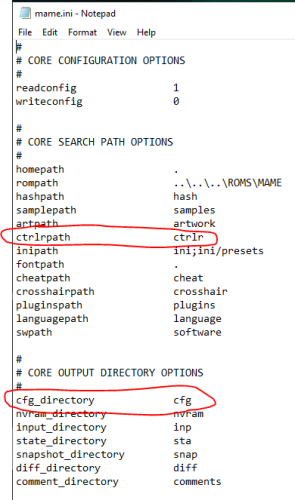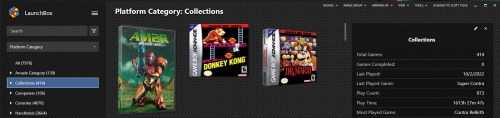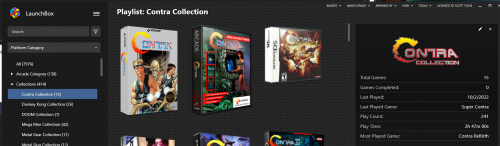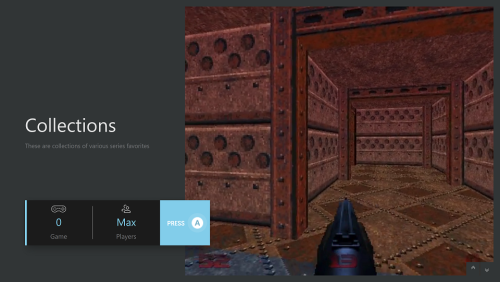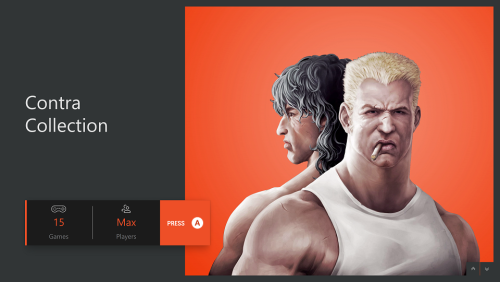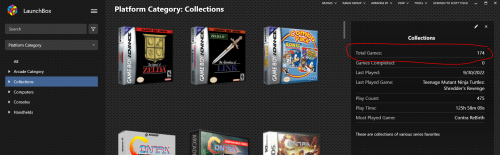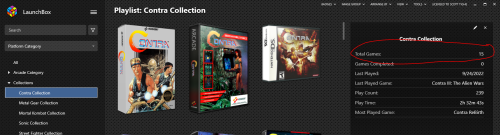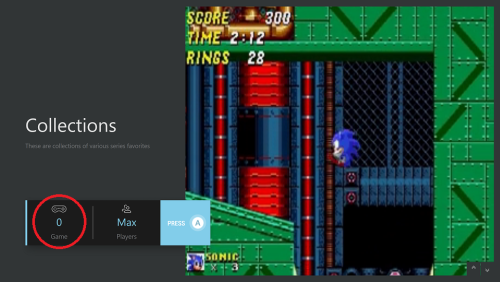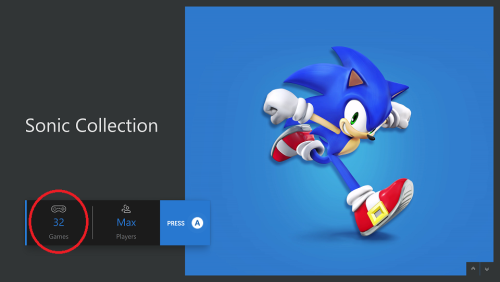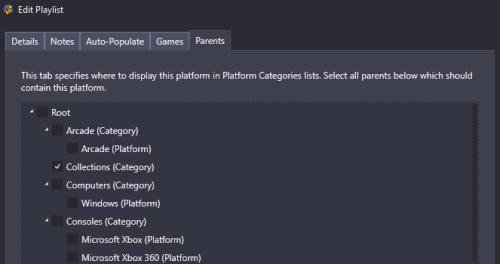skizzosjt
Members-
Posts
729 -
Joined
-
Last visited
-
Days Won
1
Content Type
Profiles
Forums
Articles
Downloads
Gallery
Blogs
Everything posted by skizzosjt
-
BigBox suddenly stops playing startup video...
skizzosjt replied to FormulaFox's topic in Troubleshooting
nice! You have made me curious (not hard to do lol). What's up with this potentiometer or kinda looks like a dimmer dial? Does it do that, dim/brighten all the lights ? Or perhaps a main volume control? Also, please share more details about this guy! I've been investigating solutions to have an actual button work as power ON/OFF to the PC and there's a handful of ways I can utilize, but I could see something like this being just as good if not better. So I'd like to know whatever device this is that you're using! -
Is it normal for the updates to make you update to the non-beta version first or something? I was on 12.15 beta 6 and when I did check for updates and it started downloading, it ended up downloading and installing 12.15 "vanilla" ? So I then had to do the check for updates again and now I got the 12.16 beta, but I wanted to download this version from the get go. Photo showing the funny sequence of download versions. I would have expected it to go from 12.15 beta 6 directly to 12.16 beta 1. I have "Check for Updates on Startup" and "Automatically Download Updates in the Background" OFF. Only "Update to Beta Releases" is checked ON @skizzosjt This should resolve your game count issue you reported. Please confirm you see it corrected in this update. This is all fixed up, the # of games are being reported correctly in Big Box. Thank you all! @atbc @Thornback @skizzosjt Could you please confirm if this update corrects the behavior you reported in 12.15? If you do still have this issue please let me know what theme you are running so I can try and reproduce. This one, I'm sorry to report it's still capable to reproduce. I'm creating the issue by timing a select or back button press during the transition animation. I tried all the same themes, they are Colorful 4k - reproduced with views Platform Wheel 1 and text list with details (I have custom edits on this theme, so made sure to try the default vanilla version and the issue persists regardless of custom edits) Retro Console - reproduced with Platform Wheel 1, BUT, I could not get text list with details to create the issue ** Retrotastic - reproduced with Platform Wheel 1, BUT, I could not get text list with details to create the issue ** RetroFresh - reproduced with Platform Wheel 1. No videos in text list with details so no problem there CoverBox - reproduced with views Platform Wheel 1 and text list with details ** = these themes didn't have it happen when in Text List With Details view ....BUT.....there is one scenario where I got it mess up. when I would switch from Platform Wheel 1 to Text List With Details view OR even if I was already in Text List With Details, if I selected Text List With Details view again, whatever platform was currently selected, the platform video gets messed up. But once you switch to another platform, I cannot recreate the issue on these themes when in Text List With Details view using the timed button press method Further, after finding that ** way of making the video mess up I went back and checked all the themes again. Despite that the selected platform video is playing fine at this point, when you click to switch to Text List With Details again it screws up that selected video. So this seems to be an exception to recreate the issue, as I was def under the impression the only way I was making this happen was during the transition animation time frame. And this happens whether you're in a different view and go to Text List With Details, or if you are already in Text List With Details and select Text List With Details again. This also impacts Category and Playlist videos Just ran into a new one with the videos. Impacts Category, Platform and Playlist videos. When a video starts playing, if you change your selection but change back to the original selection without letting the video's audio stop playing, now the video is a black screen....BUT.....the audio is still playing. This happens with themes Colorful 4K Platform Wheel 1 and Text List With Details. I tried Coverbox, but only happens with Text List with Details and in that case it's the static image is shown instead. But with this theme in Platform Wheel 1 there doesn't look to be a transition as you make your new selection so the problem doesn't happen with that config.
-
BigBox suddenly stops playing startup video...
skizzosjt replied to FormulaFox's topic in Troubleshooting
lol oh man of course it's something challenging like a required encoder! I assume this means you need this for an arcade/cab setup so I get the idea that it's out of the equation to remove it. Any chance it has something like a secondary engage feature? ( I Know that's not the proper term but I'm drawing a blank here) ie if you press key/button A it puts it into a mode to alter the next key/button detected? Further explaining, you hit K and get K typed out. But if you hit the key assigned to this secondary mode and if you hit K this time it types out P ? I'm just wondering if such a feature existed on this, does it actually output something or just engage this feature? The secondary engage button might do enough to disrupt the video even though it doesn't physically make an input you can see on your display like typing out a key or moving the cursor position etc. If it exists I would turn this feature off to check and make sure it isn't a culprit to send a phantom input errr, just saw your new post here as I wrote this. I'd say you found it with those wires more or less being crossed. Certainly sounds like it could be the smoking gun. I'd say, crack open a cold one 🍺, enjoy playing some games and see if the problem continues. No reason to fret over it if it's very possible you found the problem and solved it. Being vigilant is good, but you might really be chasing your tail looking for a problem that doesn't exist. So basically keep an eye out for any more funny behavior before you go diving head first into your cab again lol -
AHK script for trilogy/game-within-game games?
skizzosjt replied to Garosath's topic in Troubleshooting
Great! Glad it sorted it out. Do be aware you cannot add these .self files to your game list in the actual RPCS3 emulator, they currently don't allow it. If you ever wanted to boot a .self file directly from the emulator you have to use their File menu and select "Boot (S)Elf". Alternatively you can drag and drop the self/elf file onto the emulator to launch it that way. Otherwise what LB/BB does is using command line and it obviously works that way. So it's kinda sorta lame how the function exists but for whatever reason the RPCS3 devs have restricted this ability to list them in your game list for one reason or another. This all means you cannot have custom settings for these games booting this way.....because it's not in the game list so cannot be setup. I got around this, and the reason I stumbled on to this, is because I needed specific settings for games like this, I used a script to copy/move config files around prior to launch of the emulator so what it would do is take the custom setting file and put it in place of the main config file (works for controller configs too). Then upon exit of the game, takes a copy of the main config file and puts it copies it back where it normally is. So this way you can get custom settings for each individual game but also keep all your other games working well since the main configs all return to the settings they need. That's all a bit more advanced but wanted to let you know of there is an * asterisk going this route. Best case scenario is you didn't have any special settings required for these games so you wouldn't even noticed it defaults to the main config. -
BigBox suddenly stops playing startup video...
skizzosjt replied to FormulaFox's topic in Troubleshooting
navigate to LaunchBox/Updates. All the install packages that were downloaded through LB will be in there. -
BigBox suddenly stops playing startup video...
skizzosjt replied to FormulaFox's topic in Troubleshooting
ok very good then, all thorough checks there! I don't got much for ideas here but I do know there are two ways to make the startup videos appear. Method #1 is putting a video file called "Startup" in your LaunchBox\Videos folder Method #2 is putting a folder called "Startup" in your LaunchBox\Videos folder. Inside the Startup folder, place any number of videos named whatever you want, it doesn't matter since it cycles through them for random videos at startup. Depending on which method you're using, see if the opposite offers anything different? I would go so far to physically disconnect my peripherals, or really just any keyboards and controllers. The mouse is not supposed to not be capable of disrupting the startup video. So the idea here is if you removed the peripherals from your system that could interrupt it, and it doesn't happen anymore, maybe one of them are acting up and sending some phantom inputs without you knowing? Might sound silly but it's easy to check! And Saieno has the right idea.....just gotta start eliminating variables here so BB version is good one to add to the list of stuff to check. -
BigBox suddenly stops playing startup video...
skizzosjt replied to FormulaFox's topic in Troubleshooting
@FormulaFox have you confirmed the video(s) play all the way through if you opened them outside of Big Box? Best to make sure you're not chasing your tail if they got corrupted one way or the other -
AHK script for trilogy/game-within-game games?
skizzosjt replied to Garosath's topic in Troubleshooting
If it were me I would be booting directly into the specific game and bypass the whole game selection boot process all together. If you navigate deeper into the game's folder structure you will find additional "*insert game title here*.self" files for the various 3 specific games rather than the one EBOOT.bin you're currently using that brings up the game selection. It will reflect better in your collection since you could list all 3 games in your platform and boot directly to all of them. The couple games I have like this are simply just giving you the ability to select game A, B, or C, so I got no idea what exclusive features you may be alluding to since I too do not have this specific game. @Garosath If you were to adopt this launching method I've detailed, your script would then work as normal, by theory. The problem you're having is due to the "game selection" game coming up before the "actual" game....it boots the EBOOT.bin file for game selection, and when a game is selected it boots the specific games .self file. My suggestion eliminates the "game selection" game from booting. What you would have to do is add those 3 specific .self files to the Playstation 3 platform, which I would argue is actually easier since it requires no additional emulator setup or revision to existing scripts. It's no different than setting up any other PS3 game, with the exception you make your ROM file the "game name here".self file instead of the EBOOT.bin file -
So are you saying bc HDR is enabled in Retroarch your display flickers as it switches modes? (SDR to HDR) If so try turning on HDR at an OS level first which I would believe would eliminate any handshake/mode switching when the game launches...if your OS is running with HDR that is the mode your display is already in when the emulator/game launches. Therefore should be no need to switch at game launch which is when the black screen flicker would occur and I think what your alluding to as the cause of the problem "missing the Sega logo".
-
PCSX2 now has QT GUI - how to launch with LB
skizzosjt replied to TheNewClassics's topic in Troubleshooting
there are controller mapping options in LaunchBox and Big Box. I think the specific one you would want is called "Close Active Window". You can set your start and select button combo there and when pressed it will close the emulator. Beware this really does close the active window, so if you hit that button combo again with LaunchBox or Big Box up it would close that application too. (or any other application at that if it was the active window) -
so depending on what you're really referring to, I'm giving you both locations not knowing which one specifically you mean. you could be talking about controller remaps or actually remapping controls for specific games Controller remaps are going to be in MAME\ctrlr and will be named after whatever you made them as These are ones for ex I use to make sure a xinput controller is always detected as controller #1 (aka "joycode_1" in MAME syntax) Remapping controls for specific games will be in MAME\cfg and then the individual file would be named after the specific ROM file. These are commonly referred to as config files, hence the folder name and file type These are what is used if you wanted to change individual buttons for games. ie changing the default jump button from left shift to spacebar. Though note they may contain more than just making button A act like button B, this would be where data is stored that says to toggle on/off crosshairs for a lightgun game for ex. By theory, I would believe you could simply copy these folders and paste them over the new/updated location. Alternatively you can also change where MAME searches for these files. In the mame.ini file you could either change the path all together, or list a 2nd path (or 3rd, and 4th, and so on) for MAME to look in. The mame.ini file will be in your MAME root folder, or more likely in the MAME\ini folder. For example I've circled specifically where these settings are in the ini. They are right at the top so pretty easy to find. Notice how the ini folder path has what looks like two entries? The semi-colon separator tells MAME to look in both the folder ini, and in ini\presets. So that is how you would format it if you wanted to add additional folder paths rather than change the single one that is there.
-
Hi C-beats thanks for taking a moment to help! I have tried your suggestion but the problem persists in Big Box. The total game metadata still seems to function OK in LaunchBox for me though. Some more screen shots for reference. Still looking ok in LaunchBox. I notice the checkbox you had me tick adds the qty of games in parenthesis so that also is working ok here But Big Box is the one that still doesn't want to read or display this data for the custom Collection category And want to show here again if I select into the category Collections the individual playlists do list their total game count OK Please let me know if there is anything else I can try or share to help with troubleshooting. Thanks again!
-
Do you have stuff like "hide all windows that are not exclusive fullscreen" checked? Something like that might be blocking the border from displaying. You could try turning off the startup screens if they are on to make sure they are not part of the issue. Here is a possible alternative solution. Use a bezel in Retroarch that has the border built into it. These are on Sinden's website. I don't use these types of lightguns, but it just sounds like you need a white border....so it shouldn't matter if it is generated by program A or program B or an image. These things wouldn't exist if they didn't work. Since we know for fact LB/BB doesn't block bezels from being used in Retroarch (or MAME) this would be a workaround to get your required white border here is the page I'm talking about. They are for MAME so you would need to setup the bezel in Retroarch manually (they are called "overlays" in Retroarch) or switch over to playing these games on MAME. So it's got a little setup which ever way you went there, doing the overlay in Retroarch would be quicker in my opinion https://sindenlightgun.miraheze.org/wiki/Sinden_Bezel_Packs
-
Hi @faeran, thanks to @Thornback's and others similar comments I tried to recreate the problem in the scenarios they described and I was able to. I do not have to actually launch a game to have the video end up as a black screen. I can recreate it every time now by selecting a platform or even going the other way into the options menu at a very specific time frame. Eventually I realized the specific time frame is the actual transition time changing from one video to the next. Basically if I time my button press to be during the actual transition period (ie. as the video does a rotation transition effect) it creates the problem. If I click before, or after the transition effect occurs, the problem doesn't happen. Adding I tried this on multiple themes, not that it wasn't already obvious it wasn't theme specific, but I got it do this on Colorful 4k, Retro Console, Retrotastic, RetroFresh, CoverBox. Not view specific either, platform wheel 1 and and text list with details, that's all I tried but could do it on both of them
-
I created a custom category for playlists. I called it Collections and have several game series playlists nested under this category in the category/platform tree. All the playlists properly detect that they have games in it, and all my other categories (consoles, handhelds, etc) detect games, but for some reason I don't know why this one category I made doesn't work in Big Box when it comes to detecting the games. It always brings up zero instead. I don't know enough if this is an issue because how I set it up. Making sure it wasn't theme specific I did try Retro Console since that theme also lists total games and it has this same issue with detecting no games for this one custom category. So not theme specific, likely I did something wrong and I turn to you all for some help! For example. The category and the individual playlists work fine displaying this metadata value in LaunchBox However, things don't quite work right in Big Box for me. The Collection category detects nothing so displays 0 games for the count But if you go into the Collections category, all the playlists list their total games properly. So I'm not sure why the category isn't picking up this data? It is supposed to be the total game count metadata Showing the category/platform tree here. This is how I setup the playlists, each nested into the Collections category If you have any advice, I'd appreciate your help! Thank you for reading! Edit: Clarifying I can select and launch all the games in the playlists from the Collections category. It's just this one category that doesn't properly read and display the "total game count" metadata that I'd like to fix
-
I don't have an (paid) account there so anything I've downloaded, if I remember correctly, have also been sets for the entire system/console. I've gotten video snaps from the internet archive too, which depending on how the uploader actually uploaded them, you might be able to find ones where you can pick and choose rather than have to download the entire set. either that or maybe that site always allows you to view the contents of compressed archives like zips and 7z files, but either way, I think that is the only place I've seen such an option, to download a single video instead of all of them.
-
I doubt there is a hidden treasure trove of videos of old Windows games tucked away in the proverbial dark corner of the internet if you cannot find what you're looking for at the usual share spots, particularly Emumovies. If all you want is short and sweet gameplay videos and don't care about doing editing to have a fade in/out to the title screen, that sort of stuff, you can achieve this goal yourself. Your GPU should be capable of capturing the screen as you play. Take a look in your GPU's settings (such as AMD Radeon Settings for AMD or Nvidia Control Panel for Nvidia) and there will be hotkeys to toggle recording the display. So what you would want to do is hit that hotkey when you want to start recording, then hit it again to stop the recording and this new video file gets saved in a default folder designated by that program. Usually in the default Windows folder "Videos" this is how I make my own, but I have some very basic video editing skills so I go a step further and do make those fade transitions to the title screen that are found on most game video snaps. if you skip any editing the process is super easy....hit a key twice to make your own video
-
Hi faeran, sure thing. I am using Colorful 4K with the matched 4K videos. The game details page is used on my setup. I would be exiting out of the game into that game's Game Detail page, then backing out to the Platform View page This really is pretty darn random for me, no consistency with being able to recreate it. I want to say it started in either 12.13 or definitely by 12.14. At first I thought it happened every time I booted into a game, but now I notice that does not guarantee it will occur. It doesn't seem to always happen if I boot into a game and then exit out right away and back out to the platform view. There is somewhat of a noticeable pattern where if I am playing a game for a little bit, say 30mins, that is when it is more likely to occur. That's why I thought it was fixed, I was booting into a bunch of games and exiting out soon as you get to the title screen and backing out to the platform view and no problem! So it tends to be I have to actually play the game for some sort of time to see this issue. But again, it doesn't always happen, for example I played two games last night, one on N64 for about 30mins and when I backed out the video worked fine. I then played an Arcade game for about 30mins and that is where I took the pic of the problem I put in my last post. I know intermittent issues are hard to nail down, so hopefully it gives you all some clues on where to look for the culprit!
-
great, I'm in the clear! 👍 I think the platform videos not playing problem is solved for me now too on the beta. Sorry false alarm. I still have this problem. I cannot always recreate it but the constants are for me this only impacts platform videos and it only happens if I boot into a game and then back out to the platform view after exiting the game. What I see is a black screen instead of the video and no audio either. If I select another platform the video plays as normal and I can switch back to the one that was a black screen and it will also play OK at this point.
-
You don't want to be using the frontend's pause screen in actual PC games. that screen suspends the process and this is mostly possible with emulation, but it's much more likely you will have issues trying to use it with a PC game such as a Steam game. any normal Steam game is going to have a built in pause button so it's always better to use the game's native options before going to something external that messes with the game's process. in other words, pause the game the normal way, and exit the game the normal way. I've never gotten overly familiar with Steam Big Picture, but I would bet using it is part of the problem with losing focus and the sorts. LB/BB is a frontend and Steam Big Picture is kinda sorta a frontend wanna be.....I don't see the value in basically using a frontend to launch another frontend to select your game. I haven't noticed others on here mentioning they use Steam Big Picture so I'm under the impression there is little to no desire from users to want that to work, devs likely have never even bothered testing out a setup like yours as a result. I would recommend to totally ditch using Steam Big Picture and use Steam in its "normal" mode/presentation. KiinkyFoxx's advice is correct, that is the way to disable the frontend's pause screen when you are launching an application rather than an emulator. Launching Steam games is considered an application so you do it on a game by game basis but thankfully as they already mentioned there is a built in bulk editor that can change this setting for multiple games simultaneously if you wanted to do them all in one swoop, which depending on how many games you have could end up being a big time saver!
-
First off, thank you both for the prompt responses! I would fall into that category of having application path start with the steam URL launch prefix. All the application paths are what they default to, the "steam://gameidhere" format. I normally do update right away but I hadn't been on 12.15 yet, it was the reason I was reading this thread to see if there was any reason I'd want to avoid it and this topic caught my attention. So taking a moment this evening to look at this further, I reconfirmed my system was working as expected on 12.14 and updated to 12.15 beta 6 without making any further adjustments. Games launched via Windows Platforms still have both startup and shutdown screens working.....excited it still works, but also scratching my head on why it is not broken. I qualify for the problem to a T if the sole contributor to the enable/disable value is looking for the prefix "steam://" in the application path. I still use the expected URL launch paths in the application path field or what also gets labeled as the ROM file when emulation is enabled....but with a few other settings I need to use to make the whole plan work. I'm thinking something must be overriding the disable option if it still works for me. One out of the norm things being done here is using an "emulator" that has AHK's exe as the application, and that has a script getting launched via the "emulators" default command line parameters. Any chance that is the reason I am skirting around the built in disabling, using the pseudo emulator which is really a script? I know Jason mentioned a script could avoid the change, but it's not what is in the application path so I'm not sure if this bit of info matters.
-
can you please elaborate? what parameter/value is triggering the game to be detected as a Steam game? Source "Imported from Steam" maybe? Is the shutdown screen permanently disabled for a game identified as a Steam game or do you mean it's unchecked by default and users can enable it manually should they choose to? My interest in this stems from I use a script so all games in my Windows platform have both startup AND shutdown screens working. This includes Steam games and any other launchers that use similar URL launch methods like Uplay or Epic, as well as games launching through an exe or a separate script. Every Windows platform game I own has startup AND shutdown screens working in my case due to the effort I put into making it happen. With that said, please tell me you did not just remove my ability to use shutdown screens on a large handful of my games that are already working for me?
-
colorful Playlist 'hardware set'images
skizzosjt replied to Klopjero's topic in Playlists & Playlist Media
damn nice work! the only one I'm not crazy about is the Streets of Rage one, which still looks great overall, but the word "collection" is a bit funny looking in my opinion crooked like that. You fit collection into all these other logos themes well, but that one looks forced or out of place I suppose -
oh geeze yup I didn't zoom in a read the fine print 🤦♂️ listed as parent rom based off the file name. I don't know enough about that game to know if you gotta get the BIOS or what it is that is missing. to find what you're missing, google is your pal....wink wink