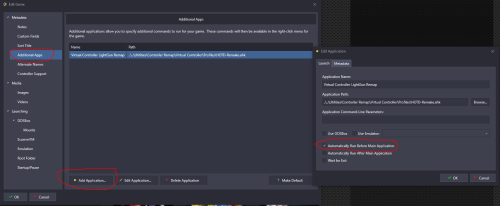skizzosjt
Members-
Posts
728 -
Joined
-
Last visited
-
Days Won
1
Content Type
Profiles
Forums
Articles
Downloads
Gallery
Blogs
Everything posted by skizzosjt
-
I have not a clue to how I am making it happen, but I am very randomly finding myself backing out to platforms to see either the video as a black screen or playing the wrong video for the platform. when it plays the wrong video, it's always two platforms away in my list. As in I back out to platform C, it would be playing platform A's video. To clarify I cannot recreate the problems using the methods that were recently discussed in the last couple betas, those do seem fixed. I wish I could provide some better info on these newer random re-occurrences but I have not been able to connect any dots yet on what steps it takes to recreate these problems. It's weird because it's technically the same problem, but different and currently unknown (to me at least) steps are creating it. If I ever do start connecting these dots, I'll come back with details that are actually helpful lol. But just wanted to let ppl know since someone else may already know or figure it out down the road before I ever do.
-
What do you suggest to store Launchbox in external hd?
skizzosjt replied to xevious1974's topic in Noobs
The red arrows are where fans should be orientated as exhaust (rear of case, and top of case). The blue arrows are where fans should be intake (side panel, front of case, and bottom of case). So if you wanted fans on the bottom of the case, they should be intake, sucking in cool air into your case. If you added fans to top of the case, those should be exhaust, blowing hot air out of the case. No problem about the questions, hopefully you have come away with a little more knowledge and confidence in how to setup your cooling. -
oh yea lol I forgot about that method. both achieve the goal, but it's easier to change those 2 options, rather than 4 individual controls for the analog stick.
-
you can select a hotkey in Big Box's controller mapping options. Go to the "close active window" option and set the hotkey on the controller there.
-
In Retroarch this is totally normal since there were no analog sticks on a NES or SNES controller. hence why the D-pad works, but the analog sticks do not create any input to the game. if you want to use the analog stick for those consoles you need to manually remap the analog sticks to also act like the same inputs as the D-pad. not exactly clear if you did that already (mapped for movement?), show some pics if you did so.
-
What do you suggest to store Launchbox in external hd?
skizzosjt replied to xevious1974's topic in Noobs
You wouldn't want to try to install an AIO with the MB installed in the case. Or, at least not assuming you need to also install a support bracket on the rear of the MB for said AIO, because that must be done with it out of the case. Here I say avoid an AIO unless you want one for aesthetic reasons. (it looks cool sort of thing). 11400F can be cooled by Intel's basic included cooler so you don't necessarily need a better one unless you're trying to run with higher power limits....which is likely what was changed in UEFI (BIOS) since this is the only thing I know that exists that could make you hit 100C+ temps on such a run of the mill chip. (that is besides doing other mistakes that wouldn't go away from changing an option in UEFI) A standard fan is 25mm thick and can fit on either the back or the front of that side panel mount point. See those slots to either side of this area? (I marked one side of these slots in yellow) Those are the mounting points for fans and rads and any other standardized gear that follows the 120mm footprint. As far as intake or exhaust goes, that is decided by the orientation, rather than which side of a mounting point it is placed on. These pics below will hopefully explain how to tell which orientation creates exhaust or intake. Please note you mentioned "push air from front to behind", and if I understand that correct, it's what I am recommending against, as that acts as exhaust and you do not want hot air coming off the GPU and GPU etc going into the back compartment. I recommend making it intake. (Literally orientate your fans 180 degrees from my previous posts pic as another photo to reference). Intake in this context means a fan on the side panel will suck in cool air from outside the case and push it inside your case. This will create cool air flow into the back compartment which will help keeps the disks mounted back there cooler along with also helping cool the PSU. This means if your fan(s) are mounted to the side panel area and you are looking into your case, you will be looking at the rear of the fan, where the support braces and hub are Consider this pic. Notice you can see the "front" side of the fan facing the inside of the case? This side of the fan is where air will be sucked into, aka, the intake side. Meaning air from inside the case gets sucked into this fan, and then exhausts the hot air outside of the case. Considering all this as a whole, this fan is acting as an exhaust fan, which is perfectly appropriate. Notice how on these fans you do not see the "front" of the fan. Instead you see the "rear" of the fan from inside the case. Take notice of the yellow lines I drew over the support brace on the backside of the fan. This is an easy way to identify which side is the front or rear. The "hub" is on the rear. If you took those stickers off this is where you would place a drop of something like 3 in 1 oil to lubricate it. The rear side is the side with these braces. If you were to pick up a fan and look at the side with these braces, if that fan was turned on it would be blowing air into your face. If you then turned it around so the braces are facing away from you, it would be blowing air away from your face. So based on the orientation the fan is installed is what determines if it is acting like intake or exhaust. The front fans are therefore acting as intake, also perfectly appropriate Right now you have front to rear case air flow and more intake than exhaust which is good in my opinion. it creates more positive air pressure which means if there is more air coming in, than going out, it makes it much harder for dust to settle into your system. You have a problem if you're even close to 100C. Even though 80C is acceptable, 70C sounds more in line where you should be according to reviews. This is why I think the power limit was cranked to reach those high temps. https://www.techpowerup.com/review/intel-core-i5-11400f/21.html -
got thinking about this more since I was reminded you cannot actually bulk edit the additional application field unless you get a plugin to do that. so it's doable, but you need the plugin to do it in bulk. otherwise you gotta do it 1 by 1 (which will take very long if you have a large library), sorry I forgot to mention that in my last post. the easier method I wish I shared from the start is creating a new instance of RocketLauncher in your emulator list. Name them per the emulator you want them to be used for. As an example "RocketLauncher - Dolphin" and "RocketLauncher - DuckStation" and so on. This way each instance of RocketLauncher in the emulator list can have its own unique script in the running script field. so pick whichever path makes most sense for yourself since you have options to choose from to get to your goal
-
Hi faeran, thanks for taking a moment to give me a hand here. I think I kinda need both abilities you just mentioned...combined in a way....I think but not sure. I did not do a great job explaining my scenario, so I put some photos together and hope I can tell the story clearer. Here are two examples of my platform view of WheelGamesView for Windows and Sega Genesis. These will look as desired with the correct photo elements being displayed and proper position of the main video Now here are the two exact same games being selected from within my Streets of Rage playlist. All of the photos will be proper due to dynamically going off the selected game's platform, but the video position and size is static and does not dynamically change based on what game is selected, based of the selected game's platform. You will notice my issue is the main video is no longer aligned with the display accordingly I am aware there are custom config views available for playlists, but this is sort of the same situation. It would not give the ability to dynamically adjust the video per game selected, per the game's platform. Basically it seems from what I've tried so far to produce the theme look I am going for, when going into playlists I would only have a single platform look appropriate as far as the video placement and size goes due to they (playlists) seem to use the Default config of the WheelGamesView even if there is an existing custom config for that platform. I tried some funky ideas like adding additional main videos ("selected item video" per CTC's terms) but it looks like there is only a single one allowed when it is published to use in Big Box. CTC is a bit deceiving here because you can see them in CTC and use visibility conditions on them. So I actually thought I found a workaround by adding a selected item video for each platform and sizing them and positioning them accordingly, as well as making them only visible per platform. Not until I published it did I find out this plan doesn't work since there is a disconnect between what is shown in CTC and Big Box in this particular situation. I then tried adding additional "user defined videos" but the Metadata options available in CTC for user defined video are not conducive to my goal. This pic on the left shows a 2nd selected item video displayed within CTC. Visibility conditions do work here also but for this example I made sure to not use any visibility conditions. This was edited on the Default configuration. This pic on the right is in Big Box in a Zelda playlist and selecting a N64 game just for consistency. The 2nd selected item video is nowhere to be found. Even if I go into the N64 platform it is not seen, or heard, in Big Box. It's like this additional element doesn't exist to Big Box. To clarify, I did delete the custom platform config for N64 to make sure it uses the Default config. So this is why this plan fell apart. I then went on to try the video mirror and didn't think much of it at first but then I thought I found a solution here too since I can place and size each individually. It gets muddy here, because I found a convoluted workaround, but it makes the system unusable or at the very least, not enjoyable to use. The first hurdle I ran into is there is no keep aspect ratio option for video mirror, it defaults to stretch and that isn't desirable, but I'd live with that if I had to. The second is many visibility conditions don't seem to work on video mirrors. I can make it visible, hidden or collapsed. But most actual visibility conditions seem to be ignored or not working, I tried several and after like half a dozen didn't work I started thinking none did. It didn't work with basic stuff like be visible/hidden if the platform or game name is ABCXYZ. Here's where I got creative. I the put in a text box that lists the platform name through metadata, and then used a visibility condition for the mirror video that makes it visible if the text of the text box is ABCXYZ.....and that type of visibility condition works for video mirrors. So now I'm thinking sweet, I figured this out.....meh....not quite time to celebrate. Even with the funny workaround, there's a pretty annoying problem, it seems to de-sync the video and audio which I assume is because I'm doing this for many platforms. Seems like it's trying to load up several instances of the same video simultaneously and acts like the system is getting bogged down. By the time I added like half a dozen I noticed navigating around in the playlists got super sluggish and it might take several seconds for a button input to be recognized if I hit it while it's trying to load all the videos. And when the video does become visible it's always out of sync with the audio. It got real bad by the time I got to 10 and I figured that was far enough to conclude the problem was from the qty of videos, it goes away when I deleted a bunch and only had one or two mirrors So at this point I'm not 100% sure if I am not setting something up right, or I am trying to do something that isn't offered in Big Box's features. I'd really appreciate if someone like yourself who's working under the hood of Big Box could offer some help on what setting I might have gotten wrong to make my plan work, or just let me know this idea isn't feasible with the features/options currently available. Or heck, maybe it is available, but I would have to do it through manual manipulation of the files, aka editing the code of the view files? As in, maybe it's just not been integrated into the current version of CTC? Thanks again for whatever help you can offer!
-
This spot, the Running Script field, will apply it to all games being launched through your RocketLauncher emulator in LaunchBox. Go to Tools > Manage > Emulators and then select RocketLauncher to get to this window. This would only be useful if you exclusively use RL for dolphin emulator games only. If you use more emulators through RL then you need it per game(s), proceed below. If you want to set it up per game(s) you need to paste it into an .ahk file. Paste it into a text file, but save it with the .ahk extension. Then in LB go into your game(s) edit window (select the game(s) and then hit CTRL + E or right click and then click on edit/bulk edit). Click on Add Application and add this new .ahk file you just created as an additional application by selecting it in the Application Path field. You must check "Automatically Run Before Main Application" for this particular script to work and lastly give it a name in the Application Name field. Here's an example of me using a script for another game like this. This assumes you have the .ahk extension recognized by Windows to run these files with AutoHotKey already. So if you need to do that, click on the .ahk file you created and since no program is associated with the file extension it will ask you what program you want to use to open it. Make sure you have the checkbox selected "Always use this app to open .ahk files". Click on "More Apps" then scroll down to the bottom and click "Look for another app on this PC". Browse to your LaunchBox folder LaunchBox\ThirdParty\AutoHotkey and then select "AutoHotKey.exe".
-
I'm def not knowledgeable enough on this subject to discuss with confidence. But I do have some small experiences with using a system with it turned off or hardware that would have it disabled due to incompatibility reasons. It didn't impact colors per say, more like terrible performance as far as being able to update and redraw the screen properly as you move the mouse and existing windows etc around. Graphical artifacts also like black boxes instead of seeing the refresh button image in your internet browser. Imagine one of those surveillance camera videos where someone doing a normal walk looks like they're teleporting 8FT distances each time the frame changes....now imagine using a computer that operates like that lol. That was my experiences using a system with hardware acceleration disabled on the dGPU. Not fun, basically unusable.
-
What do you suggest to store Launchbox in external hd?
skizzosjt replied to xevious1974's topic in Noobs
@xevious1974 ahh it's a mini version! I got a regular version of the O11D. This case should be fine, it's not like you got some dud with terrible air flow. I imagine you had high ambient temps in the case which transfer into disks being a little warmer. But 40C is def OK, 50C is less OK, it's def on the higher end, depends on the specific disk if that is reaching the danger zone since they are not all created equal on what they can tolerate. Putting one or both of them on the bottom of the case is part of these cases features, they are designed mounting points for disks. They would by theory get excellent air flow there assuming you got enough air flow coming in from the front panel and exhausting out the rear or out the top of the case. Looks like it comes with two 140s in the front and a 120 in the rear. If that isn't getting the job done I would instead move the disks to the back disk bays (the hidden ones as you called it) and add two fans at the side panel of the case for intake. Here's a pic for reference because I wasn't sure if the mini model was capable of mounting fans here. This will help keep all the disks in the back compartment cool with those fans bringing in cool air while also helping the PSU stay cooler. Otherwise assuming the only thing back there with a fan is the PSU and that is likely only exhausting hot air away, and would be dumping hot air onto where your HDDs were. That would be equally bad I bet. This sounds like what you setup initially, and could explain why you had a disk running up to 50C, it would have very little air flow with only the PSU fan dumping more hot air over the disk that is practically just above it. *if you do this, do not mount your fans on the side panel like this clown did lol. they orientated them as exhaust! You do not want hot air going back there, you would want to bring cool air in so they need to be intake! I just grabbed the first pic I found that showed a mini O11 with fans mounted on the side, just realized now they are orientated backwards from what I would recommend. Even the mid tower version which I have only has two full sized disk bays and then a couple more mounting points which are better suited for 2.5" disks not 3.5" which I assume your HDDs are. I seriously think only 4 HDD's can fit in my mid tower version even, two in the back bays and one mounted on the support bracket which is really bad spot because it will get in the way of any cable routing. Then a 4th on the bottom of the front compartment. yet another reason why I've abandoned having HDDs in my case lol. Just saying this because unless you get a full tower you are not going to find many cases with many disk bays, especially not a mini tower that's smaller than mid, but at least it's not a true SFF case. So cosmetically it may not look pretty on the bottom as you described, but it's a good spot for functional reasons. If you want to make it look prettier I would invest in a couple more fans (or maybe you have a couple 120's laying around from an old case that fit this job?) and put them in the side panel as intake. Then you should be able to keep any disks stored in the disk bays in a safe temp range with that setup. On the CPU, sounds like you might have turned on some "auto overclocking" feature? If so those are notorious for being terribly optimized. They will in fact give you more performance, but at a cost of way more temp. Those things normally pound the voltage in and as a result will make the CPU run pretty darn hot. The MB manufacturer doesn't want ppl to use these features and have their system be all unstable because the voltage is a hair too low, so they crank it to make sure the system is stable. So now knowing a bit more of this story as a whole, I could see the high temps being caused by an auto overclock or maximum boost type feature which means there is a bunch more of hot air getting dumped into the case from the CPU cooler and as a result the HDDs ran hotter due to the higher ambient temp in the case. Overall, I think you're making good adjustments for the problem but might need those extra fans if you aren't fully satisfied with temps after you have had a chance to really evaluate everything. might be a language translation error here? I'm not sure where you were going with the dirt or hurt comment. If the temp question is about how cool my disks stay when in the dock since they are not in a case where they get good air flow they will run a little hotter than if they were in a case. As in they will not run at a cool 31C sitting in a dock, unless you get a dock with built in fans, they do exist but will cost more. I have my dock basically next to my feet when I'm at my desk and I can hear some light "whirring" from them and they are warm to the touch, but not hot. I use HWInfo64 for monitoring temps and temps will depend on the ambient temp of the room/building you are in. My HDDs in the dock normally are in the 30s and 40s when in actual use. low 20's when I boot up, and when idling mid-high 20s and then climb to the 30's say after 30mins and eventually 40s when in an extended use time frame. Depends on the disk model, some run cooler than others. And to close this post out I'd say yes you can get any size dock that suites your needs. Get whatever one you want that has the features you're after. You do not have to populate all the bays, you can leave them empty if you got a bigger dock like a 4 bay model. If you only have 2 disks to go into it for now that is fine. It gives you room to upgrade should you want to have more disks in use at the same time down the road. -
@Mr. RetroLust I agree I'm only seeing a noticeable difference with the game case image. Even the black bar above the game case looks equally deep in both pics, but the actual artwork of the case looks washed out/faded. @Jair I was going to ask if you recently changed displays since going into fullscreen mode on some displays will activate a game mode and that might cause some havoc with tone mapping (I think this is the right term?). I was thinking that would explain why LB looks ok (it runs as a window, wouldn't activate game mode) while BB looks funny (runs in fullscreen and could activate game mode) But....this would mean colors everywhere would look washed out, and I agree with Mr Retrolust, it's not the entire display, it looks more like just the box art image. So I don't think this is really the cause and +1 for reminding me of Desent lmao I always forget about this game.....I have too many memories of our typing class instructor letting us kids play this if we got done with our lessons early. It was always a big treat for us!
-
Some games I still launch with RockerLauncher for the sole reason of getting bezels on emulators that don't natively support them. I think RL is superior in this regard, gotta give credit when it's due. I have bezels working along with either startup/shutdown screens through LB or RL's fade screens. So I tried to see if I could recreate the problem, and I think I did....any chance you have startup screens enabled in LB? The startup/shutdown screens from LB are usable, but need extra tinkering in this situation. I don't think it changes focus appropriately to the emulator if you have startup screens enabled in LB but launch a game with RL. It's not the bezel's fault, nor is the game hidden behind the bezel, (technically, the whole idea of bezel is the game is "hidden" behind it. the bezel is a transparent image and only hides stuff on either left/right side while letting the game show through the transparent center) It's actually hidden behind the startup/shutdown screen's window. I have done this for even Steam games being launched through RL and got it working, but you need to use a script to get it automated. Otherwise you could do an ALT+TAB just once, it brings the emulator to the front. If you want to automate with a script, this example works for me, you may need to adjust the sleep time depending on how fast your system boots the game and how long you have the startup screens going for. The key here is the WinActivate line must be triggered after the startup screen has faded out. This would need to be added as an additional app to the specific game(s) in LB or you could add it to the running script of the RL emulator if you want it for all games using RL. WinWait, ahk_exe dolphin.exe Sleep, 6000 WinActivate, ahk_exe dolphin.exe if this is the cause and you don't want to deal with the above solution, another easy way to fix it is to disable startup/shutdown screens in LB. but if you want something at startup and shutdown, then enable the fade screens in RL instead since those work with default settings, no extra considerations required. and if that is NOT your problem.....sorry for a rambling post unrelated to your issue lol. I'm not sure what else it might be if that is the case
-
What do you suggest to store Launchbox in external hd?
skizzosjt replied to xevious1974's topic in Noobs
let's not gloss over the comment you're not getting the proper cooling your system needs. I highly recommend to address that! poor cooling will not go away or should it give you any piece of mind by removing your disks out of your case. The heat is going to be coming from likely CPU, GPU or possibly PSU, but frankly never heard of anyone improving temps by removing a HDD or two out of their case. They don't produce enough heat to be the culprit. If I were you, I would explain this situation further so you can get some help on how to improve it. It's not always a just toss money at it and get more or better fans. Having them setup in a proper configuration is just as important. Certain PC cases are much better for allowing good airflow compared to others. Improper cooler mounting. Ambient temps...etc are some of the factors that could be lending to your cooling challenges about the dock. do you already run LB/BB on these HDDs? if so moving them to an external dock should not impact anything. A HDD cannot saturate USB 3.X and it cannot saturate SATA III which I'm sure is what you had it connected through when they are inside the case. In other words the bottleneck is the HDD itself, the connection protocol used doesn't come into play limiting performance in this scenario. it means you could get any dock that has the features you want and call it a day if that is the case. for what you provided so far I'd be looking for a dock that has two bays so you can have both HDD's installed simultaneously. Something like this should cost about $35 - $55 depending on the brand and specific model......don't fall for the bait about the marketing BS that says a specific model is rated for something like "up to 12TB drives".....there literally is no such thing as a limit like that....as if your dock and PC cannot communicate with the disk if it's beyond a certain size. (this isn't the days of FAT32 file system) If it's a dock with some extra features, maybe those extra bells and whistles features do not work on drives beyond their stated max, but for reading or writing data to disks in the dock, such as a LB build, there is no problem there. I use this guy specifically for not having any HDD's in my PC case to eliminate the noise as well as make room for other SSD's to use the bays they were once in. Now I can turn them on only when needed rather than they are on the whole time the PC is powered up. Not necessarily saying "get this model" but it sounds like it would cover your use case. To be clear though this works well for my use case, which is just data use, not booting from them, so similar enough to your use case (storing LB data). I would use this as a starting point, and you should shop around for a unit that's available in your region, I know prices and availability of items can change country to country. You certainly do not need USB 3.2 gen 1 or 2 if all you're going to use these for is HDDs. if you ever plan to put an SSD in the dock, USB 3.0 is still technically fast enough for any 2.5" SATA III SSD. Not until you get into SSDs that are NVMe would they be able to saturate USB 3.0 speeds. I do not run LB/BB from this. Personally I wouldn't run my OS or software from an HDD anymore, I appreciate the snappiness of a SSD. So I use these for mainly storing games I cannot fit on my SSDs in the PC case as well as backing up stuff. Note how silly this marketing BS is here....title shows "up to two 12TB disks"....read the description "up to two 18TB disks".....it's just the manufacturers way of saying they tested it with disks up to this size but USB doesn't care how big the disk is. Those were likely the biggest disks out on the market at the time when this model was released a few years ago. https://www.amazon.com/gp/product/B07PX2HHD6/ref=ppx_yo_dt_b_search_asin_title?ie=UTF8&psc=1 I think they are saying they want to put two HDDs into a single dock, rather than combine the contents of two HDDs to a single HDD. @xevious1974 if I misunderstood, sorry, just ignore my post about the dock -
Steam Games are not showing up in my Launchbox library
skizzosjt replied to DoctorD's topic in Troubleshooting
You can add games manually after the fact like you would for other platforms. I normally right click and add a Steam game like that rather than drag and drop a file. Go into the platform, right click, then click add game. Then type in the game name and pick the right one if there are multiple to choose from. It will populate all the metadata accordingly based on that game name you just selected. Then go to the launching tab and add in the appropriate steam://rungameid/ launcher URL for that particular game's application path. I haven't tried it like this, but I bet you could make a desktop shortcut for the game from Steam (there is where you can get the steam://rungameid # from) and rather than type stuff in manually, drag and drop that shortcut into LB. Overall point is you can easily add your Steam games back into LB if you ever removed them -
I've been setting up playlists and customizing the Colorful 4K theme and all has been good until I recently started making use of the individual platform named configurations for the GameWheel view. I've set things up so custom photos are being used based on the game's platform name. As in it will display photos related to the NES, or Sega Genesis, etc, depending which platform I am in. This works as expected when in platform category or platform views, so if I navigate to the NES or Sega Genesis platform they will display all the proper images and the video is sized and positioned properly in both. However, if I go into any of my playlists which have games from multiple platforms in them, all games seem to use the default configuration of GameWheel view and things do not look correct here. The same game can look right when viewed from the actual platform, but will look wrong when viewed from a playlist. This creates a problem where the videos are now all going to be the same size and position (not where I want them). It's the main reason I used the platform specific configurations in the CTC, so I could customize the video size and placement per platform. So my plan here has hit a wall and I'm at a crossroad. Some quick and dirty testing suggests I can get around this by making separate instances of the main video in the default configuration and put a visibility condition on each to only display if game's platform contains XYZ for example. So before I go down that route, I'm wondering if that is the only option I have or am I missing something to make this work? Is it even possible for playlists to use the SNES or Arcade config of GameWheel view for example? because right now to me it seems playlists can only use the default config. Thank you for reading, and I appreciate any advice that can be shared!
-
yea I noticed this stuff right away. Even stuff like shades being off slightly. Someone made a super detailed post about it as feedback to the author so I think they are mostly up to speed on what would need to be adjusted for future revisions. You will need to adjust the colors in the theme if you want this changed. Unless you are comfy diving into pure code the easiest way to adjust this is to get the CTC files and edit the theme in the CTC. Colors can have "conditions" allowing stuff like this area is color ABC when platform XYZ is displayed. So you will have to locate the ones you want to change in the color conditions list and adjust accordingly.
-
Two Games Images Getting Mixed with Each Other
skizzosjt replied to thunderbird32's topic in Troubleshooting
Yes, you can manually remove the images by editing the game in LB and going to the Images tab, delete the ones that don't match. You could also browse to the LaunchBox/Images folder and remove them that way. I noticed when I added DOOM (2016) it scrapped a bunch of DOOM (1993) images along with some of the 2016 game's images. Sometimes when names are similar they might make a mistake like this. Easy to fix though. After you get rid of the wrong ones make sure their LB Database ID# is linked up to the right game and it will download the proper images this time around. -
Hi C-Beats, I think this is corrected now too. I couldn't make videos not play with the timed button press. Also once a video plays, if you change selection but return to the original selection it no longer messes up the video from playing properly. All good stuff there! I know you didn't specifically ask, but since I think they are related to a certain degree I want to mention it is still possible to make the currently selected video not play (black screen) if you select Text List With Details view through the user set hotkey to change views. I think it's what you would call the Change View Popup that says "Select new view for......". This impacts Category, Platform/Playlist videos, but not videos for the individual games. I also just put two and two together on this part, If I have Text List With Details as the view that Big Box will boot into the initial selection will have its video be a black screen
-
great point Joe! I didn't consider this part in my previous response. I was under the impression at that moment it was just a single game and was thinking why go through the extra setup when you can make a single script and call it day. Declaring the single game as the WinTitle for the WinWait line is no problem there. However now considering they did make the point the problem occurs for all Steam games, as expected, perhaps they need to use aux programs for multiple games and in that case, going down the path of setting up games being launched via a script to use a variable pulling in the ID# now makes sense to me. I think the script is hands down the most interesting way I've seen this tactic implemented! Call it whatever you want, I think it's cool in all its nerdy glory! I just didn't follow why you were leading them down the scenic route when I was thinking you went right past the shortcut route lol. But now I'm on the same page!
-
Hey @JoeViking245 so maybe I've forgotten how many hoops I've jumped through to get this or that working, but this kinda stuff (additional apps) I don't remember having to mess around with like this. I figured I was remembering wrong bc I too use script launching methods which would bypass the Steam launching problems mentioned but I edited a handful of games to remove emulation (turned it off) so it would return to the normal "steam://rungameid/[insertID#here]" method. When I attached a script as an additional app it works as intended. So if I can launch additional apps on Steam games without the extra setup I'm under the impression others can do so without the additional steps. I much like the script launching method and I've never seen the registry method you shared, that's a really neat way of implementing it! But it's what I would call the scenic route, it totally works, just takes a little longer to get there is all. If I'm having luck achieving this and yourself or others share none of what I'm detailing works, then I just don't know what setting or some special config I made that is allowing it to work for me (I'd have to investigate further), but I wanted to share it does in fact work for me in this setup. That being as long as the script is an additional app it should behave OK. If the script was put in the catch all "Tools > Manage > Scripts > Edit AHK scripts for Windows games" then it would behave as you described for me, always prematurely terminating within what seems like a fraction of second of at launch of Steam games. Additionally thanks for sharing JoyToKey needs a little extra kick in the pants to do what it's told with Process, Close
-
thanks for the explanation. good thing you're thinking of the worst case scenarios and preparing for them with such tactics because I obviously was not thinking that far ahead lol
-
Hi @BabyBillyFreeman I like the script name lol. I have joytokey, but beyond some initial testing and farting around with it, I never used it in a practical setup. So I'm not sure if there are any nuances to closing it via a script. When you say no effect, does this mean that JoyToKey is never closed, and is always still running when you exit DoorKickers? or is JoyToKey closing too soon and therefore your button remapping doesn't work while playing DoorKickers? I would go at it with some basic tests. Try something like this. WinWait, ahk_exe DoorKickers.exe SoundBeep WinWaitClose, ahk_exe DoorKickers.exe SoundBeep If you never hear any beeps, or if you hear both beeps right away upon starting the game rather than the 2nd one when you're done and exit the game, then the script isn't working as expected. You should hear one when the game starts, and one when you exit, that would mean the script is detecting your games process OK. After reading my previous advice, I should have suggested using WinWait also because what could be happening is the script runs before the game's process exists, so therefore the WinWaitClose line thinks "process is closed since it doesn't exist" and then would terminate JoyToKey much earlier, basically at boot of the game. If you never hear a beep, this suggests it's not detecting things right for the "WinTitle" used. If that is the case, I would ask you double check that the exe name is typed out correctly. It's not case sensitive when using the ahk_exe title but is important that the characters match exactly otherwise. Joe has good advice as usual too. Since you mentioned it's a Steam game and what he mentioned is games that have a launcher then launch the game, like most Steam games, tend to have the ability to mess up how a script behaves, usually terminating them prematurely. I'm also now maybe connecting the dots to your comment about this happens only with games that launch via an exe.....likely all Steam games or at least ones that have a launcher perhaps. So the stuff I suggested this time around should prove whether or not if this is happening to you. So take note of when you hear those beeps, and also take note of if/when the script gets closed if it's being terminated early.
-
BigBox suddenly stops playing startup video...
skizzosjt replied to FormulaFox's topic in Troubleshooting
Ahh OK so this method already uses an idea I'm familiar with via the UEFI power options but I never thought to use a remote control to turn the power on/off. I was thinking the same way with the power strip and flipping the toggle switch but the remote sure is handier I bet! Thanks for sharing! -
BigBox suddenly stops playing startup video...
skizzosjt replied to FormulaFox's topic in Troubleshooting
nice! You have made me curious (not hard to do lol). What's up with this potentiometer or kinda looks like a dimmer dial? Does it do that, dim/brighten all the lights ? Or perhaps a main volume control? Also, please share more details about this guy! I've been investigating solutions to have an actual button work as power ON/OFF to the PC and there's a handful of ways I can utilize, but I could see something like this being just as good if not better. So I'd like to know whatever device this is that you're using!