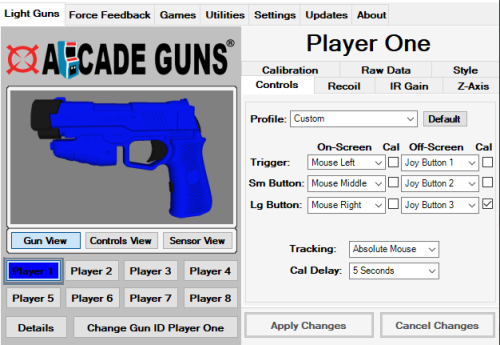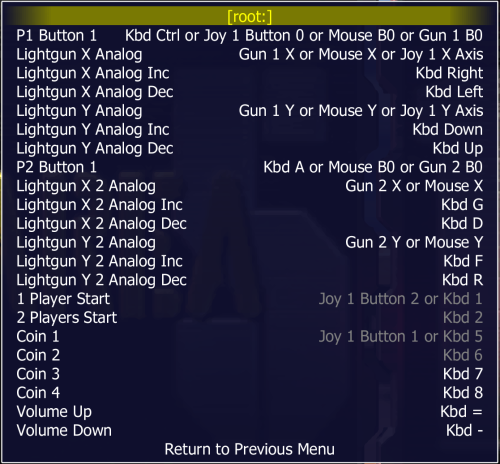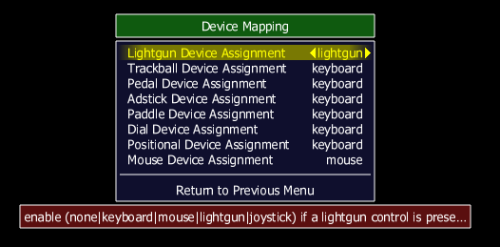skizzosjt
Members-
Posts
731 -
Joined
-
Last visited
-
Days Won
1
Content Type
Profiles
Forums
Articles
Downloads
Gallery
Blogs
Everything posted by skizzosjt
-
Can no longer play with Dual Shock 4 PS2 controller wirelessly
skizzosjt replied to MrSlippery's topic in Noobs
Configuration override loaded? That is a message from Retroarch rather than LaunchBox are you sure the controller even works wirelessly? unless you know for certain it does you need to prove that it works over bluetooth, use gamepad-tester.com and make sure that site recognizes it. if it works OK there, then you know the problem is with Retroarch and whatever custom settings you saved. you could try deleting the custom config, but since we have no idea what type of config override you made, who knows which folder it is in other than it will be in Retroarch\config. Also who knows what settings it's actually overriding....kinda complicating giving any good help. From what I can tell you might be able to delete them under manage core options in the UI if it's a .opt file....but I think the "Configuration" term would mean it's a .cfg file. the config might just be for bezels even meaning you might NOT want to delete it and you just happen to have a problem with how the inputs/controller are configured. as in you might just need to reassign which controller button aligns with which emulated button. -
instructions are good, as the saying goes "RTFM" 🤣! I think what it does is enable/disable some of the "bulbs" so the area it projects in is either bigger/smaller. I too didn't notice it works better/worse, just seems to change the area/distance you can stand away from the display. so if you're in the right area that works for both, say maybe only 4ft away it would perform the same with the switch in either spot. but if you're OK with the extreme setting say standing 10ft away, if you then switch back to standard and try 10ft away it might perform crappy because it's too far away for that setting. So cool I think that sounds just like my experience with it! Yes I did catch that about the software. I'm not 100% sure I understand what you mean about changing their numbering and they still worked, you'll have to clarify for me please. For ex you setup your guns as P1 and P2 in the arcade guns software and got everything working OK in MAME. You then close MAME, open the arcade gun software, changed your guns from P1 and P2 to now P3 and P4.....and then booted back into MAME and the game worked fine with the lightguns?
-
I feel the pain man. really this only annoys me when launching modern games through Big Box, which I get isn't the end goal of most users since these front ends were born out of the need to manage things on arcade cabs. People don't build an arcade cab to play the latest Assassin's Creed for example or other games I like using VRR with. Makes this a bit more of a couch gamer problem if you like using Big Box that way. I don't need VRR to play a retro game of yesteryear....but playing something newer and more GPU demanding, then VRR is the best. Just don't forget about v-sync which will certainly eliminate screen tearing and in my opinion is the right alternative to use to VRR. I know v-sync is not as good as VRR under normal circumstances but it's better than nothing....we're in a "it is what it is" kinda situation.
-
haha no frustration I was making sure you didn't skip a step. Sounds like device mapping because I'm not sure why else it would see the physical lightgun as a joypad but not as the lightgun (mouse). if the devices aren't mapped then all those controls listed in the game as "Lightgun" would be expecting input from your keyboard and why you're hitting trigger but it doesn't do anything. since controllers or "joypads" sort of auto work and the 2 buttons on the lightgun you assigned as joypad style (instead of mouse clicks) in the arcade gun software those worked as expected in MAME. if you made everything mouse clicks in the arcade gun software then the 2 aux buttons wouldn't have done anything either. based on that I bet you missed a step or accidentally made a wrong selection the first time around so it's not a bad idea to start fresh. But the end justifies the means, right?! lol so glad it worked out the 2nd attempt! what size display are you using the new extreme sensor bar on? I been using a 48" to 50" TV, so the wider area that the extreme version outputs helps that very much. There is a toggle switch on these where you select it you have a display that's over 32 inches big and it changes the profile of how it outputs . Curious which setting you use and if you notice a difference when you toggle the switch?
-
first and foremost, you need to have done the controller and device mapping that was the subject of this thread, the stuff I shared in my previous post. this means you must have made a ctrlr file that properly maps your lightguns per their names/IDs that I recommend to call "lightgun_remap.cfg" and you need to have a game specific ini file (in this case Area51.ini) file that is calling to use the lightgun_remap for the ctrlr option. assuming you took care of that you need to setup Lightgun X Analog and Lightgun Y Analog per the specific game's config (looks like you're in the right spot) so the lightgun works. and looks like there is only one button, obviously the trigger, so you need to set that to P1 B1. THEN you should be able to start playing But I'm sure you messed up something earlier in the setup if no buttons register, or only some do in MAME. you can test the lightgun outside of MAME first. just pretend it is a mouse so check all those buttons work. You can use gamepad-tester.com to test the joypad buttons are working. once you verify the lightgun is working right as intended for Windows, then you know at least that is fine and the problem is your setup with MAME. In lightgun's software I use absolute mouse settings. My onscreen buttons are all mouse clicks, left, middle and right. My offscreen buttons are all joypad buttons 1, 2, 3 so you need to sort of think this out yourself how you want to set it up since you have two layers of configuration to align between the lightgun software and the emulator. this part is very customizable to the individual or game so experiment with what works for you once you get the hang of setup. I for ex normally setup stuff like the start and coin buttons to the offscreen buttons and I have holding down the offscreen 3 button for 5 secs to engage a calibration so I can do that easily without having to bust out a KB+M here is my setup. Mine is a bit of a catch all here since I have configured not just the lightgun, but also so the mouse, controller, or keyboard can all work....or actually this is how it is by default isn't it? WHITE text means it is the default, and the greyed out text is ones I have customized....so wtf yours should have worked fine out of the box with the standard defaults.....regardless you just need to actually set it up. If buttons or mouse isn't registering you likely didn't do the device mapping. (see the last photo below) Configure Options > Device Mapping
-
great I got the extreme one last summer too and it was a noticeable upgrade from the standard ones on the market I've used!
-
haha I started writing a reply (and obviously didn't finish - typical life distractions) the other night and was going to link to a different video this dude made....I think they made a better one that goes over "stable MAME controller ID's". If you haven't also seen this one, this is a walk through the whole setup. Also there is excellent documentation and tutorial on MAME's official site and the official tutorial https://docs.mamedev.org/advanced/devicemap.html Steps: you need to open up a command prompt and navigate to the directory where your MAME executable is type in cd and then paste in the exact folder path to where MAME is stored...for example: cd C:\Users\user\desktop\MAME then launch mame with the verbose parameter which is -v. for ex: mame -v it will launch the emulator with all the verbose output look through it towards the bottom you will find a bunch of lines with INPUT in them and you need to identify which is your light guns then using those names and/or instance #'s that is the customized info that needs to go into your system example of me doing this. first line is changing directory to where mame is. I then need to tell it to go to a different disk, the "D" drive and since I already did the change directory line it's already at the right directory on the D drive. 3rd line is launching mame with verbose output then you get all the output you need to sift through. I'm showing the inputs that come up for me just now. I have nothing but keyboard an mouse plugged in, no joysticks or light guns etc. the mouse is considered a light gun type device by MAME which is why that last entry is listed the way it is here is my exact controller remap config file and I am using AIMTRACK style light guns but they are "Arcade Gun" branding. The shell is different and buttons on stock/butt of the gun rather than towards the muzzle which makes for using them with one hand possible in the Time Crisis series and others. All this does is make whenever these are plugged in that they will be Player1 and Player2 respectively since they do have specific IDs. Some devices are not so fortunate and share IDs/names so go by the enumeration "instance" they were created in. That guy does cover this in his videos. The first bit is mapping the light gun part, basically extra instances of a mouse. While the other half is mapping the buttons on the light gun, basically another instance of a controller. there is a slim chance you could copy and paste this since I think these AIMTRACK light guns get the same device name/ID all the time and are only changed through the associated software (like if you wanted to change the player1 light gun to be player3 light gun). Otherwise you need to decipher the info from the command prompt output and use that in your controller remap file <mameconfig version="10"> <system name="default"> <input> <mapdevice device="VID_D209&PID_1601" controller="GUNCODE_1" /> <mapdevice device="VID_D209&PID_1602" controller="GUNCODE_2" /> <mapdevice device="ATRAK Device #1 product_1601" controller="JOYCODE_1" /> <mapdevice device="ATRAK Device #2 product_1602" controller="JOYCODE_2" /> </input> </system> </mameconfig> you make the file.....as in open up a text editor and put in the text and then save it. in this case the file name will be [insert file name here].cfg you can name it whatever you want but it is a config (.cfg) file. personally when I did this I named it "lightgun_remap.cfg" and you will want to store it in MAME/ctrlr then for any light gun game I would have that game create an ini file, and in the ini file you need to define the controller remap file to be used. here is an example of an ini with a controller remap defined. note you write out the file name of the controller config without the extension. this way only when a light gun game boots will the connected light guns get assigned to player 1 and player 2....otherwise if I did it in the default/global ini then every game would have the light guns forcibly assign themselves over connected controllers and joysticks etc. so set yours up how you wish for your use case do watch the video(s) again if needed. the video I linked to is what taught me how to use this feature along with the MAME documentation. it's not getting any awards for being super entertaining lol but the info is thorough and what is shared is still the same method of getting this setup today. so the video may be a few years old but is still relevant.
-
Using VRR/Freesync really messes up Big Box. Runs very jittery and stuttering with this kind of option enabled. I have to add Big Box as a game/app in AMD Radeon Settings and customize it to turn off VRR/Freesync when Big Box is booted. I like using VRR/Freesync too much to have it off all the time. Though this helps out, this method isn't perfect as some games do not seem to use the VRR/Freesync feature right when booted from Big Box. As in if you were to close Big Box and launch the game through it's normal launcher without changing any settings, it would work fine that way. As a back up plan, if I can, turning on v-sync in the in game settings is a good plan-B. Additionally, lots of artifacts appear when image sharpening is used. I also need to have that turned off when Big Box is booted because I also have that on as a global setting. That, or both of those settings need to be off in the global settings. My point being these settings are possible to customize per game or app on an AMD GPU. You need to add a new game, it might be called "profile"..... or whatever it's technically called. You select the app (the game's exe....in this case bigbox.exe) and then edit the settings you want to change. Next time that exe is launched it loads the settings specific for that game/profile This isn't perfect. Lots of times when games do use VRR/Freesync appropriately when booted from Big Box, when I'm done playing and close the game and return to Big Box, now Big Box will be stuttering and jittery. I then have to ALT+TAB in/out of Big Box to get motion back to being smooth. Really the TLDR PSA here is don't use VRR/Freesync with BB if you want an user experience that doesn't involve any special settings and hoop jumping....which I know is a hard pill to swallow as someone who loves using VRR/Freesync. Otherwise you have a couple quirks to deal with in order to keep motion looking good between both Big Box and the games launched from Big Box.
-
Yes....assuming they are all applicable to your needs use the emulator's OSD use the game's OSD use your GPU's OSD most emulators have them, even Retroarch, most "AAA" games have them, and if you have a dGPU installed then your GPU's software has it too......but if you somehow don't have any of those options, then you need additional software. something like Afterburner is quite popular, HWInfo, etc when you're looking at the emulator or game or your GPU software it would be called something like performance metrics, FPS counter, OSD (on screen display), something along those lines Personally I use my GPU's OSD. If you have an AMD card installed the hotkey to toggle it is Ctrl+Shift+O
-
right before you click the last button to start the actual import process. the window has a list of all the games it detected. you can edit their names here for example so they import with the proper name (game title) if it didn't scrape as intended. you can also remove them by highlighting and deleting them in this list, that way they are never imported
-
thank you sir! the continuous support here is great! I have another unrelated observation about CTC. I notice each time I switch to a platform in CTC since using 2.5 or 2.5.1 it creates an empty image folder in a location I'm under the impression it should not be. I did a sanity check with 2.3 and did not see this occurring with that version. Normally the folder path where my image folder is D:\Arcade\Frontends\Launchbox\Images However, if CTC was on PS2 when it boots up, now it creates two new folders up one level from the Launchbox folder and they contain no files D:\Arcade\Frontends\Images\Sony Playstation 2 Then say I switch to NES in CTC. Now there is another new empty folder created in D:\Arcade\Frontends\Images appropriately titled Nintendo Entertainment System. Rinse and repeat by selecting any other platform and the new empty folder is created and titled per the selected platform
-
Got a moment to do this tonight, and have a conclusion here. In my experience using this new feature, I absolutely must be in a view that is using remap layout conditions for any videos using remap layout conditions videos to work (be visible). What this means is if I select publish when a view is selected that doesn't have remap layout conditions, it screws up all videos from appearing on any other view if they are attached to a remap layout condition. Only audio is audible but the video itself is invisible or hidden Here is the testing process Wheel3GamesView has many different remap layout conditions added for platform specific video placement and dimensions If I click publish when I have Wheel3GameView selected everything works OK! I can publish many times in a row and it works every time like this If I click publish when any other view is selected that does NOT have remap layout conditions the invisible video problem occurs I can keep publishing many times in a row on other views that do NOT have remap layout conditions, and each and every time this makes the invisible video problem occur If I then go back to select Wheel3GamesView and click publish.....videos are working fine again. Going further in specifically what I tested tonight.... I did a copy of my Wheel3GamesView to Wheel4GamesView and altered a handful of the positions and dimensions of the platform specific video remap layouts just so I can make sure when I switch views in Big Box I know I am on the proper one I selected Wheel4GamesView and clicked publish....not only does Wheel4GamesView have the videos working properly here, but if I switch views in Big Box to Wheel3GamesView the videos still work properly here too! Now I selected Wheel3GamesView and clicked publish.... this produced identical results. not only does Wheel3GamesView have the videos working properly here, but if I switch views in Big Box to Wheel4GamesView the videos still work properly here too! Last two points lend to my theory I need to be in a view that has remap layout conditions when publishing for any views remap layout conditions videos to work Further supporting this theory. If I go to any view that does NOT have remap layout conditions and publish it now screws up the remap layout condition videos for both Wheel3GamesView and Wheel4GamesView If I then go back to Wheel3GamesVew or Wheel4GamesView and publish all the videos tied to remap layout conditions in both views are working fine again Everything I've shared is repeatable 100% of the time If there's anything further I can provide that would be helpful let me know
-
It looks like you're in the wrong spot (you're in the Main Menu > Inputs) if you are legit in the need to get to the "Controls" page. This is only accessible once a game is booted into because it is under the "Quick Menu" which only appears when game is running. So what you need to do is boot into your game THEN hit F1 on your keyboard. This should take you straight to the Quick Menu, or if not, you can still now manually navigate to the Quick Menu, and from that page, get into the Controls page. At that point you're now where you want to be in order to make controller adjustments. I'm not familiar with the system/emulator so hopefully this is what you need to do to fix your problem. It certainly gets you to the page you're looking for, but no guarantee it's the fix you need. If that doesn't fix it up, I would suggest you to use an additional remapping program that would take for example an xinput controller and remap it to your keyboard. This is another method to make a controller work for a keyboard input only game
-
How to make PS4 Dual Shock controller more 'sensitive'
skizzosjt replied to MrSlippery's topic in Noobs
have a coworker accuse it of sexual assault and force them to attend sensitivity training after writing a 500 word minimum apology.....problem solved!🤣 for real though, I think there is a fix if you're on Retroarch (sorry I don't have any suggestion for standalone PPSSPP - an equivalent may exist, I just don't know what it is). You could make use of an analog stick to digital option....it's called "analog to digital type" and you would want to select Left Analog for the value. It makes the analog stick act like the d-pad while still letting the d-pad work as normal too. So if you like how the d-pad performs and want the analog stick to perform the same, that is the adjustment I would go for! -
I share the same feelings, you don't want to look a gift horse in the mouth, as the saying goes lol. But I should add in here, because I discovered the same bug as yourself. It's a bit quirky, BUT, the remap layouts do work.....I'll explain more on when they work and don't work for me I made 25 of these in the default config for Wheel3GamesView (or whatever the 3rd game wheel view is called) and they worked for me the first time I published. Great! I then started messing around with wheel lists in my platform views, publish these changes, and now all the remap layout videos don't work properly. The problem is exactly as you describe, they are not visible, but sound is audible. This got me scratching my head for a sec, and I republished again and now they work again....great back in business! Then I do more work on other views.....publish.....problem returns.....publish again.....problem goes away. At this point, I realized what the quirk is These DO NOT work properly if you have any other view selected in CTC when you click on publish. Since I did this specifically for Wheel3GamesView, if I was in for ex, PlatformWheel1 when I clicked publish, the problem will occur These DO work properly if I have the same view selected in CTC when you click on publish. So these have continued to work for me, as long as when I click on publish I have Wheel3GamesView selected I haven't tested further, but I'd be curious if this means there is currently a problem if you had the remap layouts configured on multiple views. Since you cannot have multiple views selected simultaneously, this would potentially mean only a single view would have this feature behaving as intended while the others would have invisible videos with audio playing. So I'd be wondering if this would prove you just need to be on a view that has these remap layouts when the theme is published, then all views with remap layouts work....or would it still mean just the single view selected will have the remap layouts work. Something I will have to fiddle with and report back So yes, I agree there is some funny business going on with the new feature, but wanted to share if you have a specific view selected that uses the new feature when published these do in fact work in my experience following those guidelines
-
I'm not aware of any tricks to do something like that. My understanding is the startup screen window is tied to the launching application's process (Application launched, now it's time for startup screen window to launch, application has closed, now it's time for shutdown screen window to launch) and I'm guessing we as users don't have the ability to change that function to work off some other window's existence, my guess is it's hard baked into LB, if you will. If the startup theme is fading out too quickly then be sure to try turning up the delay time that forces the startup screen to stay visible. If nothing changes for the better with that adjustment, then please share what game(s) or type of games, such as if they are from platform ABC or use emulator XYZ for example, that you are experiencing this issue with. Knowing a little more might help figure out what is giving you a challenge and how to resolve it.
-
so sounds like all you want is a hotkey I think, one that turns ESC into ALT+F4 ? If so try this.... $Esc:: Send !{F4} ExitApp If you need to actually launch the exe through the script too, then this is needed. Launches the exe, and then whenever ESC is pressed it sends Alt+F4 to close the window Run, D:\Emulators\Teknoparrot\Games\Wacky Races\Data\Launcher.exe $Esc:: Send !{F4} ExitApp
-
Seems like you missed it, one is shown just above in the last post before yours. They go on to share you need to put it in the "Running Script" field for the emulator. You find this window in LaunchBox under the emulators edit window. Tools > Manage > Emulators #NoEnv Sleep, 1000 ;wait 1 seconds Send #+{Right} ;Send Win+Shift+Right Send #+{Right} ;Send Win+Shift+Right Return
-
if you have a graphics card you will have the ability to record whatever is being shown on your display. go into AMD Radeon Settings or Nvidia Control panel, or whatever Intel calls their software equivalent if you're one of the brave consumers who bought an Intel ARC GPU, to find out what the hotkey is to start/end recording (on AMD it defaults to Ctrl + Shift + E). It's as easy as hitting that hotkey once to start recording and then again to stop to create a video file. This may be possible even if you're just running an iGPU, but I'm not sure, I've never tried it before and have never investigated the capability. Either way, all this is going to do is be able to record a snippet of gameplay, basically whatever is on your screen is what you will be recording. This includes stuff like toast notifications or pop ups, etc. If you wanted fades and cuts to the title screen and stuff like that you need to use video editing software to create that. I use Adobe Premier......I'm quite versed with audio software as I worked as a recording engineer for a while and do it for fun now-a-days, but I'm pretty clueless to giving any good advice on video editing. I know how to do stuff like make video snaps, and that's about it lol. For effects I use cross fades for any merging audio regions and film dissolve and cross dissolve for creating basic fades from one video region to another. Need to point out video snaps are going to have gameplay representing an individual game. That video you linked to is something you would use for a platform theme video, in this case for your Vetrex platform. It also has quite a bit of advanced editing (in my opinion) in it. So to make something like that right out of the gate is akin to biting off more than you can chew I think. Take some baby steps first into video editing doing simple stuff and learn more advanced techniques as you go along. Eventually you will get there to make a video as advanced as that one I'm sure. As I think about this more, I bet more than just video software was used to make that too, like maybe Photoshop to create those photos and then used Animate to create all those moving bits, which are then imported into Premier to create the finished video. I don't know for sure though, taking a guess here because making a video like that is above my head....I'd be spending several hours watching youtube tutorials to figure out how.....which by the way......many exist out there..... I agree, worst thing they have done to their software in decades I think. You never own the software....just a EULA that says you are allowed to use it between period X and Y....and that enrages me. It's part of this "you will own nothing and be happy" ideology that is completely unrealistic in my opinion.
-
this feature looks promising to me! I was going to wait until the official release, but now I think I'm going to give the evaluation version a test drive thanks to this addition. anyway to condense settings and make things easier to implement is a good idea to me. really thankful you were able to figure out how to make this work for us all! I'm hopeful this resolves the challenge I was trying to overcome, which is making playlists display the selected game's video accordingly (position and dimensions), going off said selected game's platform.
-
I do this with PCSX2, used it with R-Type Final last night even. I am still using PCSX2 v1.6 but I hoping that doesn't matter unless they changed the save/load state features in v1.7+ (and also assuming you're on v1.7.X) I'm not 100% sure if PCSX2 responds appropriately to just sending "Send {F3}", I think it requires a down and up key state, all programs respond differently, and some are more finicky. I know for certain it works with "Send {F3 down}{F3 up}" which better emulates as if the key was physically pressed in real life. You do not need to make an exe and you actually wouldn't want to, it's more work. Because then you would need to add the exe file as an additional app to each game you want this script to launch with and anytime you had to edit it, you would have to recompile the exe. I don't recommend that method. Using the "Running Script" field in the emulators settings is sufficient for the goal This is all you really need for this to work. Leave in any default stuff regarding exiting the emulator, which I included here too WinWait, ahk_exe pcsx2.exe ;Waits for the emulator window to exist Sleep, 5000 ;Amount of time to wait after the emulator launches to load the save state. 1000 = 1 sec Send {F3 down}{F3 up} ;loads the currently selected save state ; This section closes PCSX2 when pressing Escape $Esc:: WinClose, ahk_exe {{{StartupEXE}}}
-
I am experiencing similar difficulties, tried to test it out some more. I can technically use the Pause Screen with Arcade games whether using Retroarch or MAME, but it's not 100%. Retroarch is working better by comparison, perfectly fine actually in both LB and BB. MAME on the other hand seems to have issues actually DISPLAYING the Pause Screen under certain circumstances. I was able to reach (see) the Pause Screen if I have MAME in WINDOWED mode in LB or BB. I could do it both with a controller and keyboard. If MAME was in FULLSCREEN mode I could not actually see the Pause Screen. BUT....it was there. For starters it's clearly "pausing" the game/emulator, and for what it's worth I'm under the impression the Pause Screen actually suspends the emulators process. So it is working in that sense, it does pause the game, but the actual Pause Screen is not visible. It's just hidden behind the MAME window that is fullscreen. I can hear the clicks of moving the highlighted selection around blindly and can still use them blindly. I'm not sure if we are doing something wrong, but I'm actually leaning towards the Pause Screen function is not working as intended with standalone MAME when MAME is in fullscreen. Others will need to confirm my suspicions. I will say this, you def do not need that code in the "Pause Script" field. There are notes the devs put there by default, for ex: "; No script is required for pausing MAME" . You wouldn't want the emulator to be activated, aka pulling that window to the front when you hit the Pause Screen key I was able to mostly recreate the joystick issue you described, I think. Launching an Arcade game, irregardless of using MAME or Retroarch in LAUNCHBOX, the joystick didn't work on the Pause Screen. If I launch an Arcade game through BB, again irregardless of the emulator, the joystick works on the Pause Screen. This perhaps makes sense because the left joystick would normally be controlling the mouse in LaunchBox, so could explain why it doesn't function like up/down in the Pause Screen for LaunchBox. However in Big Box, the joystick does act like up/down, so works in Big Box. I would think you would have the same results
-
Does the mame full set import wizard preserve default app choice?
skizzosjt replied to Hamburglin's topic in Noobs
so my guess is if you imported your first set from v .193, and then import set from v .244, you will likely be forced to use an option to import the new ROM files if they are considered duplicates. Otherwise you need to obviously delete your existing entries to import the new ones. If you didn't delete them, you may need to merge the entries if they import separated (instead of automatically merging, not sure what would happen) or else you may have just doubled the amount of ROMs in the platform. If they merge then it would by theory be adding a new "version" ROM to the existing entry in LaunchBox. But I don't know if the new ROM file will automatically become the default. You would have to go through again manually setting the new ones to be the default I bet. My suggestion is it would likely be better to do some manipulation OUTSIDE of LaunchBox. Where ever your ROMs are saved, I'll assume in a folder called something like "MAME ROMS". Move all those ROMs into a different folder, say "v193". Now move the newer v .244 ROMS into the MAME ROMS folder. LaunchBox will know no different that you changed anything since the file names will be identical. This preserves all your individual ROM file entries and their respective settings in LaunchBox, but it will now be launching the newer ROM file version since you changed out the actual file. I believe that dip switch settings would be saved in a nvram file for the ROM, which yes is in the Retroarch folder structure if using Retroarch. -
you can edit the game(s) you want to use a different core. Go into edit your Retroarch emulator in LB and in the "Emulation" tab check the box "Use Custom Command-line Parameters" and enter those accordingly. The only main difference would be you would want to load up the different libreto core rather than your default one. specific example I have of the format. First is path to the emulator, then -L parameter is the path to the core, next is full path to ROM, followed by the fullscreen parameter. D:\Arcade\Emulators\Retroarch\retroarch.exe -L D:\Arcade\Emulators\Retroarch\cores\snes9x_libretro.dll "D:\Arcade\ROMS\Super Nintendo Entertainment System\Contra III - The Alien Wars (USA).zip" -f