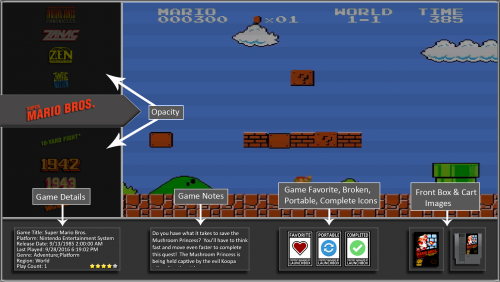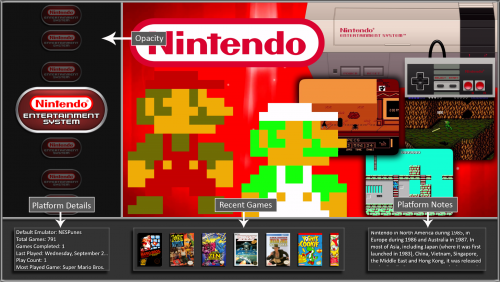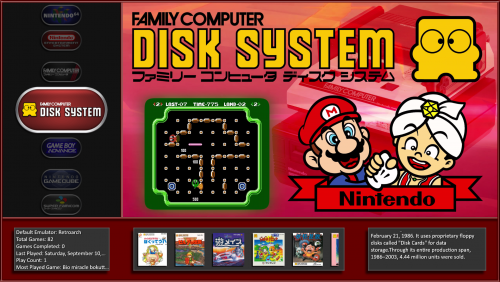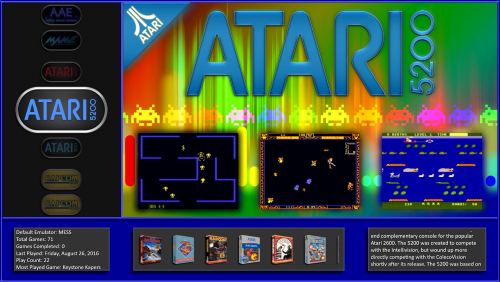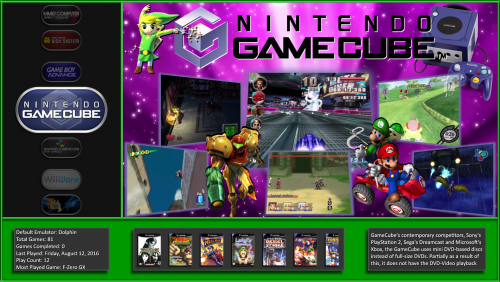-
Posts
137 -
Joined
-
Last visited
Content Type
Profiles
Forums
Articles
Downloads
Gallery
Blogs
Everything posted by Sithel
-
Platform videos go in your launchbox directory / videos / platforms folder, and make sure the video is the same name as the platform.
-
When you extract it the folder needs to be the name of the theme inside the them folder. So themes / SimplyHD / then inside this folder is sub directory of folders. Make sure your not extracting double so it don't read SimplyHD / SimplyHD /... That would be wrong. If this isn't the issue then go into your key mapping options and map a key to switch views. Then press that key to switch the view. I believe these the only 2 possible causes and nothing to do with the resolution. The resolution issue will only cause the text and opacity windows look out of place.
-
Thanks They are the Hyperspin Cinematic videos. You have to be a platinum member there to get access to them.
-
SimplyHD View File Hello everyone! I created this simple HD theme titled SimplyHD. There is a single platform view and games wheel view. I know this works with a 1920x1080 resolution but I'm not really sure on any other resolution. I've tried with other resolutions and the text doesn't scale right for whatever reason. I'm new at learning all this .xaml stuff. If you are running 1920x1080 resolution and have weird text scaling issues where text is to big and outside the box. Check your Windows display settings for text size and make sure it's set to 100% To start it off, here is a few options I recommend setting inside BigBox. Options - Keyboard Mappings - Map Switch View to a key Options - Platform Details - Check 6 boxes. The Platform Details will show 6 I recommend checking (Default Emulator, Total Games, Games Completed, Last Played, Play Count, and Most Played) Options - Transitions - Filter Games Boxes Transition: Slide Horizonal Options - Videos - Check Use Game Background Videos and Check Use Platform Background Videos Options - Views - Games List View: Vertical Clear Logo Wheel Options Views - Platforms List View: Platforms Wheel with Image, Video, and Thumbs Options - Views - UnCheck - Show Filters Favorite Games Options - Images - UnCheck - Show Clear Logos in Games Details Option - Game Menu - UnCheck - Show Game Menu Title I also recommend using Viking's Platform Logo's found here: You can change the colors of the theme by renaming the Default folder, which is in your theme directory. ...\LaunchBox\Themes\SimplyHD\Images\Default There is a total of 9 different colors. To rename I recommend exiting BigBox and rename Default to whatever. Example "-Default". Then rename the color you want to Default. Example rename the Blue folder to Default, then restart BigBox. Here is a few examples of the colors, Dark Red, Blue, and Green. Below is a a few screenshots showing some of the features on the platform and games view. Opacity can be changed to your liking via editing the .xaml file PlatformWheelImageVideoThumbsFiltersView.xaml (Opacity settings start at line 79) They are in decimal and range from 0-1 (0.65 is default, which is 65%) WheelGamesView.xaml (Opacity settings start at line 79) They are in decimal and range from 0-1 (0.65 is default, which is 65%) Text Games view added Submitter Sithel Submitted 10/02/16 Category Big Box Custom Themes
-
Version 1.0.1
1,552 downloads
Hello everyone! I created this simple HD theme titled SimplyHD. There is a single platform view and games wheel view. I know this works with a 1920x1080 resolution but I'm not really sure on any other resolution. I've tried with other resolutions and the text doesn't scale right for whatever reason. I'm new at learning all this .xaml stuff. If you are running 1920x1080 resolution and have weird text scaling issues where text is to big and outside the box. Check your Windows display settings for text size and make sure it's set to 100% To start it off, here is a few options I recommend setting inside BigBox. Options - Keyboard Mappings - Map Switch View to a key Options - Platform Details - Check 6 boxes. The Platform Details will show 6 I recommend checking (Default Emulator, Total Games, Games Completed, Last Played, Play Count, and Most Played) Options - Transitions - Filter Games Boxes Transition: Slide Horizonal Options - Videos - Check Use Game Background Videos and Check Use Platform Background Videos Options - Views - Games List View: Vertical Clear Logo Wheel Options Views - Platforms List View: Platforms Wheel with Image, Video, and Thumbs Options - Views - UnCheck - Show Filters Favorite Games Options - Images - UnCheck - Show Clear Logos in Games Details Option - Game Menu - UnCheck - Show Game Menu Title I also recommend using Viking's Platform Logo's found here: You can change the colors of the theme by renaming the Default folder, which is in your theme directory. ...\LaunchBox\Themes\SimplyHD\Images\Default There is a total of 9 different colors. To rename I recommend exiting BigBox and rename Default to whatever. Example "-Default". Then rename the color you want to Default. Example rename the Blue folder to Default, then restart BigBox. Here is a few examples of the colors, Dark Red, Blue, and Green. Below is a a few screenshots showing some of the features on the platform and games view. Opacity can be changed to your liking via editing the .xaml file PlatformWheelImageVideoThumbsFiltersView.xaml (Opacity settings start at line 79) They are in decimal and range from 0-1 (0.65 is default, which is 65%) WheelGamesView.xaml (Opacity settings start at line 79) They are in decimal and range from 0-1 (0.65 is default, which is 65%) Text Games view added -
Updated to the 6.10 official and launched LaunchBox, Images type was set to front boxes and clicked my Atari 2600 platform and selected the side scrill bar and went to drag it to the bottom. As images started to populate, I got this error. System.InvalidOperationException: Object is currently in use elsewhere. at System.Drawing.Graphics.GetHdc() at System.Drawing.BufferedGraphics.RenderInternal(HandleRef refTargetDC, BufferedGraphics buffer) at System.Drawing.BufferedGraphics.Render() at System.Windows.Forms.Control.WmPaint(Message& m) at System.Windows.Forms.Control.WndProc(Message& m) at System.Windows.Forms.NativeWindow.Callback(IntPtr hWnd, Int32 msg, IntPtr wparam, IntPtr lparam)
-
Downloaded the latest and went to back out from games wheel view to platforms via the Escape key and BigBox crashed with this error.
-
If I hit Escape and scroll down and click anything that is not populated I can't escape or back out of it and I'm forced to go to Task Manager and close the BigBox process. Example View Custom Filter View Series View Sources I can go in there and hit left or right arrow which brings up the search alphabet but I can't hit escape to back out like I can in the other View Options.
-
This latest version, 6.10 -beta-4 seems have fixed all the Escape key issues I was having when backing in and out options,platforms and games. And the fast start up times are awesome !
-
I'm on 6.9 and having a weird VLC issue where I'm in a platform, say Nintendo then go to the games list and scroll through games. Then when I back out to platforms i'm on the Nintendo platform but it's playing the platform video for AAE and not nintendo. Also doing the same thing as above and instead of the wrong video playing, my Recent games images are not showing at all and this is when the Esc key hangs up and won't work until a scroll up or down forcing the recent games images to update.
-
With star rating, I've noticed none of game have a star rating and when trying to update the metadata it's still not updating the star rating, so all my games are at 0 stars. Only way I can get the star rating to show is if I go into LaunchBox and to the game and rate the game there myself with a star rating. It will then show in BigBox in the theme where I added the code. Is this normal?
-
Glad to see I'm not losing my mind and not the only one with this issue.
-
With the latest version 6.9 I now find myself spamming the Escape key to go back within BigBox to back out of menus and options. It's like Escape is not registering and I keep hitting it over and over before it finally works and goes back a menu.
-
I went from 6.8 Official to the 6.9 Official with no other changes and now with the "Metallic" theme it no longer pulls my clear logos from that theme folder. It's only using defaults, and yes I cleared the cache. Thoughts on the cause? Edited ** Seems like some coding has changed for binding the clear logos from themes. By design or mistake? Either way I fixed it. Ver. 6.8 Themes went from ImageType="ClearLogo" to Ver. 6.9 ImageType="Clear Logo" Thought @Jason Carr should know or better yet I assume he changed it for a reason
-
From everything I read "save state on exit" is the worst thing you could be doing. You are never exiting a game and this is why your high score are currently saving. Think of it as playing a real arcade machine and it never being unplugged.Checking that box can lead to corrupted files, so it's just a heads up for if/when you have problems later down the line with a game, or if you start changing mame versions and have compatibility issues. If you really want to use the highscore.dat, I'd would suggest getting it to work without checking the "save state on exit" box. Also, one thing to note as to why you maybe think it's not working when following the instructions the right way is that, 1) highscore.dat file is not compatibly with the version of mame your running. or 2) Not all roms in mame use highscore.dat and save to that when exiting.
-
-
I set up smbx as an emulator and point to the smbx exe then under the launcher tab i point it to the same exe. I then go back to the smbx emulator setting and under the ahk script page I put the code there. Only thing other then that is do you have the line IfWinActive, Super Mario Bros. X - Version 1.3.0.1. www.SuperMarioBrosX.org all on 1 line? Looking on your screenshot looks like you have it on 2 line so not sure if that matters.
-
Not a problem, glad you got it going
-
Yes you use the launcher tab to launch the game. Maybe it's why VJoy is not firing off. You can also test the .bat outside of launchbox just by double clicking the the open VJoy file and it should open VJoy and the close bat should close it. open VJoy.bat kill VJoy.bat
-
I'm not sure I follow why your launching your game through the .bat and not using the Launcher tab and pointing to the game there? All these 2 bat files do is simply launch VJoy when your game launches and closes VJoy when you exit the game.
-
Sounds good, I think I got this bat file working and you'll need 2 .bat files. One to open the app and another to kill the app. In Additional Apps, Add Application for opening VJoy there and select "Automatically Run Before Main Application" and "Wait for Exit" @echo off start "VJoy" "C:\Program Files (x86)\VJoy\VJoy.exe" exit In Additional Apps, Add Application for closing VJoy and select "Automatically Run After Main Application" @echo off taskkill /f /im VJoy.exe exit I found that when starting an app with a batch file the reason it wasn't starting was because of spaces in the path to the .exe. That's why you put start "name of app" <-- can be anything, then path to the .exe in quotes. These 2 .bat files should do the trick and under the Launcher tab in your launchbox game is where Application Path, in your case Mortal Kombat. Edit* You can also use this method to use AHK scripts, just compile the ahk file as exe and do it the same way as above. And here's a screenshot of what I have.
-
/f forces the kill of the process /im is the image name of the process to be killed which is usually the .exe name @latin625 I'll try to mess with it to see if I can get it to work, but it seems what your doing in your .bat is starting VJoy and killing it in the same .bat which I'd assume wouldn't be what you want.
-
I'd do like @DOS76 suggested, creating .bat or .cmd files are easy. Here is probably the code I'd use to exit that app. @echo off taskkill /f /im VJoy.exe exit
-
You actually can add a game thorough the emulation tab and point it to the exe or whatever your pointing it to to the run the game. I do this for a few exe run games that I want to use the AHK script tab. I also believe depending on how your opening your java based game if its stand alone or not. You can use the java app as your emulator and the game as the rom so to speak. Here's the settings I use to import an exe game and use it as an emulator if it helps. Just going through the adding of the game and using the emulator options point everything to the exe. This has been working for me great.
- 1 reply
-
- 1
-

-
For anyone else with a similar issue I finally got this to work automatically. I had to click edit on the game and under "Additional Apps" I compiled ahk script as exe and use that to launch before the game start. It now clicks enter when it see that splash window. Here's the script I used. I had it loop twice just in case my pc lags or something, but it's working. Sleep, 2000 Loop 2 IfWinActive, Super Mario Bros. X - Version 1.3.0.1. www.SuperMarioBrosX.org { Send, {Enter} } return