-
Posts
289 -
Joined
-
Last visited
Content Type
Profiles
Forums
Articles
Downloads
Gallery
Blogs
Posts posted by proghodet
-
-
Hi! I'm having trouble combining my windows games. I have a couple of games with different versions, which have their own separate entries, but when I try to combine them, all dissappear, leaving only the one I put as the "root" game, if that makes sense. Is it not possible to combine windows games? It works fine for all other platforms that i've tried.
-
14 minutes ago, neil9000 said:
lol, fair enough each to there own there. Launchbox is flexible enough though that different people can set it up the way they personally want it.

Sure! I'll find a way to make playlists work for me. I'll probably make all my "series" into playlists as well, as I suppose that the Series View are a bit in the same boat as the Genres View

-
8 minutes ago, neil9000 said:
Well the genre view is legacy at this point, it was there for a long time, but there are now better/easier ways to do that with auto populating playlists. You could do it for your entire library, or genres per platform, or genres before a certain year etc. Its much more flexible these days.
I suppose. But I would still argue that a Genre view is different from the playlists. A genre is just that; a list of all games within a genre, while a playlist is "my top 10 racing games", "greatest games of the 80's" or whatever - your selected games within given constraints. And my sense of organization doesn't handle the mixing of the two
 But this is just food for thought at this point, I'll probably just go with your solution
But this is just food for thought at this point, I'll probably just go with your solution 
-
Just now, neil9000 said:
You can just create a auto populated playlist for the genres, then they will show in with playlists and you can add art/videos.
Good tip, and probably the best option. But then, what's the point of having a Genre View at all? :)
-
I keep a tight grip on my genres, so it doesn't get out of hand, but I see what you're saying
 I could easily create my own logo images, but I have to consider if I'm going to bother editing the XML-files. Thank you anyway
I could easily create my own logo images, but I have to consider if I'm going to bother editing the XML-files. Thank you anyway 
-
-
I realize this, but I'm referring to View Genres, not View Playlists

-
Is there a way to add a genre video, and a clear logo? As of now, my genre view seems very dull, but I would love to have a logo and a video for each genre, much like the playlist view, or the platform view. Tried adding a folder called genres, and adding a clear logo image for a genre, but no luck

-
You're doing an amazing job, man! Awesome seeing it up and running on Linux

-
10 minutes ago, Scriven said:
Thanks for the tutorial. I am been doing some research on how to generate screenshots of the title screens. Didn't have much success yet but there seems to be a way with a tool called swfrenderer. Maybe we could get this to work to add at least some screenshots.
For any screenshots on pc I always use lightshot. (https://app.prntscr.com/en/index.html)
Just press print screen on your keyboard, select what you want to screenshot, and press ctrl+s to save it as a png

I'm happy I could help! -
Strange, it works for me. There may be some other guys on the forum with greater AHK skills than me

-
Ah, my bad, I should have tested it

Below the second line, add "return"
So all put together:sleep, 500 send {CTRL DOWN}{f}{CTRL UP} return esc:: { Process, Close, {{{StartupEXE}}} }
-
Sure! Just add this to the AHK-script, a couple of lines below the stuff you already have in there:
return
esc:: {
Process, Close, {{{StartupEXE}}}
}-
 1
1
-
-
This seems more like a CEMU issue, than LaunchBox / BigBox.
Have you tried streaming CEMU without going through LaunchBox? -
Stumbled upon the Web Browser platform, and saw multiple Flash games there. Should those actually be two different platforms? As we know Flash used to reign supreme in the browsers, but are not really that popular anymore. When end-users stop using it completely, you'll have to use an offline player in order to play flash-games on your computer, while games written in javascript will be compatible with any browser for a long time to come.
On the other hand, it may prove a high task to expect the db contributors to know the difference between a game created using flash, or written in javascript. -
First, download the Flash Player Projector from this page (scroll down a bit, to the Windows section)
https://www.adobe.com/support/flashplayer/debug_downloads.html
In LaunchBox, go to Manage Emulators, click "Add...". Give it a name, and browse to the .exe file In Associated Platforms you can set it to Adobe Flash. Edit: Actually, set it to Web Browser
In Associated Platforms you can set it to Adobe Flash. Edit: Actually, set it to Web Browser 
 In order to get it to start up full screen i added a short AHK-script, like this:
In order to get it to start up full screen i added a short AHK-script, like this:
 After that, just press Ok and Close.
After that, just press Ok and Close.
Import your flash games as you would with any other emulator. Be sure to check that you have only included .swf files, at the last stage of importing.
As far as I know, none of these games in the LaunchBox database, so you'll have to add most of the information manually. If you do, consider adding it to the database as well so other users can benefit from it.
If you have any questions, feel free to ask!Edit: After writing the post I saw that some flash games have indeed been added to the database, but as "Web Browser" games, not Flash games.
-
We're in the same time-zone then
 I'll write a guide in a few minutes
I'll write a guide in a few minutes 
-
I'm off to bed now, but if you haven't got a solution by the time I'm up, i'll help you
 I did a working setup with flash games for my wife a couple of months back
I did a working setup with flash games for my wife a couple of months back 
-
Good luck, let me know how you fare

-
Sure, it takes an initial effort to get done. If you focus on one system at a time, and just keep checking that everything works while you're setting up, it shouldn't be too overwhelming. Also, do more copying than cutting of files initially, so you don't break anything by accident. That way, you can always go back to the working copy. Regarding save games, I have all mine pointed to a cloud drive (google drive), which syncs with my phone.
You can copy your whole launchbox to another directory entirely, and have seperate installs for LaunchBox, which is very nice if you want to experiment or learn how things work without the risk of messing up your main installation
-
For something like that, I suppose you would have to just find something you like on google, and then get a printing company to print a large version for you
 I don't have experience in these things, so maybe someone else can chime in
I don't have experience in these things, so maybe someone else can chime in 
-
 1
1
-
-
With my LaunchBox setup I try to work together with the system, rather than trying to re-invent the wheel, so i keep the emulators inside the emulators folder, all games within their respective systems folder within the Games folder, and so on. Having everything self-contained within the LaunchBox folder also helps if you ever want to make it portable

-
 1
1
-
-
Ah, gotcha! I thought you'd be making it from scratch yourself!

-




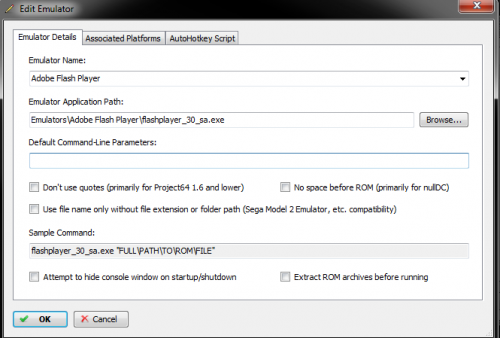




Trouble combining games
in Troubleshooting
Posted
For the games I've tested with, I just added them manually through ctrl+n (or right click => add). But i do use actual .exe files, not ink files. Strange.