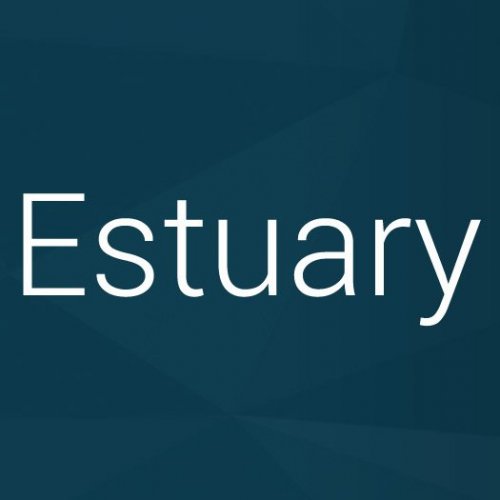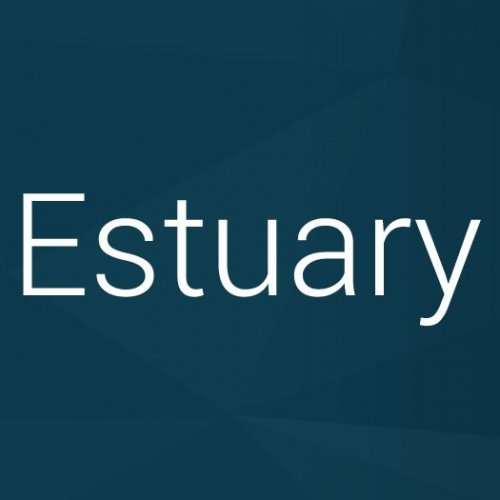BlazingRyuu
Members-
Posts
12 -
Joined
-
Last visited
-
Days Won
1
Content Type
Profiles
Forums
Articles
Downloads
Gallery
Blogs
Everything posted by BlazingRyuu
-
Request: Bezel/Overlay Used on the Nintendo Switch
BlazingRyuu replied to fromlostdays's topic in Game Media
I was thinking the same thing, so I took a try at it in photoshop. Switch-Snes-Bezel.zip -
Your first two options are very easy to customize and I've attached 2 zip files with it already done. Just decompress it to the "LaunchBox\Themes" folder and overwrite the files that it asks to. It is harder to see the Gamelist with less of an overlay on top of the boxart but I do like the way it looks without anything over top of it. You just won't be able to find a specific game very easily. If anyone wants to customize the overlay, here's the line of code you need to change inside the "TextGamesView.xaml" and every file inside the "TextGamesView" folder. You can use notepad to do this, though I use Notepad++ which makes it easier. <!--Color Overlay--> <Grid Grid.Column="0" Grid.RowSpan="2"> <Rectangle Name="Overlay" Fill="#B90c4757"/> </Grid> <!--Color Overlay End--> Specifically you need to change "#B90c4757" which is a hex color code. The first 2 characters (B9) is the opacity level with "00" being completely transparent and "FF" being a solid color. The last 6 characters (0c4757) is the actual color that is displayed. Your last option is a bit more challenging and would have to shrink the boxart and video quite a bit to fit. It would better suit horizontal boxart like the SNES though but not most of the other systems. Estuary - Less Boxart Overlay.zip Estuary - No Overlay or Gamelist.zip
-
Estuary View File This theme is based on the default skin used in newer versions of Kodi. It features 5 platform views and 1 game view that displays the boxart and video of the selected game. Included are custom made device logos for over 100 platforms and genre playlists that are used in three of the views. There are two photoshop files that are templates located in the images folder that can be used for anything missing or custom in your set up. The theme requires LaunchBox 9.4 as it uses platform specific settings to try to best fit the boxart for each system. This theme is best suited for vertical boxart but will squish/stretch wider images slightly and cut off unnessecary logos (like the platform name) especially for the SNES and N64 consoles. It is designed and tested at 1080p and 4K resolutions. Platform View 1 - Uses the custom device logos with a banner image and description Platform View 2 - Uses the custom device logos with a video and description Platform View 3 - Uses the custom device logos with a larger video Platform View 4 - Uses the normal clear logos with a banner image and description Platform View 5 - Text list with favorites, recently played, and description Game View - Text list using the games boxart and video (screenshot if no video available) with description Installation: Extract the zip file into the Launchbox\Themes folder. Unblock "ListBoxScrollCenter.dll" located in the Plugins folder if needed. Install the 3 fonts located in the "Fonts" folder While inside BigBox, you may also need to select "Options - Image Cache - Refresh Platform Wheel Images" if the custom device logos are not displaying properly. Optional: To create spacing between the last platform and the first platform (as seen in the video), create a playlist with at least 1 game in it and fill in the Details tab with the following then add it to as many platforms as needed in the Parents tab: Unique Name: Spacer1 Nested Name: - Sort Title: ZZZ Multiple playlists can be created with the Unique Name "Spacer2" "Spacer3" Spacer4" etc... while using the same Nested Name & Sort Title. I've been working on this theme off and on for a year and was finally motivated to finish it after the recent features added to Launchbox. This is the first time I've coded anything besides very basic html a decade ago. I've learned how to do it by starting with one of the CoverBox themes, stripping it down, experimenting, researching how Xaml works, and seeing how the other themes were created. If there are any issues or anyone has any suggestions or requests, I'll try to help out. I'd like to thank the other theme makers, community members, and @Jason Carr for making LaunchBox so awesome to use and hope everyone keeps up the great work. The theme uses ListBox Scroll Center for BigBox by @Grila and the star rating graphics from CoverBox by @faeran . Thank You! You can also use the sound pack and startup theme I made to complete the whole package. Submitter BlazingRyuu Submitted 03/17/2019 Category Big Box Custom Themes
-
Version 1.0.0
645 downloads
This theme is based on the default skin used in newer versions of Kodi. It features 5 platform views and 1 game view that displays the boxart and video of the selected game. Included are custom made device logos for over 100 platforms and genre playlists that are used in three of the views. There are two photoshop files that are templates located in the images folder that can be used for anything missing or custom in your set up. The theme requires LaunchBox 9.4 as it uses platform specific settings to try to best fit the boxart for each system. This theme is best suited for vertical boxart but will squish/stretch wider images slightly and cut off unnessecary logos (like the platform name) especially for the SNES and N64 consoles. It is designed and tested at 1080p and 4K resolutions. Platform View 1 - Uses the custom device logos with a banner image and description Platform View 2 - Uses the custom device logos with a video and description Platform View 3 - Uses the custom device logos with a larger video Platform View 4 - Uses the normal clear logos with a banner image and description Platform View 5 - Text list with favorites, recently played, and description Game View - Text list using the games boxart and video (screenshot if no video available) with description Installation: Extract the zip file into the Launchbox\Themes folder. Unblock "ListBoxScrollCenter.dll" located in the Plugins folder if needed. Install the 3 fonts located in the "Fonts" folder While inside BigBox, you may also need to select "Options - Image Cache - Refresh Platform Wheel Images" if the custom device logos are not displaying properly. Optional: To create spacing between the last platform and the first platform (as seen in the video), create a playlist with at least 1 game in it and fill in the Details tab with the following then add it to as many platforms as needed in the Parents tab: Unique Name: Spacer1 Nested Name: - Sort Title: ZZZ Multiple playlists can be created with the Unique Name "Spacer2" "Spacer3" Spacer4" etc... while using the same Nested Name & Sort Title. I've been working on this theme off and on for a year and was finally motivated to finish it after the recent features added to Launchbox. This is the first time I've coded anything besides very basic html a decade ago. I've learned how to do it by starting with one of the CoverBox themes, stripping it down, experimenting, researching how Xaml works, and seeing how the other themes were created. If there are any issues or anyone has any suggestions or requests, I'll try to help out. I'd like to thank the other theme makers, community members, and @Jason Carr for making LaunchBox so awesome to use and hope everyone keeps up the great work. The theme uses ListBox Scroll Center for BigBox by @Grila and the star rating graphics from CoverBox by @faeran . Thank You! You can also use the sound pack and startup theme I made to complete the whole package. -
Estuary Sound Pack View File This sound pack was made using Kodi's default UI sounds and goes great with the BigBox theme I made. Submitter BlazingRyuu Submitted 03/17/2019 Category Big Box Sound Packs
-
-
Just Simple - Fanart with Logo View File Just a simple startup theme that uses the clear logo and fanart of the launching game with a sleek loading bar and a play count in the bottom right. The shutdown screen is just the fanart slightly darkened with a stylized "Fin..." in the corner. Installation: Extract the zip file into the Launchbox/StartupThemes folder. Under the options menu in Launchbox & Bigbox, select Just Simple as the startup theme. Optional - You can also install "Roboto-Light" inside the font folder of the theme to match the text style in the screenshots. Included is an alternative version that will be used for the Arcade Platform without the loading bar since these games don't get decompressed. You can also copy and rename the "Arcade.xaml" file to any platform name or "Default.xaml" if you don't want the loading bar for other or all systems. Also check out my Platform Fanart images that can be used if there is no specific fanart for the game that is launching (as seen in the last two screenshots above). Submitter BlazingRyuu Submitted 03/16/2019 Category Startup Themes
-
Version 1.0.0
641 downloads
Just a simple startup theme that uses the clear logo and fanart of the launching game with a sleek loading bar and a play count in the bottom right. The shutdown screen is just the fanart slightly darkened with a stylized "Fin..." in the corner. Installation: Extract the zip file into the Launchbox/StartupThemes folder. Under the options menu in Launchbox & Bigbox, select Just Simple as the startup theme. Optional - You can also install "Roboto-Light" inside the font folder of the theme to match the text style in the screenshots. Included is an alternative version that will be used for the Arcade Platform without the loading bar since these games don't get decompressed. You can also copy and rename the "Arcade.xaml" file to any platform name or "Default.xaml" if you don't want the loading bar for other or all systems. Also check out my Platform Fanart images that can be used if there is no specific fanart for the game that is launching (as seen in the last two screenshots above). -
Version 1.0.0
1,152 downloads
Here are images I Googled/edited/took pictures myself of close up controllers for each platform. When put into the individual Fanart folders under "Images\Platforms" they will be used in the startup and shutdown screens if there is no fanart for the game selected. Platforms Include: Arcade Atari 2600 Atari 5200 Atari 7800 Atari Jaguar Atari Jaguar CD Atari Lynx Nintendo Entertainment System Nintendo Famicom Nintendo Famicom Disk System Nintendo Satellaview Super Nintendo Nintendo 64 Nintendo Gamecube Nintendo Wii Nintendo Wii U Nintendo Game Boy Nintendo Game Boy Color Nintendo Game Boy Advance Nintendo DS Nintendo 3DS Nintendo Virtual Boy Sega SG-1000 Sega Master System Sega Genesis Sega 32X Sega CD Sega Saturn Sega Dreamcast Sega Game Gear Sony Playstation Sony Playstation 2 Sony PSP NEC TurboGrafx-16 NEC TurboGrafx-CD 3DO Interactive Multiplayer Philips CD-i SNK Neo Geo Pocket SNK Neo Geo Pocket Color Installation: Just extract the zip file into the "Images" folder in your Launchbox directory. -
Platform Fanart for Startup & Shutdown Screens View File Here are images I Googled/edited/took pictures myself of close up controllers for each platform. When put into the individual Fanart folders under "Images\Platforms" they will be used in the startup and shutdown screens if there is no fanart for the game selected. Platforms Include: Arcade Atari 2600 Atari 5200 Atari 7800 Atari Jaguar Atari Jaguar CD Atari Lynx Nintendo Entertainment System Nintendo Famicom Nintendo Famicom Disk System Nintendo Satellaview Super Nintendo Nintendo 64 Nintendo Gamecube Nintendo Wii Nintendo Wii U Nintendo Game Boy Nintendo Game Boy Color Nintendo Game Boy Advance Nintendo DS Nintendo 3DS Nintendo Virtual Boy Sega SG-1000 Sega Master System Sega Genesis Sega 32X Sega CD Sega Saturn Sega Dreamcast Sega Game Gear Sony Playstation Sony Playstation 2 Sony PSP NEC TurboGrafx-16 NEC TurboGrafx-CD 3DO Interactive Multiplayer Philips CD-i SNK Neo Geo Pocket SNK Neo Geo Pocket Color Installation: Just extract the zip file into the "Images" folder in your Launchbox directory. Submitter BlazingRyuu Submitted 03/16/2019 Category Platform Backgrounds
-
No problem, glad I could help. I just recently started working on making a theme about a month ago with no coding knowledge myself besides very basic 2000's era html. The way I've been learning xaml is just using google to search specific terms like how grids work for positioning elements & what a viewbox and dockpanel are. The greatest help has been seeing how other people are coding their themes and changing variables to see what they do. Most of them have comments of what each block of code does. Good luck and I look forward to seeing what your theme looks like someday.