About This File
Advanced Retro Console Version 3. This has a more difficult and time consuming setup process but might be worth it once completed. The goal behind this theme is to make an entire eco system that matches in style, effect and overall feel. On this page you will find everything you need to build exactly that including the Theme itself(multiple versions), startup and shutdown theme, pause theme, sound pack, BigBox startup video and more.
I will continue to support this for as long as humanly possible and will continue to improve or add new features as they become available but I will not be making any more new versions. My goal here is just to simplify my work time and allow this one to become the best overall.
I also want to add a thank you right now for all the hard work from @y2guru. Without his Community Theme Creator, none of this would exist. There are several more who deserve credit for helping and contributing to this project such as @faeran and of course Jason for building the whole thing.
That being said lets get to all the new stuff!
- I added several new Platform views for the ones I play the most. They are NOT meant to be exact in anyway, just meant to replicate each console enough to feel nostagic.
- I made logo packs for every single platform I have which is over 80 right now. This version of the theme will only use these custom logos. It is made to be specific to this theme and to match in style. These are avilable on a seperate download page here: Click Here
- Added a new wall view. Simple but sweet and clean.
- I cleaned up all animations and simplified some to make it more helpful rather than intrusive (hopefully)!
- New Controller Matching button packs are available.
- Added a new Banner location and created custom banners for those views. Several have been made already and are available on a separate download page here: Click Here
- Finally made a new Dark version for each and every part including the startup and pause themes.
- Also, finally figured out how to get the Category and Playlist views to work properly. (you can find the custom logos for those views on this page including the collection logos)
You will need the following files:
- Game Logo Packs: Click Here (or make your own)
- Banner Image Packs: Click Here (or make your own)
- Custom Platform Logo Packs: Found on this page (each file name matches the platform name)
Step by Step Setup:
- Download the Theme itself. There are 2 versions, dark or light.
- Download the startup theme to match, dark or light.
- Download the pause theme to match, dark or light.
- Download controller button pack(s) if not using an Xbox controller.
- Download the sound pack if wanted.
- Download the startup video for BigBox also if wanted.
- Download all the console specific logo packs. The files are named after the platform or console itself. (ex: for PS1 download the ‘Sony Playstation.zip’) This theme has custom views made for some consoles, listed below, and these are the required logo packs for those to work.
- Download platform logos. (these are for the main platform view)
- Download platform category logos. (these are the main logos for categories such as genres, playmodes etc.)
- Download playlist logos. (these are for all playlists such as Arcade Action or Arcade All Games, etc.)
- Download collection playlist logos. (these are for all your custom collections such as 19xx or mario or 007, etc. Over 1700 logos in here.)
- Follow the links below and download a logo pack for each console and platform you have in your setup or download my Retro Console Logo Creator.zip and make your own set to match.
- Finally, follow all the steps below to make sure you put each file in the right place and most importantly, HAVE FUN. If you need help just ask and I will do my best!
Instructions and File Locations: (all logo packs, etc: are placed within the theme folder, you must install this theme for any of them to work)
NOTE: in the examples below I am using the 'Retro Console Light V3' theme as an example. If you are using the 'Retro Console Dark V3' then please replace that part as needed.
- Platform Logos(on this page) : Please place these inside this folder: ?:\LaunchBox\Themes\Retro Console Light V3\Images\Platforms\Custom Images 1\
- Custom Platform View Logos(on this page) : ?:\LaunchBox\Themes\Retro Console Light V3\Images\Games\Custom Images 3\
- Custom Banner Images(found here) : ?:\LaunchBox\Themes\Retro Console Light V3\Images\Games\Custom Images 2\
- Game Clear Logos(found here) : ?:\LaunchBox\Themes\Retro Console Light V3\Images\Games\Custom Images 1\
Once each pack is installed you will be able to run this theme the same as it is in the video above. The custom Banner packs are not required, but the rest are.
While using the new logo packs you may find that your game list is different or you just want to make some of your own. @faeran has made a video tutorial on how to use the new Custom Image Creator to make your own logos. It is very good. If you want to make your own logo packs for any of the views in my theme, watch his video and then download the file, 'Retro Console Logo Creator.zip'. found on this page. All the files you need to make each one exactly are included, even for the custom platform views and the banners.
How to make your own custom logos for this theme: Click Here (watch first and then return here and follow the instructions below)
Once you get an understanding and are setup to go you can follow these instructions to make matching logo sets from your own collections for this theme:
- So once you open the logo creator file (that you got from here) in the community theme creator, you need to select the platform that you want to make logos for from the left panel at the top (3rd drop down)
-
and then you will notice a long string of dots toward the bottom of the screen from left to right and centered just above the box that offers 2 or 3 options such as 'Theme, Platform and Game'. Use the following for each sub type of logo you want to make:
- Platform Logos: Use the first dot for these and select 'Theme' from the box below. (Put these in the 'images/Platforms/Custom Images 1' folder within this theme)
- Game Logos: Make sure to select the correct platform from the menu(panel) on the left. Then use the second dot and choose 'Theme' from the box below the dots. (Put these in the 'images/Games/Custom Images 1' folder within this theme)
- Custom Platform View (game logos): Use the same instructions above but select the 6th dot and choose 'Platform from the box below the dots. (Put these in the 'images/Games/Custom Images 3' folder within this theme)
- Custom Banners: Use the same instructions above but select the 4th dot and choose'Platform from the box below the dots. (Put these in the 'images/Games/Custom Images 2' folder within this theme)
- Now you will be able to make logos for your exact set of games using all of the assets that are in the ones I made so they will match. You now just have to select the Hamburger Icon form the menu at the top of the screen and then hover over 'Render Custom Images', now select 'All Games for Selected Platform' from the menu that pops out.
- Once you have completed making your set you will need to go and get that whole folder of logos you just made and move them to the 'Retro Console' theme folder in the 'Custom Images 3' folder with the others. Remember, each platform logo set needs to be in a folder that exactly matches your Platform name as it appears in your LaunchBox setup.
How to make your own custom Platform Category and Playlist logos for this theme: (the ones I made are boring but they work and fit with the theme very well)
-
Same as above except for:
- Make sure to select either 'Platform Categories' or 'Playlists' from the second dropdown on the left panel at the top.
- And then select the first dot for each at the bottom center portion in the editor.
- Once selected, click the hamburger menu icon at the top left and select "render Custom Images' and then select the appropriate option.
Here is a video clip of all the new custom platform views:
Downloads on this page:
- Retro Console Dark or Light V3 = The main theme files need. Just choose dark or light or both.
- Retro Console Pause Dark or Light = Just what you think, this is the pause theme for each version.
- Retro Console Startup Dark or Light = This is the startup and shutdown theme for each version.
- All controller button packs = These are meant to replace the ones I use with whatever controller you use on your system. Almost every view has these somewhere. Obviously just download the ones you want . To install just unzip to the following location: ?/LaunchBox/Themes/Retro Console (Dark or Light)/media/buttons/. Make sure to overright them.
- Sound Pack = Just the sounds I use incase you want them.
- Startup Video = This is the startup video I made for this theme. Enjoy!
- Platform original boot videos = These are short video clips of the original startup sequence for every platform I could find. They are used in only one view but it is pretty cool and nostalgic.
-
All Platform named logo packs are for the custom platform views only. The ones in the screenshots. To install you must unzip and upload to: \LaunchBox\Themes\Retro Console Light V3\Images\Games\Custom Images 3\
- Super Nintendo Entertainment System.zip
- Sony Playstation.zip
- Sony Playstation 2.zip
- Sony Playstation 3.zip
- Sega Genesis.zip
- Nintendo 64.zip
- Nintendo 64DD.zip
- Nintendo Entertainment System
- Nintendo Gamecube.zip
- Nintendo Wii.zip
- Nintendo Wii U.zip
- Nintendo Switch.zip (still to come)
- Microsoft Xbox.zip
- Microsoft Xbox 360.zip
- Microsoft Xbox One.zip (still to come)
- Pinball FX2.zip
- Pinball FX3.zip
- Sega Dreamcast.zip
- Turbografx-16
- Platform logos = All platform logos for this theme. (Required) Thes go into the following: \LaunchBox\Themes\Retro Console Light V3\Images\Platforms\Custom Images 1\. If folder does not exist please make one and remember if using the dark version to change that part.
- Platform Category Logos = These are for the platform category views only. If you use this view then you will need these for sure.
- Playlist Logos = This is a large pack of playlists logos and includes custom playlists like collections, etc. Also needed if you intend to use the category views in BigBox.
What's New in Version 3.0.6 See changelog
Released
Added 2 new platform specific views:
- Nintendo Entertainment System
- Turbografx-16
I also updated the logo creator file to include the assets for both platforms.
Added 2 new screenshots to show each new platform view.

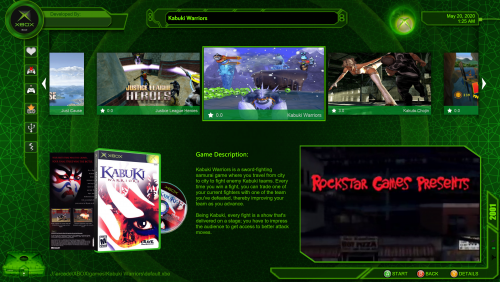

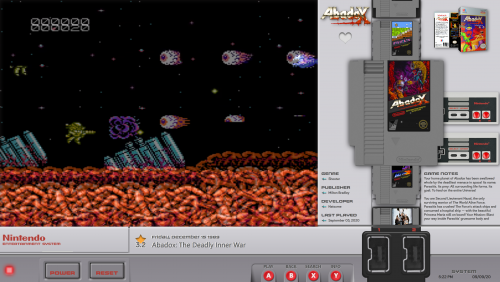


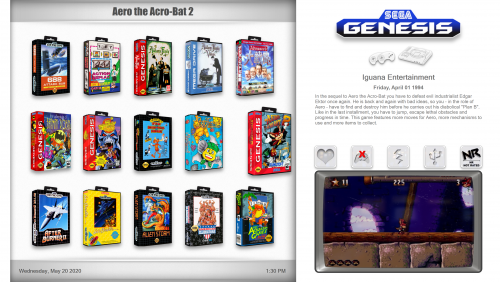
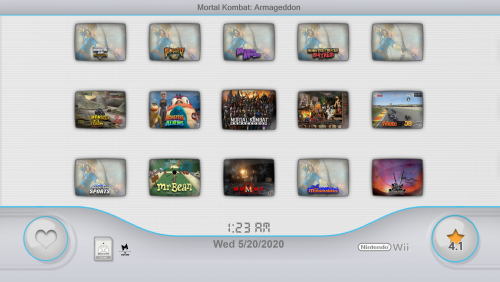
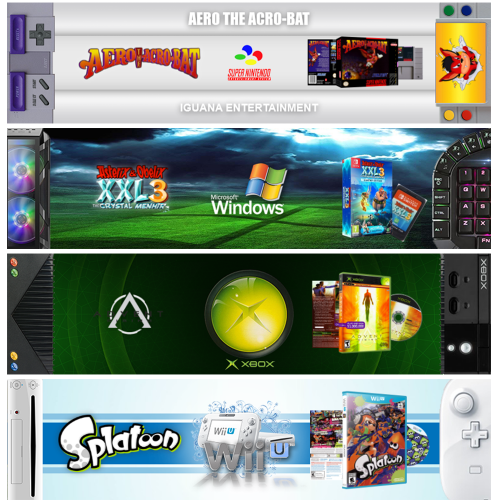
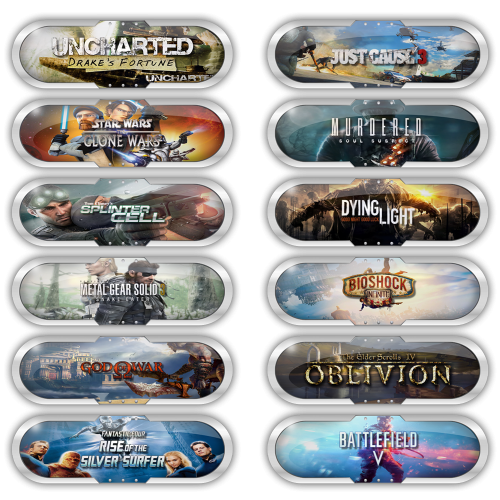
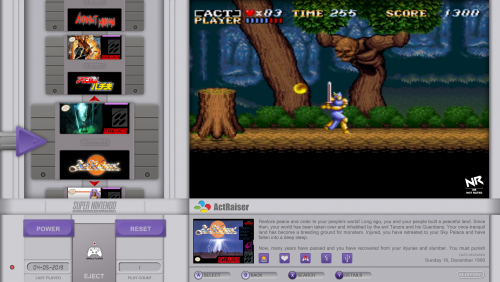
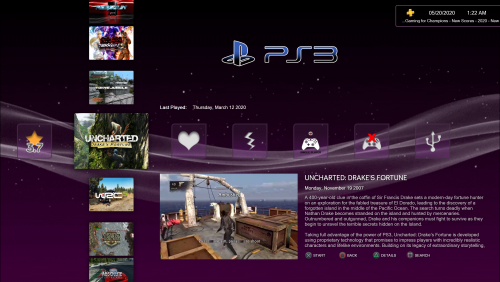
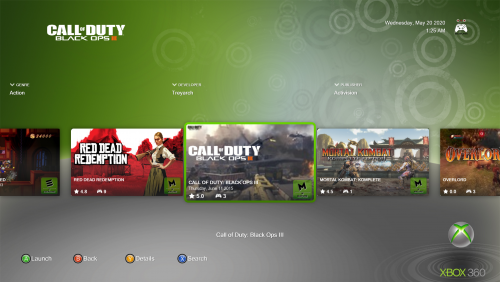
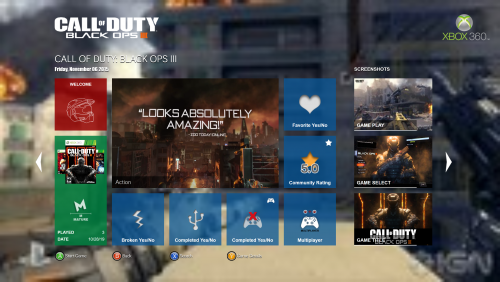

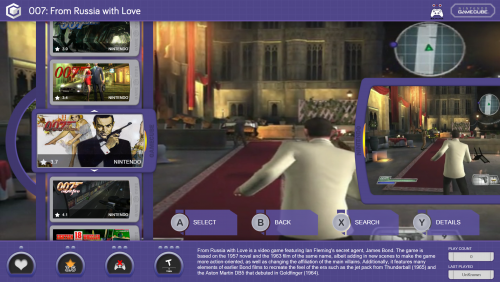
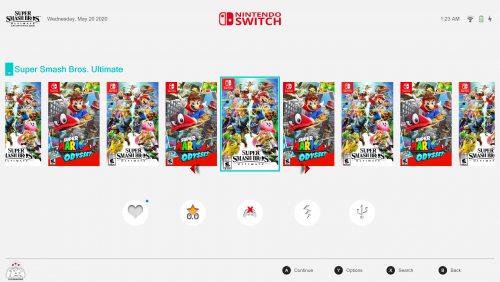
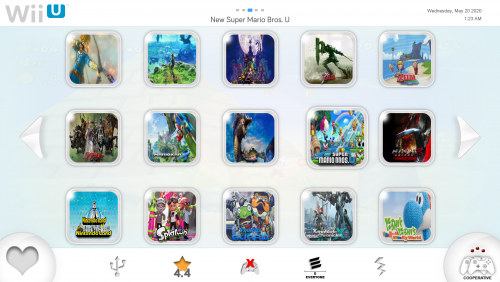
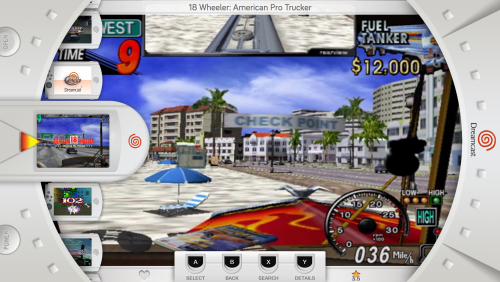
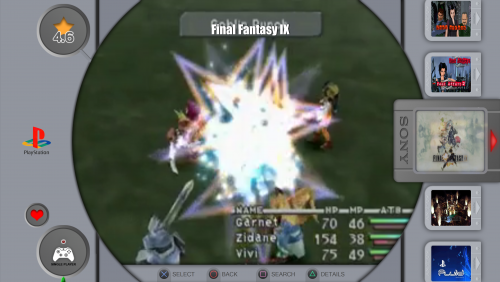
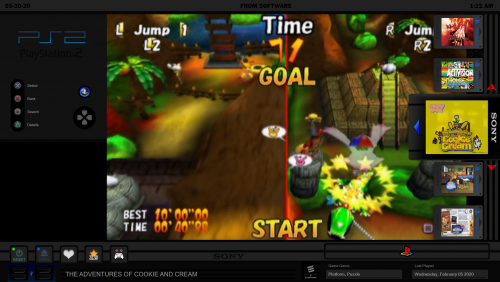



Recommended Comments
Join the conversation
You can post now and register later. If you have an account, sign in now to post with your account.