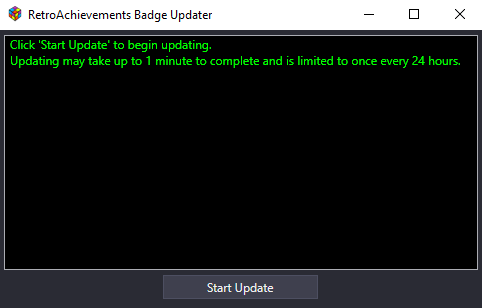About This File
RetroAchievement Badges
Version 2.3.6 was the last update for this plugin.
(Sept. 2024) This plugin is broken and is no longer supported.
As of LaunchBox version 13.2 (Feb. 27, 2023), Achievement Badges are supported directly in LaunchBox.
To enable: click View < Badges < Game Attributes < Enable Achievements.
I wish to give a huge thanks to @jayjay for his work in initiating this plugin all those years ago!! And to all Community Members who have used, provided feedback and gratitude, Thank You for Your Support!
(This thread remains here for historical reference until such time The Management deems otherwise)
What does this plugin do?
Adds “RetroAchievement” Badges to games that support RetroAchievements.
(See complete list of games here: https://retroachievements.org/gameList.php)
Why?
Because some people wanted it.
How to install the plugin:
- Download RetroAchBadge v2.x.x.zip
-
UnBlock the zip file.
- Right click the file, select “Properties” and check the box that says ‘Unblock’ [or something along those lines]
- Click OK to close the Properties window
- Open the zip file
- Copy the folder “RetroAchBadge” into your “/LaunchBox/Plugins/” folder
- Start LaunchBox
- Select Tools
- Select RetroAchievements Badge Updater (Internet connection required)
- Click Start Update and Wait for the Updater to complete. (This may take up to 1 minute.)
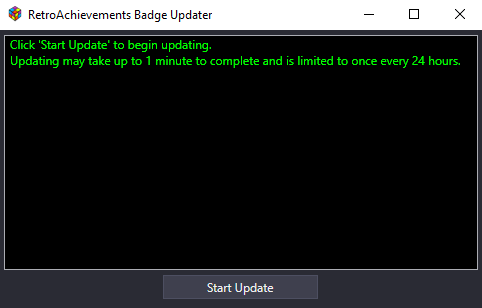
How to see the badges:
- Start LaunchBox (not necessary if you just completed the Install - steps 1 through 9)
- Click BADGES
- Select Plugin Badges
- 'Check’ Enable Retroachievements
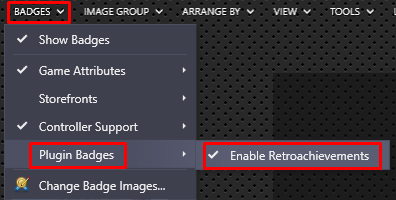
How to add or remove the badge from a game:
- Right click the game and select "RetroAchievements Badge"
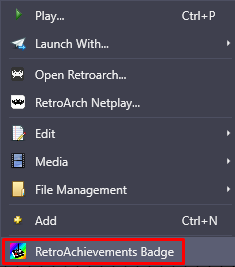
How to get updates for new games added to RetroAchievements:
- In LaunchBox, Select Tools
- Select RetroAchievements Badge Updater (Internet connection required)
If you added or removed RetroAchievement badges for specific games, those games will remain added or removed after running the Updater. To reset the games that have been added/removed, delete the files Added.xml and Removed.xml located in the plugins folder and rerun the Updater.
A word about Platform names:
Some of the Platform names used by RetroAchievements are different than the default names used in LaunchBox. When using the Badge Updater, it will ‘convert’ these to the default names.
Examples: “Mega Drive” gets changed to "Sega Genesis". “SNES” to "Super Nintendo Entertainment System". "Game Boy" to "Nintendo Game Boy".
This plugin will not rename any of your existing Platforms.
When checking for badges, the plugin will check your Platforms Scrape As setting as well as the Platform name.
Example: If you named your Platform "Game Boy" and Scrape As is set to "Nintendo Game Boy", badges will show for that Platform.
Platform names that get changed:
From To
"Mega Drive" "Sega Genesis"
"SNES" "Super Nintendo Entertainment System"
"Game Boy" "Nintendo Game Boy"
"Game Boy Advance" "Nintendo Game Boy Advance"
"Game Boy Color" "Nintendo Game Boy Color"
"NES" "Nintendo Entertainment System"
"32X" "Sega 32X"
"Master System" "Sega Master System"
"PlayStation" "Sony Playstation"
"Game Gear" "Sega Game Gear"
"Virtual Boy" "Nintendo Virtual Boy"
"MSX" "Microsoft MSX"
"SG-1000" "Sega SG-1000"
"Saturn" "Sega Saturn"
"Intellivision" "Mattel Intellivision"
"Vectrex" "GCE Vectrex"
"PC-8000_8800" "NEC PC-8801"
"PC-9800" "NEC PC-9801"
"PC-FX" "NEC PC-FX"
"Dreamcast" "Sega Dreamcast"
"PlayStation Portable" "Sony PSP"
"PC Engine" "NEC TurboGrafx-16"
Changing the default icon:
If you wish to use a different Badge icon, replace “\LaunchBox\Images\Badges\RABadge001.png” with your own image.
Known Issues:
Game titles are taken directly from RetroAchievements and may differ (slightly or a lot) from yours. So if you have a game that is known to have achievements and the badge isn’t showing, follow all steps under How to add or remove the badge from a game:.
Updating via the Tools menu may take up to 1 minute to complete. Though not really an 'issue' perse, but it is a "thing". So plan your updates around refilling your water glass, grabbing a soda or whatever takes you about 60 seconds to do.
Unknown issues:
Let me know when you find them.
Designed for LaunchBox 11.3 and newer. Major contributors to the plugin are: @jayjay
Edited by JoeViking245
No longer supported
What's New in Version 2.3.6 See changelog
Released
November 6, 2023
Due to popular demand, this plugin has been revived and updated to reflect changes in RA's website design (yet, once again).
.thumb.png.c9faf450e4d2b690a819048b18173f61.png)