About This File
(Bulk) Remove Additional Applications
(July 10, 2023)
This plugin is no longer supported. But [for now] still works.
Please see its successor: Bulk Add/Remove Additional Applications
The intent of this plugin is to Remove the same** Additional Application for all games in a given Platform, all at one time.
**Same is determined by the Additional Applications Application Name and Application Path. If they match exactly, they are the ‘same’.
Why use this? Quite possibly because you used the Bulk Add Additional Applications plugin and you clicked “OK” before realizing you forgot to add in the Command-Line Parameters or it's simply not needed anymore.
Setup:
Download and extract "BulkRemoveAdditionalApps.dll" from the zip file and place it in your Plugins subfolder of LaunchBox.
Right click the dll file, select Properties, and click "Unblock" (if it's there) and click OK.
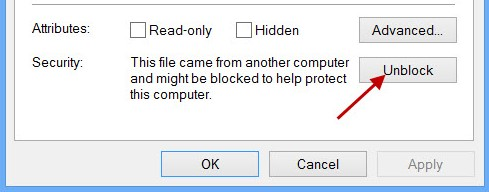
Using the plugin:
- Click Tools and select "Bulk Remove Additional Apps".
- Click the dropdown box and select a Platform.
- Click Get to show the Additional Apps for that Platform.***
- Check the Remove box(s) for the Additional Apps you wish to delete.
- Click Remove to delete/remove all occurrences of those selected Additional Apps.****
*** The plugin will 'combine' any Additional Apps that have the exact same Name AND App Path, and only display one of those. When you remove that "one", all occurrences (having the same Name and Path) will be removed.
***Example: You used the Bulk Add Additional Applications plugin to add an Additional App to 245 different games. You named it “My Run-Before App” and set the Application Path to “D:\MyApps\RunBefore.exe”. This plugin will only display it in the list once, instead of 245 times. (Because they all “have the exact same Name AND App Path”.)
**** Once you click Remove, the apps you had selected will get removed/deleted forever. There is no undoing this once OK is clicked! (unless of course you have your backup file that was created with the LaunchBox built-in Automatic Backup feature.)
Edited by JoeViking245
No longer supported
What's New in Version 1.2.1 See changelog
Released
v1.2.1
fixed - When checking Check All, if you had more than 11 Additional Apps listed, only the 1st 11 were checked.
.thumb.png.c9faf450e4d2b690a819048b18173f61.png)

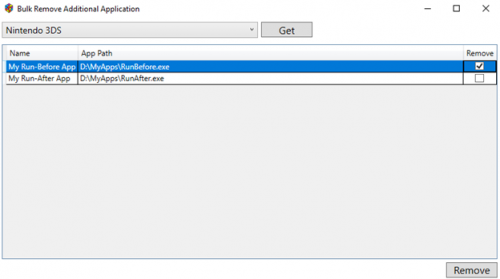



Recommended Comments
Join the conversation
You can post now and register later. If you have an account, sign in now to post with your account.