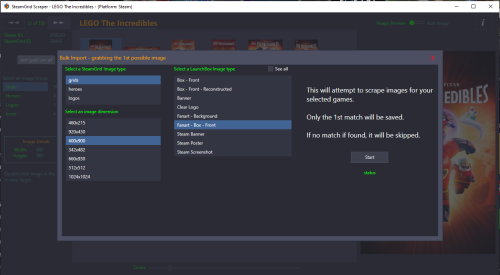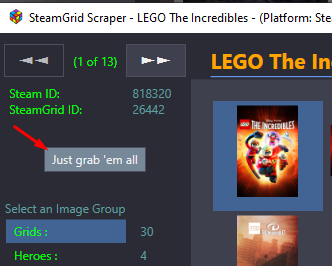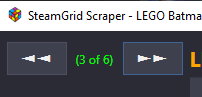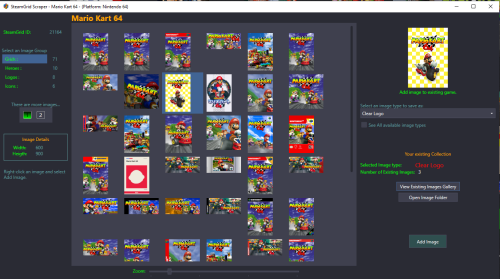About This File
Preview and import images from SteamGrid Database directly into your LaunchBox collection.
- A personalized SteamGridDB API Key is required. (See below about getting yours)
- Downloaded images are saved to the default LaunchBox image folder(s).
Installing
Download and extract the contents of the download to your /LaunchBox/Plugins/ folder.
i.e. D:/LaunchBox/Plugins/SteamGrid Scraper/SteamGridScraper.dll
First Time Run
Select a game, right-click it and select SteamGrid Scraper.
The "API key Required" window will open.
Paste (or manually type in) your personal SteamGrid API key.
Click Save
Using
Select a game, right-click it and select SteamGrid Scraper.
In cases where an exact match for the game Tite is not found, a window will popup listing 'close matches'.
Double-click a game from the list to select it.
Click on the SteamGrid image group you'd like to view. Options are:
Grids
Heroes
Logos
Icons
Up to 50 images will show in the Gallery. If the selected group has more than 50 available, click "2" to see then next 50.
Use the Zoom slider to increase/decrease the image sizes in the Gallery.
Double-click on an image to see a larger view. (Opens in a separate window).
The Icons group is pretty much useless in LaunchBox. But since they're available, they're included.
Saving an image
To add an image to your game, right-click the image in the gallery switch from Image Preview to Add Image and select Add Image.
Select the Image Type (folder) you want to save it as from the dropdown box. (It doesn't change automatically for you.)
Only a few select image types are shown by default.
To see all image folders (types), check the box See All available image types.
(Optional) To view your existing images for the game, click View Existing Images Gallery. (Opens in a separate window)
This shows only the images for the selected image type.
(Optional) Click Open Image Folder to open Windows Explorer to the folder where your existing images are and where the image will be saved to.
Click Save Add Image to save the image.
Getting your SteamGridDB API Key
Log into your SteamGridDB account.
Go to your Profile - Preferences - API
Click 'Generate API key'
As always, all comments and suggestions are welcome. 😎
What's New in Version 1.2.9-a See changelog
Released
Fixed: Bulk Import - Would error if game Title has a forward slash in it (same as 1.2.4-b)
New feature: Requires LB v13.18 or newer
Added new save image types: Icon, Square, Poster
Icon will only show/grab .png files (none of the .ico files)
Added Icon select-size to Bulk Import
Icon sizes vary, select the largest one you want. The largest available one closest (or equal) to that will be scraped.
(Note: Icons are square. So selecting '128' is '128 x 128')
.thumb.png.c9faf450e4d2b690a819048b18173f61.png)