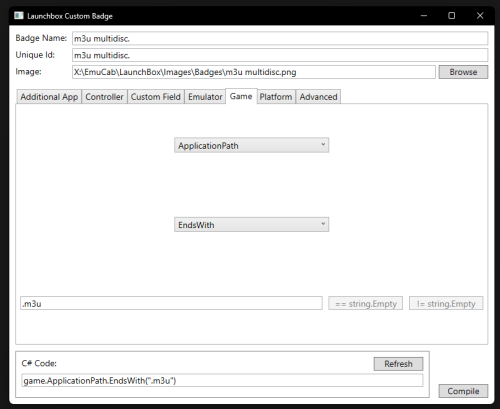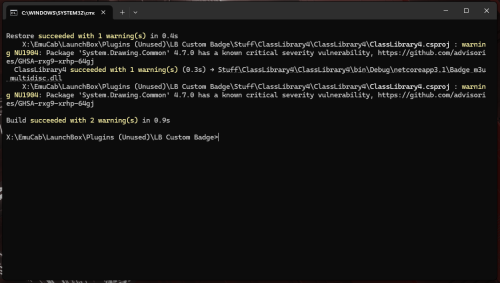W4rCh1ld
Members-
Posts
43 -
Joined
-
Last visited
W4rCh1ld's Achievements
-
Thanks! Yes the same idea adapted as i just wanted a quick link directly to the secondary emulator's when there is more than one for that platform, so i just made the 2nd link myself (as close to being able to right click and select as i could) and now need to do it per platform (as my aim is to have Retroarch default and a Standalone option for each system i have). Also that does look nicer like that, definitely more pleasing with a clean name too and isnt so bad with abit of cover art. So yeah i think the solution is pretty good tbh, i meant the fact that a workaround is needed at all is kinda dim. lol.
-
Yeah it because im trying to make the default emulator retroarch as much as possible, but also have the more regularly updated / more powerful / more settings exe version for some platforms too, (many examples; dolphin core / dolphin standalone, Swanstation Core / Duckstation, Flycast Core / Redream, etc etc) and with retroarch being able to get into its setting with F1, where as the non default often i want to make game specific changes before launch so its alot more often / common to want to boot the non default vs the actual default... but you have made me think that yeah i could just go with some sort of work around (which honestly is kinda dumb and far from "neat" and pleasing etc) like you've suggested, but as its not "really" for certain / specific single game instances but just because i want to access the emulator as and when i want without manually going to its folder and booting it... so what ive done is; Added the emulator as "a game" called it - !1 [Emulator Name], Set its exe as the Launching/ Application Path, Unchecked the "use an emulator to play this game" box Favorite'd it. This launches the emulator directly, has it listed first and foremost in the systems game list (due to being called !1 and fav), Kinda dumb imo, but it works.
-
So Im still hoping that @fraganator comes back to make an official update of this plugin! (Both here and on his Github - (https://github.com/fraganator/archive-cache-manager/releases) as his current 2.16 version stopped working fully with the Launchbox Net.9 update. But until such a time @sbamsbamsbam has made an updated / fixed version for the latest version of launchbox, it seems to be working great and im very grateful for his hard work! @Tranfa You can find it on the Launchbox Archive Cache Manager Forum here: Note: Ive put this post here as this is where i first looked to find an update and only looked at the forum by chance, and thought it would be nice to get the word out. Maybe @sbamsbamsbam will also add his current 2.17 version here too? for ease for others to find. Great work, thanks for the effort!
-
Archive Cache Manager
W4rCh1ld replied to fraganator's topic in Third-Party Applications and Plugins (Released)
Ok will update to this release too. Thanks for the hard work. @sbamsbamsbam -
Frustrating, as im more likely to want to boot into non default apps than i am the default one. lol
-
Archive Cache Manager
W4rCh1ld replied to fraganator's topic in Third-Party Applications and Plugins (Released)
Ive been using @sbamsbamsbam 3.7 with good results! No more error message on open, able to using the config settings, does unzip and load the games. Keep up the good work!! Now updating to 6.7 -
When you right click a game it gives the option to "open" emulator, but only lists the default emulator, is there anyway to make launchbox list the other emulators too? As often i'll set a 2nd backup (or mainline version) emulator so that retroarch is the default (for ease of controls, settings, etc as a more seemless approach / presentation) but also want the more regularly updated / more powerful / more settings exe version too as an option (many examples; dolphin core / dolphin standalone, Swanstation Core / Duckstation, Flycast Core / Redream, etc etc) and would like the option to open the other emulator in the dropdown too, not just as a "launch with" option but also the "open" too.
-
Yeah no worries, you said "but yeah it would be much easier if done directly when adding an m3u." and this does just that so i thought id give you a tag. And since ive not gone through the effort of adding all the discs back in per game already this is a nice solution.
-
So i did it and got it working, the dll simply looks at the application path, see its ends with .m3u and adds the default Launchbox multi disk icon (which i renamed m3u multidisc, as im using the neon blue disc from the neon arcade set already instead) to the list... Pictures show the settings used, which unfortunately resulted in 2 yellow warnings (shown in picture2) during the compile (NU1904) which i neither know what they are or how to fix them to make the green "perfect" compile @jayjay says to get on his Custom Badges page as ive never used this application before or "really" know what im doing at all (if he would like to explain or fix my error that would be appreciated too). The 3rd picture shows a set up games, list of badges so that the "launching" specified file ends in .m3u so adds "my" lauchbox default light blue double disk at the bottom, has its discs in the additional apps so that lauchbox has added the neon arcade blue disk 2nd down as standard for multidisc games, and each of the disks were individual stories so the same game but disc 1 and 2 are not sequential, and named to differentiate between the discs, so also showing "multiple versions" - the purple square stack 3rd down. Thanks @JoeViking245 that was an interesting solution. Ive Included the .dll too. @Kefka2b you may be interested in the file? You just need a Badge image called; m3u multidisc added into the images/badges folder and the dll below in the plugins folder and turn on the plugin badges in the settings and all the .m3u files will have a badge. Badge m3u multidisc.dll
-
Ok you've peaked my interest now. Lol. Since its dll file creator i'll trust you as its not a "plugin" like that. So what im going to aim to do is: If the metadata "lauching" specifed file ends in .m3u add "m3u multidisc" badge. The unique "m3u multidisc" badge will be in the standard images/badges folder with all the others. And i will use the alt white neon delux multidisk badge (as there are two options in his pack) and leave the blue there too, as is, so i can see if the icon is being added by lauchbox or by my dll extension. And if i fail to achieve this mabey @jayjay might be so kind as to make my cool badge idea as suggested in the app page. If i succeed i will post the dll here as proof. ;) lol
-
Lol, well i will give it a look as it does sound interesting, and if it is as simple as associating .m3u extensions in "main loading directory" with the multi disc badge icon in the images>badge folder (im using the nean arcade version but the file name is the same just image replaced) then it may be quite quick. But i need to get home to see. All i meant is download it, add it, see how it works, make the dll, etc (and the pit falls of plugins in general) ... vs go though half a dozen games for half a dozen systems adding discs. ;)
-
That sounds interesting enough to have a look at, but it feels like quite a bit of work in itself, plus being a plugin means it needs manually monitoring for updates, and if a launchbox update breaks it hoping there is a fix made (im still hoping fraginator's extractor gets a fix as that is worth the hassle for its functionality) feels like itd be easier overall, guarenteed to just continue working and has some minor benifits, just adding the discs in as additonal apps.
-
Yeah i realise i can go back through the multi disc games i have made m3u's for and just add the discs as additional apps (and get the badge back that way, mostly as a reminder that this game is a multidisc) which means i can boot from any disc too, while the main boot remains the m3u (although doing that would make disc swapping in retroarch far less convenient anyway when needed, though save loading may be faster to go straight to the correct disc.) But its just not very elegant, as auto assigning based on the m3u file, or even just a tag box, like it has for broken, fav etc in the info page.
-
Any way to manually tag games as "Multi Disc" for the Badge Indicator, or even better can Launchbox automatically identify .m3u as a multi disk file type and just show the badge?
-
Archive Cache Manager
W4rCh1ld replied to fraganator's topic in Third-Party Applications and Plugins (Released)
This sounds close to a fix again its a shame that @fraganator doesn't seem to be around to make an official update, this is literally the best plug in for launchbox.