-
Posts
4,199 -
Joined
-
Last visited
-
Days Won
34
Content Type
Profiles
Forums
Articles
Downloads
Gallery
Blogs
Posts posted by JoeViking245
-
-
14 minutes ago, d8thstar said:
i just tried "theme only", still showing a generic mame bezel.
Wait! Is it a generic MAME bezel (see below)? Or a generic looking MAME [System Art] bezel with some dkong artwork (see above)? Or could it be something completely different than what I show? Those are 2 separate images potentially leading to 2 separate troubleshooting processes.
Instead of troubleshooting, you might just want to start over.
-
Delete all the subfolders under /MAME/artwork/ EXCEPT /bgfx/
- NOT any files in the /artwork/ folder. Just subfolders (except the one)
- In LaunchBox, select your Arcade platform
- Click a game, then press Ctrl+A to select all
- Go to Tools - Download - Update Metadata and Media for Selected Games.„
- for "Download Images" click Check None
- For Download Bezels..., check the box then [may want to] select Only Theme Bezels
- On the next page, select the recommended option
- Finish
15 minutes ago, d8thstar said:i am using stand along mame, not retroarch, not sure of that makes a diff?
Only in that you're using the "right tool for the job".

-
Delete all the subfolders under /MAME/artwork/ EXCEPT /bgfx/
-
38 minutes ago, d8thstar said:
if i start a MAME game, donkey kong, i would think there would be a dkong bezel, but it's just a generic mame bezel with some dkong art on the sides, but not the dkong actual bezel.
If I had to take a guess, I'd say you downloaded the System Art bezels.
And what you want is the Themed bezels
52 minutes ago, d8thstar said:also, in mame, running a few obscure consoles, emerson arcadia and astrocade, both dont have any bezel whatsoever.
If the Bezel Project does not have them for a certain system (they do have them for many), you might be able to find some in this forum's Downloads section.
Top of this page in the search bar, select Files and then search for something like "Bezel" or "Bezels". Searching "Bally Astrocade Bezel" might be 'too specific' for getting search results.

-
33 minutes ago, Kefka2b said:
Do you have a quick explanation on how the emulator start-up delay and start-up screen minimum time work together?
I don't do "quick" explanations.
 If someone's going to ask, I'm goin' to do what I can to 'learn ya'. 😎
If someone's going to ask, I'm goin' to do what I can to 'learn ya'. 😎
However, in this case, the answer is, no.
But if I had to take a guess, the Minimum Start Screen Display Time (found under Tools - Options) is your catch-all for 'how long to show the Startup Screen'. This (I'd presume) would be for games that don't have an emulator [as listed under Manage - Emulators]. e.g. Steam
For emulators, the Startup Load Delay is for setting 'how long to show the Startup Screen' for that emulator.
Same thing for games when you check Override... and click Customize.
To surmise Load Delay (and if my guess is correct, Minimum Display time) as taken from the UI:
Quote[...] generally defines how long the emulator takes to load before the game is playing. This is ultimately how
long Launch Box will wait after launching the emulator's [or game's?] EXE file before showing the game, if possible. -
3 minutes ago, Kefka2b said:
simply to have start-up option that allows you to select a minimum displayed value and then launchbox auto-detects when a game has started and switches to it if more time is needed.
With Steam games (and others that use a 'launcher' for the game) you run into a nigh impossible situation. Here, LaunchBox is launching Steam which it (LB) sees it as "the game". Steam then launches the "actual game" and [the launcher] goes away. As far as LaunchBox knows, the "game" has exited when the launcher does go away.
For this same reason, you'll never see the Shutdown Screen for games using a launcher (unless you exit the actual game right after it opened).
35 minutes ago, Kefka2b said:it's not easy to implement as each game will be very different so I bulk disabled the start-up theme
If you're ok with no Startup Themes, that's fine. Myself, I'd go with a happy medium value. If the games ready to play but I have to wait another 2-4 seconds to "see" it because other games take longer to load, whatever. If you have one game in particular that takes a lot longer than most, well... that's what the manual override is there for.

-
For games that don't use a [traditional] emulator such as Steam, you can override the startup time on a per game basis or Bulk Edit the games and set them all at once.
To bulk edit them, select all your Steam games (e.g. in the Windows platform, click one then press Ctrl+A) then press Ctrl+E to start the Bulk Edit Wizard.
For the Field select Startup Screen - Enabled and check the box. When prompted for more changes, select Yes, I would like to make more changes. For the Field, select Startup Screen - Load Delay. Then adjust the value accordingly.
-
3 hours ago, PedgeJameson said:
Can I make one called "Filtered Consoles"? And make that a drop-down menu?
Signed -
Man of many questions.
You can't nest a playlist under a playlist. What you're wanting to do is create a Platform Category in which you can nest playlists under it (and even other platform categories under that).
-
It might help to show a screenshot of the applicable Event Viewer log entry so as to not have more confusion (e.g. 13.8 vs. 13.18, and corecls.dll vs. coreclr.dll)
Attaching the log file (from /LaunchBox/Logs/) may be helpful for the developers (the ones who are familiar with reading those
 ) as well.
) as well.
-
42 minutes ago, quicksavebarcade said:
Ever since 13.9 I have not been able to upgrade my Launchbox.
What version of Window are you running? Version 13.8 was the last version to work with Windows 7.
-
7 hours ago, panetta6pack said:
Ok I have a opposite question how do you add them, i just tried to update my MAME so i can get the playlist like 2 player 4 player light gun etc. but they did not auto generate. I want to add all the newer playlist.
You can add the auto-generated Arcade Playlists after-the-fact by:
- Switch to Platform Category view
- Expand the Arcade Category
- In the category, right-click the Arcade Platform
-
Select Create Missing Arcade/MAME Playlists
- Note: this is a Premium Feature
And if you want even more... There another option in the right-click menu called Auto-Generate Child Playlists, which "allows you to generate child playlists for All Games, Favorites, Genres, Regions, Play Modes, Developers, and/or Publishers and optionally put them in child categories."
-
It's because you have emulation enabled. So it's trying to pass the script to RSPC3. Go to the Emulation section for the game and uncheck Use Emulator.
-
The script looks like it's missing a few things.
-
47 minutes ago, Hyphy said:
I had to leave download metadata checked. Leaving it unchecked made it fail the rest of the process but I was trying to save some time by not having it scrape all over again all the games.
When you select multiple game then go to Tools < Download < Update Metadata and Media for Selected Games..., you want to leave checked Search for game information in the local metadata database (recommended).
On the next screen (and 2 if you have an EmuMovies account) select the image you want to download.
Then select Yes, but do not replace any existing fields or media (recommended). And Finish.
This will only update the games you selected.
-
When you multi selected games, did you then try Tools - Download Metadata and Media for selected games?
When you Add a new game (2nd screenshot), to find images, the games need to have an associated LaunchBox Database ID. It would show in the Metadata section of your 3rd screenshot.
-
5 hours ago, dpc5555 said:
How do you change the banner/marquee image for a game (see screenshot below). It used to be that I could swap it by changing the image type to "Arcade-Marquee", but that no longer appears to be working. Now, it is grabbing screenshots even when I have an image set as Arcade-Marquee. Is there a setting somewhere? Or is it theme dependent?
The Default Theme has "built-in" fallback images that it looks for.
- Steam Screenshot
- Epic Games Screenshot
- GOG Screenshot
- Amazon Screenshot
- Origin Screenshot
- Backgrounds
- Screenshot - Gameplay
You can change (add or remove or re-prioritize) the Background Image Priorities under Tool - Options. (This is where you might add Arcade-Marquees).
6 hours ago, dpc5555 said:Second question, in the default theme, is there a way to remove the frosted effect that covers that marquee/banner image, or is that hard coded in the theme? I know some other themes do not have that, but I really like the default skin.
It's hard coded into the theme. But has an easy work-around.
- Make a copy of the \LaunchBox\LBThemes\Default\ folder
- In your "copied" folder, open the file \Views\GameDetailsView.xaml with any text editor
-
Look for <!-- TOP BORDER OVERLAY -->
- Delete it and the next line
- Save and close
- Open LaunchBox
- Set the Theme to-use to the "copied" folder Theme Name (which may be "Default - Copy")
Instead of editing that file, you might be able just delete the image file \LaunchBox\LBThemes\Default - Copy\Images\Overlay.png.
I don't know if simply deleting image file will throw an error or not. But editing the xaml will for sure work.
Regardless, you will need to make a copy of the Themes folder in order to make any changes or file deletions.
-
-
 1
1
-
-
I say, fix the games only as you play them. Then wait for 0.279 (when hopefully it'll be fixed).
-
 1
1
-
-
10 minutes ago, launchretrogirl2562 said:
I always have 2 directories in the mediapacks directory (legacy and nostalgic)
As I understand it, Legacy is all the migrated images. And Nostalgic has the LB defaults. Not knowing if a person is using the Legacy pack, or imported and is using a different one, it's easier to say to put them in the Nostalgic location. Which also acts as the Fallback location "to look in".
-
 1
1
-
-
Just put 'em here \LaunchBox\Images\Media Packs\Platform Icons\Nostalgic Platform Icons\
in the corresponding sub folder:

-
-
35 minutes ago, emperorgr said:
How about then, storing all manual changes to the cloud and after re-importing the same files...apply those manual changes automatically?
You can essentially do that by enabling backups.
Tools < Options < Data < Backups
QuoteIf enabled, LaunchBox will automatically back up the contents of the LaunchBox\Data folder on startup and shutdown of both
LaunchBox and Big Box.
The backup files are located in the LaunchBox\Backups folder, and up to 25 of them may be kept at any one time.This is useful in case you happen to make a critical mistake while managing your database, or if the LaunchBox data files somehow
become corrupted due to a power outage or a forced shutdown.To restore a backup filer simply navigate to Tools File Management > Restore Data Backup in the LaunchBox interface.
-
1 hour ago, PedgeJameson said:
Online Updater is missing in the version installed in the Launchbox folder.
(I'm guessing you're meaning /LaunchBox/Emulators/RetroArch/) No. It's not.
If for some reason it truly is missing on yours, then I'm surprised RA even opens. As in it's probably a corrupt install. If that's the case, have LaunchBox reinstall it for you in Tools - Manage Emulators.
Otherwise, right-click a game using RA and follow the red boxes...

-
 1
1
-
-
Unless they changed things, should be able to install them the way they were done before.
In RetroArch: Main Menu - Online Updater - Update Cheats
-
7 minutes ago, Simon_BroQuest said:
Same issue here. I'm on version 13.22 and my custom categories icons don't show. I tested deleting the Computers.png icon and replaced it with the NES icon renamed Computers.png, and the standard Computers icon still appears. It's like hard coded or something.
Those default image locations changed in version 13.21 with the added Media Pack Feature.
1 minute ago, Simon_BroQuest said:Ok I just realized you have to place the icons in Launchbox\LBThemes\*YourTheme*\Images\Platform Icons\Platform Categories. The icons now display just fine.
That may be Theme dependent or an available override (either just for 'that' theme or for themes in general).
Here's more information regarding the Media Pack Feature from The LaunchBox Strategy Guide.
-
Sounds like a settings issue somewhere. Can you share some screenshots of how you have things setup in LaunchBox. Specifically:
Edit your Supermodel emulator (in LaunchBox) and show:
- The main Details section
- The Associated Platforms section
Edit a game (in LaunchBox) that's failing and show:
- The Launching section
- The Emulation section

.thumb.png.c9faf450e4d2b690a819048b18173f61.png)
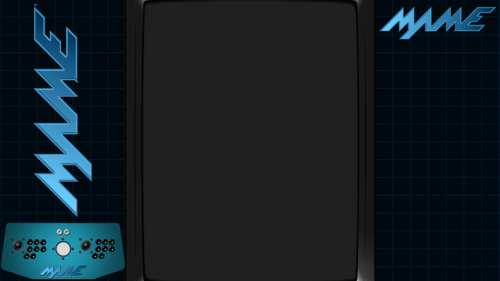
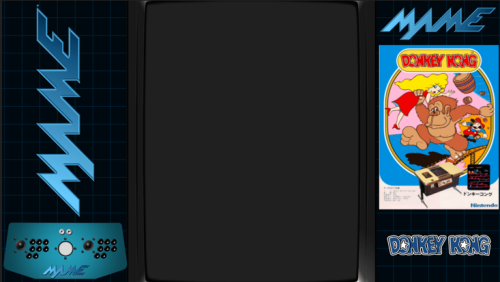
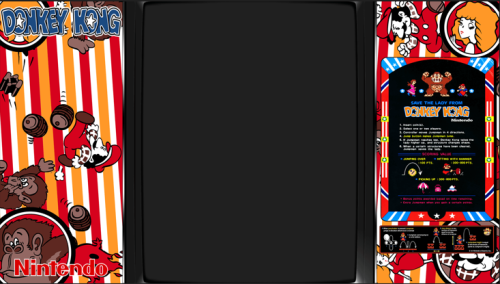

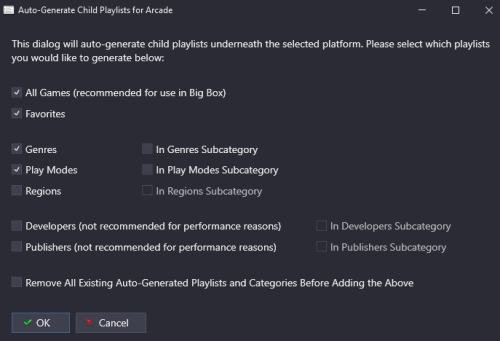


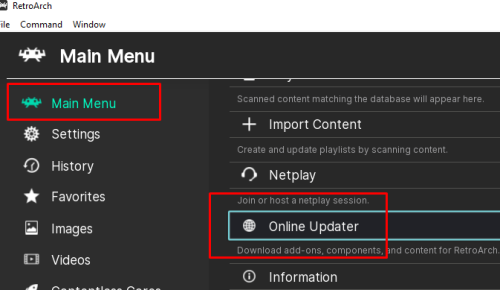
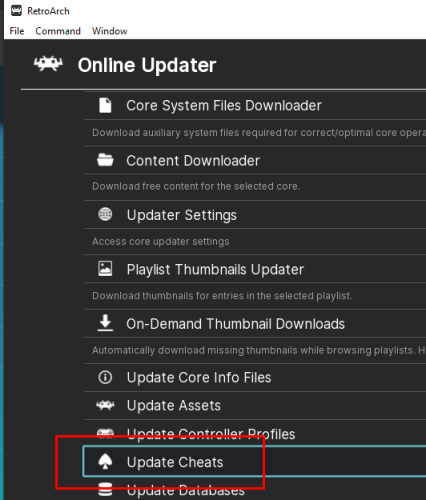
AutoHotKey Script: Trying to close EA app upon game exit in Launchbox
in Troubleshooting
Posted
Which line of code? What was the actual error (what did the error say)?