-
Posts
4,199 -
Joined
-
Last visited
-
Days Won
34
Content Type
Profiles
Forums
Articles
Downloads
Gallery
Blogs
Posts posted by JoeViking245
-
-
16 hours ago, BenSchinkel said:
I am trying to get Wii U games to launch through Launchbox via CEMU. However, when I launch the game it looks like it's launching but then I get a black screen and it goes back to Launchbox.
Sounds like a settings issue somewhere. Can you share some screenshots of how you have things setup in LaunchBox. Specifically:
Edit your Cemu emulator (in LaunchBox) and show:
- The main Details section
- The Associated Platforms section
Edit a Wii U game (in LaunchBox) that's failing and show
- The Launching section
- The Emulation section
-
38 minutes ago, Levelmeister said:
I have checked that the checkbox for extracting the zip file is unchecked.
Double check that in the Associated Platforms section, for that platform, that it's un-checked there as well.
-
5 minutes ago, PaulStranger said:
That is, in other words, it is impossible to upload a full image from a game box or disk to the database.
Then the question is - why is the "full box" image category added to the selection list when importing a game to the Launchbox library?
EmuMovies has them. In which they could be uploaded there.
7 minutes ago, PaulStranger said:In addition, I periodically upload high-quality media content to the gamesdb.launchbox-app.com database, and there, when choosing the type of imported image, the "full box" category is missing.
You can put in a feature request to add Box - Full to the list of available upload image types for the LaunchBox Games Database.
Example of a Box -Full image:
-
1 hour ago, PedgeJameson said:
Is there anyway to add a MAME shortcut to the Launchbox for lazy peeps such as myself?
In LaunchBox, just Right-Click a Game in your Arcade platform and select Open MAME.
-
3 minutes ago, PedgeJameson said:
I don't understand, it's obviously running some ini because it has automatically saved changes to the things like the controls and video settings. Where could this be?
Game specific settings such as those mentioned are saved in the /cfg/ folder.
-
 1
1
-
-
From the Windows Command Prompt
mame.exe -createconfig-
 1
1
-
-
5 hours ago, Aero said:
Hello, I am using a mame emulator with LaunchBox, a lot of the games (Romset .278) I have work just fine but certain games that are larger just don't launch when I open them. The screen goes black for a second then it just goes back to my main screen. How do I fix this?
Do you have the corresponding .chd file for the game? Is the folder holding the CHD file in the same location as the ROM?
/Games/Arcade/sf2049.zip
/Games/Arcade/sf2049/sf2049.chd -
9 minutes ago, Kurunglu said:
Majority of my games don't have 3D Boxes. Nearly 95 %...
Then you have several options. A few are...
-
Change the Image Group to something else. Suggestion: Boxes
- View < Image Group < Boxes
-
Add the Image Type(s) those games do have to 3D Box Priorities as I suggested above
- Go to Tools < Options < Media < 3D Box Priorities
-
Create your own 3D Box images
- This option involves a bit of work on your part. But is an option, none-the-less.
-
Change the Image Group to something else. Suggestion: Boxes
-
Via the menu.. double check this is checked: View < Hide Games < Marked Hidden
If it's not, the cat walked across the keyboard or you may have accidentally pressed Ctrl+Alt+H.
-
26 minutes ago, jardine said:
Otherwise where am I with this? As there's quite a few roms I need to fix
I suggest using the MAME troubleshooter plugin to help resolve MAME launching issues. But only do so after figuring out your [potential] MAME versioning issue.
-
 1
1
-
-
They moved to Media Packs.
-
14 minutes ago, 5thWolf said:
What version is required for 13.22? is it .net 4 or 6 or 8? or will using the latest which is 9 work?
The only one needing to be on your system is .NET Core 3.1 Runtime.
No other .NET-this, .NET-that or .NET-the-other-thing is required by LaunchBox to be installed. LaunchBox does use .NET 9, but ALL required dependencies for it are included within LaunchBox itself.
-
 1
1
-
-
In your 2nd screenshot, that's for the 3D Box Model (not to be confused with a 3D box image). The Model is what will show in the Game Details panel (which you have hidden). You can enable/disable that panel via View < Show / Hide < Game Details (Ctrl+T)
Your 3rd screenshot is showing a Box-Front image but is marked as Box-3D. That shouldn't be marked that way unless you manually changed it. However, being marked as Box-3D (and you clicked OK to save it that way), it should show. (if it was recently changed to that type, you may need to Refresh the Images [again].)
It looks like at least some of the other games don't have 3D boxes available to download. e.g.
- Looking up EA Sports FC 25 in the database, it doesn't have a Box-3D available.
- Neither does Deepest Chamber: Resurrection.
- In fact, neither does Encased: A Sci-Fi Post-Apocalyptic RPG.
If you want, you can set it show the Box-Front if a Box-3D image is not available. Go to Tools < Options < Media < 3D Box Priorities. In there, check the box for Box - Front. Click OK to save and close.

-
-
3 minutes ago, wjrandon said:
you still can't manually bulk delete entries for Additional Applications within Launchbox.
It looks like it's probably too late now, but if you run into this again in the future, you could try this:
Bulk Add/Remove Additional Applications - Third-party Apps and Plugins - LaunchBox Community Forums
-
11 minutes ago, Kurunglu said:
Hi. Have done all my possible to update my 3D Box on my games. It dosen't works. Have a look at the pictures. Thanks...
If all your games do have 3D boxes for them, try clicking View - Media - Refresh All Images.
-
3 hours ago, totoro said:An update on Launchbox or Retroarch must have broken Super Game Boy emulation somewhen around this or last year.Zipped game boy roms won't load at all, unzipped roms load the Super Game Boy rom in Retroarch.
Glad to hear you got it work. But am curious as to why it stopped working for you. I can't say for sure if zipped ROMs worked directly with that core before or not. But in the RA Associated Platforms sections, checking Extract ROMs has always worked for me. Maybe somehow in an update that got unchecked?
The only other thing I can think of that it could be (based on your example command parameters) is that the .sfc file is not in that location [anymore?].
Note: I put the sgb2 ROM in RA's system folder (similar to your fix) because it looks nicer in the command-line parameters that way.

Also note, contrary to the video, you don't need to setup another emulator in LB. Can just add NGB again and un-check Default Emulator. But yes, it does look nicer when right-clicking a game to see the Name rather than selecting RA then choosing it by core name.
The above setting produces this full command line:
"D:\LaunchBox\Emulators\Retroarch\retroarch.exe" -L "cores\bsnes_libretro.dll" -f "system/Super Game Boy 2 (Japan).sfc" --subsystem sgb "D:\LaunchBox\ThirdParty\7-Zip\Temp\dmg-afge-0.u1"(where "dmg-afge-0.u1" is the ROM inside "frogger.zip" which I got from MAME's software lists.)
-
8 minutes ago, Bucky said:
Sorry am getting this late. My e-mail failed to notify me of this response. Had to come to the forum, I'll know that going forward.
No worries. It's just a hobby. You didn't get an email because I didn't quote you and also you're not following this post. No biggie.
15 minutes ago, Bucky said:how does one seperate each individual game manually into it's own category? From there I'll go ahead and match the rom name with the board and give it it's own chill section
If you're talking from within LaunchBox, you'd either put them into their own Platform or Playlist. You could then put those into whatever Category you want. (semantics matter)
ONE WAY you could attain what you're after is, with the games all already imported, go through them and add accordingly to a playlist. Creating and populate them as you so desire. (right-click a game and in that menu somewhere is Add to Playlist.)
Once you have a playlist to your liking, select all the games in the playlist and press Ctrl+E to start the Bulk Edit Wizard. In there, change the Platform for those games. Now they're all in one platform and you can delete the Playlist.
-
 1
1
-
-
Looks like that issue report has not been made "public" [yet].
-
1 hour ago, wolfhound89 said:
Thank you @JoeViking245 That is virtually my list of emulators that I am looking to use. I want to get MAME up and going first for nostalgia sake.
You're welcome!
1 hour ago, wolfhound89 said:In LB I see that I get a message to update my plugins for Dolphin and RetroArch. I don't recall installing them. Did LB install when I imported some of my ROMs? Do those need to be updated outside of LB?
You update those in LaunchBox via Tools < Manage < Plugins...
-
There is a known issue with the audio output in MAME's 0.278 release.
More discussion about this can be found here:
2 hours ago, none2003 said:I downloaded MAME alone and then ran the game directly with it, in this case, the game sound will play from the headphones.
Is there a way to make MAME in LaunchBox adhere to Windows' default audio output device settings?
To clarify, you have 2 copies of stand-alone MAME on your PC?
- One you downloaded (let's say it's in D:\Temp\MAME\mame.exe),
- and [guessing] one LaunchBox installed for you (let's say it's in D:\LaunchBox\Emulators\MAME 0.278\mame.exe).
And both are MAME release 0.278? Be sure the one in "Temp" is also 0.278.
And when using the on in "Temp" directly, there are no issues? But when using the one in "Emulators" via LaunchBox, there are sound issues?
Is this all correct (except for, of course, possible the actual folder locations)?
-
24 minutes ago, Alan Ribas said:
But creating this type of plugin for other, not so popular emulators is a lot of work?
It can be. But mostly (aside from programming knowledge) time.
You can always Request A Feature (above under Help & Support). Be specific.
29 minutes ago, Alan Ribas said:And continuing on the subject, I have a suggestion. Wouldn't it be interesting to create a button in the emulator manager that says "Update All" (so we don't have to click on each one).
See here and remember to upvote it as deemed necessary.
-
 1
1
-
-
In short, you can't tell the version by looking at it. You might be able to compare the files' data stamps and "get close". But it's still not a for-sure thing. Though if you downloaded them in conjunction with the MAME emulator, you can open MAME and it will tell you what version "it" is (but not the ROMs specifically).
-
Looks like MAME doesn't break out the ZN1 and ZN2 etc. series separately. They look to all be in the source sony/zn.cpp
Which if you have everything imported in Arcade, you can filter those out by doing a search for source:sony/zn.cpp

But to break those out further, personally I think you're nuts.
 I mean.... I don't think there's an easy way, outside from doing it manually.
I mean.... I don't think there's an easy way, outside from doing it manually.
If you can get them all broken down into a MAME formatted xml file(s), there is a MAME Custom XML Importer plugin floating around somewhere. But they have to be MAME formatted and you need to figure out how to break them out first.
-
 1
1
-

.thumb.png.c9faf450e4d2b690a819048b18173f61.png)
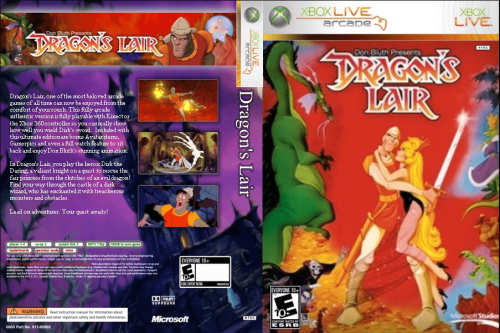

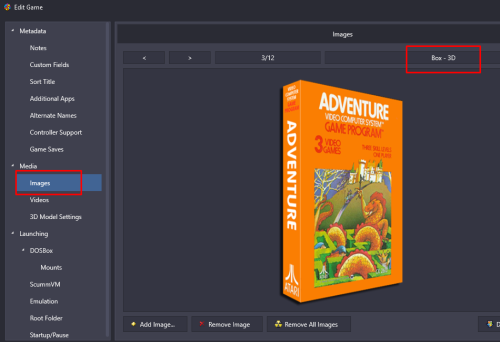


Mesen 2 x Plugin x LaunchBox (Automatic Updates)
in Third-Party Applications and Plugins (Released)
Posted
If it's of any consequence, and in the spirit of staying away from using technical terms as requested in your other post; Unless you've told Mesen to not check for updates (by default, it does check), when you go to launch a game and there is an update available, the emulator will notify you and can install it for you.
Granted, it does "get in the way" when you just want to play a game. But in a way, it does beat having to periodically go into Manage -Emulators to check and if there is an update.