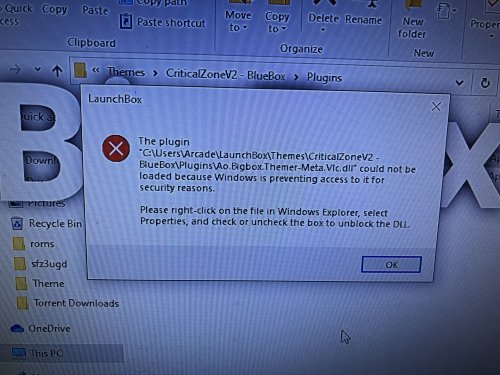Megahurtz
Members-
Posts
14 -
Joined
-
Last visited
Content Type
Profiles
Forums
Articles
Downloads
Gallery
Blogs
Everything posted by Megahurtz
-
13.0 beta also much improved here. I'd say it's 95% fixed. The scrolling is fast and fluid the way it was with previous versions, however when it idles into attract mode and auto scrolls through games, occasionally there is a slight hitch or two while scrolling through titles. I also had Big Box crash on me with an exception error about a minute into trying out the beta.
-
Here are a couple short videos displaying what I'm seeing. Manual scrolling: IMG_2752.MOV And a second video of Big Box going into idle mode and auto scrolling to select a new game: IMG_2753.MOV I tried selecting the default theme to see if that made a difference, but there was no change. I also tried changing the game list to various options. Text with details had super fast scrolling that accelerated quickly. The layout for that is identical to what I'm using for vertical wheel 1, with the exception being that it doesn't load the game title images. So it seems that the game clear logos are what is causing the choppy scrolling. v12.13 was the previous version I was using where scrolling was normal. Rolling back to 12.15 still had this choppy scrolling, so it either was introduced in 12.14 or 12.15. I don't have an installer for 12.14 available to test out. For a final point of comparison, here is what my scrolling was like in 12.13: IMG_2754.MOV
-
I hadn't fired up Big Box in a while and just installed two different updates. Following that, I noticed a change in scrolling through games. Previously there was an acceleration to the scrolling, where holding down would progressively speed up the scrolling to the point where it was very smoothly flying through titles until it would stop on one. Now it seems to be a much slower, deliberate scroll where it almost goes by a single title at a time. The time between each title does seem to very slightly decrease as a direction is held, but it is still stopping on every single game, just lingering on it for slightly less time. Did something recently change with the scrolling behavior? Any way to get it back to how it was before?
-
My theme was probably going on 2 years old at this point. Updated it from the BigBox menu and no more errors.
-
theme CriticalZone / CriticalZone - BlueBox
Megahurtz replied to CriticalCid's topic in Big Box Custom Themes
I most assuredly was using an old version. The date on my folder was from late 2019. I redownloaded the theme from the files section here but was confused since it had an earlier date than my directory. I skipped copying over the new download and instead used the theme menu in BigBox to update it. That seems to have worked! No more dll errors on launch- 626 replies
-
- 2
-

-
- bigbox
- widescreen
- (and 10 more)
-
I just ran some updates to both Launchbox and Windows and now receive a DLL error when attempting to start BigBox. I'm told that Windows is preventing access to a DLL file in the Launchbox\Themes\Critical ZoneV2 - Blue Box\Plugins directory for security reasons. The specific DLL in question is Ao.Bigbox.Themer-meta.vlc.dll, apparently some sort of VLC DLL. The dialog box says to right-click the file in Windows Explorer, open its Properties, and then uncheck the block box. The only problem is I don't have anything that looks like that when I look at the file's properties. Not sure if this was caused by a Windows update or the new Launchbox, but everything was working the last time I turned the system on before updating both.
-
theme CriticalZone / CriticalZone - BlueBox
Megahurtz replied to CriticalCid's topic in Big Box Custom Themes
That is just a random screenshot I found on the web depicting what I believe it should look like. I am not using a zip file and as I said the properties pane for the dll does not have anything on any tab remotely close to an unblock button. dnm, is this the same error you reported on Friday when you said you had a VLC plugin error?- 626 replies
-
- bigbox
- widescreen
- (and 10 more)
-
theme CriticalZone / CriticalZone - BlueBox
Megahurtz replied to CriticalCid's topic in Big Box Custom Themes
I'm not sure if this error is specific to Critical Zone (probably not), but I just ran a couple updates and am having error messages pop up when launching Big Box. I get a Windows dialog that says the pluginAo.Bigbox.Themer-Meta.vlc.dll "could not be loaded because Windows is preventing access to it for security reasons. Please right-click on the file in Windows Explorer, select Properties and then check or un-check the box to unblock the DLL". Except when I right click on any of the dlls in the theme folder for Launchbox, none of them have a block box to uncheck..? It looks like Explorer should have something that looks like this on the properties pane according to the text of the error message: Any ideas? Launchbox 11.4 Win10 Pro v2004 Build 19041.450- 626 replies
-
- bigbox
- widescreen
- (and 10 more)
-
-
I'm really struggling to get my Naomi games looking right in Retroarch. I'm using the latest Flycast core but can't find any combination of settings and shaders that comes close to matching my HLSL CRT-style setup in MAME. From what I've researched, Naomi always internally renders in and outputs 640x480. There is a jumper or dip switch on the motherboard to select between 15khz and 31khz. Effectively, this toggles between 480p and 480i. Setting the internal res to 320x240 seems to produce a downscale rather than actually adjusting the internal resolution. Text looks horrible with this setting. Right now I have Naomi internal res at 640x480 and integer scaling to a 320x240 window (scaled 4X) on a 1280x1024 monitor with a small black border on the top and bottom of the screen (960 centered on 1024 with a 32 pixel border on each end). Text and backgrounds look ok, but the sprites in MvC2 look sort of pixelated like some bad scaling has gone on. I'm not seeing any interlace flickering, much to my surprise though. I've tried turning on the 480i dip switch, but I don't really notice any difference. Maybe because of my shaders? I feel like I'm in over my head due to the overwhelming number of video and shader options in play here. Does anyone have some good settings for a low-ish res 5x4 monitor that will make Naomi (and Dreamcast?) games look like they were on a CRT?
-
Ok, I figured it out ? What tipped me off was when I was in the desktop LB interface, if I right-clicked on Zero 3 Upper, it had an option to Launch with Retroarch which then expanded to another submenu that said reicast (the old DC/Naomi/AW core I was using). In the manage emulators menu, I edited my Retroarch Naomi listing. Like I said, I was using a command line switch to force a core load, but somewhere something in LB was still looking for reicast. The answer was in the associated platforms tab. Sega Naomi was still set for reicast_libretro even though I had deleted that core from my RA install. I clicked that and found flycast in the dropdown list. Picked that, hit ok, and tried loading up the game. Worked perfectly!
-
I'm trying to launch Street Fighter Zero 3 Upper and am completely at a loss as to why it isn't working. I have an emulator entry set to load retroarch.exe with a switch to specify the core to use. I have some other games that load and work properly using this method. Here is where I am really confused. If I go to the command line and manually enter the command Launch Box should be using, it works fine! retroarch.exe -L "cores\flycast_libretro.dll" "c:\emulators\retroarch\roms\dreamcast\sfz3ugd.zip" I can type that in and it loads right up in Retroarch with the correct core. So what is going on with Launch Box where it displays the loading screen and then just dumps me back to LB?
-
I was thinking about that some more and thought I came up with a workaround. I realized I could just copy an existing shader, rename it, and reconfigure it to my liking. So I took crt-geom-deluxe and made a copy named crt-geom-deluxe-vertical and then edited the json to have the correct tilt value correcting for rotation. I copied raster.ini and named it vertical.ini and changed the shader value in it to my new vertical one. Mame still wasn't using my vertical.ini for vertical games though. I had to move my vertical.ini out of ini/presets to just ini to get it to take priority. The new problem I ran into is that different games rotate different directions. For example, Donkey Kong may rotate 90 degrees clockwise, but Pac-Man might rotate 90 degrees counter-clockwise. That meant that even though my vertical.ini was being used, in some vertical games the screen would appear tilted towards me instead of away from me. I couldn't find any way to compensate for that so I had to remove the tilt value for vertical games I've been experimenting with BGFX's HLSL settings. I'd like to use them due to the superior blur/defocus, but I get weird circular halos. No idea what it causing it or how to correct it. EDIT: Weird circular banding is coming from cubic and quadric distortion being applied to the shadowmask. The image looks much better with both distortions turned off when using HLSL, but then you lose the appearance of the curvature of a CRT ?
-
I struggled to get bgfx up and running, but finally got it to apply and am mostly happy with how it looks now using crt-geom-deluxe. I still have a couple questions though. 1. I think the image still looks a bit too sharp. Any way to blur crt-geom-deluxe similar to how HLSL has the defocus settings? I want the pixel shading to blend a bit better. 2. I have my tilt set to 0.00,-0.08 to tilt the screen away from me slightly on the vertical axis. However, when playing a vertically orientated game the tilt gets rotated so the screen is now titled horizontally and looks a bit skewed. I really like the tilt for horizontal games, so is there a way to either have crt-geom-deluxe correctly keep the tilt at 0.00,-0.08 instead of -0.08,0.00 or to have separate settings for vertical games? I looked into vertical.ini a bit, but it doesn't look like you can store settings in there since those all come from the .json.